How to Change Steam Deck’s Resolution When Docked or Undocked
A guide to change the resolution when Steam Deck is docked or not
4 min. read
Updated on
Read our disclosure page to find out how can you help Windows Report sustain the editorial team. Read more
Key notes
- The Steam Deck resolution is essential when playing games because it affects the quality of the gameplay.
- If the resolution is too low, it can be tough to play a game, but if you have a higher resolution, you will not see any blurry images or pixelation.
- The main thing that you need to consider is how well your computer will be able to handle the new resolution.

The Steam Deck resolution measures the quality of images on a screen. It is measured in pixels, with 4K being the highest resolution. The higher the pixel count, the sharper and more detailed your picture will appear.
Some games also require a certain amount of resolution to be able to play. This is because the game may not run correctly with an extremely low or high resolution. And this can happen if you have a low-end computer or laptop.
Aside from resolution issues, you may also encounter the Steam cloud error but worry not, as we have adequately covered it in our detailed guide.
Is the Steam Deck 1080p?
No, as per the information on the Steam Deck’s specification page, the Steam Deck screen resolution supports 1280×800 px, but you can certainly play games at 1080p through docking, given the monitor supports it.
Users have reported playing games on the Steam Deck at 1080p when docked, though the FPS may drop for some of the more demanding ones.
If you were wondering, the Steam Deck TV resolution remains at 800p since the ability to change it is only available in Desktop mode.
Also, if you were to look at the Steam Deck resolution PPI, it comes out to be around 206, which is pretty good for a device its size.
Will Steam Deck support 4K?
The Steam Deck desktop mode resolution can support up to 4K@120Hz, but not the built-in screen.
But gaming in 4K isn’t accessible, especially if you’re running on a PC. Even if your hardware is up to the task, the demands of higher resolutions and higher framerates can cause your game to choke.
Although some PCs can withstand the heat, some may be unable to keep up with the demands of rendering such a high resolution.
You can use 4K resolution if you have a powerful enough graphics card, but if you don’t, your GPU will likely be pushing its limits to get those high frame rates.
In that case, it might be worth turning down some of the settings so you can get more frames per second without sacrificing too much visual quality.
How to change the resolution on my Steam Deck?
- Select the particular game you wish to change the resolution on Steam Deck.
- Click on Properties.
- Select General and navigate to Game resolution.
- Click on the drop-down menu and select your preferred resolution.
As a note, these settings will only work if you have installed the latest updates to Steam Deck. If not, you can only change the resolution in desktop mode.
Does Steam Deck perform better when docked?
Strictly speaking, the team at Valve has confirmed that Steam Deck will not perform better when docked. And the primary reasoning behind it is that Steam Deck has been developed as a handheld mobile device and the developers want to promote it that way.
But docking Steam Deck does have a few benefits, starting with a larger display and better controls for some. So, it might give the impression to many that the performance has enhanced while it remains the same.
What resolution should a Steam Deck be docked at?
As with most things, there are no hard and fast rules for resolution. However, your Steam Deck’s answer should be the same as your monitor’s resolution.
If you have a 1920 x 1080 monitor and are playing games at that resolution, your Steam Deck output resolution should be set at 1920 x 1080.
Some people prefer a high resolution on the portable device because it is easier to see what’s happening. At the same time, others prefer a lower solution because of performance issues. Ideally, the Steam Deck resolution while docked should be the same as the native Steam Deck resolution.
It is, however, essential to note that when your Steam Deck resolution is docked, you risk compromising the quality and stability of the game if you go higher.
Hopefully, you are now able to change your Steam Deck’s resolution and can enjoy gaming in high quality.
Remember, you can create custom resolutions in Windows 10, making it a good choice as a secondary Steam Deck resolution monitor.
Let us know of any additional thoughts you may have on this topic down below.
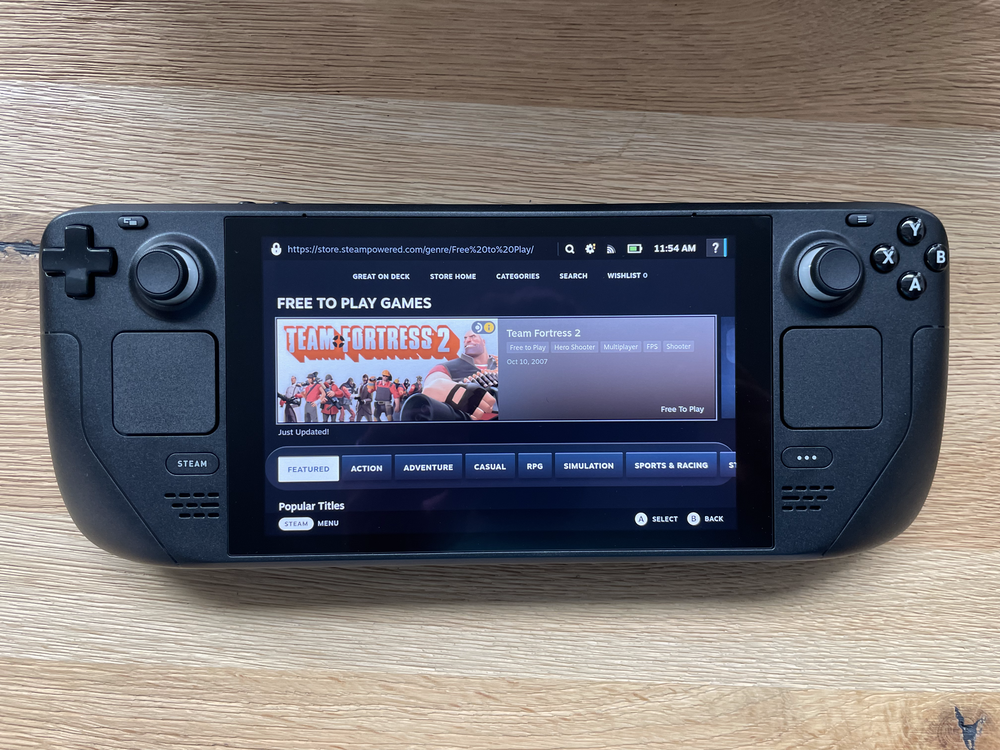
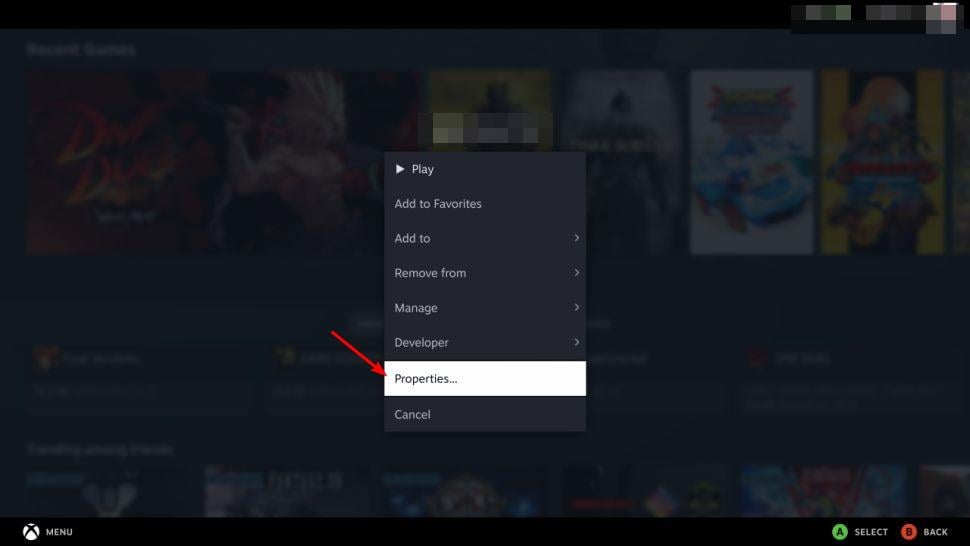
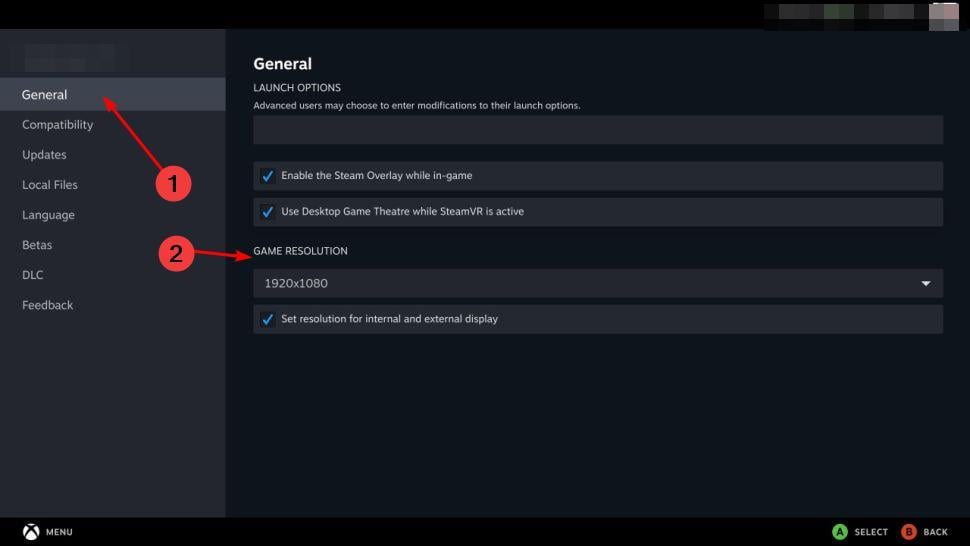
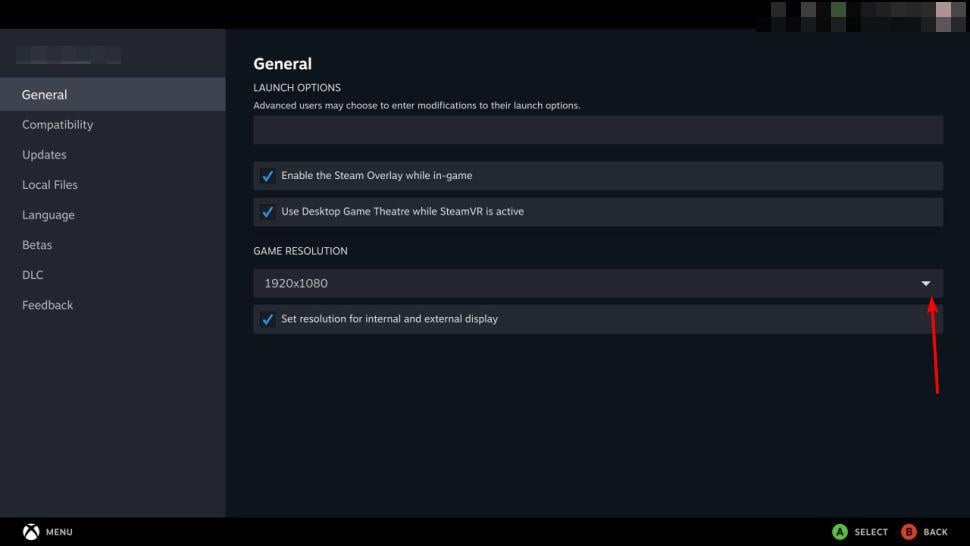









User forum
0 messages