How to use System Restore in Windows 10
3 min. read
Updated on
Read our disclosure page to find out how can you help Windows Report sustain the editorial team. Read more

System Restore is a recovery feature in the Windows operating system that allows you to restore your PC to an earlier state. By using System Restore, you’ll revert Windows files and settings, system files, installed programs and drivers to their previous state.
System Restore will allow you to restore your system to a working state after making changes to the system files or after installing new software. Bear in mind that System Restore won’t affect files such as your documents, pictures, etc., so you can’t use it to restore files that you’ve recently removed.
In order to restore your PC using System Restore, you need to have a restore point available. You can create restore points manually at any time, but your PC will usually create them on its own when installing new software, driver or system update.
How to create a System Restore point in Windows 10
- Press the Start button and search for system restore.
- Choose Create a restore point
- Click on the Create button to start the process.
How to do a System Restore
To use System Restore, follow these steps:
- Press Windows Key and type system restore. Choose Create a restore point option.
- Click on System Restore button.
- Check Show more restore points. Select the available restore point and click Next.
- Follow the instructions to perform the restore.
Although System Restore is a great feature, sometimes issues with it can appear. If you encounter any problems with it, be sure to check our wide collection of troubleshooting guides.
Now that you know how to perform a System Restore, let’s see some of the common questions related to this process.
How long does a system restore take?
A normal operation of restoring the system with the tools already built-in Windows takes somewhere between 15 – 35 minutes. It depends on the size of the restore point, the hardware of the device and the speed of the disk drive.
Does system restore delete files?
First, you should always make a backup copy of your files when performing any outside of the ordinary operation.
Now, are you worried that you would lose files if you do a System Restore? No need to worry – it will not delete any personal files such as documents, images, videos etc.
You will lose some of the programs that are already installed and you would need to re-install them though.
[wl_navigator]
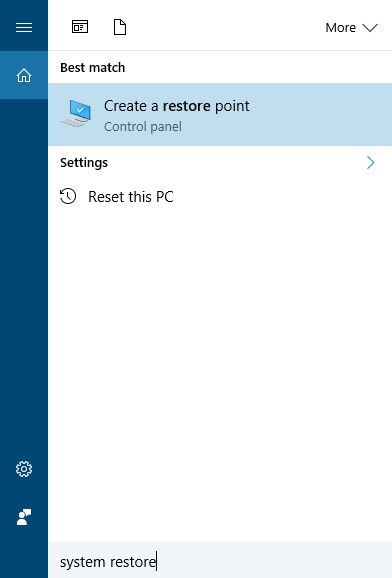
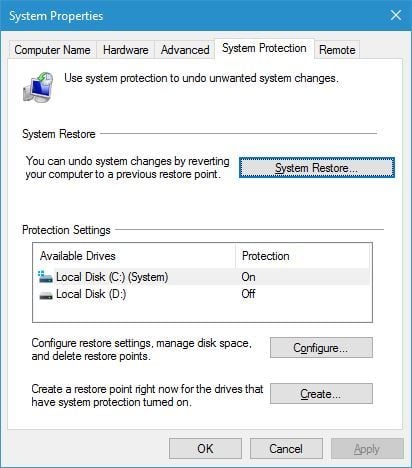
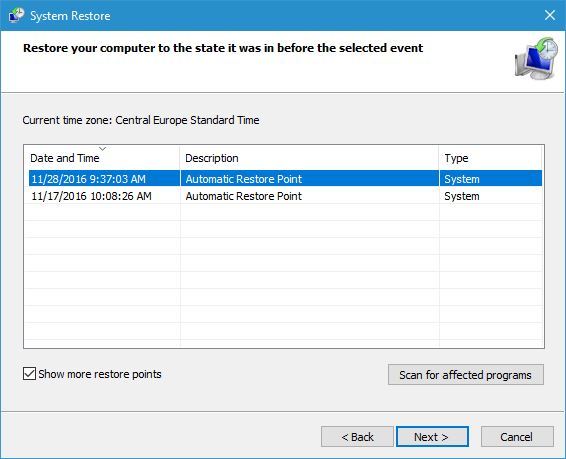








User forum
1 messages