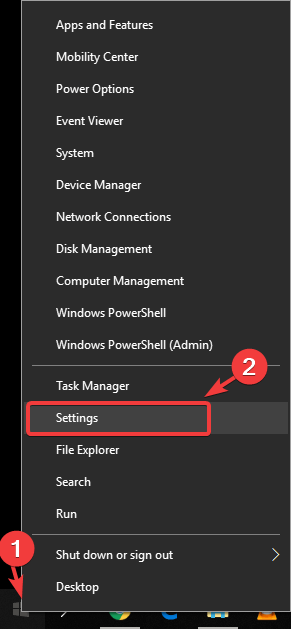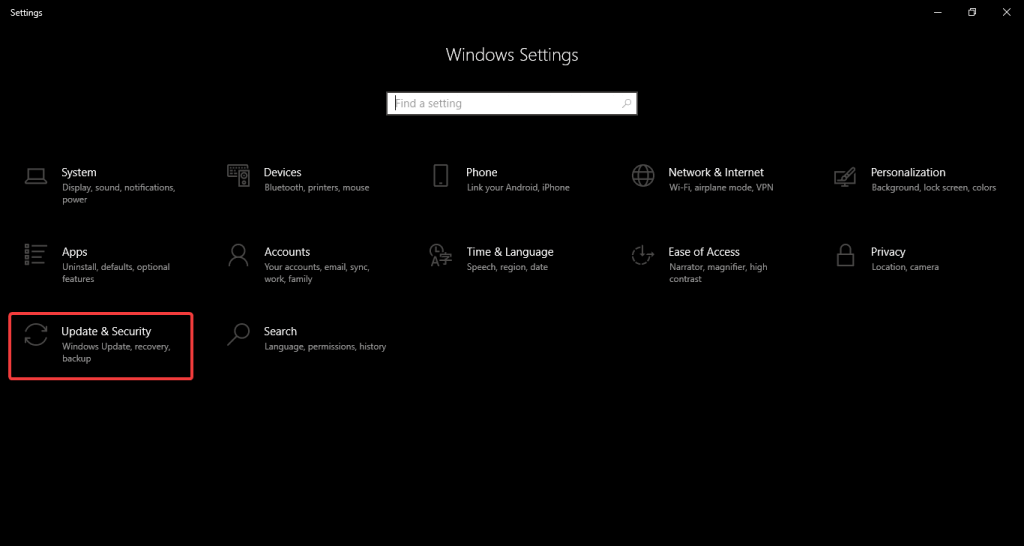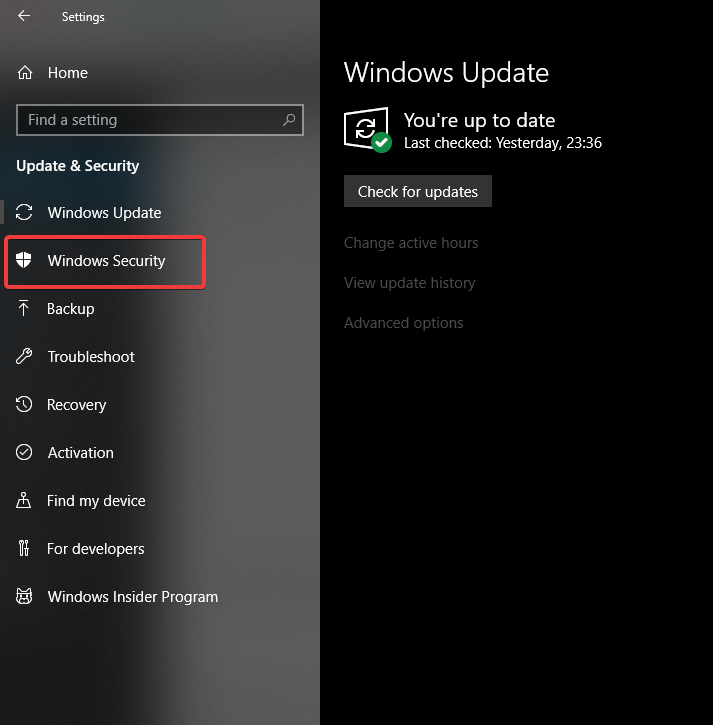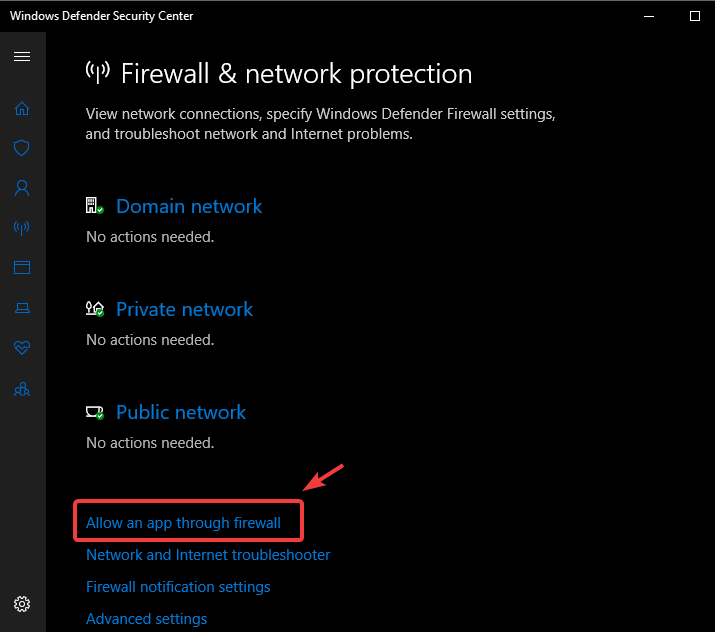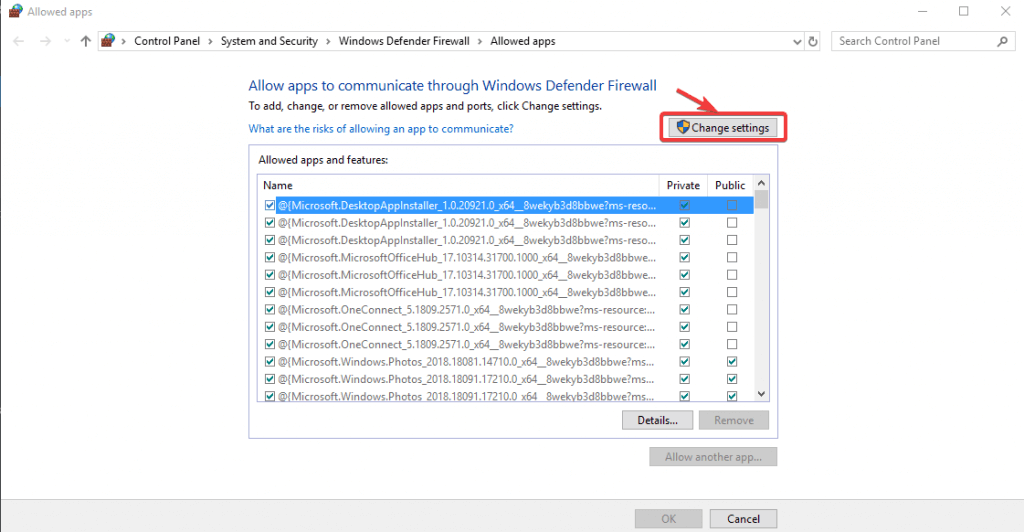Here's how to fix Abbyy Finereader activation failed error
4 min. read
Updated on
Read our disclosure page to find out how can you help Windows Report sustain the editorial team Read more
Key notes
- Abbyy Finereader activation failed error occurs often if you have Internet connection issues.
- To fix the software activation problem, check the settings of your antivirus solution.
- When facing repeated activation failed errors, consider switching to another great software with OCR function.
- Make sure that your firewall settings allow Abbyy Finereader to access the Internet in order to solve the activation failed error.
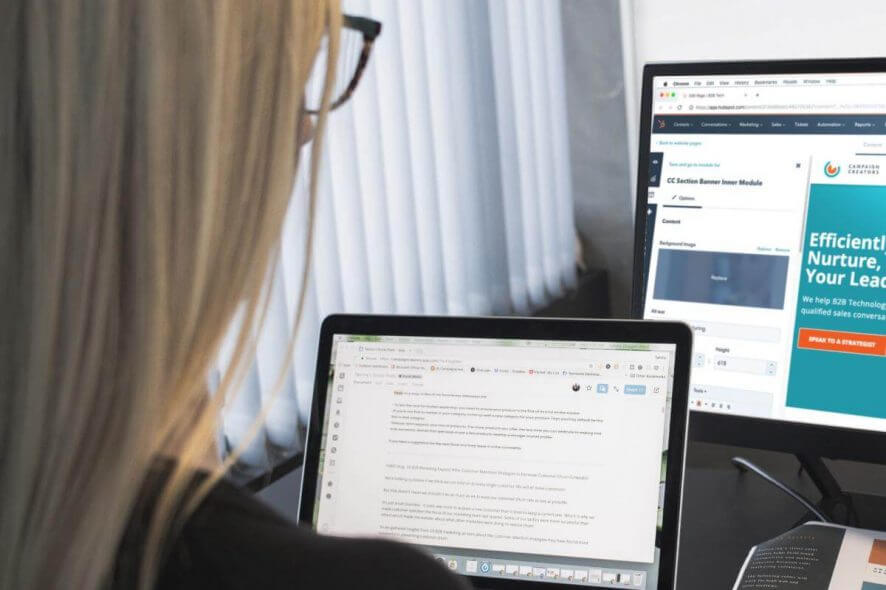
Abbyy Finereader is a great tool, however, many users reported Abbyy Finereader activation failed error. Most commonly, this issue is caused by misconfigured antivirus and firewall software.
Therefore, the software can’t connect to the Abbyy servers. In this article, we will explore several methods to solve this issue in order for you to be able to use Abbyy Finereader again.
How to fix Abbyy Finereader’s activation failed error? First off, check your Internet connection, since Abbyy Finereader requires a stable Internet connection for activation.
In case there’s any problem with your connection, restart the router. If that doesn’t work, change Windows Firewall settings, and make sure that Abbyy Finereader is allowed to access the Internet.
How can I fix Abbyy Finereader activation failed error?
1. Make sure you are connected to the Internet
Even though this might sound like logical advice, a lot of the issues of this type that were reported by users were solved simply by restarting the router or re-connecting your Internet connection.
In order to restart your router, you will need to locate it in your house first. After you’ve done this, you need to press the Power button, wait for 30 seconds and turn the router back on again.
After the connection is established, check if the Abbyy Finereader activation failed error is still there.
To verify if your Internet connection is working on your PC, you can simply check the Network Connectivity icon found in the Taskbar, near the clock.
If the Internet connection icon found in the Taskbar has an exclamation sign next to it, it means that there are issues with your Internet connectivity.
To solve the issue, right-click on the Wi-Fi/Ethernet connection icon, and choose to Troubleshoot problems.
Windows will open a troubleshooting window that will take you through a step-by-step guide. Follow the on-screen instructions and then check to see if the problem is resolved.
2. Change the firewall settings
Change the settings for Windows Defender
- Rick-click on Start button > Settings.
- Choose Update and Security.
- Choose Windows Security.
- Click on Firewall & network protection.
- In the Windows Defender Security settings window, click on Allow an app through firewall.
- Click on Change Settings.
- Search for AbbyyFinereaderin the list, click on it, and check both boxes for Private and Public.
Note: If you can’t find Abbyy Finereader in the list above, choose the option Allow another app.., and then browse your PC for the executable file.
Change the settings in third-party antivirus software
Depending on which brand and version of antivirus you’re using, the activation process of Abby Finereader can be affected.
To eliminate the possibility of this causing the issue, you can simply right-click the antivirus icon found in your Taskbar, and stop the protection services for a small amount of time.
After you’ve done this, it is recommended that you try activating Abby Finereader again, and see if the problem is solved.
If you’re looking for a fast and reliable antivirus that won’t interfere with your system in any way, you might want to try out the following antivirus
⇒ Get ESET HOME Security Essential
3. Use an alternative third-party reader software
Every once in a while it happens to regret your decisions. Abbyy Finereader was your first OCR application choice, yet you may also try out Adobe Acrobat OCR.
Acrobat easily turns any of your scanned documents into editable PDFs. You just need to open the file for editing and Acrobat will instantly do its magic and run OCR in the background.
Using this document management software instead will make the difference and help you see, edit or convert official files just in minutes.
In this article we explored two methods that can help you fix Abbyy Finereader activation failed error for good, so be sure to try them both.
Also, feel free to let us know if these methods helped you by using the comment section below.