Acadres.dll Missing Error: How to Fix It
Acadres.dll errors are usually caused by damaged installation
3 min. read
Updated on
Read our disclosure page to find out how can you help Windows Report sustain the editorial team. Read more
Key notes
- Acadres.dll is associated with Autodesk AutoCAD software on your PC.
- In case this file is missing, you need to reinstall the software that uses it.
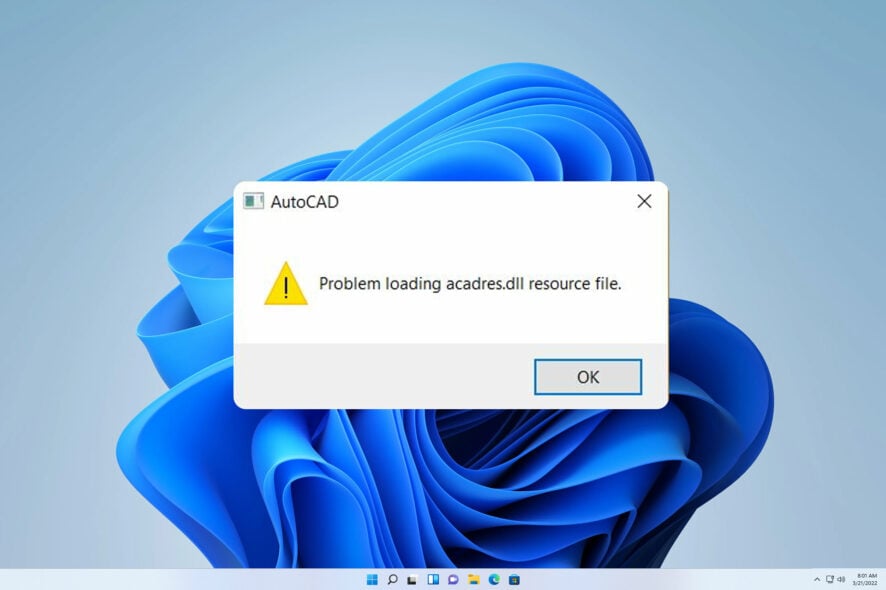
Third-party software has its own set of DLL files, and one of those files is acadres.dll. However, many reported that this file is missing on their PC.
We already covered missing DLL files on Windows 11 in one of our previous guides, but this time we will specifically focus on this file.
To fix this issue, let’s familiarize ourselves with this file and see what it does.
What is Acadres DLL file?
This file is associated with Autodesk software, specifically AutoCAD. If the file is missing or damaged, the Autodesk software won’t be able to work on your PC.
Why is acadres.dll missing?
There’s usually one major cause for this issue:
- Corrupted installation – The damaged installation will cause this acadres.dll to go missing.
What can I do if vcruntime140_app.dll is missing?
1. Use a dedicated DLL fixer
Since acadres.dll is an essential DLL for Autodesk applications, it won’t work until you fix this problem. Often this is harder than you think, but some tools can help you with that.
A DLL repair software, and can fix all compatibility issues that you have between your operating system and third-party apps.
These tools are simple to use, after a quick scan of your computer they should fix all of your DLL issues automatically.
2. Reinstall the software
- Press Windows key + X and choose Installed apps.
- Select the app that is giving you this error and choose Uninstall.
- If asked, select all components of the Autodesk software.
- Follow the instructions on the screen to complete the process.
- Optional: You might want to remove Visual C++ Redistributables as well.
Some users also recommend removing AutoCad registry entries after uninstalling the software to fix the acadres.dll error.
 NOTE
NOTE
- Press Windows key + R and enter regedit. Click OK.
- Navigate to the following path:
HKEY_LOCAL_MACHINE\SOFTWARE\Autodesk\AutoCAD\R21 - Right-click the R21 key and choose Delete.
- Next, navigate to this path:
HKEY_CURRENT_USER\SOFTWARE\Autodesk\AutoCAD\R21.0 - Right-click the R21.0 key and choose Delete.
Once the software is removed, install it again and check if that solves the problem.
If the acadres.dll is missing, you’re most likely dealing with a damaged installation. Speaking of DLL files, we have a great guide on how to fix missing DLL files on Windows 10, so be sure to check it out.
For more information regarding issues with AutoCAD, visit our AutoCAD not opening guide.
What solution did you use? Share it with us in the comments section below.
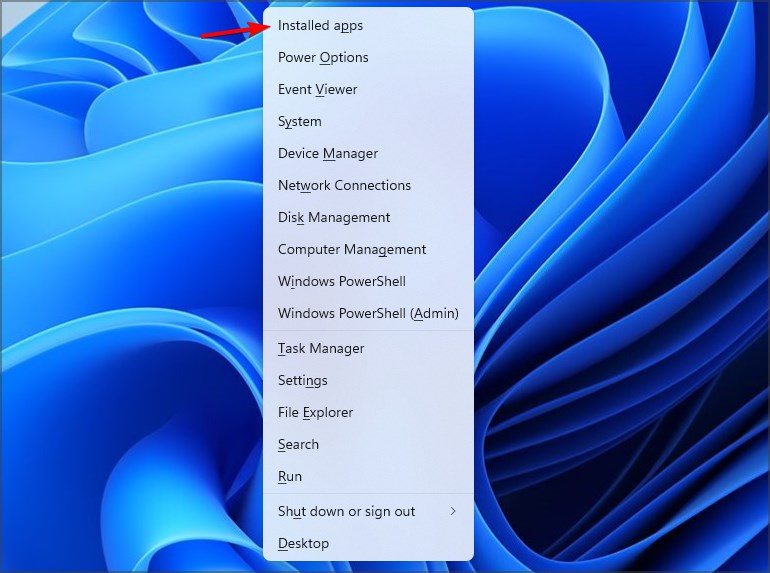


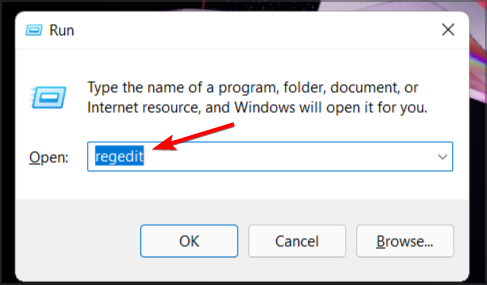
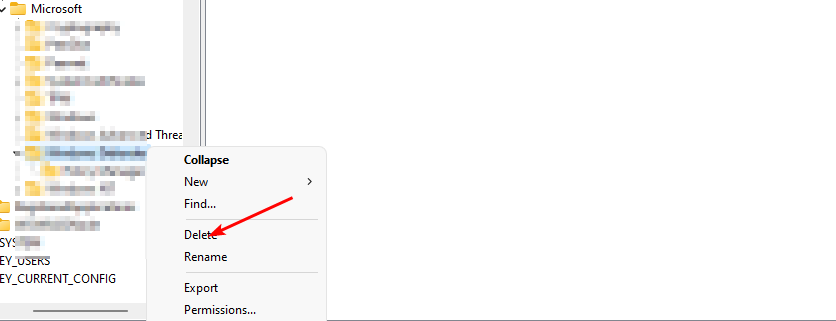








User forum
0 messages