Active directory domain services is currently unavailable
8 min. read
Updated on
Read our disclosure page to find out how can you help Windows Report sustain the editorial team Read more
Key notes
- The active directory domain service is currently unavailable message appears in various situations.
- First of all, you need to make sure that you are logged in as an administrator.
- If you meet another similar error, go to our Printer troubleshooting Hub.
- Head out to our Windows 10 errors Hub to learn all about these issues.

Unfortunately, errors and problems are quite common with Windows operating systems and this is just the same on Windows 10.
However, we try to find solutions to these problems, here, on Windows Report.
Today we will be talking, reporting and trying to find a fix for an issue that has been affecting thousands of Windows 10 users being related to the work of their printers.
The active directory domain service is currently unavailable message appears in various situations.
When a new printer gets connected for the first time, after the install of the needed drivers for the printer, when trying to find the printer and activate and many other situations.
Some potential fixes for this annoying Windows 10 printer problem:
- Log in as administrator
- Check network install
- Give your account full control of PrinterPorts and Windows
- Run the built-in Printer troubleshooter
- Repair your registry
- Update your OS
- Fix One or more network protocols are missing on this computer
The problem doesn’t seem to appear to a certain type of printers, as I’ve seen it getting reported by HP, Canon, Brother, Lexmark and other various users.
This issue has been present with Windows 7 users, as well, so it’s not a novelty and hasn’t appeared only with the release of Windows 10.
Here’s what some frustrated users are saying with regards to it:
I lost capability to print to my HP 1210 printer from windows 8. The message Active Directory Domain Services is currently unavailable appears.
I have tried to fix by removing the printer via the control panel, and then adding the printer, but no luck. The printer works, the computer works, but I cannot print from the computer. HELP!
And somebody else who owns a Canon printer weighs in, as well:
I have recently bought a basic printer Cannon Pixma MG2250 which came with the disc to install, however my laptop does not have a cd drive, but I was told I could just attached the printer to my laptop and I would be able to print.
When I go to print the printer is listed but says it is offline? I click on the printer then another message overrides this which states Active directory domain service is currently unavailable.
How can I fix Active directory domain services currently unavailable error?
- Log in as administrator
- Check network install
- Give your account full control of PrinterPorts and Windows
- Run the built-in Printer troubleshooter
- Run a full system scan
- Repair your registry
- Update your OS
- One or more network protocols are missing on this computer
1. Log in as administrator
First of all, you need to make sure that you are logged in as an administrator. Next, the easiest thing to do is to troubleshoot the printer. To do this, perform the following:
- Windows Key + S key on the keyboard or just open the Search charm
- Type troubleshooting
- View all & select Printer.
- Next and then follow the on-screen instructions.
2. Check network install
If this hasn’t solved your problem, then you need to check network installation. For that, open the Control Panel>Printers>Add New Printer.
Then, click Network Printer and Browse for Printer; see if you can find it and if it works.
Some have suggested reinstalling the Office suite; I don’t see how this has any connection, but give it a try, just in case it might work out for you.
Next, give it a try with reinstalling the drivers; if it doesn’t work, try the following steps:
- Press Windows Key and R key together in order to open the run window.
- Type in services.msc and press Enter
- Select Print Spooler
- Right-click this>Properties
- Startup Type should be Automatic
- Service Status should be Running
- If it’s already running, stop and the restart
If the issue persists, you can try to reboot your router and turn the firewall off for a short while; just in case it’s somehow blocking the printer application.
Having performed all of the above steps, restart your Windows 10 system, then follow these steps: Control Panel > Printers > Add New Printer > Network Printer > Browse for Printer > Add the device.
If your Print Spooler service is not running on your Windows 10 PC, check out this quick guide to solve the problem.
3. Give your account full control of PrinterPorts and Windows
To do this, we’re going to open the Registry Editor and change the PrinterPorts and Windows permissions. Before you follow the troubleshooting steps listed below, create a system restore point.
In case anything goes wrong, you’ll be able to use this tool to restore a functional version of Windows. Now, here are the steps to follow to give your account full control of PrinterPorts:
- Go to Start > type regedit > launch the Registry Editor
- Locate the following key:
HKEY_CURRENT_USERSoftwareMicrosoftWindows NTCurrentVersionSoftware > Microsoft > Windows NT > CurrentVersion” width=”720″ height=”480″>
- Expand the CurrentVersion menu > Right-click Devices > select Permissions
- Check the Full Control box
- Now, repeat the steps above to set permission to full control on both PrinterPorts and Windows.
Test your printer to check if the error persists.
4. Run the built-in Printer troubleshooter
Microsoft offers a series of dedicated troubleshooters that help you to fix common issues affecting the OS.
You can also use the built-in Printer troubleshooter to fix the Active Directory Domain Services Currently Unavailable error.
If you’re running Windows 7 or Windows 8.1, you can download the printing troubleshooter from Microsoft’s website.
If you’re running Windows 10, you can go to Settings > Update > Troubleshoot. Under the first section, Get Up and Running, you’ll find the printer troubleshooter. Run it and then test your printer to see whether the error persists or not.
5. Run a full system scan
Malware may cause various issues on your computer, including printer errors. Perform a full system scan in order to detect any malware running on your computer.
Here’s how to run a full system scan on Windows 10 Creators Update:
- Go to Start > type ‘defender‘ > double click Windows Defender to launch the tool
- In the left hand panel, select the shield icon
- In the new window, click the Advanced scan option
- Check the full scan option to launch a full system malware scan.
Need additional info on how to scan your PC with Windows Defender? You can simply find out how to scan your Windows 10 PC using Windows Defender offline to see if there are any threats.
You can use Windows’ built-in antivirus, Windows Defender, or other efficient antivirus programs for your Windows 10 computer.
6. Update your OS
Make sure that you’re running the latest Windows OS updates on your machine.
As a quick reminder, Microsoft constantly rolls out Windows updates in order to improve the system’s stability and fix various issues.
To access the Windows Update section, you can simply type update in the search box.
This method works on all Windows versions. Then go to Windows Update, check for updates and install the available updates.
7. One or more network protocols are missing on this computer
If you can’t install your printer because the PC can’t find it, you may also get the One or more network protocols are missing on this computer error.
Although at first sight, this error doesn’t seem to have anything to do with your printer issues, once you fix it, you’ll be able to use your wireless printer.
Here are the steps to follow:
- Go to Settings > Network & Internet -> Ethernet or Wi-Fi (depending on the type of connection that you’re using)
- Go to Change adapter options > Right-click the one you are having issues with
- Go to Properties > Install… > Protocol
- Now, install all the protocols that are available there
- Test your printer to see if the issue persists. If this is the case, try restarting your PC, and then the printer again.
8. Repair your registry
The simplest way to repair your registry is to use a dedicated tool, such as CCleaner or Wise Registry Cleaner. Don’t forget to first backup your registry in case anything goes wrong.
You can also use Microsoft’s System File Checker to check for system file corruption. The utility verifies the integrity of all protected system files and repairs files with problems when possible.
Here’s how to run an SFC scan:
- Go to Start > type cmd > right-click Command Prompt > select Run as Administrator
- Now type the sfc /scannow command
- Wait for the scanning process to complete and then restart your computer. All corrupted files will be replaced on reboot.
If you’re having trouble accessing Command Prompt as an admin, then you better take a closer look on this guide.
Let us know by leaving your comment below if this has helped solve your problem. If not, describe your issue thoroughly and we’ll try to find a fix together.
If you have any other suggestions or questions, leave them there as well.
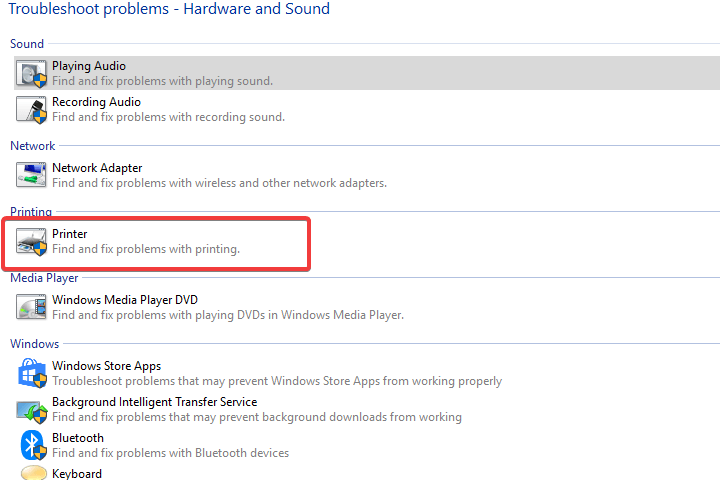

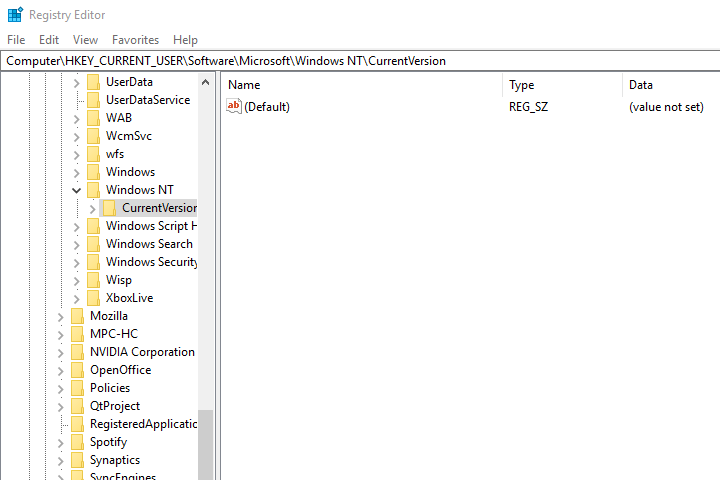 Software > Microsoft > Windows NT > CurrentVersion” width=”720″ height=”480″>
Software > Microsoft > Windows NT > CurrentVersion” width=”720″ height=”480″>
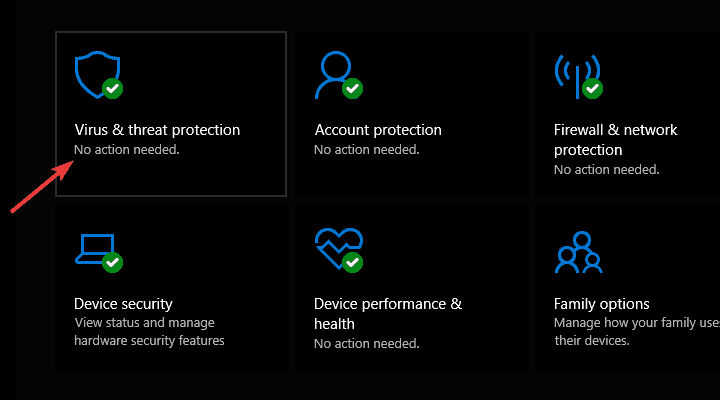
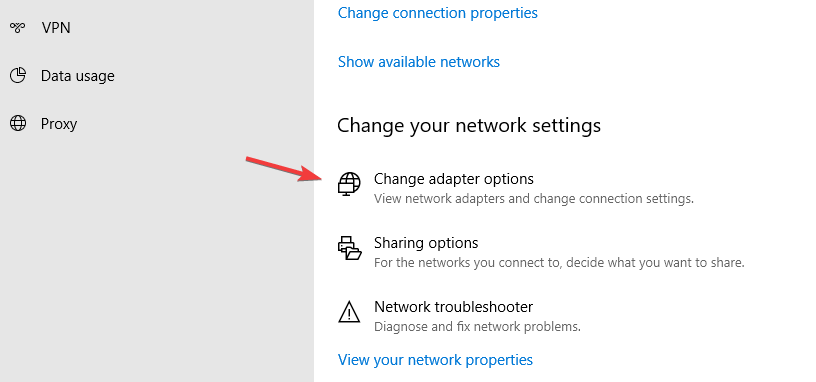









User forum
10 messages