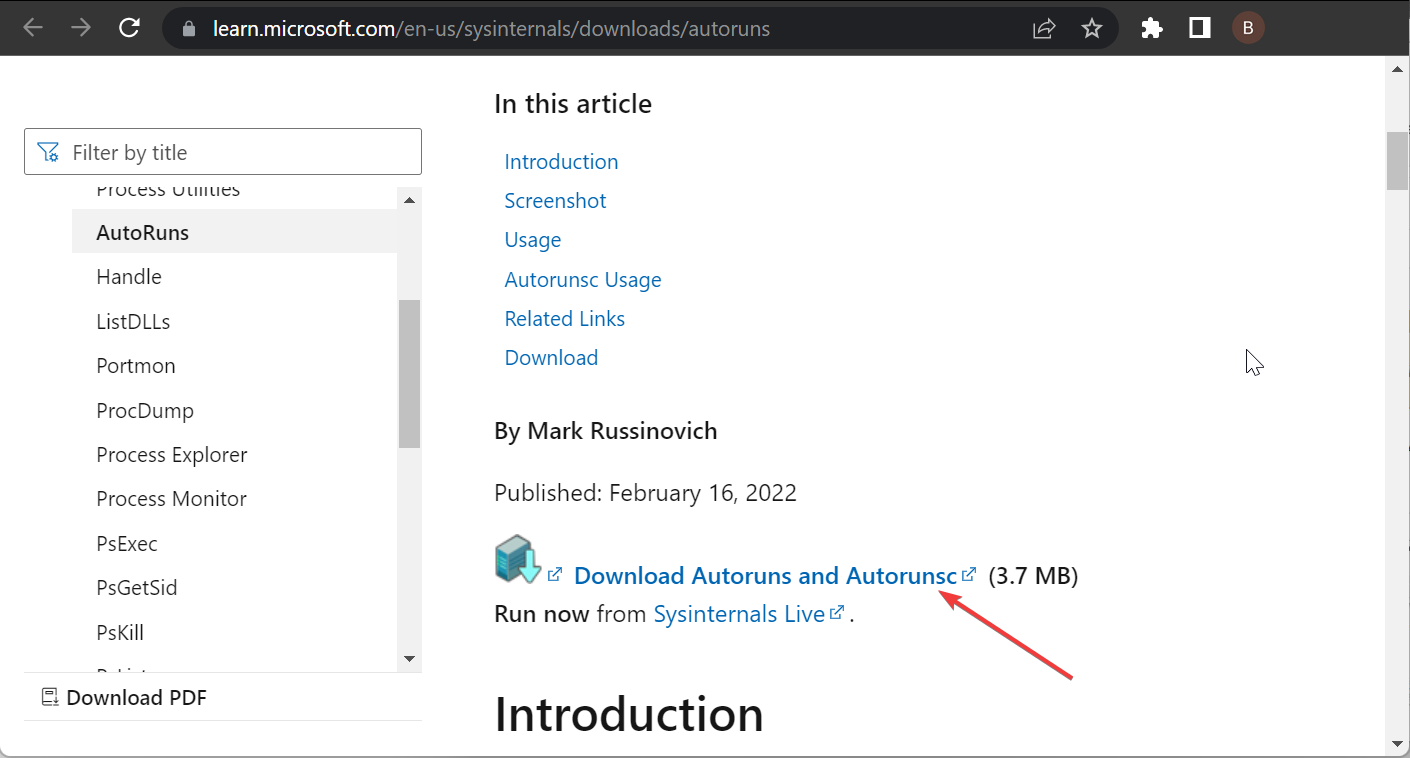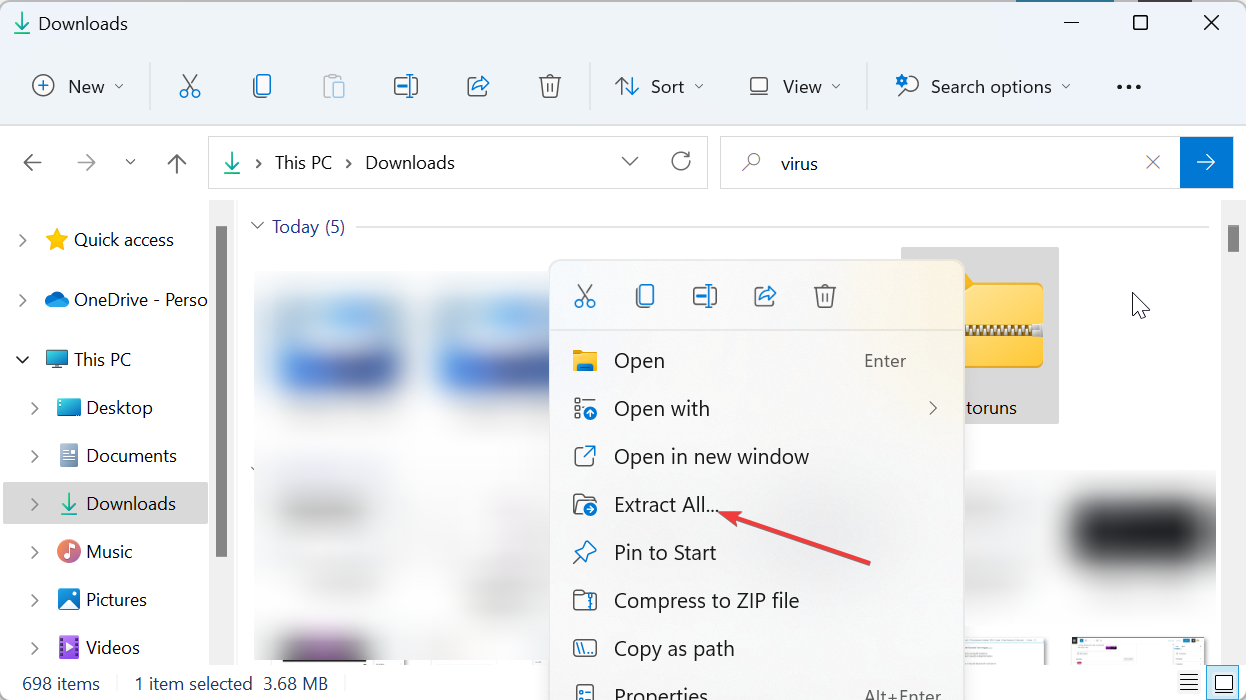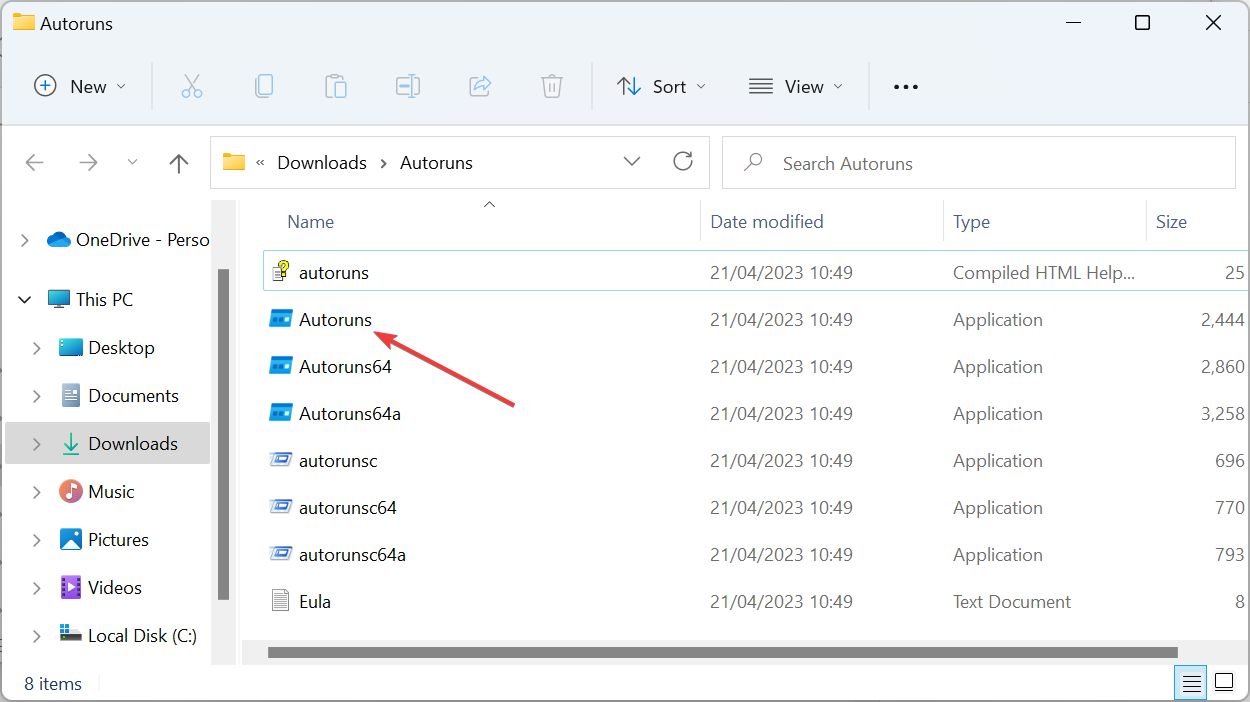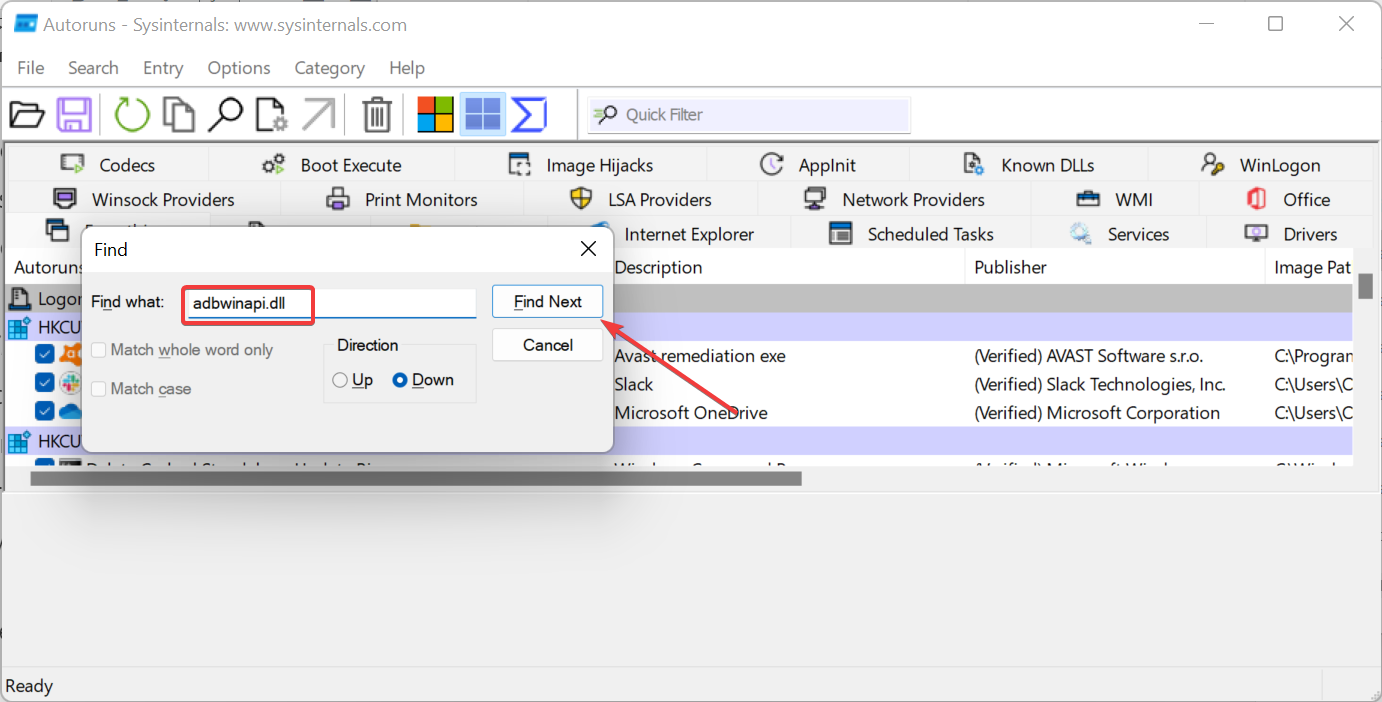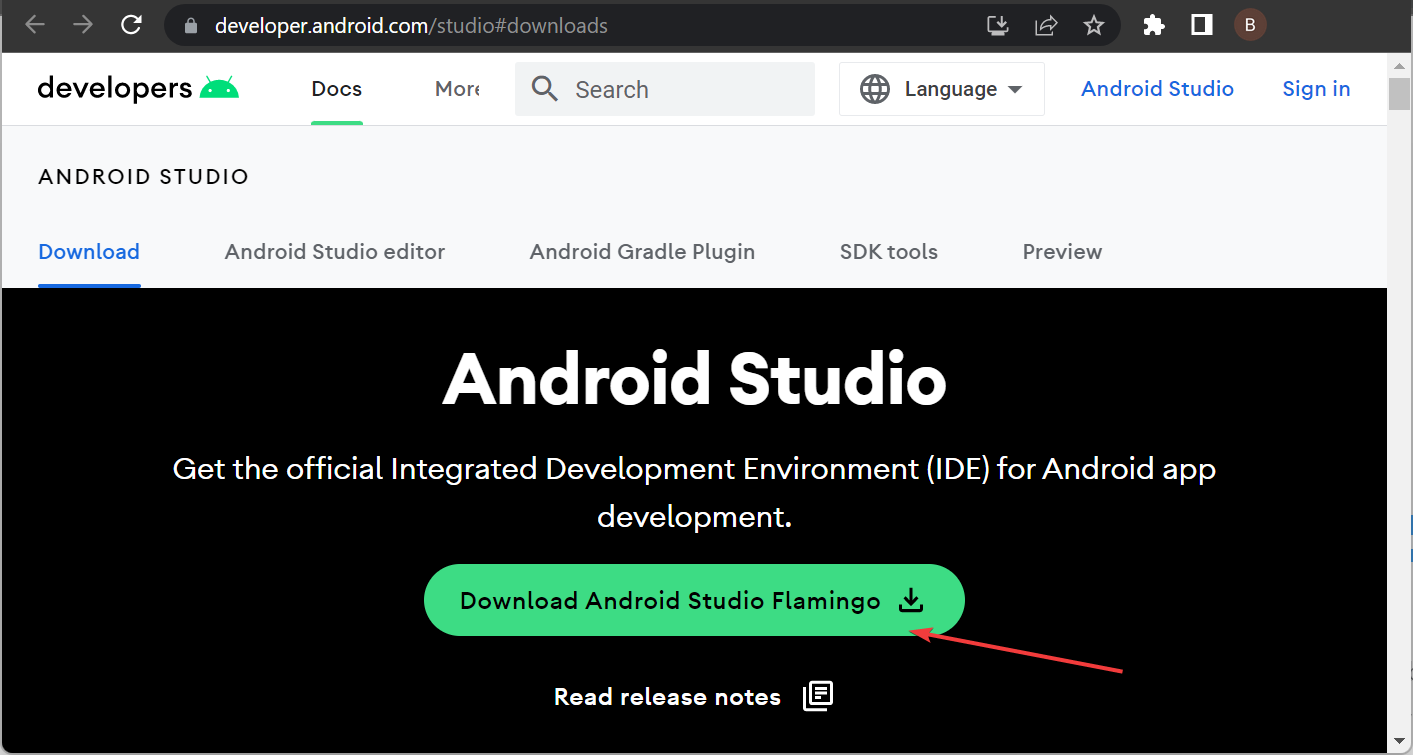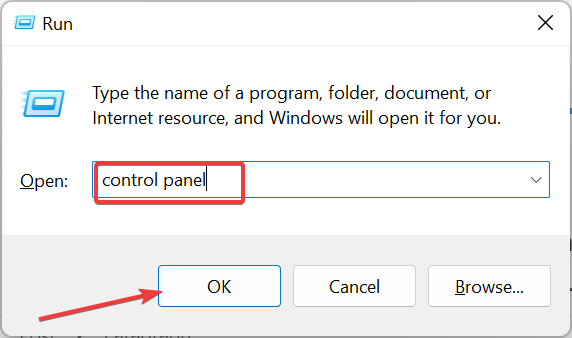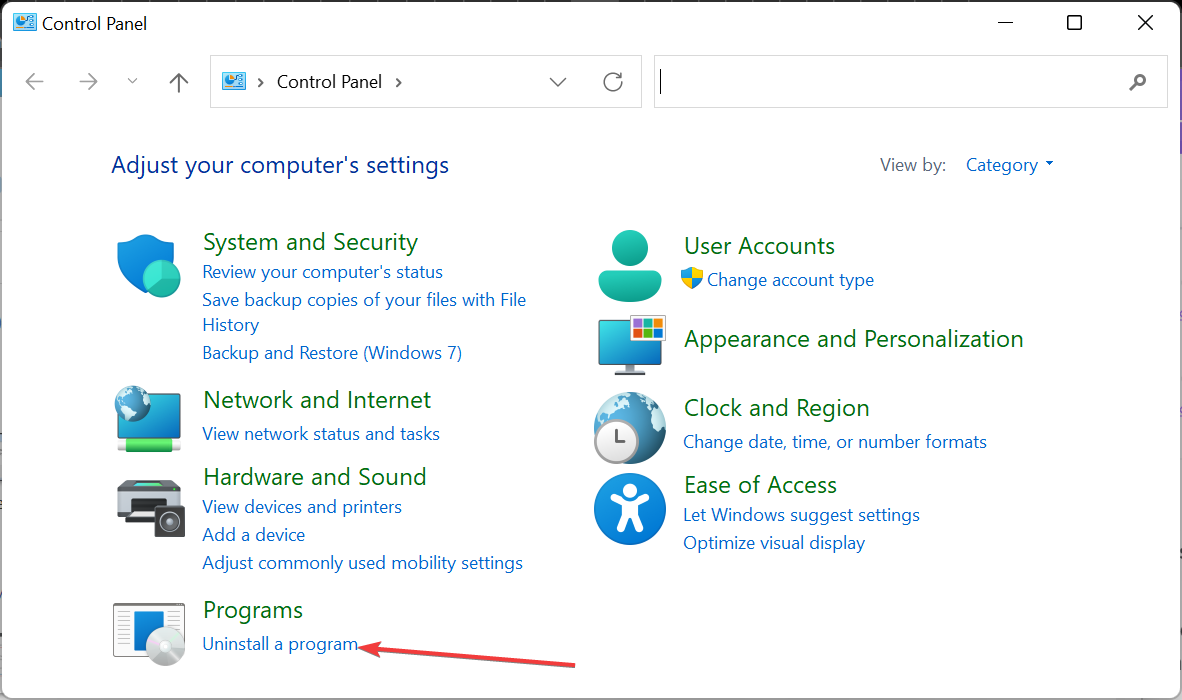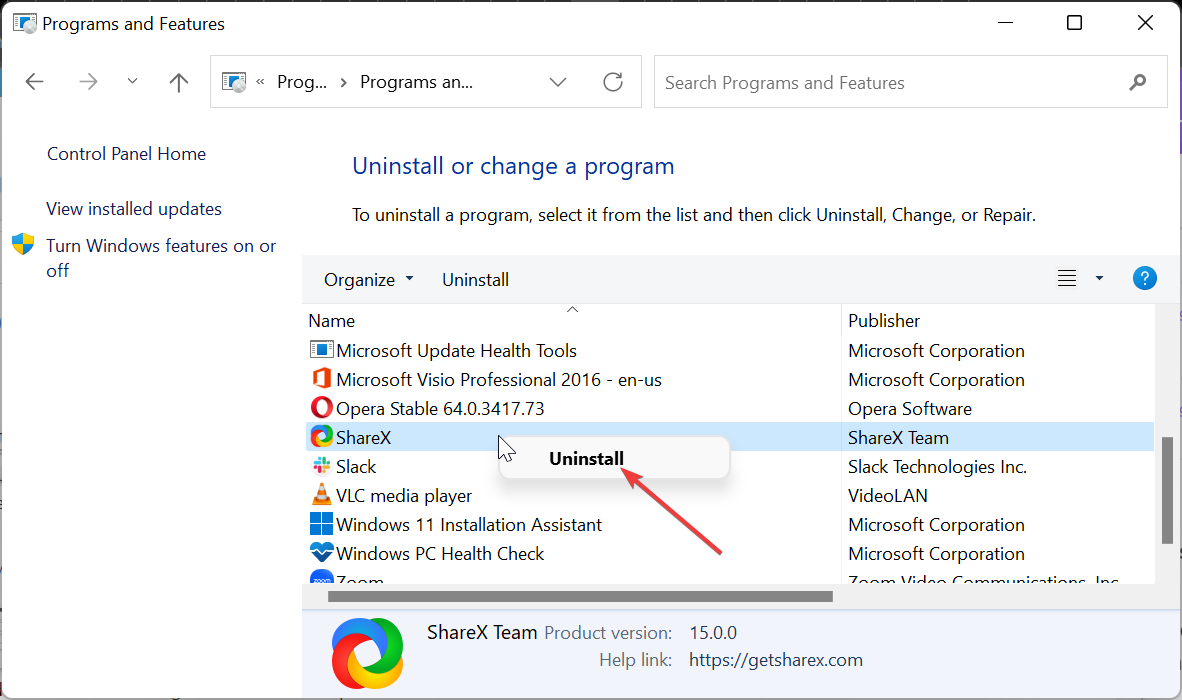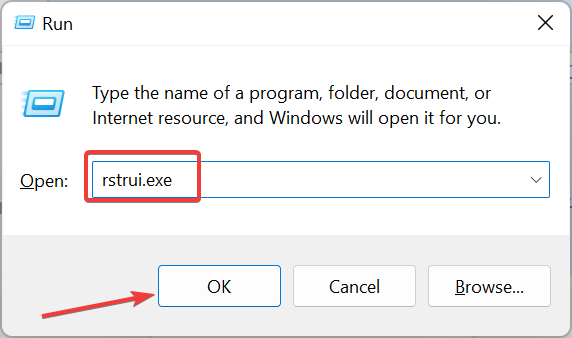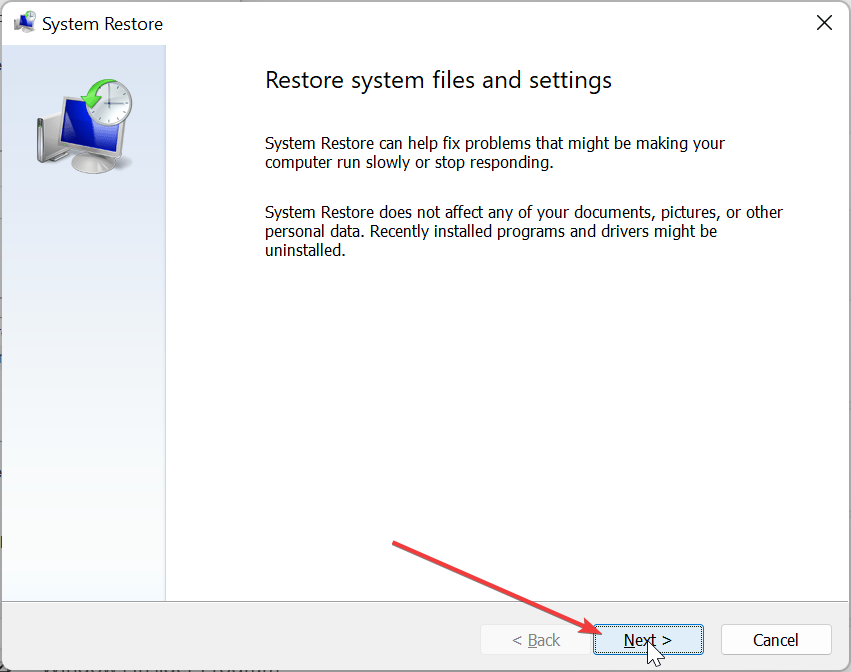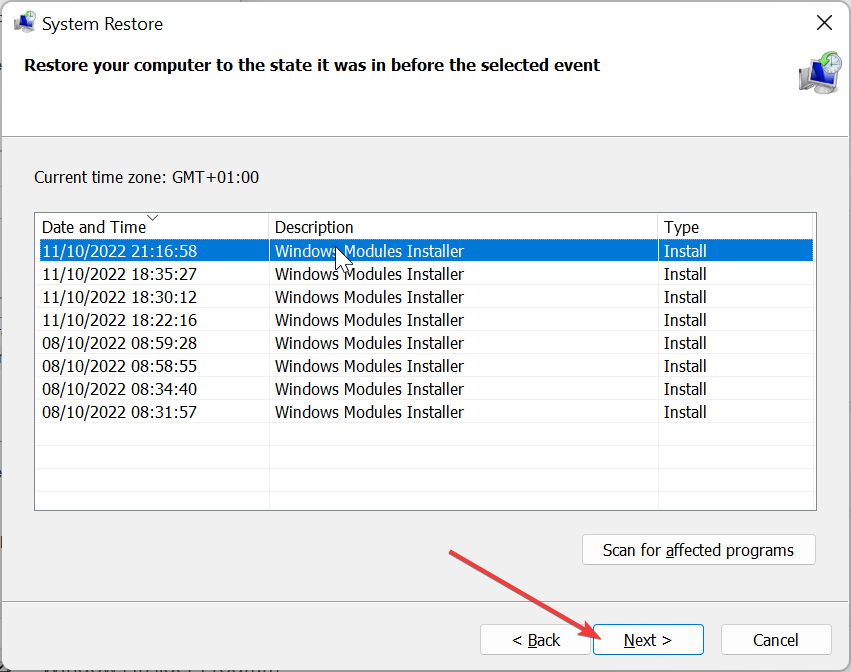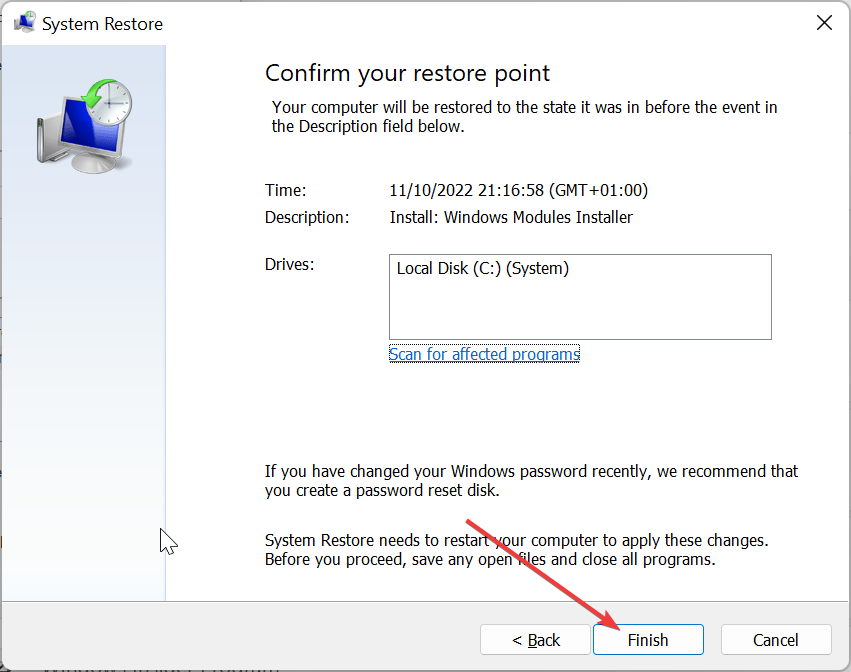Adbwinapi.dll Was Not Found: How to Fix It
Copying the necessary files to the unlock folder should fix this
4 min. read
Updated on
Read our disclosure page to find out how can you help Windows Report sustain the editorial team Read more
Key notes
- If you are getting the adbwinapi.dll not found or missing error, it might be because of an accumulation of leftover files.
- You can fix this issue quickly and effectively by copying the required files to the unlock folder.
- Another excellent solution is to use Autorun to remove adbwinapi.dll leftover files on your PC.
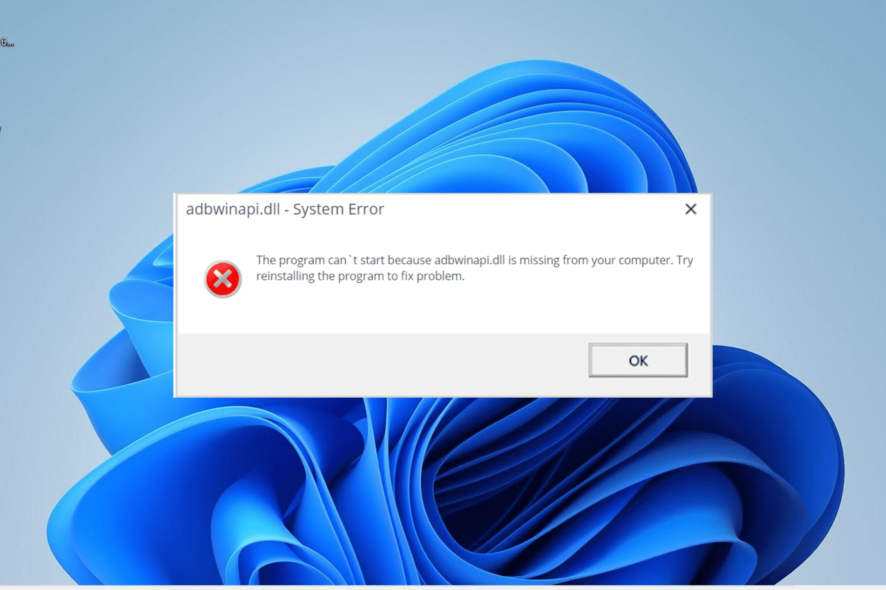
Adbwinapi is one of the important components of the Android Debug Bridge program. While this file works well most time, some users are complaining of an adbwinapi.dll not found error while trying to unlock the bootloader on their phones.
This can be frustrating, as it stops the app from launching. Fortunately, this guide contains quick ways to restore this DLL file if it is missing on your PC.
What is the use of adbwinapi DLL?
The adbwinapi.dll file comes with the Android Debug Bridge tool by default. It is consistently used in the process of unlocking most Android smartphones.
Hence, if this important DLL file is missing on Windows 11 as a developer, many of your activities will be stuck.
How can I get adbwinapi.dll back if it is missing?
1. Use a dedicated DLL repair tool
As mentioned, adbwinapi.dll comes with the Android Debug Bridge package by default. So, it is not one of the core Windows DLL files but an important third-party file.
In most cases, issues with third-party DLL files are due to incompatibility with your PC. You can fix this using one of the best DLL repair tools.
2. Use the Autoruns to remove leftover files
- Visit the Microsoft SysInternal page to download the autorun file.
- Open File Explorer, right-click the downloaded file and select Extract All.
- Now, choose the location to extract the file and follow the onscreen instruction to complete the process.
- Next, open the new Autoruns folder and launch the Autoruns.exe file.
- When the Startup contents of the Everything list are completely loaded, press Ctrl + F and type adbwinapi.dll.
- Click the Find Next button.
- Now, right-click the highlighted file and select Delete. You can check the description and location of the program using the file, too, to be sure you are no more using it.
- Finally, repeat steps 6 and 7 until you no longer have any adbwinapi.dll entries.
If you are getting the adbwinapi.dll not found or missing error message on startup, it might be because of incomplete removal of the software related to the file. The solution to this is to use Autorun to remove the leftover files.
3. Copy the file to the unlock folder
- Ensure you have downloaded and installed Android SDK on your PC.
- Launch File Explorer and navigate to the installation folder following the path below:
C:\Android\SDK\Platform tools - Now, copy each of the following files:
- adb.exe
- AdbWinApi.dll
- fastboot.exe
- Finally, paste the files into the folder containing the files you need to unlock your smartphone.
If you are getting the adbwinapi.dll not found or missing error while trying to unlock your mobile phone, it might be because the unlocked folder does not contain the required files.
You can fix this by copying them from the Android SDK installation folder.
4. Reinstall Android SDK
- Press the Windows key + R, type control panel, and hit Enter.
- Click the Uninstall a program option under the Programs section.
- Now, right-click the Android SDK app and choose Uninstall.
- Finally, go to the official website shown in the solution above to reinstall the program.
Sometimes, the adbwinapi.dll not found error message can occur due to a faulty or corrupt Android SDK app. The best way to fix this is to reinstall it from the official source.
5. Perform a system restore
- Press the Windows key + R, type rstrui.exe, and press Enter.
- Click Next on the following page.
- Now, choose your preferred restore point and click the Next button.
- Finally, click Finish and follow the onscreen instructions to complete the process.
If you still can’t solve the adbwinapi.dll not found error, you might need to restore your PC to a point where everything works well. This will eliminate the changes you might have made to your PC, causing the issue
We have reached the end of this detailed guide on fixing the adbwinapi.dll not found issue. You now have all the required info to fix the issue and only need to follow the steps carefully.
Similarly, if you are dealing with another DLL problem like Zlib1.dll not found, check our detailed guide to fix it.
Feel free to let us know the solution that helped you solve the problem in the comments below.