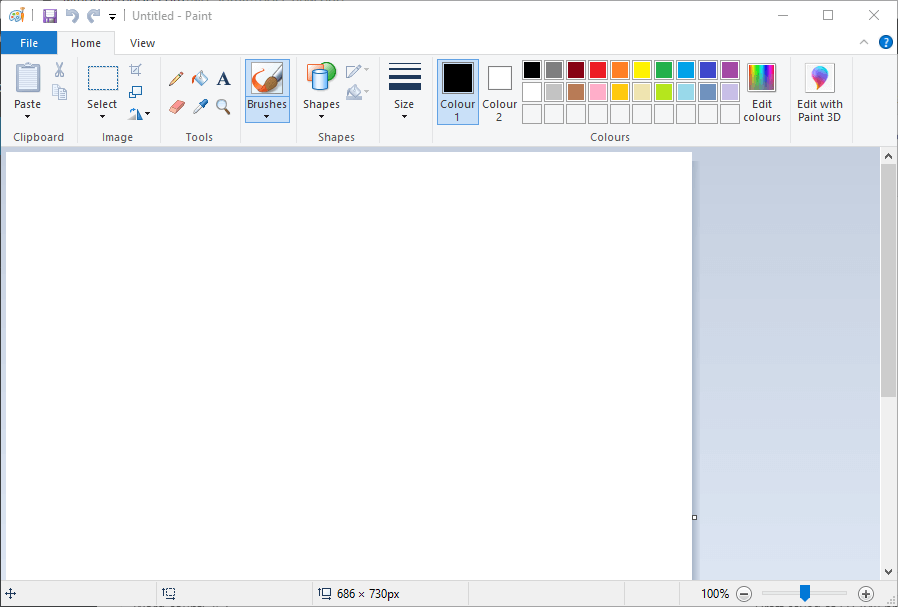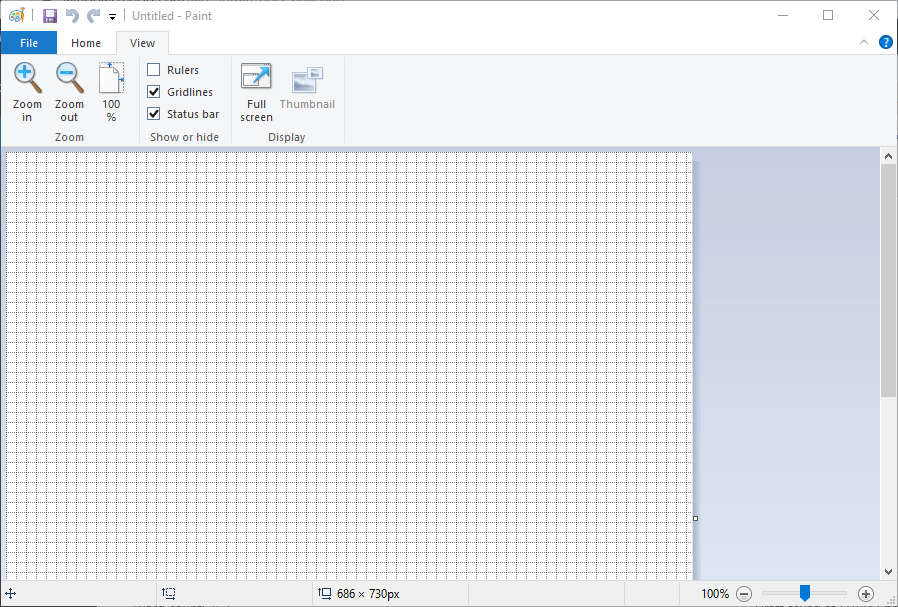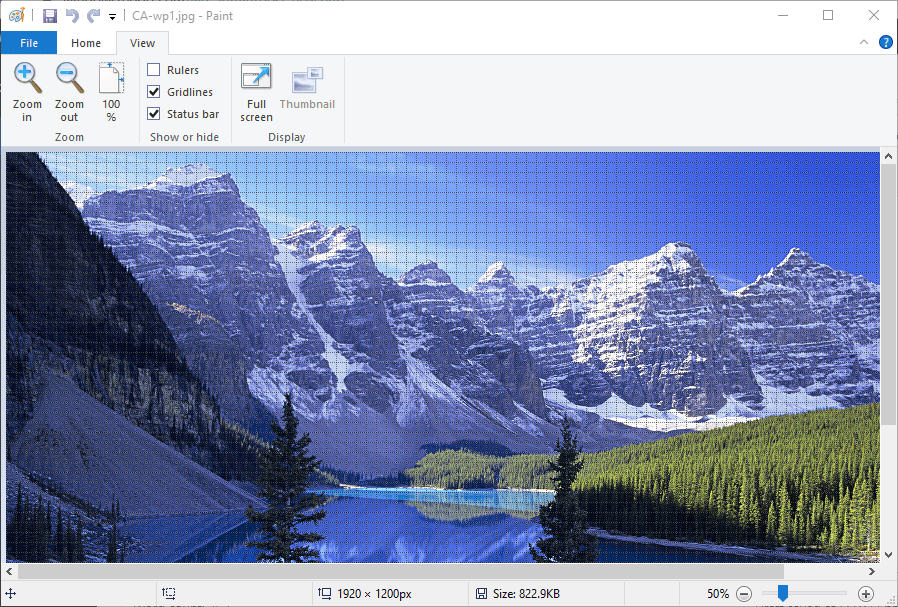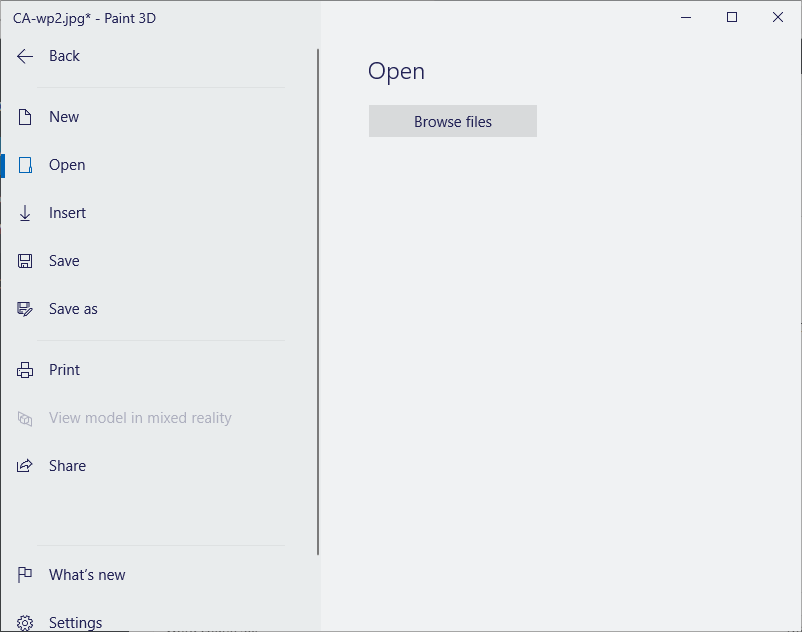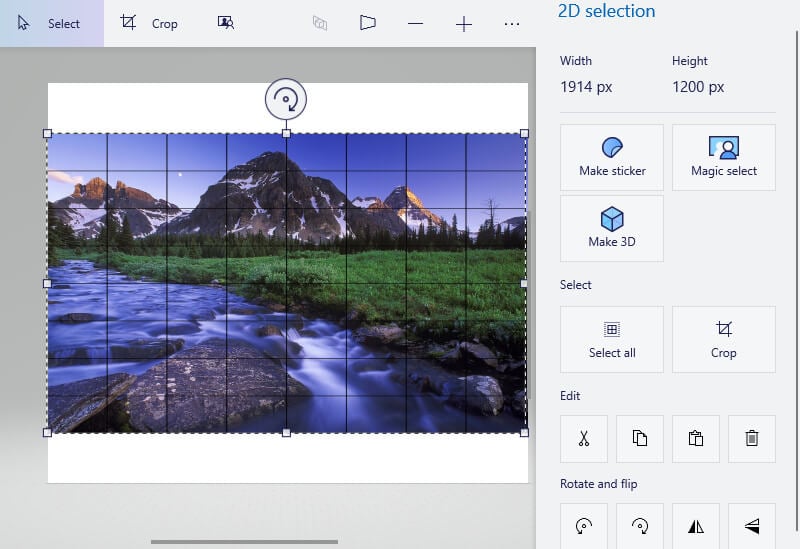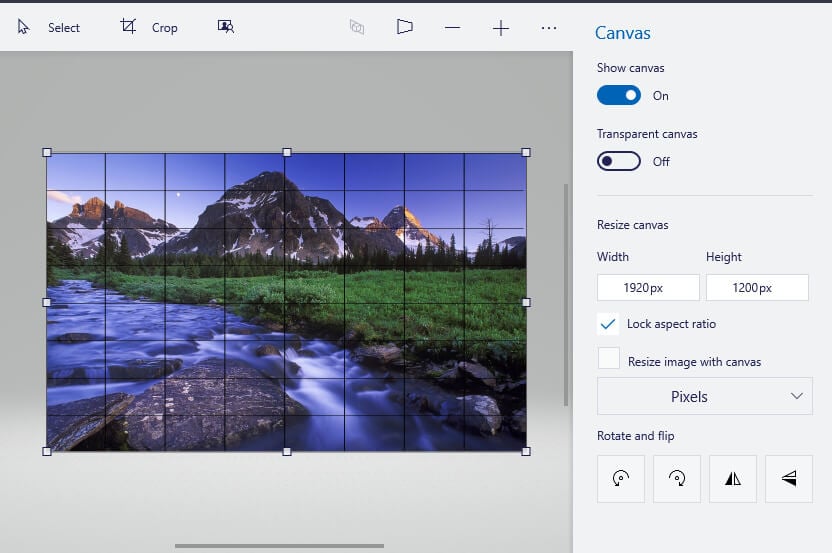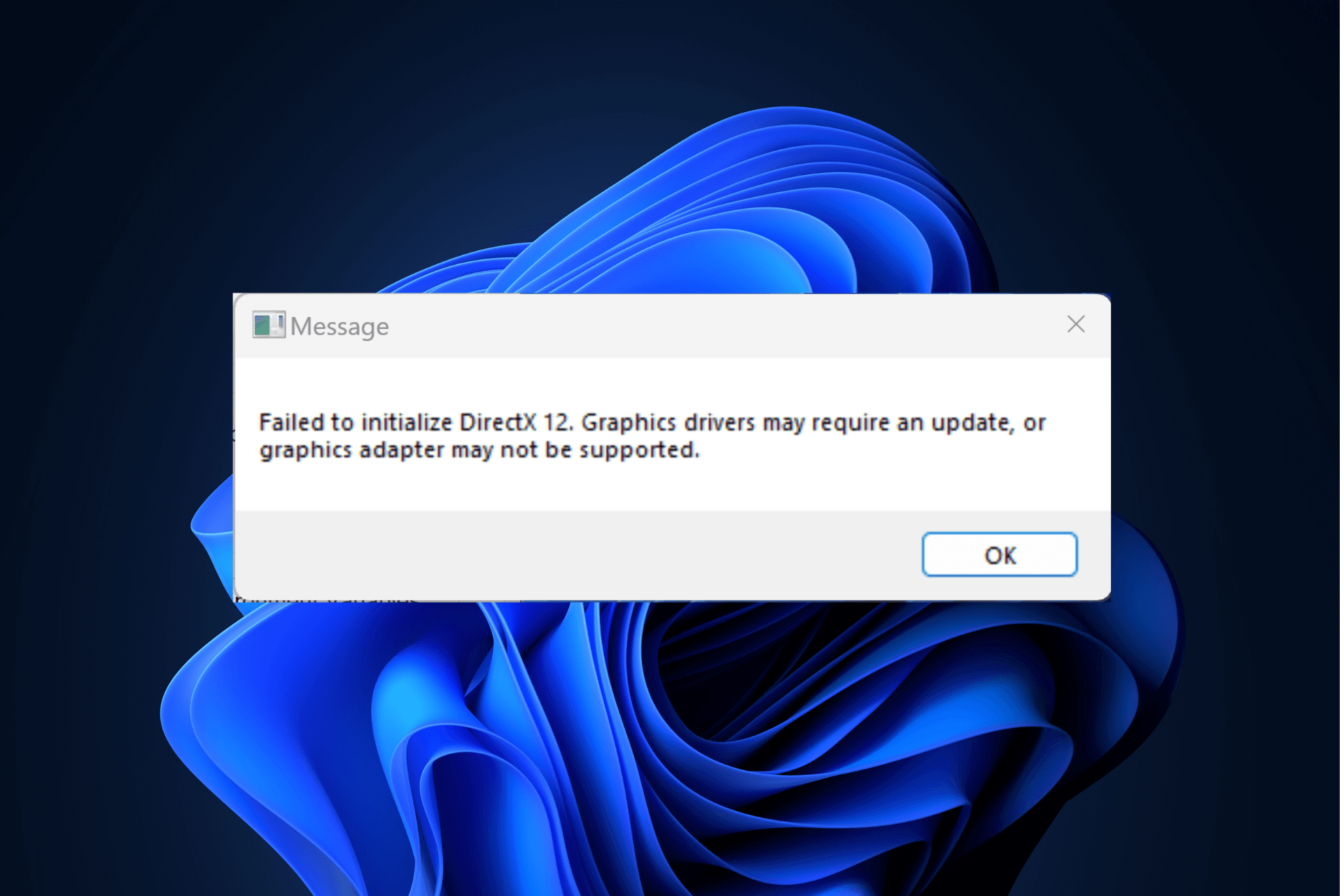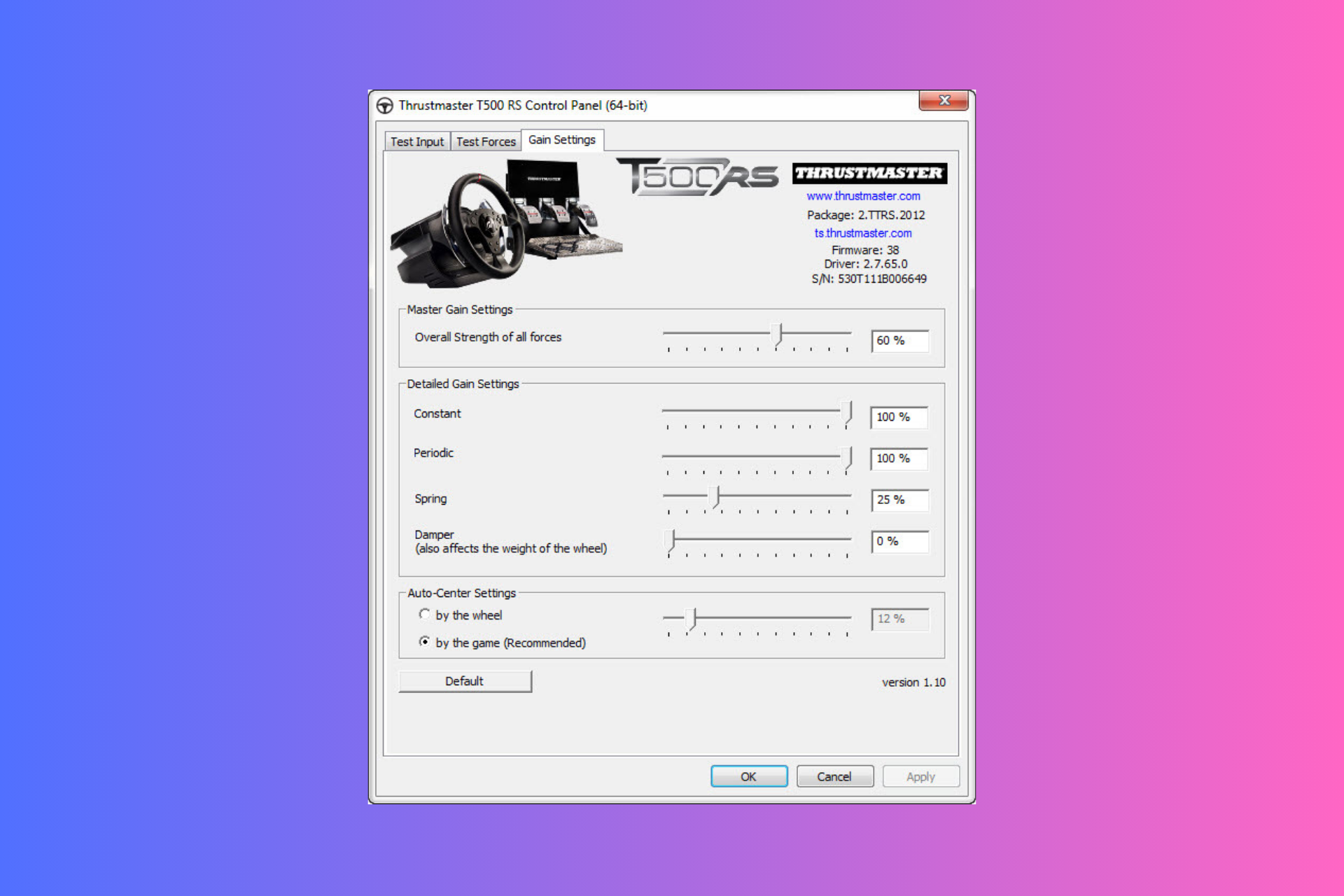How to add gridlines in Paint
3 min. read
Updated on
Read our disclosure page to find out how can you help Windows Report sustain the editorial team Read more

Windows 10 includes Paint and Paint 3D apps for users to open and edit images with. They are relatively basic image editor apps, but Paint 3D does enable users to add 3D shapes and objects to pictures. Some users might need to add gridlines to pictures in the Paint apps as a measurement reference or even to include in printed output. This is how users can add gridlines in both Paint and Paint 3D.
How can Users Add Gridlines in Paint?
Adding Gridlines in Paint
- First, open the search box by clicking the Type here to search button.
- Enter ‘Paint’ in the search box. Then click Paint to open the window shown directly below.
- Click the View tab.
- Select the Gridlines option to add a grid to the canvas as shown below.
- Users can open images by clicking File > Open. The grid overlay will remain intact on the image.
Adding Gridlines in Paint 3D
- Paint 3D doesn’t include a built-in gridlines option, but users can still insert transparent grids over their images. First, open Paint 3D by selecting that app on the Start menu.
- Next, click the Menu tab.
- Click the Browse files button to open an image.
- Users can download transparent grid images from Free Icons PNG. Open the Free Icons grid image page in a web browser.
- Select a grid from there, and then click the Download PNG or Icon button.
- Return to Paint 3D, and click the Insert button.
- Then select the downloaded grid, and click the Open button.
- Next, users might need to resize the grid a bit with the 2D selection tool so that it exactly fits the image. Click outside the selection box when that’s done.
- To remove empty white spaces above and below the picture, reduce the borders of the canvas so they match the image’s dimensions. To do that, drag the canvas borders inwith the Canvas utility, which will leave users with an image grid like the one shown below.
Overall, it’s better to utilize the original MS Paint for adding gridlines to images. However, Paint 3D users can still add gridlines to their pictures with overlapping grid images.
RELATED ARTICLES TO CHECK OUT: