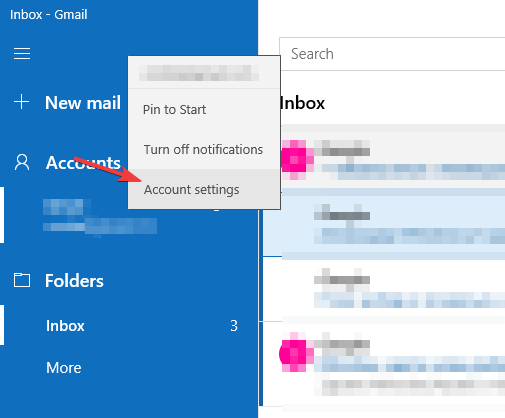Are you sure you want to add remove or change a mail account? [FIX]
2 min. read
Updated on
Read our disclosure page to find out how can you help Windows Report sustain the editorial team Read more
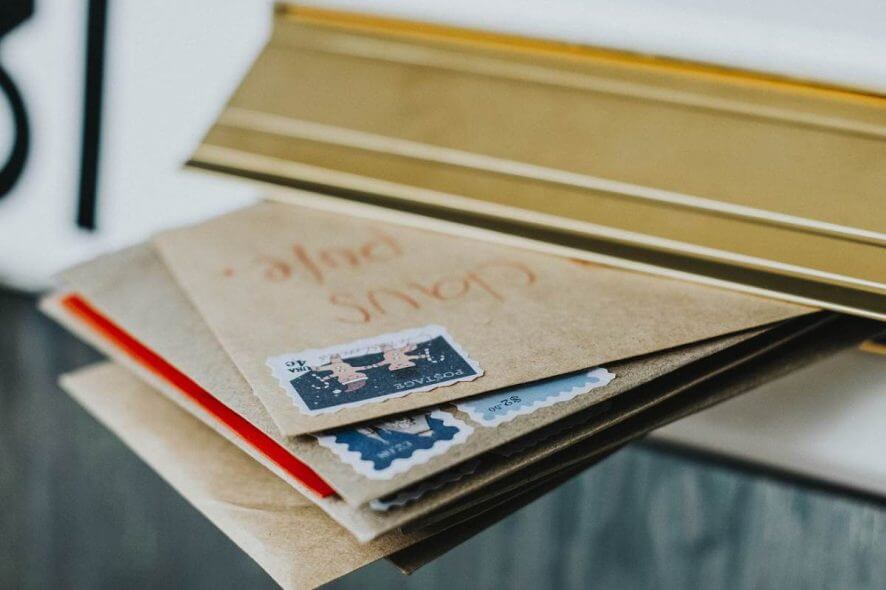
Are you sure you want to add, remove or change a mail account message can sometimes appear while using the Mail app. If this happens, you don’t have to worry too much since this message is usually harmless, albeit a bit annoying.
That being said, let’s see how can we solve this situation once and for all.
How to fix Are you sure you want to add, remove or change a mail account message?
1. Delete your email account from the Mail app
- Open the Mail app, then on the left pane, right-click on the email account that you will want to remove from the Mail app.
- After this, click on the option Account settings.
- While the Account setting page is open, click on the option Delete account from this device.
- Now, you will receive a confirmation message.
- Click on the Delete button, in order to remove the account from the Windows 10 Mail App.
- After the process is complete, a message will appear saying Your account has been successfully deleted.
Need a good email client that works with multiple accounts? Try one of these!
2. Manage accounts in the Mail app
- First, you will need to open the Mail App, click the Settings or Gear icon on the left-pane, in order to open Mail settings.
- After this, select Manage accounts.
- Then, you will have to select the email account that you want to remove from the app.
- Now, the Account settings page will be open and you will have to select the option Delete account from this device.
- Once you receive the confirmation dialog, just select the Delete button in order to remove the account from the app.
- After doing that, you should see the confirmation message on your screen.
We hope that this article helped you fix the problem with Are you sure you want to add, update, or remove your mail account message. If you found our solutions helpful, let us know in the comments section below.
READ ALSO: