ADP Error Code 100: Use These 3 Methods to Access it Again
Clearing the cache can sometimes help with this issue
2 min. read
Published on
Read our disclosure page to find out how can you help Windows Report sustain the editorial team. Read more

Encountering ADP error code 100 can be frustrating, especially when you need to access your payroll or HR information quickly. This guide will walk you through several effective solutions to resolve this issue promptly.
How can I fix ADP error code 100?
Before we try anything else, make sure that your Internet connection is stable and that you’re using a modern browser.
1. Verify your login credentials
- Go to the ADP login page.
- Enter your User ID and Password.
- Double-check for typos or errors in your password.
- If you can’t remember your password, click on the Forgot Your Password link.
- Follow the instructions to reset your password.
2. Clear browser cache and cookies
- Open your web browser.
- Press Ctrl + Shift + Delete (Windows).
- Choose the time range (select All time for thorough cleaning).
- Check the boxes for Cookies and other site data and Cached images and files.
- Click Clear data.
3. Ensure your account is unlocked
- Try logging in with your credentials.
- If you get error code 100 and can’t log in, your account might be locked.
- Contact your Company Payroll or HR contact for assistance in unlocking your account.
- Alternatively, they can reset your password if needed.
If none of the above solutions work, contacting ADP support will help resolve more complex issues. They may provide specific guidance or fix backend issues that are not user-resolvable.
By following these steps, you should be able to resolve ADP error code 100 effectively. Remember to always use a browser that is compatible with ADP to avoid any potential issues.






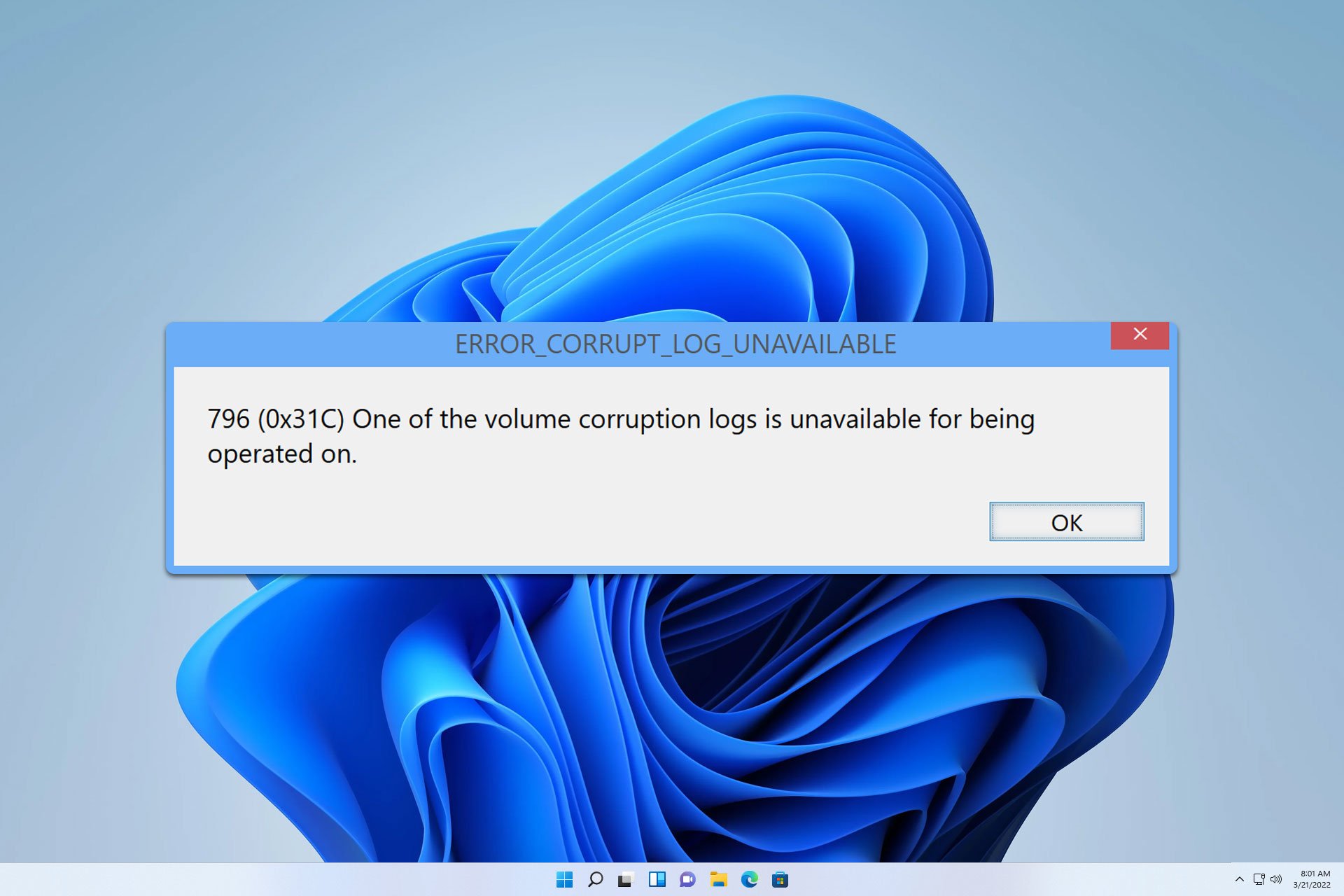
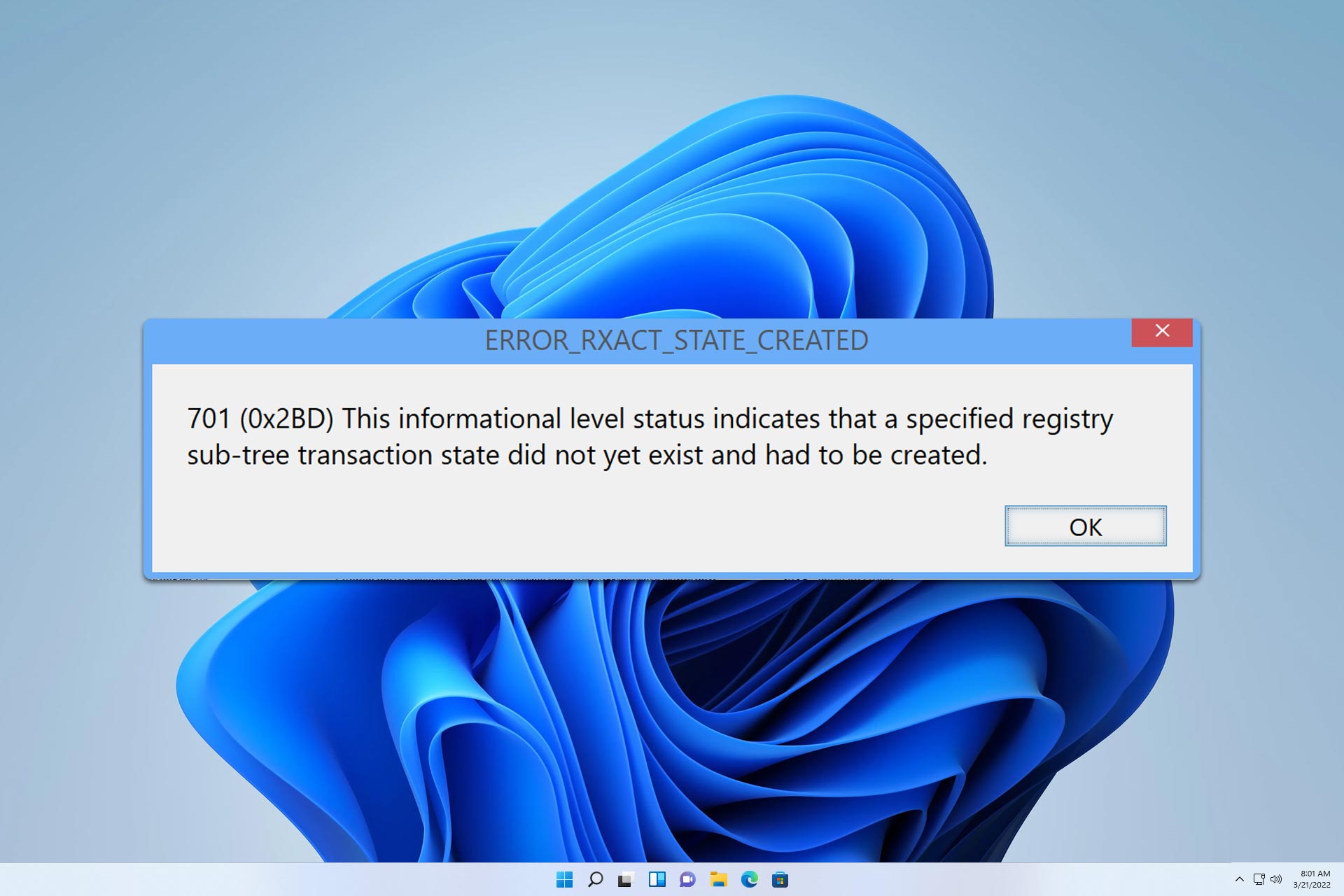

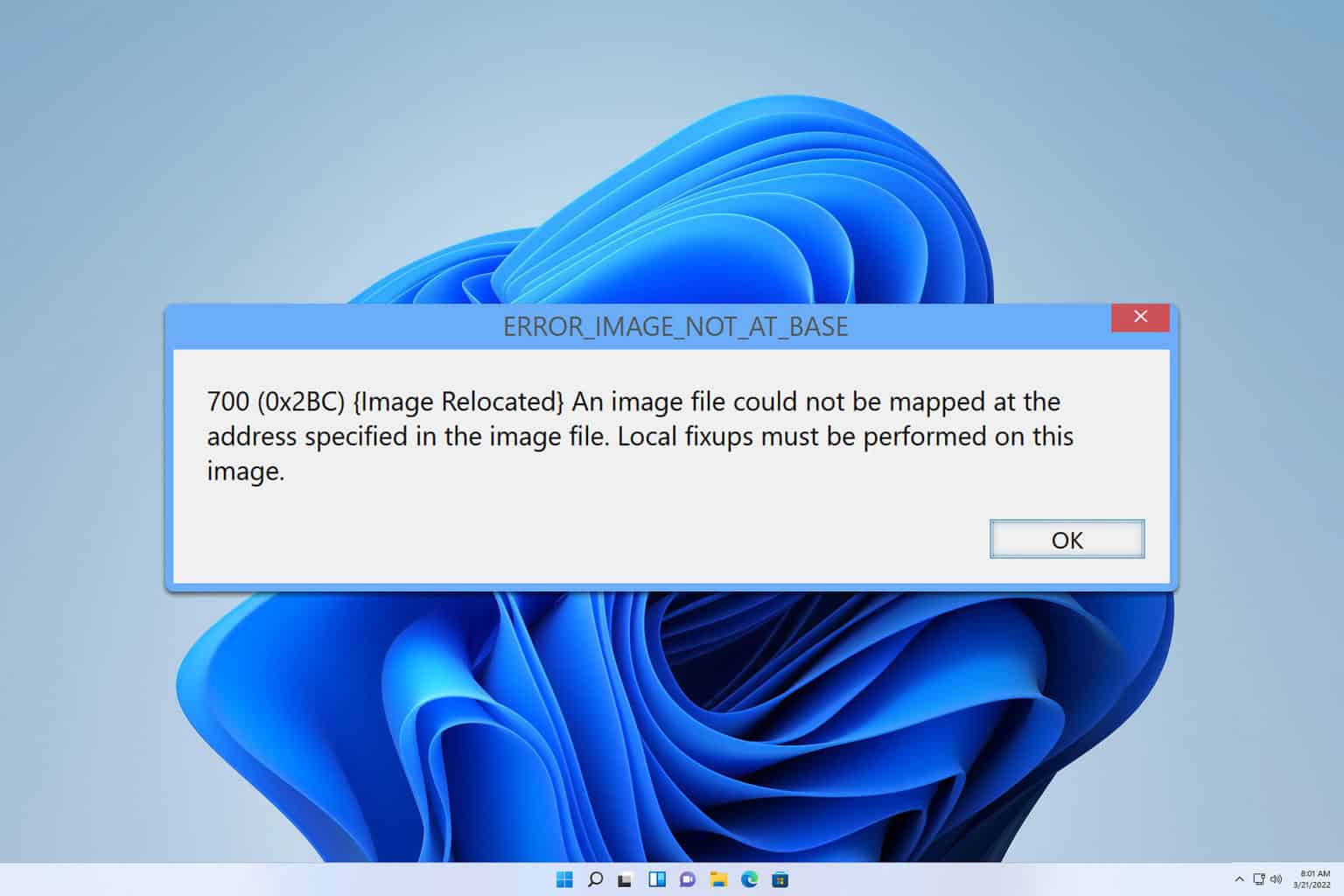
User forum
0 messages