Solved: Alabasterbeard Error on Sea of Thieves
To fix this connection error, make sure that the game is up to date
2 min. read
Updated on
Read our disclosure page to find out how can you help Windows Report sustain the editorial team. Read more

Alabasterbeard error in Sea of Thieves can be frustrating, but there are ways to fix it. The error signals there’s a connection issue or problems with your Microsoft account. Here’s how to fix it:
How do I fix the Alabasterbeard error on Sea of Thieves?
? First, restart your device and update the game. Also, check Sea of Thieves’ X page to check the status of their servers.
If the error persists, keep reading.
1. Change matchmaking preferences
- On your Xbox, start the game client and go to Settings.
- Navigate to Matchmaking Preferences in the right pane. In the left pane, set Prefer Xbox Players With Controllers to No.
- Save changes to the matchmaking settings.
2. Unlink Steam and Xbox Live account
- Start the game.
- On the Start Game screen or main menu, select Sign Out.
- You’ll be asked to confirm that you want to sign out of your Xbox account. Select Yes.
- Check if the problem is resolved.
3. Change the MTU value on the router
- Open your browser and enter your router’s IP address.
- Log in with your credentials.
- Navigate to Network and look for MTU value.
- Set it to 1384 or higher and save changes.
4. Verify the integrity of the game files
- Open Steam and go to the Library.
- Right-click Sea of Thieves and select Properties.
- Click on the Installed Files tab.
- Select Verify Integrity of Game Files.
5. Repair/Reset from Windows settings
- Open the Settings app (Win + I).
- Go to Apps > Installed apps.
- Find Sea of Thieves in the list, click the three dots, and select Advanced options.
- Scroll down and click Repair. If that doesn’t work, try clicking Reset.
Failed to connect to Sea of Thieves servers alabasterbeardis error is common, and it’s caused by a glitch with the crossplay feature, and you can avoid it by enabling this feature and by installing the current version of the game.
This isn’t the only problem you can encounter and we already covered various Sea of Thieves issues in the past, such as Sea of Thieves crashes or the Kiwibeard error.
Many users reported that Sea of Thieves is not launching at all for them, but we have a special guide that addresses that.
Did you use a different solution to fix this error? If so, let us know in the comments section below.




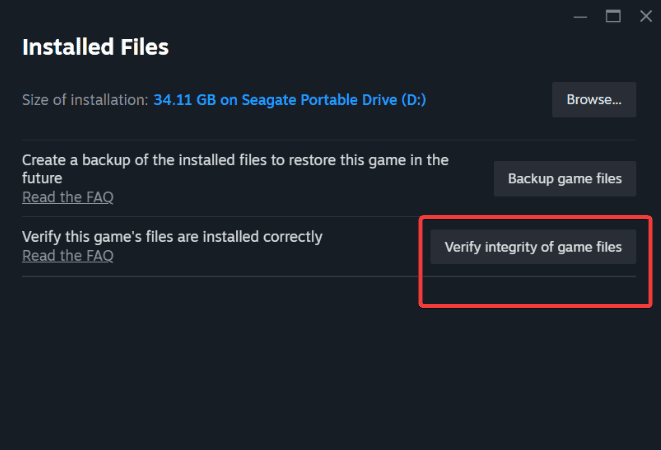










User forum
0 messages