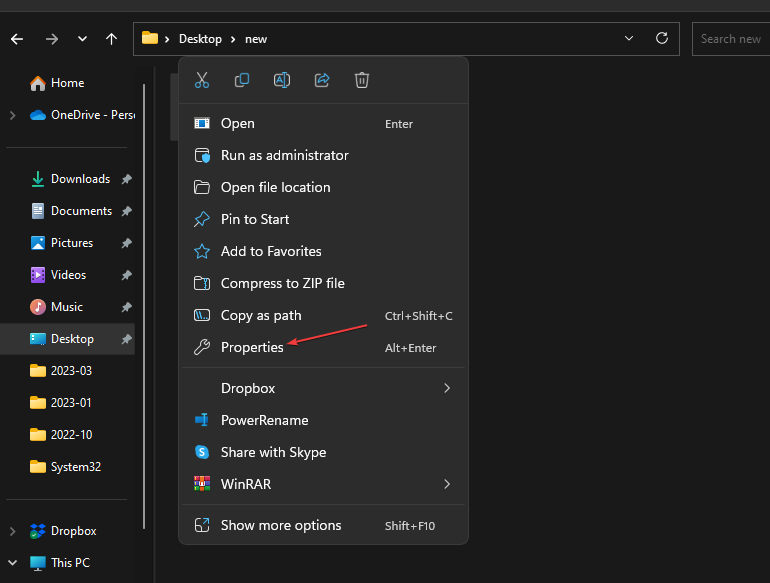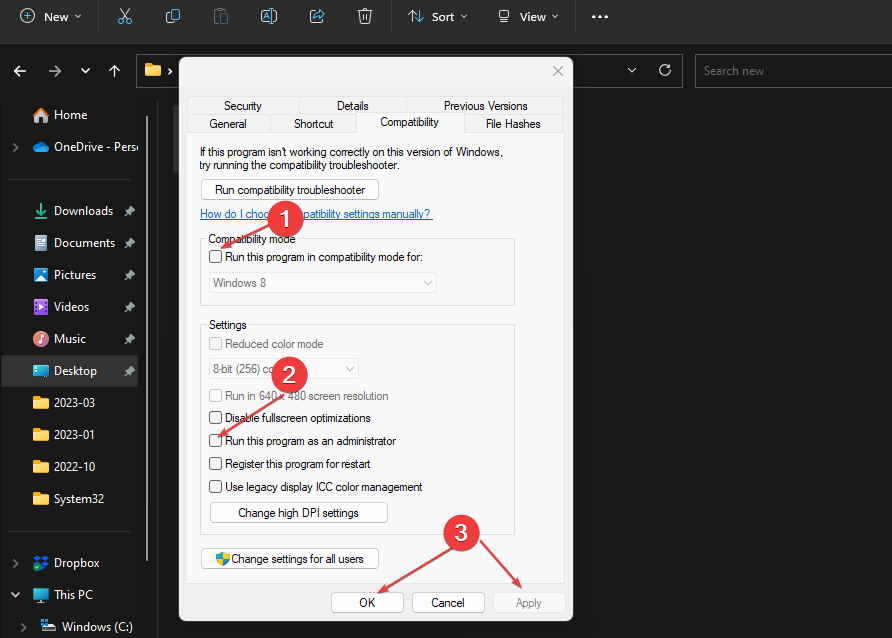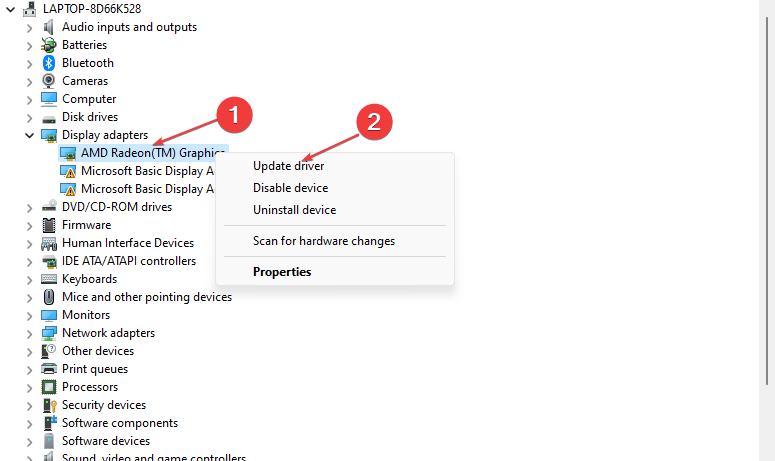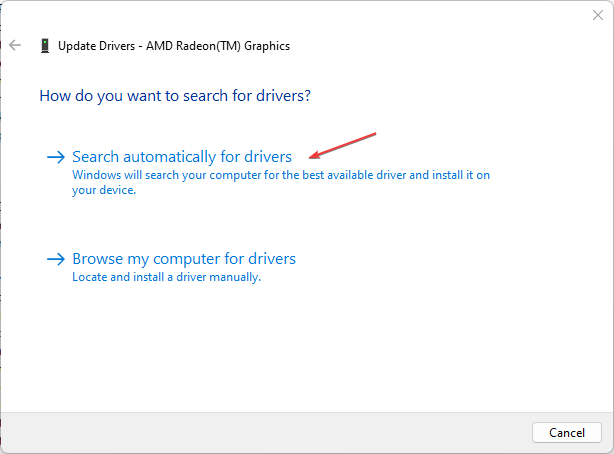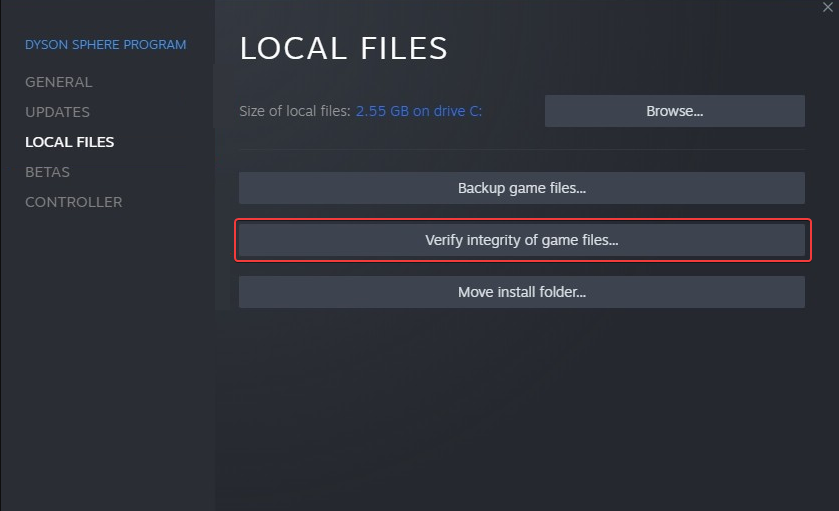Sea of Thieves Keeps Crashing? Here's How to Stop It
Often, corrupt or damaged game files may cause this issue.
5 min. read
Updated on
Read our disclosure page to find out how can you help Windows Report sustain the editorial team Read more
Key notes
- You can experience the Sea of Thieves game crashing randomly or on launch.
- Running outdated graphics drivers on your PC and corrupt game files can cause the issue.
- Fix the game crash by verifying the Game File integrity on Steam and updating your GPU drivers.
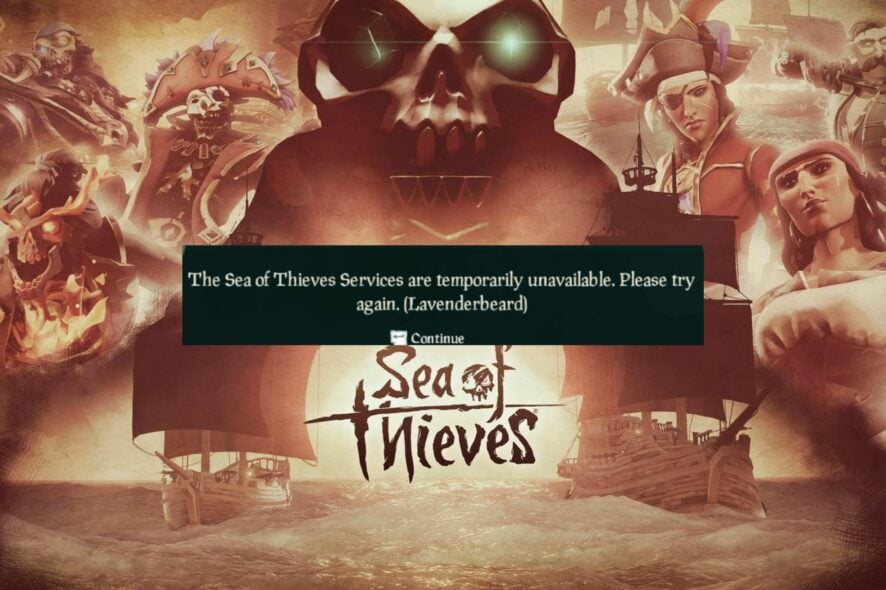
A common problem many players complain about is the Sea of Thieves crashing on their computers. The game can go blank, close abruptly, or become unresponsive on startup or during gameplay. Fortunately, the issue isn’t fatal, and we’ll take you through the steps to fix it.
Also, our readers have reported low FPS in Sea of Thieves, causing the game to stutter or lag.
Why is Sea of Thieves crashing on PC?
Many factors may be responsible for crashing the Sea of Thieves game on your PC. Some are:
- Outdated GPU drivers – PC gaming activities use lots of graphics resources and power. So, running outdated or faulty graphics drivers can cause issues with the game, resulting in the Sea of Thieves crashing on your PC.
- System requirements issues – Sea of Thieves has minimum and recommended system requirements that determine the device’s specifications that can run it. Hence, you may experience the game crashing on your computer due to your system not meeting the requirements for the game.
- Interference from background apps – Running too many background processes on your PC may cause issues with your gaming activities. These background apps can consume the system resources and leave the Sea of Thieves game to use insufficient resources.
- Corrupt or damaged game files – The game crashing on your computer can occur when launching or during gameplay due to its installation files being corrupted.
Moreover, these causes are liable to vary in different PCs. Regardless, you can follow the steps below to fix the issue and get your game running smoothly.
What can I do if Sea of Thieves keeps crashing on my PC?
Before trying any advanced steps, go through the following:
- Turn off background apps running on your computer.
- Check System requirements – If your PC doesn’t, switch to a high-end gaming PC for a better gaming experience.
- Temporarily disable antivirus software.
- Restart Windows in Safe Mode and check if the game crash persists.
If the issue persists, proceed with the solutions below:
1. Run in Compatibility Mode
- Press Windows + E to open File Explorer.
- Go to the installed Sea of Thieves directory, right-click on it, and select properties from the drop-down.
- Select the Compatibility tab and check the box for the Run this program as an administrator option. Check the box for Run this program in compatibility mode, then choose a Windows version from the drop-down.
- Click OK to save the changes.
Running the game as an administrator will resolve permission and compatibility issues causing it to crash. Check what to do if running as administrator is not working on your PC.
2. Update your Graphics driver
- Press Windows + R keys to prompt the Run window, type devmgmt.msc, and click OK to open the Device Manager.
- Expand the Display adapter entry, right-click on the device driver, then select Update driver.
- Click on Search Automatically for the driver software option.
- Restart your PC and check if the game crash issue persists.
Updating the graphics driver will fix bugs affecting the game and install the latest features to improve performance. Check other steps for updating graphics drivers on Windows 11 if you have any issues.
Alternatively, you can update not only your graphics driver but all outdated ones faster and more effectively with a specialized tool.
Outbyte Driver Updater is one of the driver updaters we suggest because it analyzes your computer to find outdated or malfunctioning drivers and update them with the latest options.
3. Update the game
- Left-click the Start button and type Steam, then double-click to open it.
- Select the Library tab. Right-click on Sea of Thieves from the left pane and choose Properties.
- Select the Updates tab and click on Always keep this game up to date. Steam will automatically search for the available update.
- Restart your PC.
Updating the Sea of Thieves games will install new patches for fixing bugs affecting its performance. Check for solutions if you are unable to update Sea of Thieves on Windows 11.
4. Check the Sea of Thieves Game File Integrity
- Left-click the Start button and type Steam, then double-click to open it.
- Select the Library tab, right-click on Sea of Thieves, and choose Properties.
- Click the Local Files tab and select the Verify Integrity of Game Files button.
Verifying the game file integrity will resolve corrupt or missing game files causing the game to crash. Read more on how to verify the integrity of game files not working for more advanced steps.
In addition, you can check our article about ways to fix games crashing on Windows 11 for more effective solutions.
Likewise, if you’re having difficulties downloading Sea of Thieves on Windows 11, click the above link for solutions. We also have a guide on Alabasterbeard errors in Sea of Thieves, so be sure to check it out.
If you have further questions or suggestions, kindly drop them in the comments section.