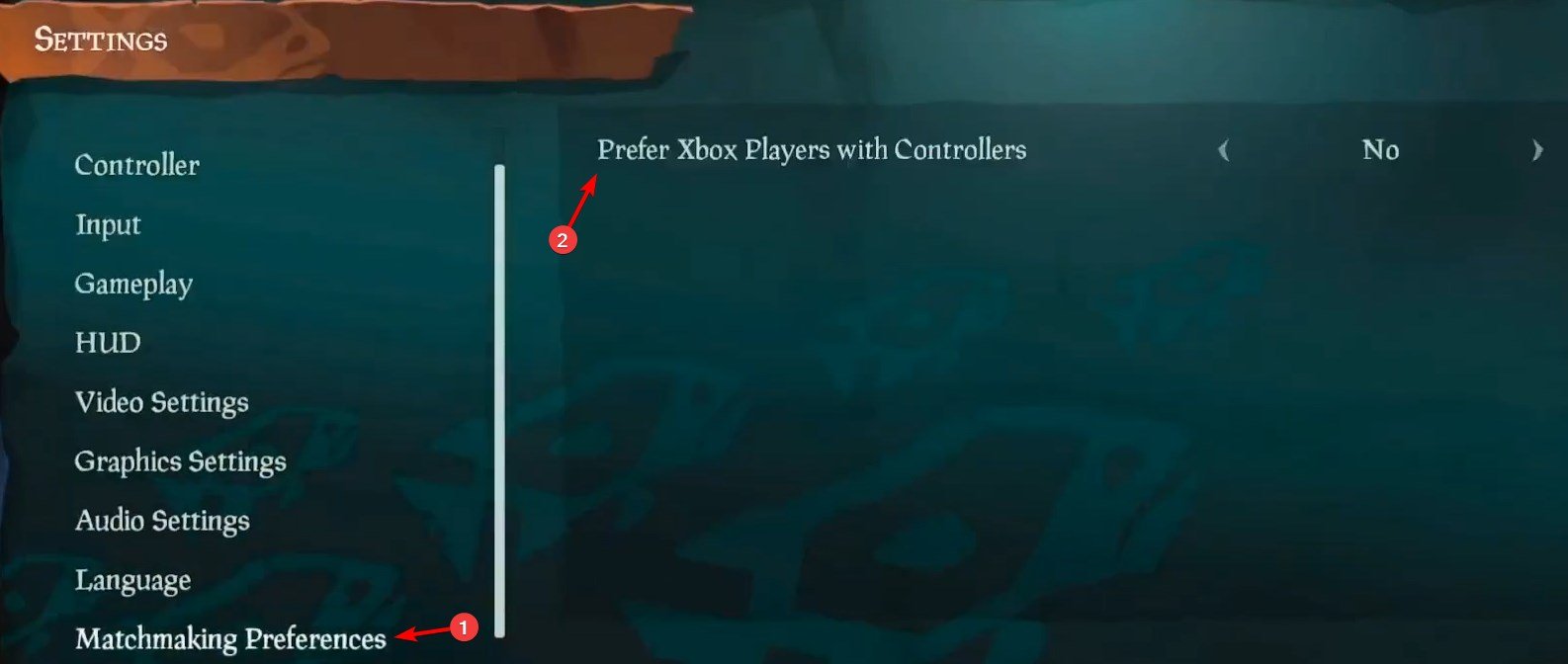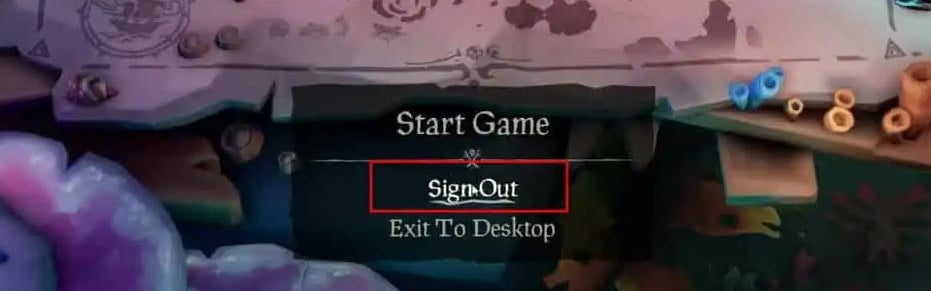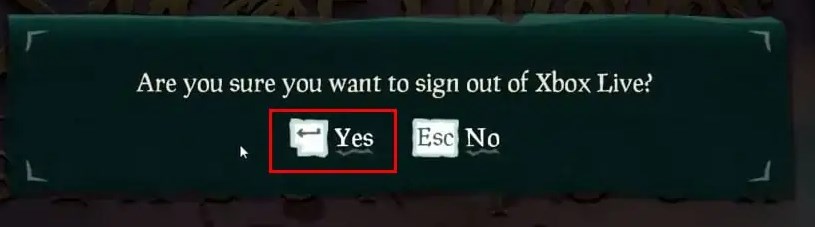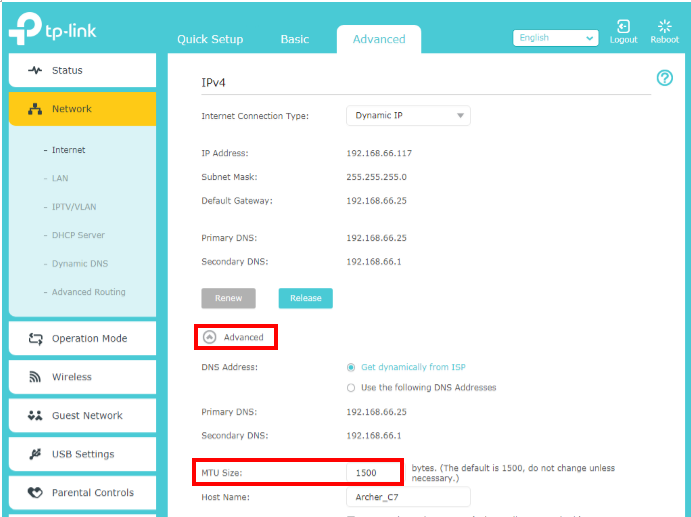Solved: Alabasterbeard Error on Sea of Thieves
To fix this connection error, make sure that the game is up to date
2 min. read
Published on
Read our disclosure page to find out how can you help Windows Report sustain the editorial team Read more
Key notes
- To fix SoT Alabasterbeard error, make sure that the crossplay feature is enabled.
- Unlinking your Steam and Microsoft accounts can sometimes help if you're dealing with this error.
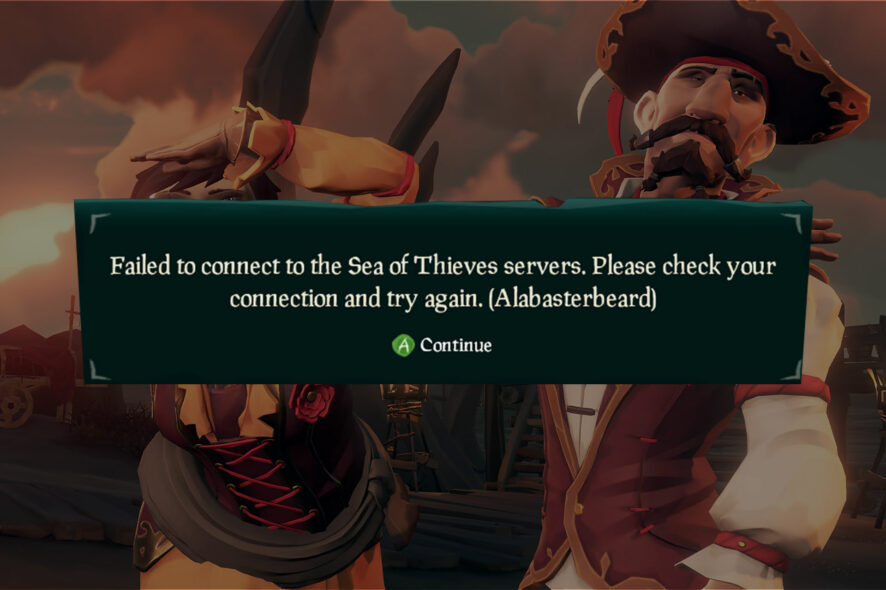
Alabasterbeard error in Sea of Thieves will prevent you from running the game completely since you won’t be able to play solo or with others at all.
While this error can be frustrating, there are ways to fix it, and in today’s guide, we’re going to show you how to fix this issue permanently on your device.
What does Alabasterbeard mean in Sea of Thieves?
- This is a connection issue and it occurs if the crossplay feature isn’t enabled.
- Sometimes your Microsoft account can cause this problem.
- In rare instances, your router settings can lead to this error.
How do I fix the Alabasterbeard error on Sea of Thieves?
Before moving on to more complex solutions, try restarting your device and updating the game to the latest version.
1. Change matchmaking preferences
- On your Xbox, start the game client and go to Settings.
- Navigate to Matchmaking Preferences in the right pane. In the left pane, set Prefer Xbox Players With Controllers to No.
- Save changes to the matchmaking settings.
This will fix the Sea of Thieves alabasterbeard error on Xbox and PC since you’ll enable the crossplay feature.
2. Unlink Steam and Xbox Live account
- Start the game.
- On the Start Game screen or main menu, select Sign Out.
- You’ll be asked to confirm that you want to sign out of your Xbox account. Select Yes.
- Check if the problem is resolved.
3. Change the MTU value on the router
- Open your browser and enter your router’s IP address.
- Log in with your credentials.
- Navigate to Network and look for MTU value.
- Set it to 1384 or higher and save changes.
Failed to connect to Sea of Thieves servers alabasterbeardis error is common, and it’s caused by a glitch with the crossplay feature, and you can avoid it by enabling this feature and by installing the current version of the game.
This isn’t the only problem you can encounter and we already covered various Sea of Thieves issues in the past, such as Sea of Thieves crashes. Many users reported that Sea of Thieves is not launching at all for them, but we have a special guide that addresses that.
Did you use a different solution to fix this error? If so, let us know in the comments section below.