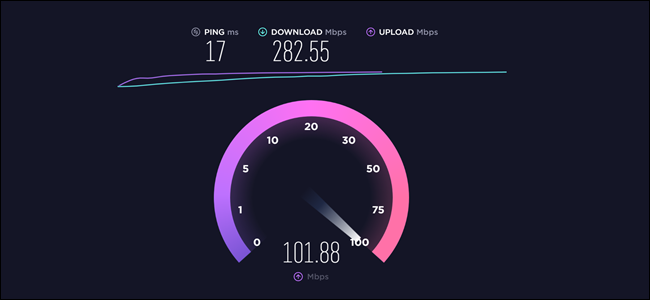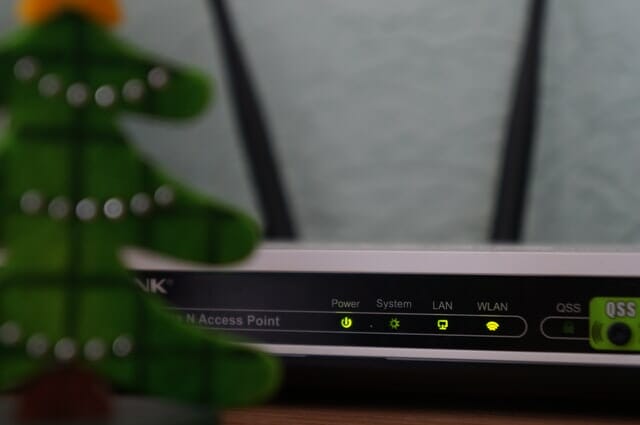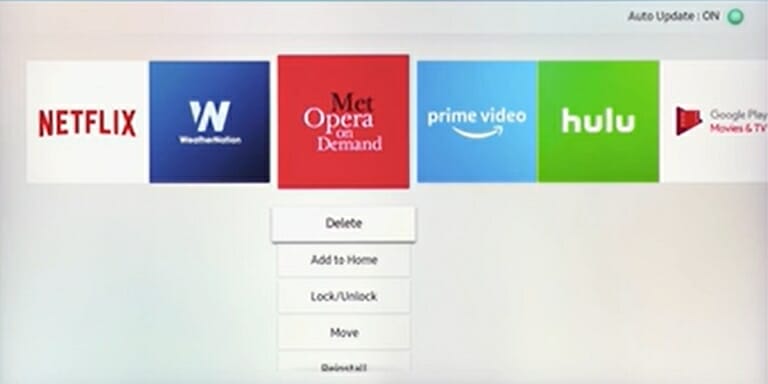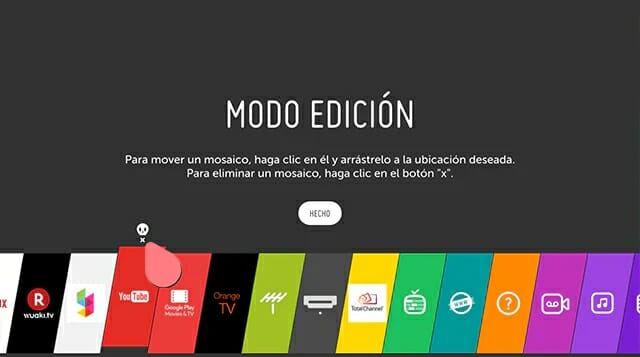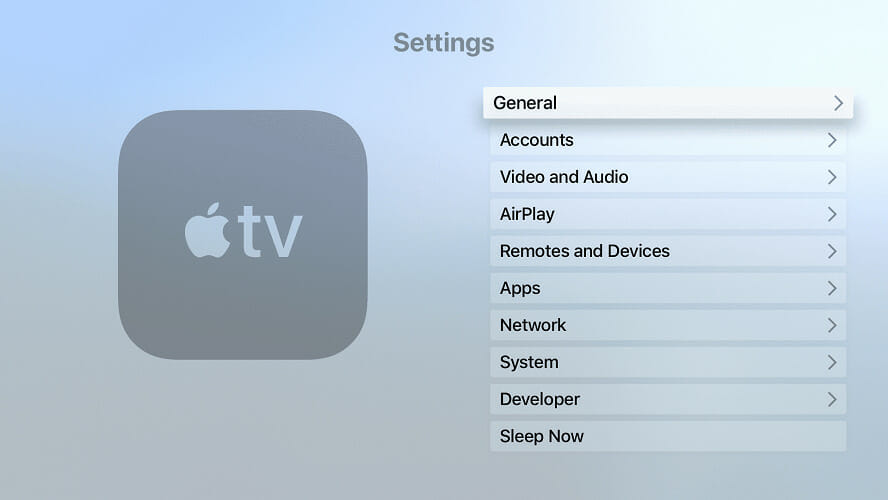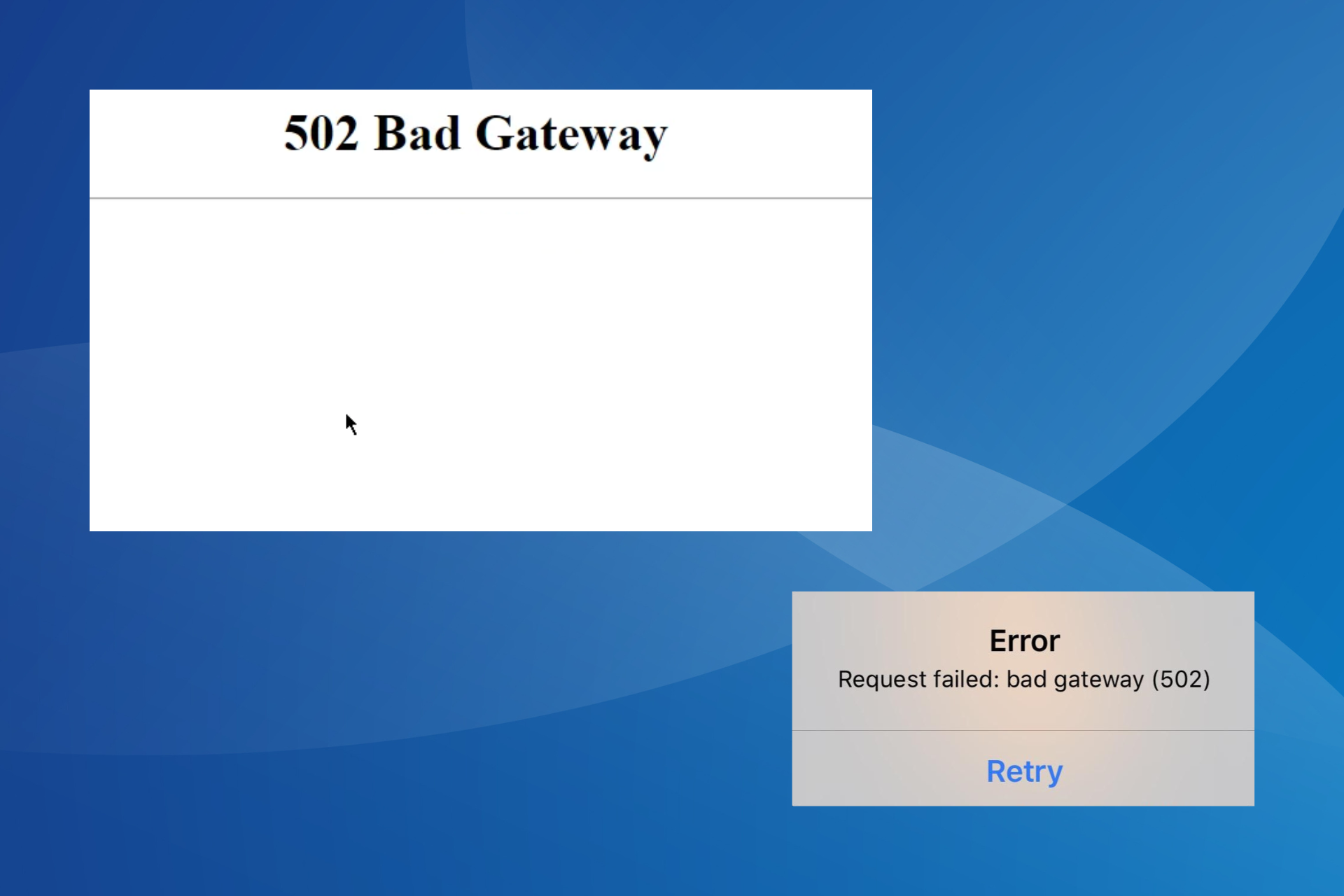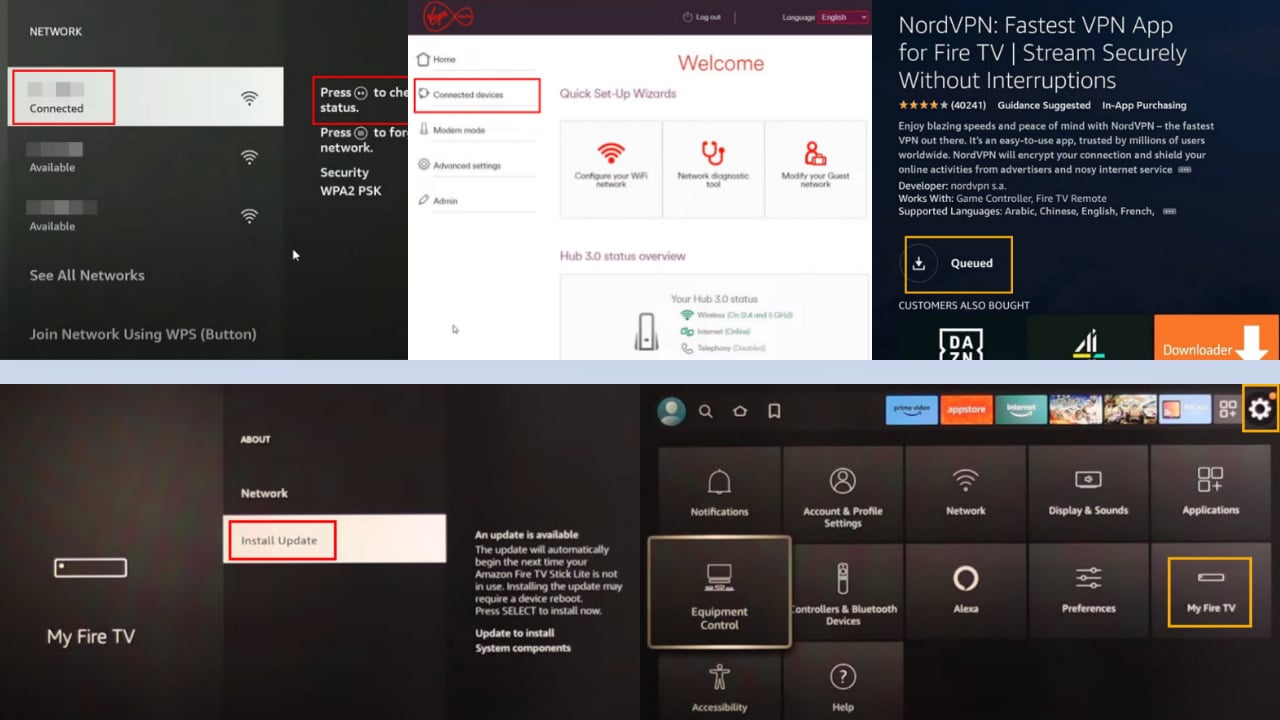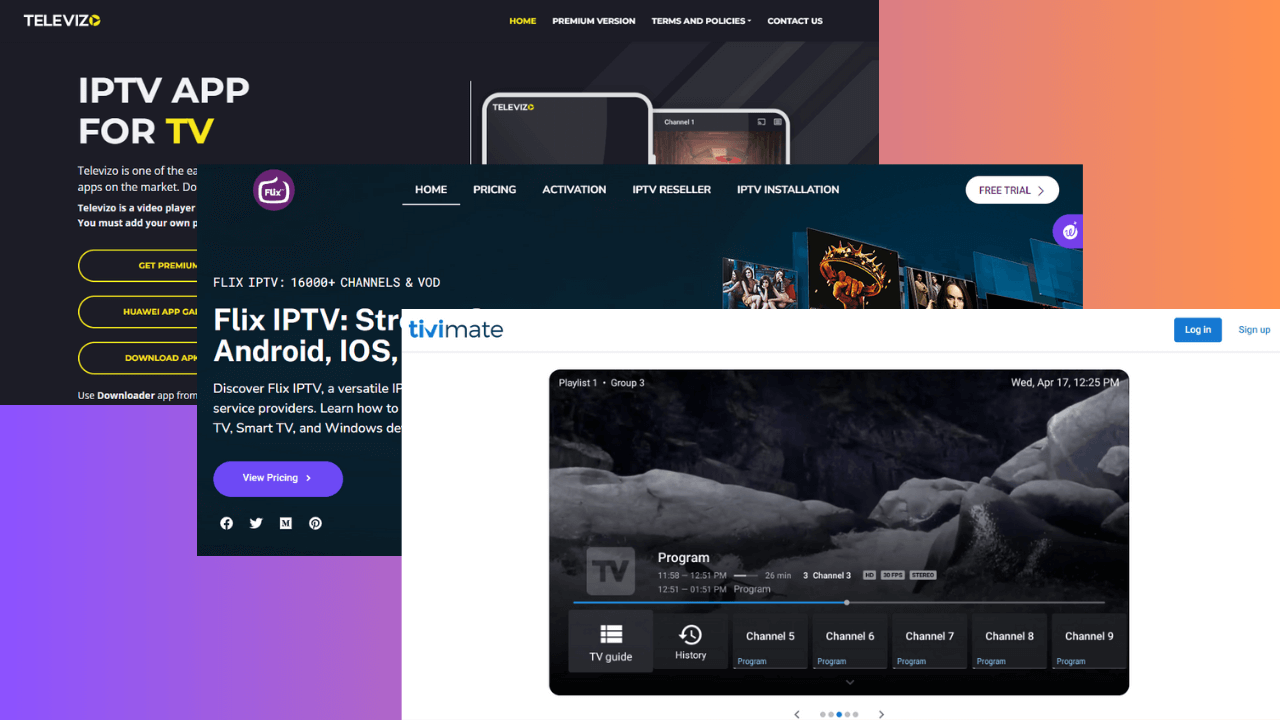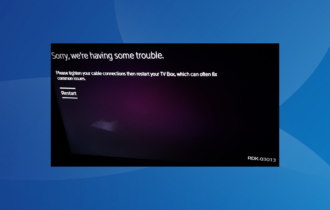Amazon error code 1060, 9356, 9354 [Complete & easy guide]
4 min. read
Updated on
Read our disclosure page to find out how can you help Windows Report sustain the editorial team Read more
Key notes
- The Amazon Prime TV error code 9356, 1060, 9354 can stop you from accessing your favorite shows on TV.
- Common reasons for these issues occurring include a problem with your internet connectivity or the device caches being full.
- To start resolving this issue, ensure that your router is working properly and that your TV is properly connected.
- Resolving these issues will happen faster if you'll follow the simple steps described in the list.

Amazon Prime TV is a popular OTT streaming platform available on multiple platforms. When something goes wrong with the service, it shows an error to help you resolve the problem.
When trying to access the Prime TV catalog, you may encounter the Amazon Prime TV error codes 9356, 1060, or 9354 on your TV.
Even though the Amazon error code 1060 is the most common, you can usually fix these errors by performing a power cycle of your TV and network devices.
In this article, we explore a few troubleshooting steps to help you fix the Amazon Prime TV error code 9356, 1060, 9354.
How do I fix the Amazon Prime TV error code 9356, 1060, and 9354?
1. Restart your TV
If the error is occurring on your Samsung or LG TV, try restarting the TV. Manually turn off the TV using the power button on the TV remote.
Once turned off, disconnect the TV from the cable connection as well as power sources.
Leave the TV idle for a few minutes. Connect the cables and then turn it back on. Launch Amazon Prime Videos and check if the error is resolved.
Unplugging and reconnecting the TV from the power source seems to have fixed the issue for many users.
However, if the issue persists, check your home network for connectivity issues.
2. Check home network for issues
The Amazon Prime TV error code 9356, 1060, 9354 can occur due to connectivity issues. Make sure you have a stable internet connection before proceeding with other steps.
Use any speed testing tool to check if the internet is working. Try performing a power cycle to see if that helps.
3. Perform a power cycle of your router
- Make sure your router is powered on.
- Turn off the router by unplugging it from the power source.
- Leave the router and modem idle for a minute.
- Connect to the power outlet and wait till all the lights stop blinking.
- Connect your TV to the network and launch Amazon Prime Video.
4. Clear the app cache
Samsung TV
- Press the Home button on your TV’s remote.
- Go to Settings.
- Select Apps.
- Go to the System.
- Select the Amazon Prime app from the list.
- Select Clear Cache and then press OK to confirm.
LG TV
- From the home screen, tap on Apps.
- Go to Settings and choose Application Manager.
- Find and select the Amazon Prime app.
- Tap the Menu icon and select Show System.
- Tap on Storage.
- Choose Clear Cache.
5. Reinstall the Amazon Prime app
Samsung TV
- Press the Home button on your TV remote.
- Select Apps using the directional pads on remote.
- Next, select Options (Gear icon top right corner).
- From the list of installed apps, select Amazon Prime.
- Select Delete from the context menu.
- Confirm the action by selecting Delete again.
- Restart your TV.
- Open the Apps Store and reinstall Amazon Prime.
LG TV
- Press the smart button on your LG TV remote control.
- Scroll to the right of the screen and choose the Pencil icon.
- Once you are in the Edit mode, scroll through the apps and select Amazon Prime.
- Select Uninstall to Delete the app.
- You can reinstall the app from the LG web store.
Apple TV
- From the home screen, highlight the app with Siri Remote.
- Press and hold the touch surface.
- Once you see the app starting to jiggle, press the Play/Pause button to delete.
- If you are using 3rd or older generation Apple TV, you can only hide the app and not delete it.
- Reinstall the Amazon Prime app and check for any improvements.
The Amazon Prime TV error code 9356, 1060, 9354 error can be easily fixed by restarting your TV or home network.
In other instances, you may have to clear the app cache or reinstall it from the official store.