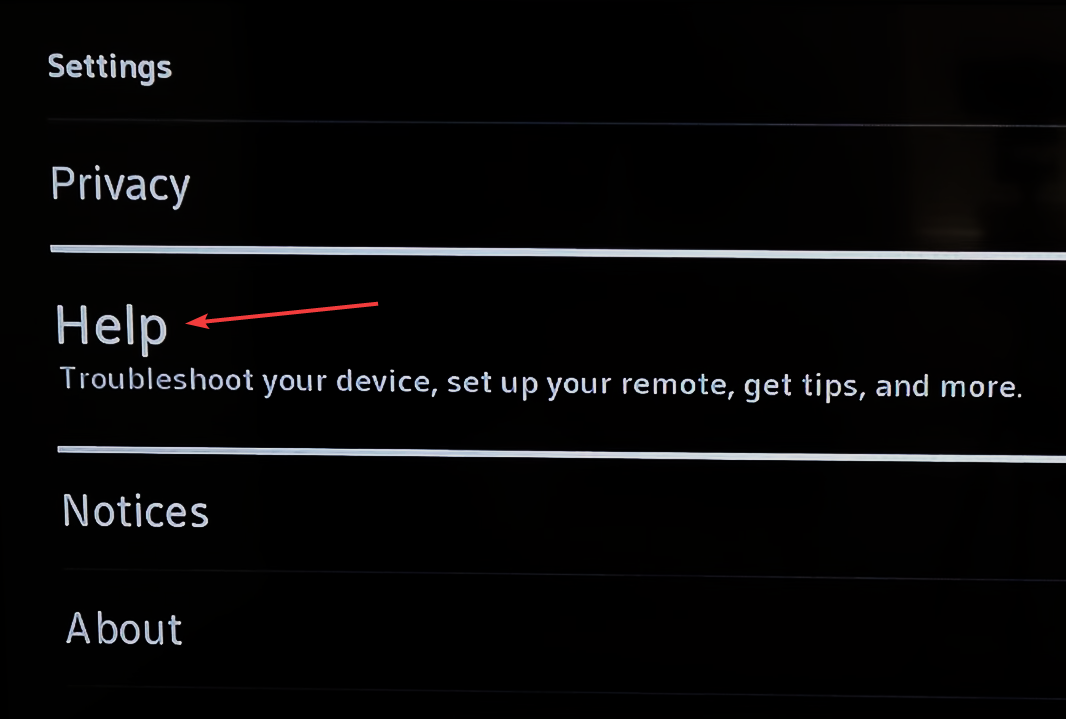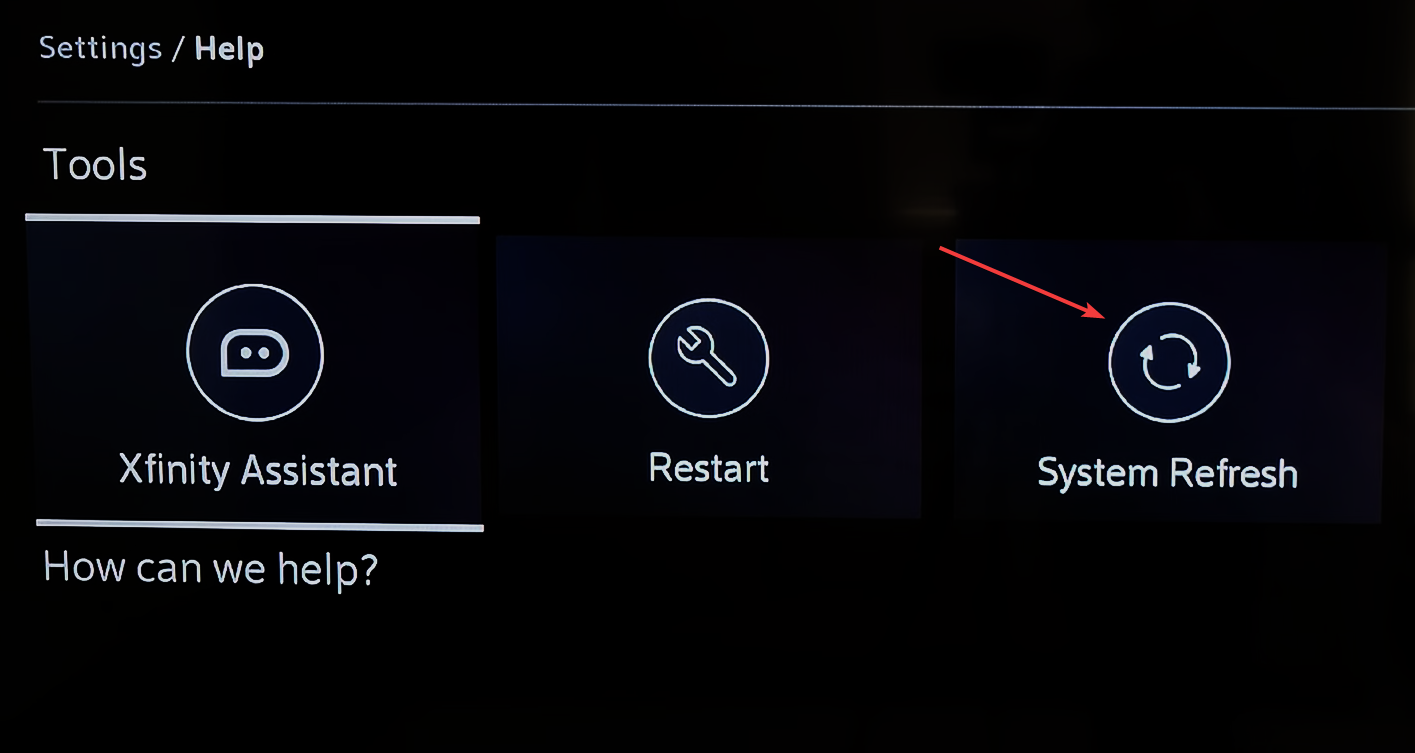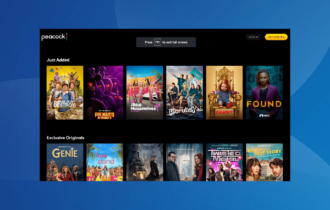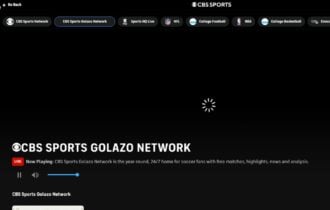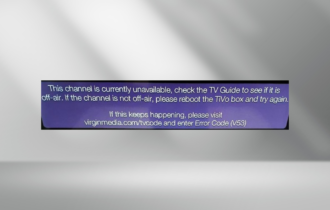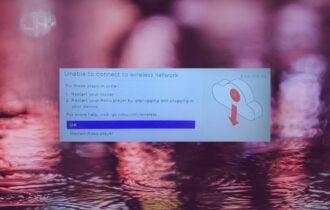RDK-03013 Xfinity Error Code [Solved]
It's usually a self-install gone wrong
3 min. read
Published on
Read our disclosure page to find out how can you help Windows Report sustain the editorial team Read more
Key notes
- To fix the RDK-03013 X1 cox error, check the connections, perform a system refresh, or replace the splitters.
- Keep reading to find out how to fix things in no time!
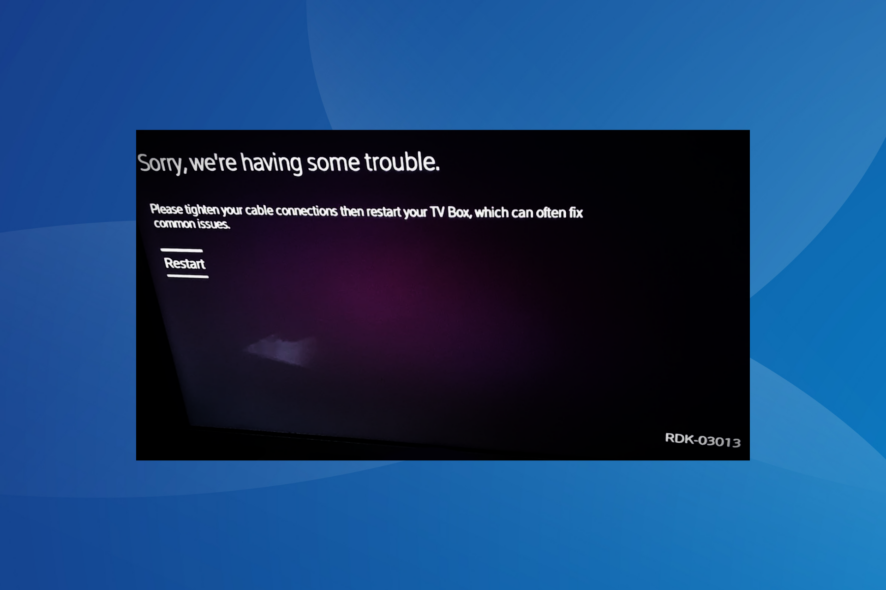
The RDK-03013 is encountered when setting up the X1 Xfinity box right after the welcome screen. This is usually the case when the X1 box is not set up correctly, the connections are improper, or the TV box can’t reach the Xfinity servers.
The error message reads, Sorry, we’re having some trouble. Please tighten your cable connections then restart your TV box, which can often fix common issues, with a Restart option and the error code listed at the bottom right.
How do I fix error code RDK-03013?
Before we start with the slightly complex solutions, perform these quick checks:
- Make sure the connections are proper, and re-plugin all the cables. Use the coax cable to connect the wall port to the TV box, then an HDMI cable from the box to the TV.
- Check the Xfinity Status Center to verify if there is a network outage in your region.
- In case you recently switched from another cable provider to Xfinity, ensure none of the previous connections conflict with the current setup.
1. Factory reset the X1 box
- Press the Xfinity button on the remote, and go to the gear icon to open Settings.
- Scroll down to the bottom, select Help, and press OK on the remote.
- Choose System Refresh.
- Select Refresh Now, and press OK to confirm the change.
- Wait for the process to complete. It typically takes 10-15 minutes.
Remember, you can only use System Refresh once within a 24-hour period, but it should fix the RDK-03013 X1 streaming coax error in the first go.
2. Check the splitters
If you are using splitters, make sure they are MoCA (Multimedia over Coax Alliance) compatible, and the input and output lines are set up correctly.
Also, if there are multiple splitters connected, replace each individually and check whether the X1 error code RDK-03013 is fixed. Malfunctioning splitters can just as well trigger the error!
3. Contact Xfinity support
If the previous solutions didn’t work, it is best that you reach out to Xfinity support and ask for a technician’s visit to be scheduled. The technician will be able to better identify the problem and fix it because, in all likelihood, it’s the connection to blame.
Also, seeking professional help becomes imperative if you get RDK-03013 after trying self-installation. And that’s our recommendation too!
You never know how things were configured earlier, especially when switching between cable providers, and it’s best to seek professional help.
In the meanwhile, you can use the Xfinity Stream app on the mobile or PC. If you run into issues with that, discover some easy fixes to apply when Xfinity Stream is not working.
For any queries or to share what worked for you, drop a comment below.