Download Failure on Firestick: 3 Ways to Fix it
If Firestick won't download apps, check your Wi-Fi connection
2 min. read
Updated on
Read our disclosure page to find out how can you help Windows Report sustain the editorial team. Read more
Key notes
- Problems with Wi-Fi connection can interfere with the download process on Firestick.
- Older models can experience issues with downloading apps, so upgrade might be in order.

Amazon Fire Stick is one of the best devices to watch movies or listen to music, but many users reported download failure on Firestick.
This is a big issue since it will prevent you from downloading any new apps and severely impact your multimedia experience. This isn’t the only problem, and many reported that Fire Stick won’t work in fullscreen mode, but we covered that in previous guides.
Today we’re going to focus solely on download issues you can experience.
Why is my FireStick not allowing downloads?
- Issues with network connection can prevent you from downloading apps on your device.
- Older models might not work too well with modern apps.
- One Click purchase isn’t enabled on your Amazon account.
How can I fix download failure on Firestick?
1. Make sure your Wi-Fi connection works
- Test your Wi-Fi connection.
- Check if your phone or other devices can use Wi-Fi.
- Restart your router if any issues are present.
2. Ensure your Amazon Fire Stick is not too old
Purchase failure on Amazon Fire Stick occurs on older and outdated models, so if your device is older, it might be time for an upgrade.
3. Activate 1-Click
- Go to your account.
- Select content and devices
- Go to Preferences
- Select 1-Click setup.
- Add your details.
You can activate this service even though you download only free apps. Also, it is easier to get Amazon applications through 1-Click.
After doing that, check if download failure on Firestick is gone.
This issue is not as serious as it seems. Just make sure your connection works and buy a newer version of Amazon Fire Stick.
Also, check if you activated 1-Click. This service should be activated even if you only download free apps.
If these solutions don’t work, you might have a more serious problem. For a specific fix to your problem, please get in touch with Amazon support.
Speaking of serious issues, a few users reported that Amazon Firestick is not booting, but we covered that in a separate guide.
Did our methods help you? Did you find another way to fix this issue? Please let us know in the comments section below!

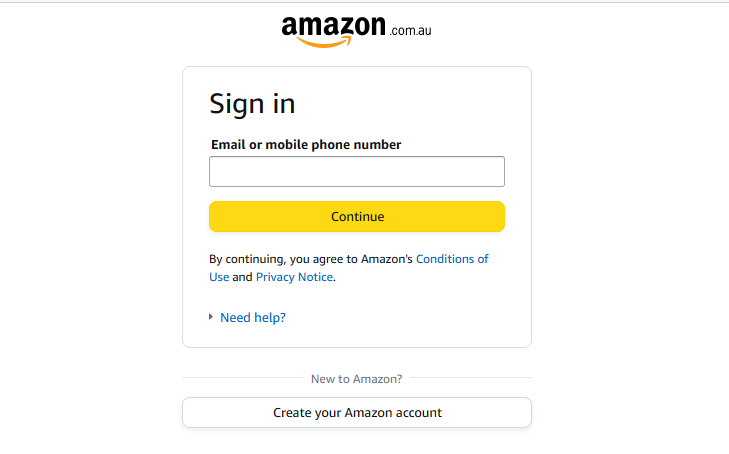








User forum
2 messages