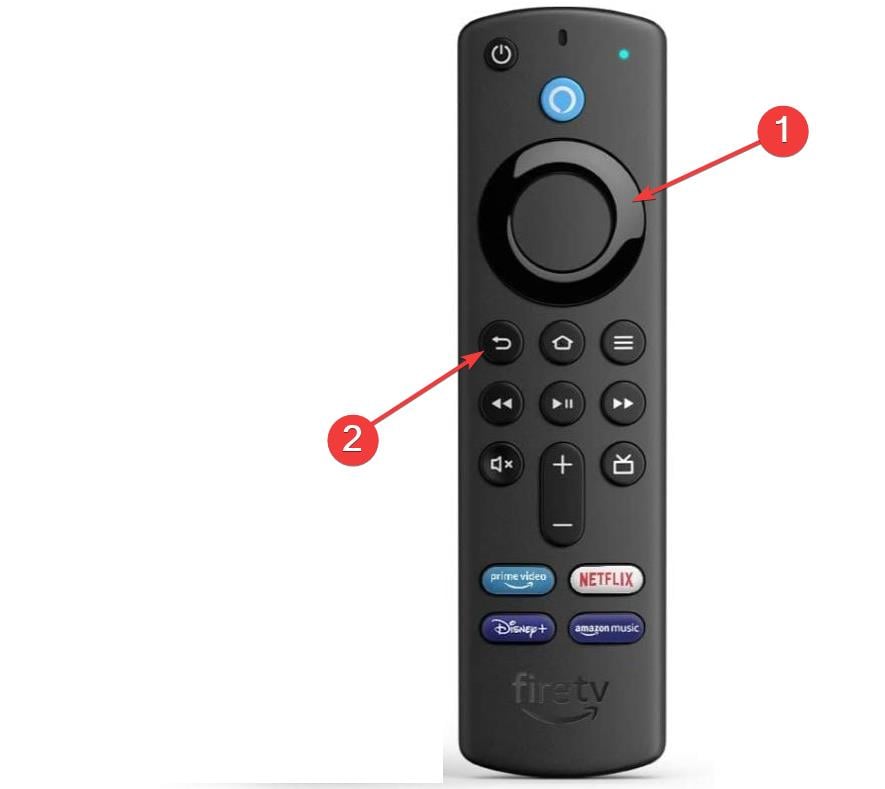Amazon Firestick Not Booting Up: Why & How to Fix
You might need to reset your Firestick to default to fix this issue
4 min. read
Updated on
Read our disclosure page to find out how can you help Windows Report sustain the editorial team Read more
Key notes
- If the Amazon Firestick is not booting up, it might be because you are using the wrong power accessories.
- You can fix this issue quickly and effectively by unplugging and plugging in your Firestick.
- Another simple solution is to use the cable and adapter that came with your device to power it.

The Amazon Fire TV Stick is popular among users. However, it is not all roses; some users complain the Firestick is not booting up.
It just gets stuck on the Amazon or Fire TV logo. This makes it unusable, as you won’t be able to access your files. The good news is that there are a series of ways to fix this issue, as shown in this guide.
How can I do if FireStick is not booting?
1. Unplug and then plug the device back in
Unplug the fire stick from the TV and the power source to fix the problem. Plug the stick back in after five minutes.
While this might look too simple, it has worked for many users. So, you shouldn’t hesitate to try it.
2. Use the original power accessories
One of the significant reasons the Firestick might not be booting up is insufficient power supply. The first thing to do here is to ensure you are using the original cable and adapter that came with your device.
This is because Amazon recommends using the power tools included with the device. Using others with a substandard rating can damage your Firestick.
Also, ensure that your device is connected directly to a power source and not your TV’s USB port. Your TV USB port can not supply the power rating needed to make the Firestick work properly.
3. Check HDCP compatibility
One of the anti-piracy features introduced in digital content nowadays is HDCP. This helps to limit the rate at which digital content can be distributed illegally.
Modern TVs now incorporate an HDCP-compatible HDMI port to match this HDCP requirement. The same cannot be said about old TVs.
Hence, if you use an old TV with this feature, Firestick might be stuck on the Fire TV logo and not boot up. The surefire solution is to change your TV to a modern one.
Another option is using an HDMI splitter to take advantage of its fallback mode. Just note that you should not copy or distribute any content you don’t have rights for.
4. Change HDMI ports and cables
HDMI ports and cables are the connective tools and mediums between your Firestick and your TV. Hence, they need to be properly connected and firing to ensure your device boots up properly.
So, if your Firestick is not booting up, you must change between HDMI ports if your TV has multiple ports. Note that you need to turn off your Firestick before changing HDMI ports.
Also, you should not just use any cable. High-speed HDMI cables are the recommended ones you need to make the Firestick-TV connections successful. Lastly, check if there is no physical damage to cables and ports.
5. Try another TV
Sometimes, your Firestick might not be booting up because of a problem with your TV. To eliminate all doubts and know where to focus your energy, you should try to connect to a different TV and see if Firestick works.
If the device boots up normally on the new TV, your TV might have hardware issues like faulty HDMI ports that might require the intervention of a technician.
6. Wait for some time
If you have tried the solutions above and can’t make headway on the Firestick not booting up issue, you need to wait it out.
According to Amazon, you might need to wait up to 25 minutes or more. In essence, you should wait till the device boots.
7. Reset Firestick
- Press and hold the Right navigation and Back buttons on your Firestick remote for about 10 seconds.
- Choose OK when prompted to confirm the action.
- Finally, wait for the process to complete.
If all other solutions fail to get Firestick to boot up normally, you might need to reset your device for the jugular. This will delete all the devices’ apps, files, and other contents.
The Firestick not booting up the issue can be frustrating, rendering the device useless. Thankfully, it is not an issue that is impossible to fix, as shown in this guide. For network-related issues with your Firestick, don’t hesitate to check out our expert article.
Are you looking to connect your Amazon Firestick to Bluetooth devices? Then check our detailed guide to do it effectively.
If you’re having trouble with ITVX not working on Firestick, check this guide for tested solutions. We also have a guide on Disney Plus not working on Fire Stick, so don’t miss it.
Let us know the solution that helped you fix this issue in the comments below.