How to Fix Your Amazon Luna’s Sound When It’s Not Working
4 min. read
Updated on
Read our disclosure page to find out how can you help Windows Report sustain the editorial team. Read more
Key notes
- Little tweaks to your system sound settings usually are the easiest fix for sound problems on Luna.
- Most of the solutions will have to be adapted for the device you use to access the cloud gaming service.
- On your mobile devices or desktop, you will also have access to Luna Settings where you can adjust the sounds.

You have found this article because you have no sound on your Amazon Luna. So let’s get to it.
The Amazon Luna cloud gaming platform has been segmented into several channels, with paid access for non-Prime users.
Since its debut, it has grown in acceptance, but like is typical with all tech, users have had a few complaints.
As a result, we examine this new video gaming service in this article and prefer guidance on what to do if Amazon Luna has no sound.
You could follow our guide resolve issues of Amazon luna not working.
Why is Amazon Luna’s sound not working?
Most users that have experienced no sound on Amazon Luna have attributed it to bad volume settings. However, it could also result from out-of-date operating systems and faulty hardware.
Where can I find sound settings in Amazon Luna?
You can tweak sound settings in the Settings of your Luna app. Sometimes tinkering with some settings may resolve Amazon Luna sound issues.
What can I do if Amazon Luna has no sound?
1. Check your device’s sound settings
1.1 Windows 11 sound option
- Right-click on the Start menu and select the Settings option.
- Select the System menu on the left pane and click on the Sound option on the right pane.
- Make sure the correct speaker is selected; then, slide the volume slider to 100.
- Once done, check if the Amazon Luna Audio problem is fixed.
1.2 Mac sound option
- Click on the headphone icon of the menu bar.
- Select the Sound preferences option.
- Click on the Output tab, then make sure the Output volume slider is not on zero and that the Mute button is not ticked.
- Once done, check if the Amazon Luna Audio problem is fixed.
We have shown you how to check volume options on Windows 11 and Mac, but you must know that every device has different steps.
2. Update your sound drivers
- Type Device Manager in the Start Menu.
- Navigate through the list and click on Sound, video, and games controllers.
- Right-click on your audio driver and choose the Update driver option.
- Click on the Search automatically for drivers to find new available versions.
- Wait for the process to complete and restart your PC.
In any case, you can escape this time-consuming process and update all your outdated drivers with one click using dedicated software.
The suitable software for this task is Outbyte Driver Updater because it offers a complete scan over the entire system to detect out-of-date or missing drivers and resolve them right away.

Outbyte Driver Updater
Update any old drivers on your device and enjoy Amazon Luna without trouble.2. Restart the device
- Click the Start menu.
- Click on the Power button and select the Restart option.
- Retry the Luna service again when the computer comes on.
This is often a general fix, but it is very potent. A restart helps to shut down troublesome running computer processes properly. If any of the processes were not running properly, they have a mini reset and may launch correctly.
Once again, how you restart your system will depend on what device you use. We have only shown you how to restart if you use Amazon Luna on a Windows device.
3. Update the device
3.1 Update Windows 11
- Right-click on your system’s Start menu and click the Settings app.
- Select Windows Update at the bottom of the left pane.
- If you have new updates for the OS, select the Download & Install button.
- Restart the computer.
3.2 Update Mac
- Click on the Menu or Apple icon at the top left corner and select System Preferences.
- Select the Software Update option.
- Click on Update Now.
While we have shown you how to update Windows and Mac, the steps will always be different for other devices.
If you have suffered no sound on your Amazon Luna service with any of these solutions, you should be well on your way.
In the comment section, let us know which of these solutions was the most helpful.
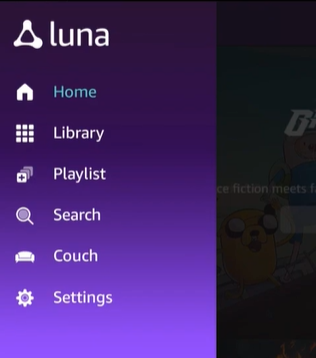
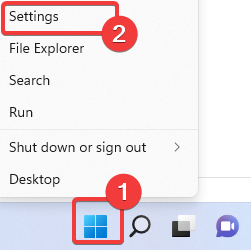
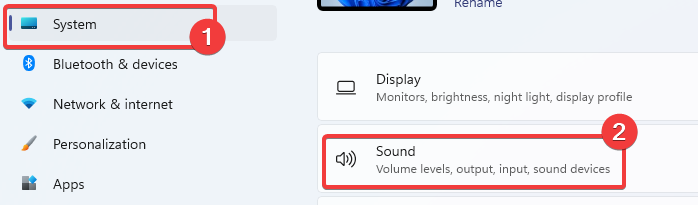
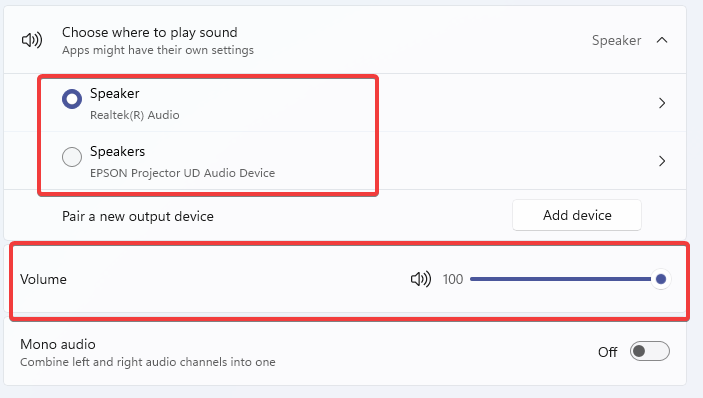
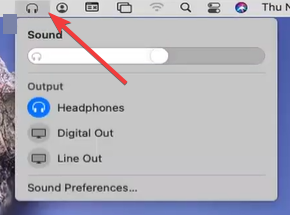
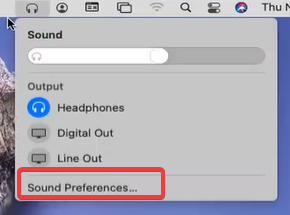
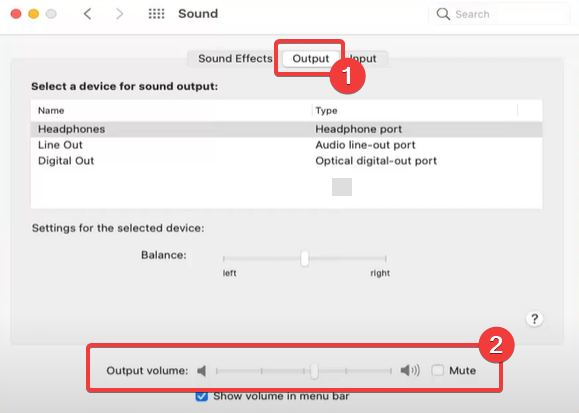

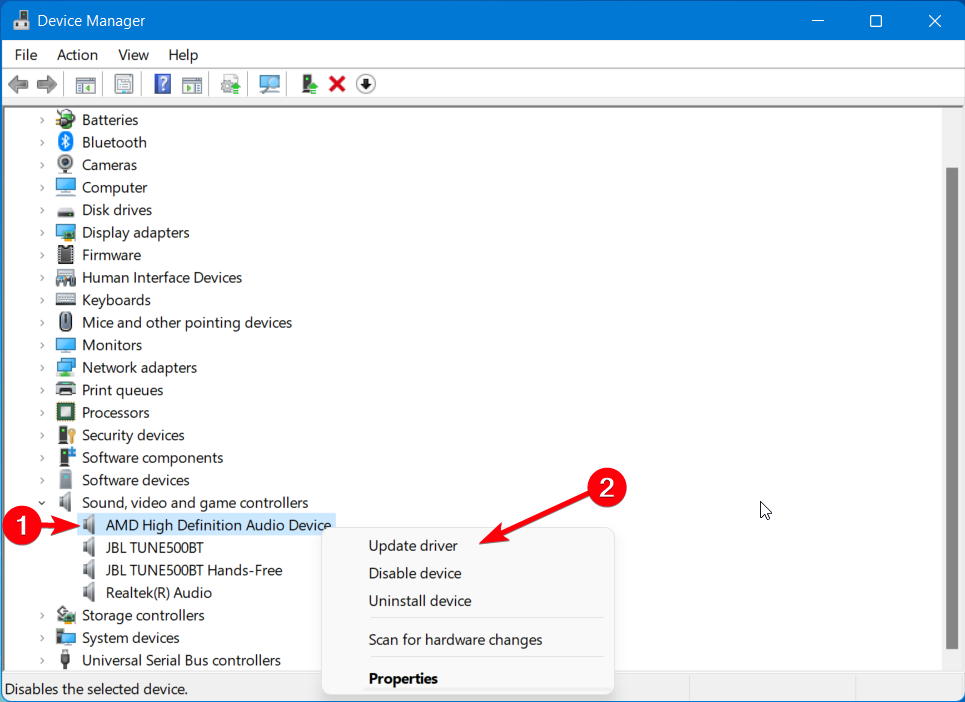
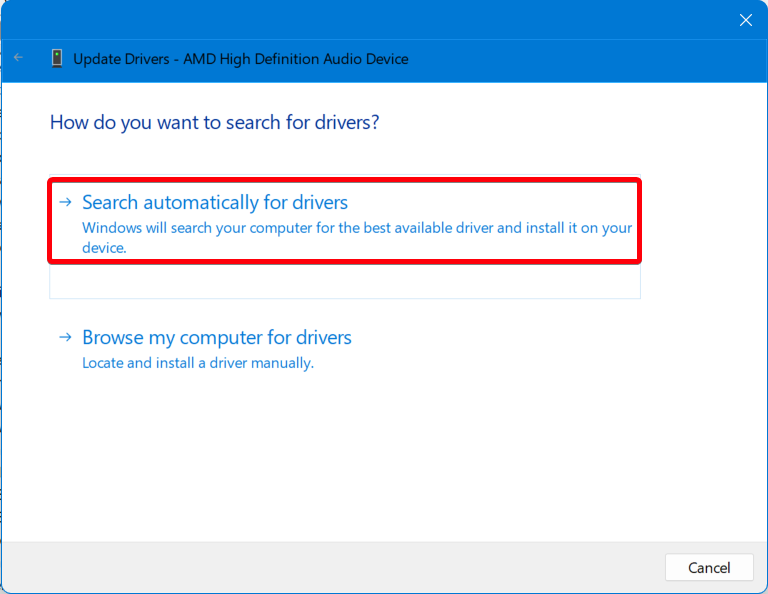
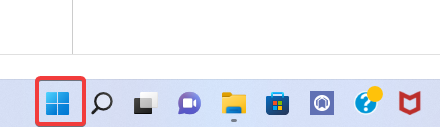
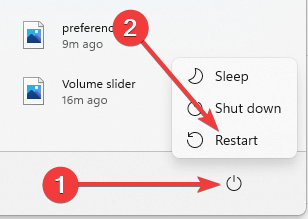
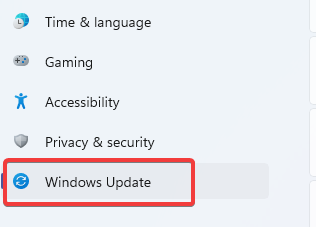
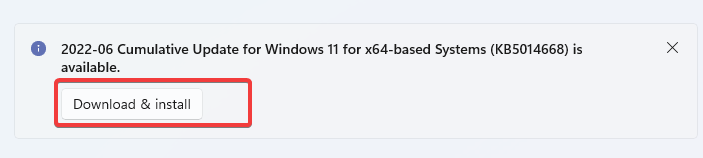
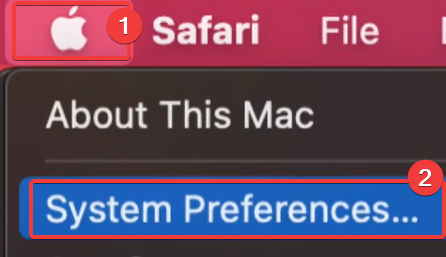
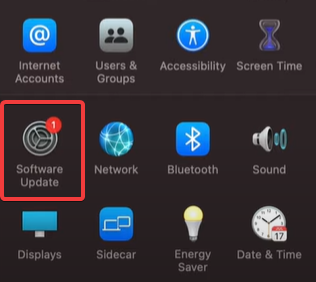
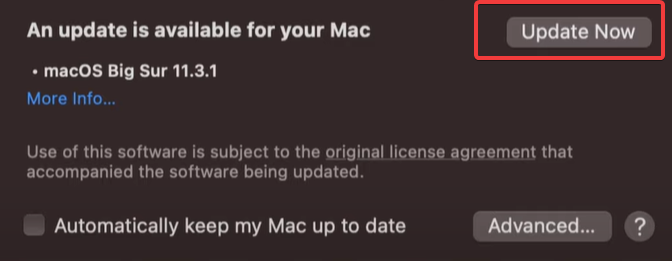








User forum
0 messages