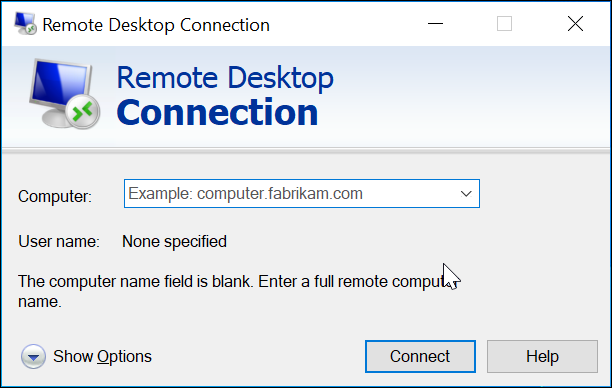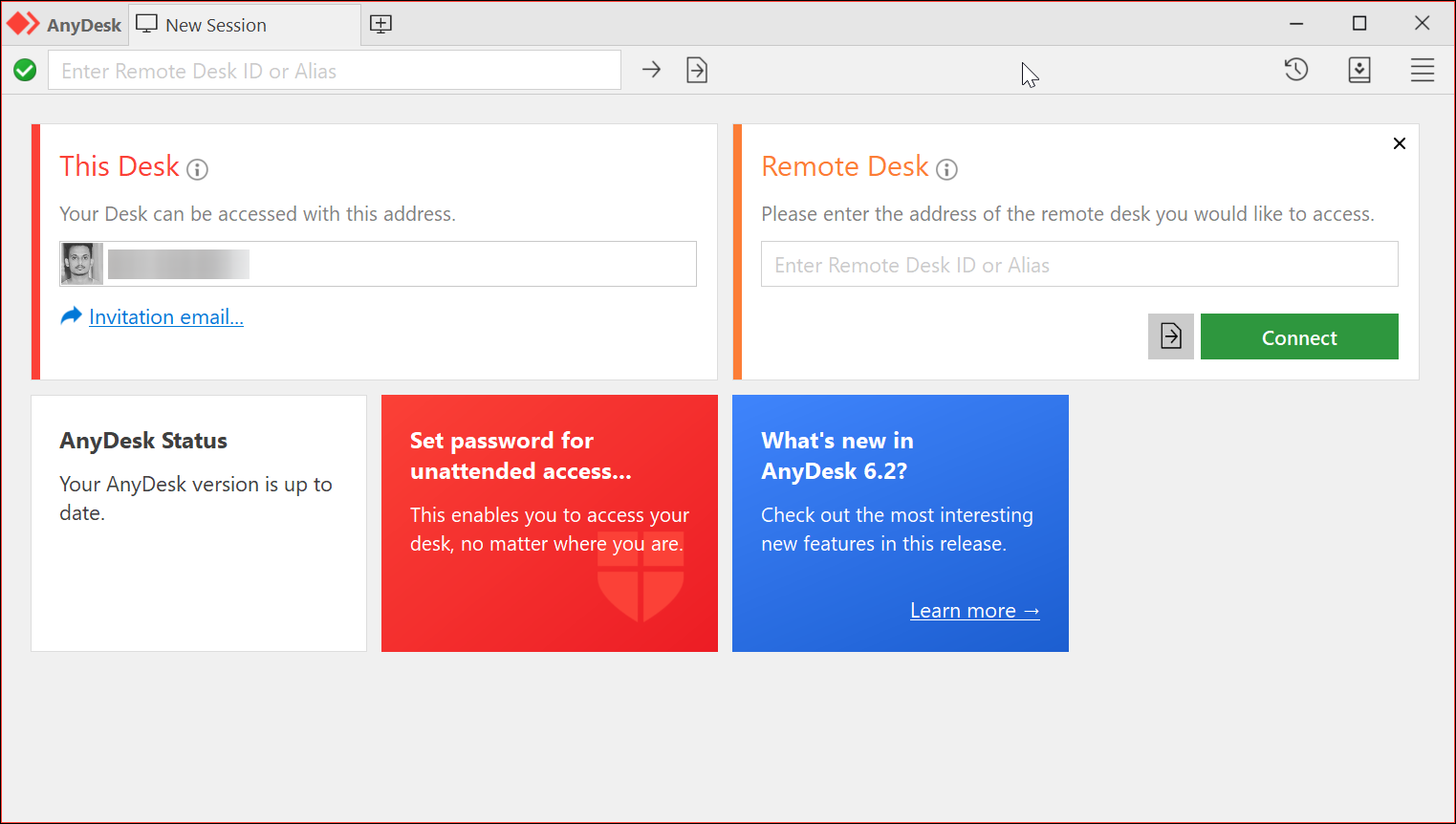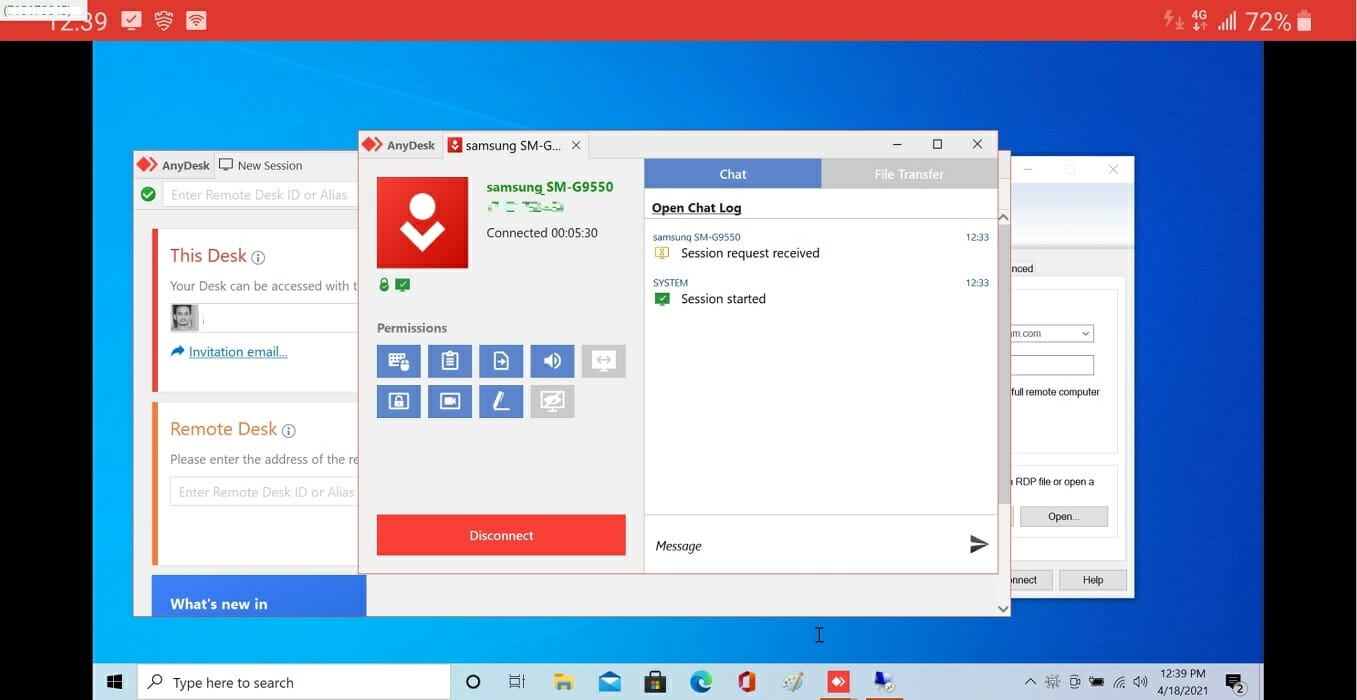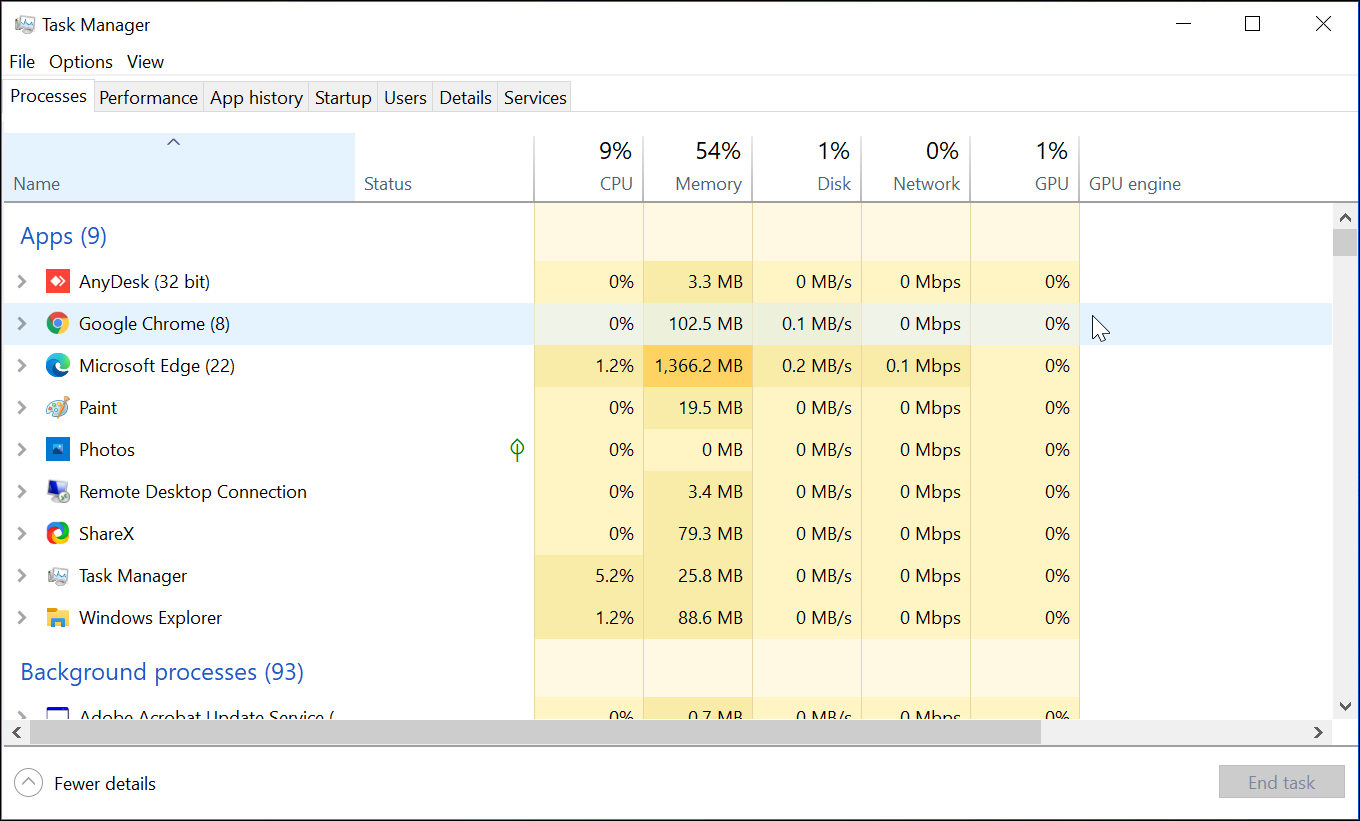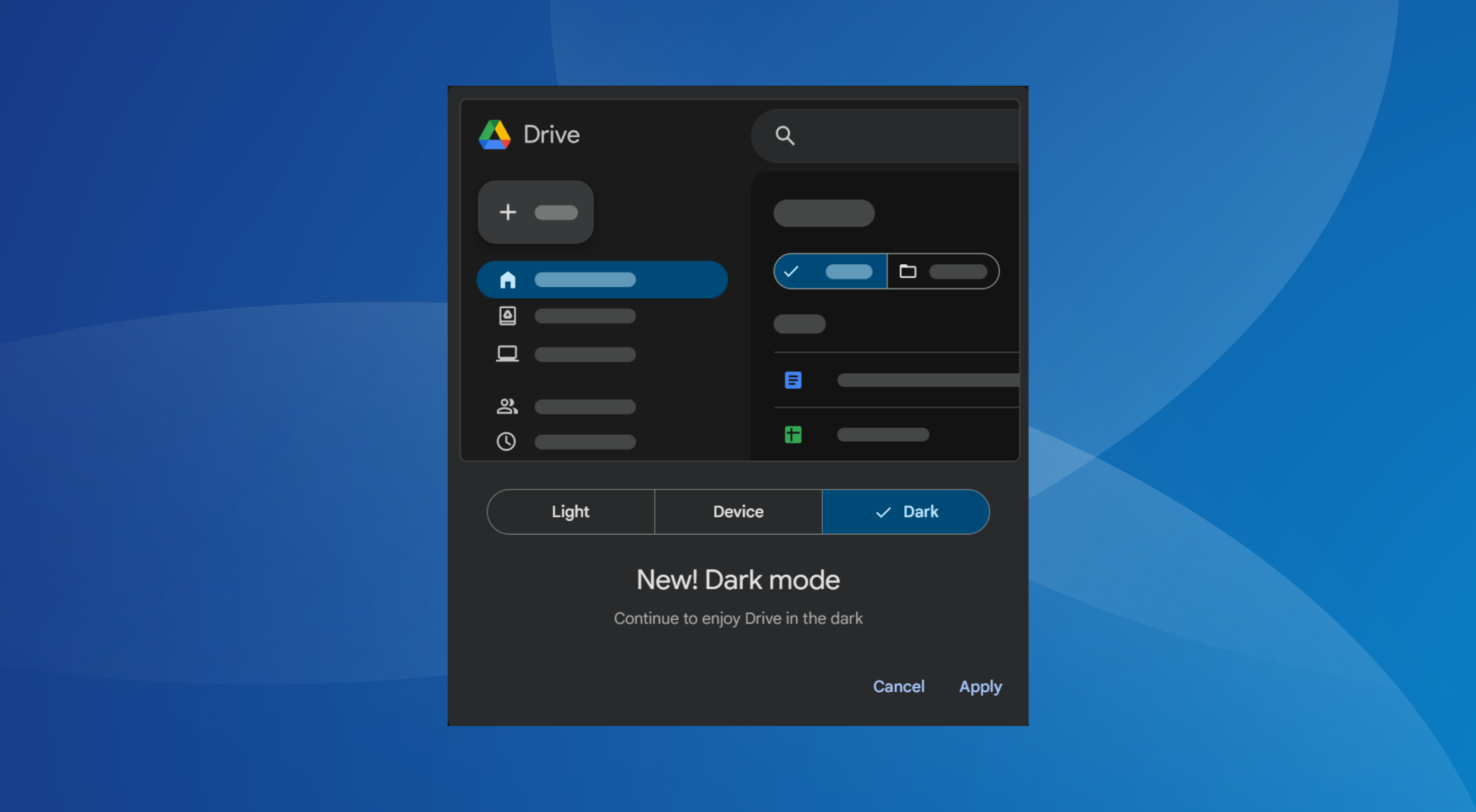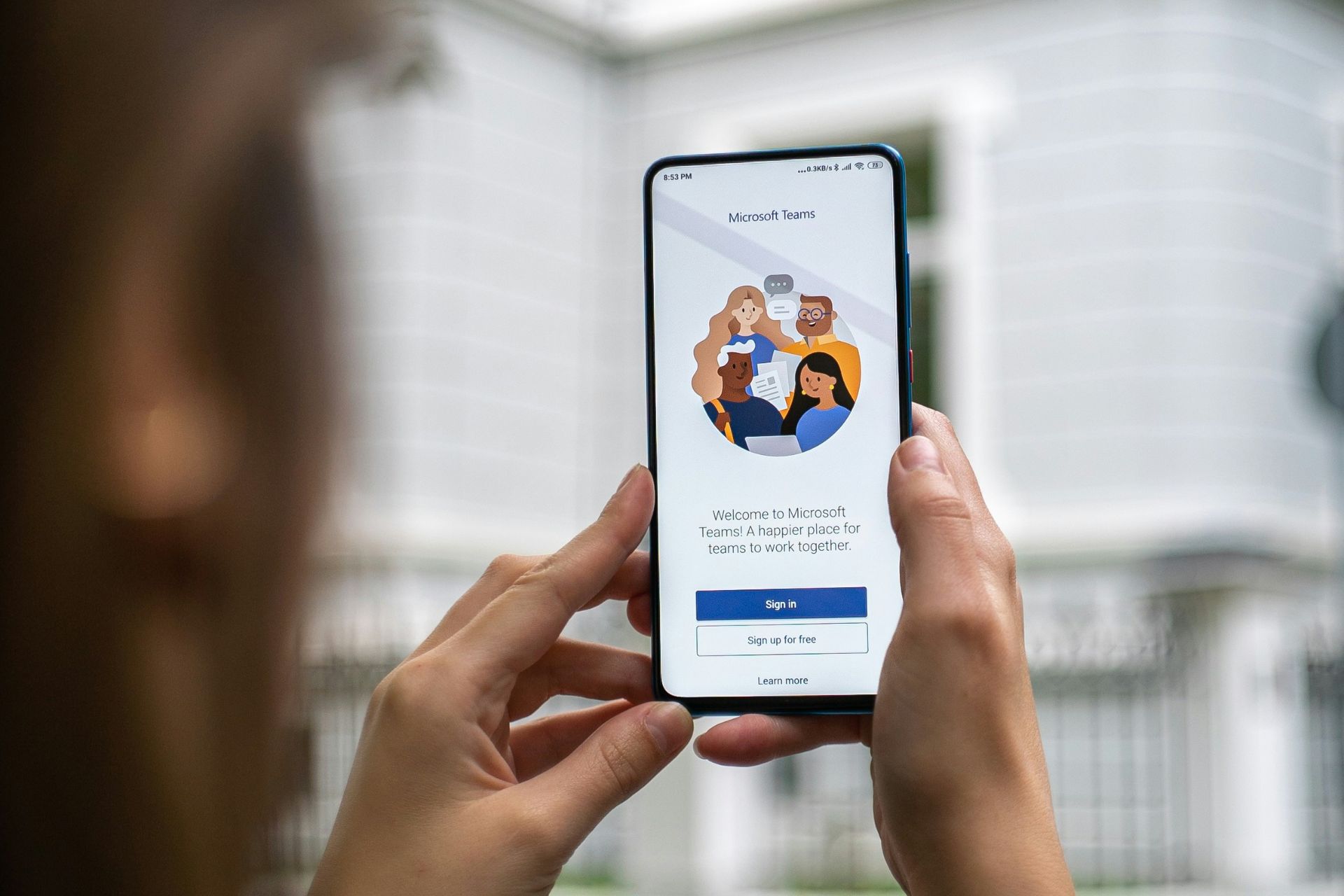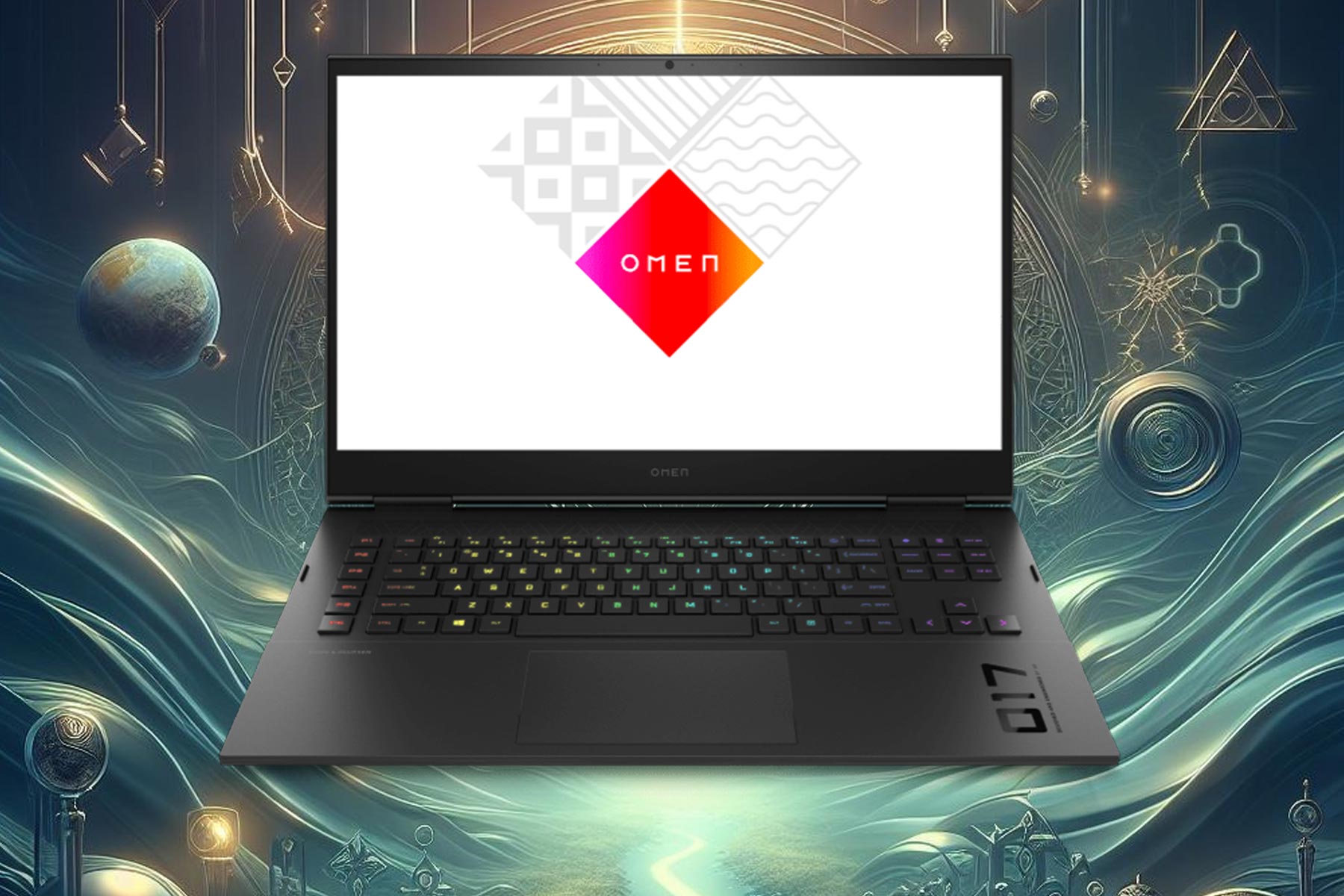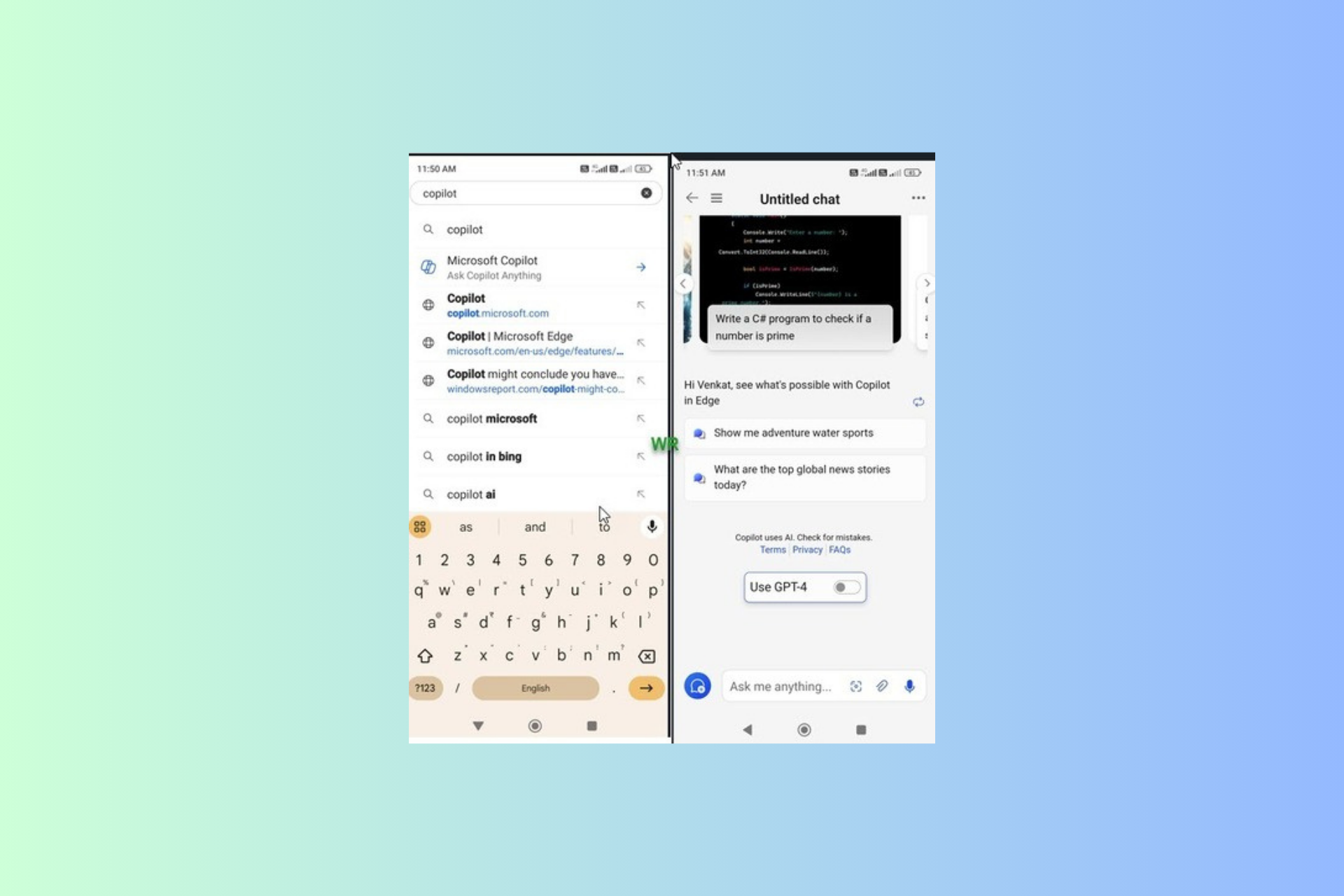AnyDesk vs RDP: Performance and bandwidth compared
8 min. read
Updated on
Read our disclosure page to find out how can you help Windows Report sustain the editorial team Read more
Key notes
- If you have a hard time choosing between AnyDesk vs RDP, our comparison is ideal for both businesses and individuals.
- Remote Desktop Connection (RDP) is a built-in remote desktop tool and does not require additional installation.
- AnyDesk is a feature-packed remote desktop software that offers advanced features like session recording, increased security, and more.
- Discover which of these two compresses and transfers image data between PCs, even on lower bandwidth connections.

For businesses and individuals who need to access their computers on the go, remote desktop software is an essential tool.
For Windows users, Microsoft offers its proprietary RDP (Remote Desktop Protocol) with Remote Desktop Connection software installed out of the box.
However, there are other companies like AnyDesk that also offer remote desktop software. So, should you invest in AnyDesk remote desktop client when Microsoft already offers its RDP client out of the box?
In this detailed, AnyDesk vs RDP comparison, we try to find the remote desktop tool that is fast, secure, reliable, and the most affordable. So, let’s get started.
AnyDesk vs RDP – which one is better?
Features
Both AnyDesk and RDP offer access to a remote computer irrespective of where you live and the devices you are using.
The utilization of resources offered by the apps including remote audio, keyboard support, remote print, and clipboard support.
Cross-platform support
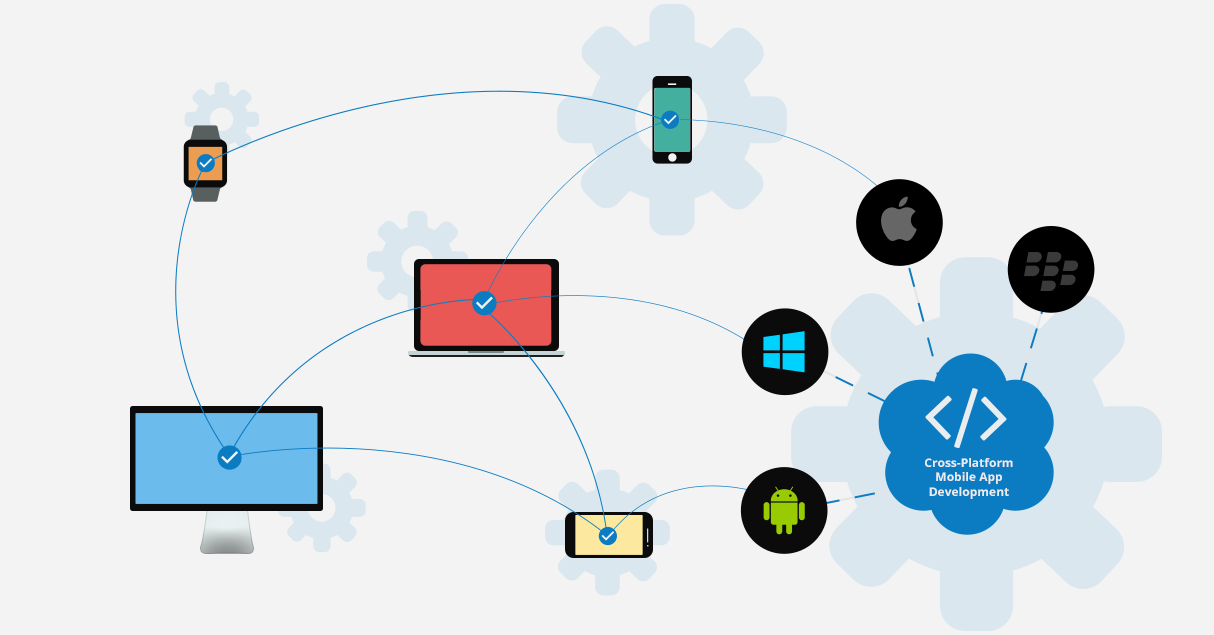
Being a part of Windows, RDP is compatible with Windows XP and later Windows version, OSX, iOS, and Android. It also comes installed out of the box but lacks official Linux support.
The cross-platform support on AnyDesk is second to none as it supports Windows, Mac OSX, Android, iOS, and Linux. AnyDesk covers as many as 32 devices.
Administration
With AnyDesk, you can keep track of your contacts and connections using the built-in address book. This is helpful if you want to see who’s online without connection.
AnyDesk also offers an option to swap out your default ID for a personalized username along with a logo for brand customization. Furthermore, you can use the MSI package to automatically install AnyDesk on multiple computers.
Remote Desktop Connection is a bit limited in this aspect. While there is no dedicated address book, it saves the recent contacts for quick access.
You can also open any active connection settings to an RDP file or open a saved connection from the interface.
Collaboration Tools
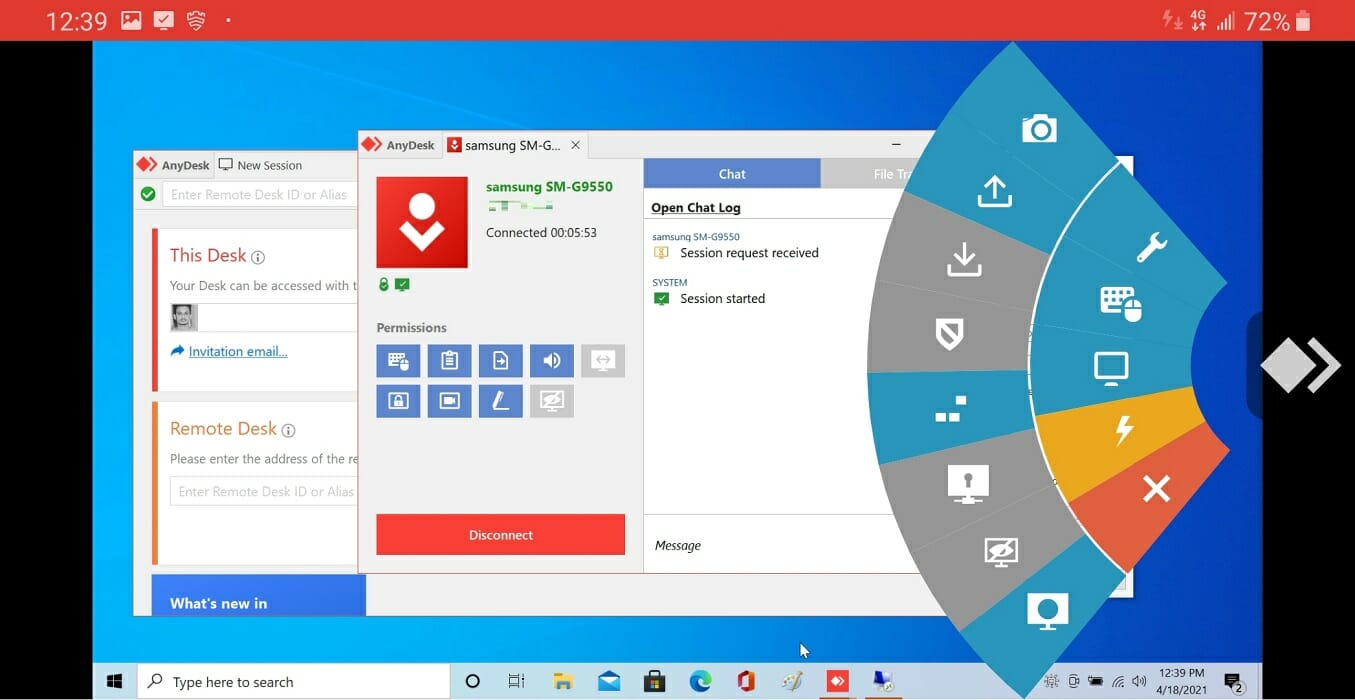
Built-in collaboration features are essential for any business that needs to operate from different locations.
While both RDP and AnyDesk allow you to collaborate on documents and presentations in real-time, AnyDesk offers some additional features.
With support for text chat, voice and video conferencing, AnyDesk now also offers automatic remote desktop session recording.
Furthermore, the included drawing tool whiteboard allows for drawing on the screen to share ideas.
Security
AnyDesk banks on the standard TLS 1.2 technology to protect your computer from unauthorized access. It uses RSA 2048 asymmetric key exchange encryption to verify every inbound connection for security risks.
Users can control who has access to their computer by adding the contacts to the trusted list. AnyDesk uses the Salted Password Hashing to protect user passwords which makes decryption impossible.
With Two-Factor Authentication, you can double protect any device you use remotely. AnyDesk sends a one-time password for new sessions adding an extra layer of security over the existing unattended access password.
In Privacy Mode, you can blacken the screen you are working on remotely. This is useful if you don’t want others to peak into your computer screen in public places and protect sensitive documents.
AnyDesk offers the controlled permission feature. The owner can assign and define authorizations to the users that are asking for access before the session begins.
If you want to share a screen, you can disable access to the mouse and keyboard, clipboard, and more to ensure nothing happens without your knowledge.
Remote Desktop Connection also operate over an encrypted channel, preventing unauthorized access to your data and computer.
However, the user needs to be cautious of the man-in-the-middle attack due to a vulnerability in the encryption method.
Remote Desktop Connection does the basics well; however, AnyDesk offers a better set of features, collaboration tools and excellent security features.
Performance
AnyDesk is built on DeskRT, the company’s innovative codec. It compresses and transfers image data between computers, even on lower bandwidth connections with up to 60FPS on local networks and internet connections.
Ease of use and UI
Remote Desktop Connection does not have the most pleasing or modern UI among the remote desktop tools.
The login window requires the user to enter the name of the remote computer and the user name to connect.
Unlike AnyDesk, Remote Desktop Connection requires the user to configure the app using the Microsoft Remote Desktop assistant. So, if you are looking for something plug-and-play, AnyDesk is the better option.
AnyDesk, on the other hand, has a clean user interface with all the additional options hidden under the menu. To connect, use the desk access address or enter the remote desk address and click Connect.
Scaling the screen works well on both the remote desktop tools with media content like images being crisp and clear. The connection to mobile devices works well without any issues due to the varying display size.
The mobile to desktop connection on AnyDesk is smooth without any noticeable delay. You can use the mobile screen as a touchpad.
Additionally, you can even change the input option and choose the remote screen if you have a multi-monitor setup.
Furthermore, the mobile app allows you to take screenshots, ask for elevated permissions, start session recording, upload and download files and use VPN.
However, with Remote Desktop Connection, the mobile to desktop connection offers the bare minimum.
System resource usage and latency
In our test, the AnyDesk app from mobile to PC and PC to PC/mobile registered the input almost instantly.
Mouse tracking was smooth, and plenty of input emulation options on offers when connecting to a PC via mobile.
What’s impressive is the system resource usage. These apps manage to use barely 10% of the total CPU power, ensuring you have sufficient resources to work on.
When it comes to system resource usage, both apps are less resource-hungry. The performance is good, but additional features on the AnyDesk desktop and mobile app make it a clear winner, even on the free version.
Support
Remote Desktop Connection does not have any traditional form of support system. While the users can access the official forum for some support, that is the only means of support available as of now.
For AnyDesk, the company offers online support. Existing customers can contact for technical support via the customer portal for priority requests.
Another mode of support for AnyDesk is via the message. Users can send the message and expect support via email. AnyDesk also has a phone number, but that’s for sales inquiries only.
Pricing and plans
Remote Desktop Connection (RDP) is a completely free remote desktop solution. It comes pre-installed out of the box and does not require any subscription to use.
AnyDesk is available in both Pro and free versions. While the free version is available for individuals and non-commercial purposes, the premium version comes in three plans.
Businesses can use the Lite, Professional or Power plan depending on the size of their business. The Lite commercial version misses out on address book, session logging, custom and additional user features. While the Professional plan misses out on unlimited concurrent sessions.
AnyDesk vs RDP – which should you choose?
Both of these remote desktop solutions perform the basic tasks of accessing devices remotely over the network. While Remote Desktop Connection (RDP) offers only the essential tools, AnyDesk offers extensive features and is easy to use.
While Remote Desktop Connection can be used for personal and commercial use without any fees, it is limited by features.
AnyDesk free version offers most of the features for personal use. For commercial use, the plans are affordable for individual users.
If you are looking for a very basic remote desktop connection, RDP is a good choice. It offers a no-nonsense interface, a decently secure environment, and a few customization features.
Microsoft’s mobile app for remote connection works similarly. It has an easy-to-use interface and offers basic customization options.
Users can enable privacy mode to blacken the screen, take screenshots, choose from multiple input options, seamlessly switch between windows in a multi-monitor setup, and more.

AnyDesk
When RDP fails to meet your expectations, don’t hesitate to give a try to the secure and reliable AnyDesk tool.As you’ve seen, while both are useful tools for remote sessions, for users who want the best security, session recording, screenshot sharing, file upload, download functionalities, along with other additional features, AnyDesk is the best choice.