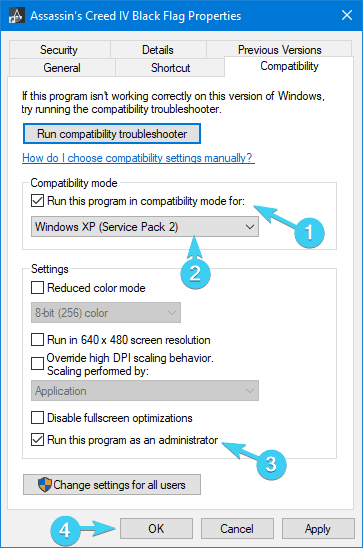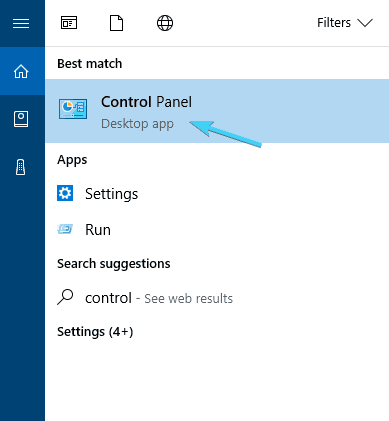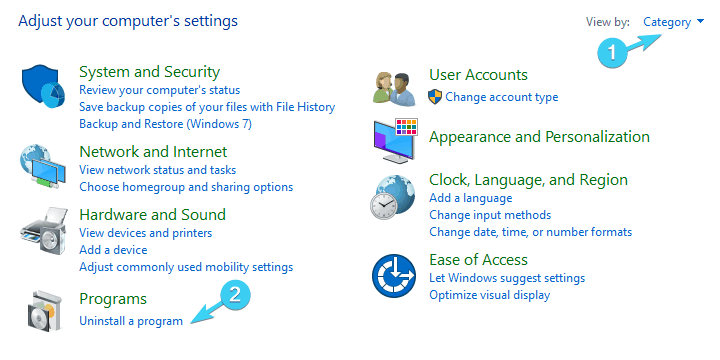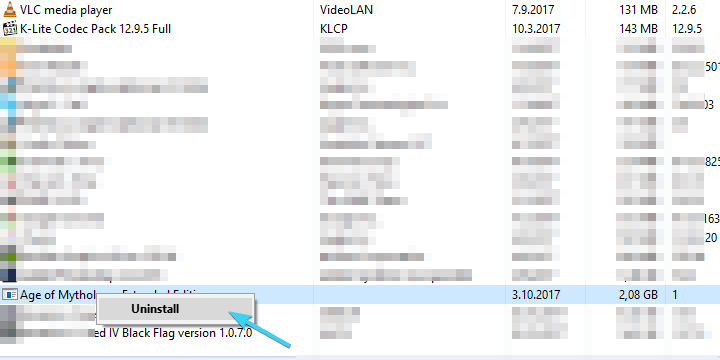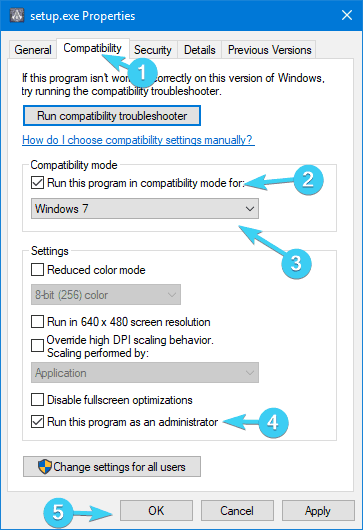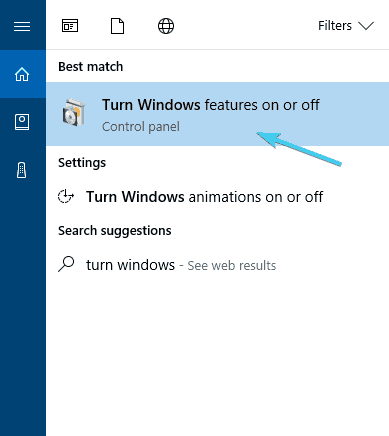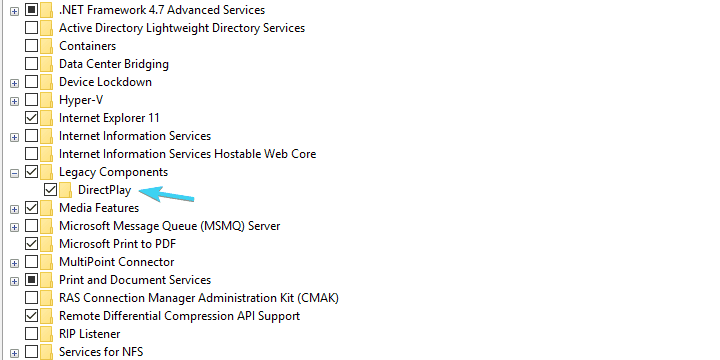Fix: ''This application requires DirectX version 8.1 or greater to run''
4 min. read
Updated on
Read our disclosure page to find out how can you help Windows Report sustain the editorial team Read more

aDirectX issues in Windows 10 are the common ache for a plentitude of users that reside in the gaming world.
One of those errors affects a lot of users that are keen to play some older, legacy titles. Allegedly, they keep seeing the ”This application requires DirectX version 8.1 or greater to run‘ prompt.
This basically means that, even though you have DirectX 11 or 12 installed, it just won’t cut it for older applications. In order to help you resolve this peculiar and rather complex problem, we provided some solutions below. If you’re stuck with this error every time you start the game, make sure to check the list below.
How to fix ”This application requires Directx version 8.1 or greater’ error in Windows 10
- Install DirectX Runtime June 2010
- Run the application in a compatibility mode
- Reinstall the troubled program
- Enable DirectPlay
Solution 1 – Install DirectX Runtime June 2010
For some peculiar reason, the older games or applications that are dependant on DirectX need older DirectX versions in order to run. Now, even though you’re positive that you have DirectX 11 or 12 installed, our guess is that you’ll need to obtain and install older DirectX version and resolve the issues.
For that matter, most of the games come with the matching DirectX installer package and additional redistributables. On the other hand, if you’re unable to locate them within the game installation folder, they can be easily found online and downloaded.
You can download DirectX Runtime installer here.
Solution 2 – Run the application in a compatibility mode
While we’re at it with older games played on Windows 10, let’s try to use compatibility mode to overcome this issue. Compatibility issues are quite frequent with older game titles, like GTA Vice City or I.G.I.-2: Covert Strike played on Windows 10 platform.
For that purpose, we recommend you to try and run this games on their recommended Windows systems, respectively. Firstly, inform about supported system versions in games/apps system requirements and move on with the steps below.
- Right-click on app’s desktop shortcut and open Properties.
- Open the Compatibility tab.
- Check the ”Run this program in compatibility mode for” box.
- From the drop-down menu, select Windows XP or Windows 7.
- Now, check the ”Run this program as an administrator” box.
- Save changes and run the application.
On the other hand, if you’re still prompted with ”This application requires Directx version 8.1 or greater to run” error, make sure to continue with the steps below.
Solution 3 – Reinstall the troubling program
Some users managed to resolve the issue by simply reinstalling the application (most of the time, game). Integration problems are also quite common, again, especially with older game titles. So, without further ado, follow the steps below to uninstall the troubling game and install it again:
- In the Windows Search bar, type Control and open Control Panel.
- Select Category View.
- Click on Uninstall a program.
- Right-click on the troubling program and Uninstall it.
- Restart your PC.
- Right-click on the installer file (Setup.exe, most of the time) and open Properties.
- Select Compatibility tab.
- Check the ”Run this program in compatibility mode for” box.
- From the drop-down menu, select Windows XP or Windows 7.
- Now, check the ”Run this program as an administrator” box.
- Confirm changes and run the installer.
Furthermore, if you’re a Steam user, you can do so within the client, as it has a better success rate.
Solution 4 – Enable DirectPlay
DirectPlay is a legacy component that was excluded from a few latest Windows iterations. But, as we already determined that this problem plagues older games, it’s safe to say that it’s vital to enable this option. Follow the steps below to enable DirectPlay and, hopefully, resolve this issue:
- In the Windows Search bar, type Turn Windows and open Turn Windows features on or off.
- Scroll down until your reach Legacy Components.
- Expand Legacy Components and check the ”DirectPlay” box.
- Click OK to confirm changes and try starting the app again.
With DirectPlay enabled, you should be able to run all games from the past decade without issues whatsoever.
That should conclude it. Feel free to share your questions, suggestions, or alternative solutions with us. You can do easily in the comments section below.
RELATED STORIES YOU SHOULD CHECK OUT: