Mass Effect Andromeda DirectX Errors: 4 Ways to Fix it
Repair the game and the corrupt system files!
2 min. read
Updated on
Read our disclosure page to find out how can you help Windows Report sustain the editorial team. Read more
Key notes
- The Mass Effect Andromeda DirectX errors crash the game and affect the user experience.
- The error appears due to bugs in the OS or missing game files.
- To fix things, update Windows, disable overclocking, and set the game to run on GPU, amongst other solutions.
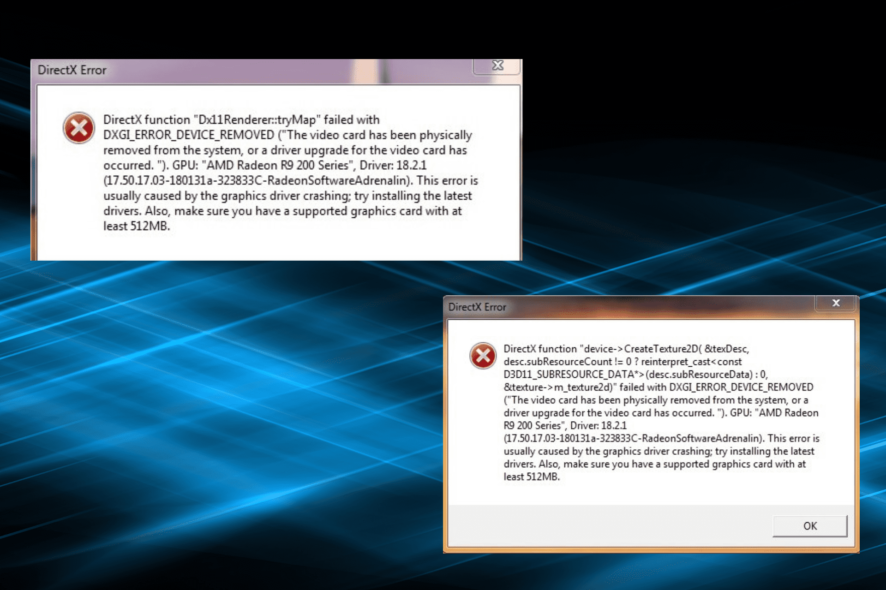
Mass Effect: Andromeda is a great space exploration game, but unfortunately, many fans are still struggling to even launch the game. When they hit the play button, Mass Effect Andromeda immediately crashes with a DirectX error.
Two DirectX errors appear on the screen, DirectX is unable to create buffer or Direct3D couldn’t allocate enough memory. If you’re experiencing the same or similar issues, follow the troubleshooting steps below.
How do I fix Mass Effect: Andromeda DirectX errors?
Before we head to the slightly complex solutions, here are a few quick ones to try:
- Make sure you are running the latest version of Origin and the game.
- Disable any overclocking software configured on the PC and verify whether the Mass Effect Andromeda DirectX error is fixed.
- Change the Post-Processing Quality setting to medium or low from your GPU driver settings.
If none work, move to the fixes listed next.
1. Repair the game
- Open Origin, and navigate to the games library.
- Right-click on Mass Effect Andromeda, and select Repair.
- Wait for the process to complete and then relaunch the game.
Often a quick fix when Mass Effect Andromeda crashes with DirectX errors is to repair the game files.
2. Install the latest Windows updates
- Press Windows + I to open Settings, and click on Update & Security.
- Now, click on Check for updates towards the right.
- Download any pending updates, if available.
Windows updates introduce a lot of patches and are now the only source to download newer versions of DirectX, and could help fix errors in Mass Effect Andromeda. Besides, you could install the latest graphics driver as well.
3. Run an SFC scan
- Press Windows + R to open Run, type cmd, and hit Ctrl + Shift + Enter.
- Click Yes in the UAC prompt.
- Paste the following command and hit Enter after it:
sfc /scannow
4. Change performance settings
- Press Windows + I to open Settings, and click on Display in the System tab.
- Now, scroll down to the bottom and click Graphics.
- Select Mass Effect Andromeda from the list, and click Options.
- Choose the High performance option and click Save.
We hope one of the workarounds listed above helps you fix DirectX errors in Mass Effect: Andromeda. Before you leave, do check some quick tips to boost the gaming performance in Windows.
If you come across other solutions, please list the troubleshooting steps in the comment section below.
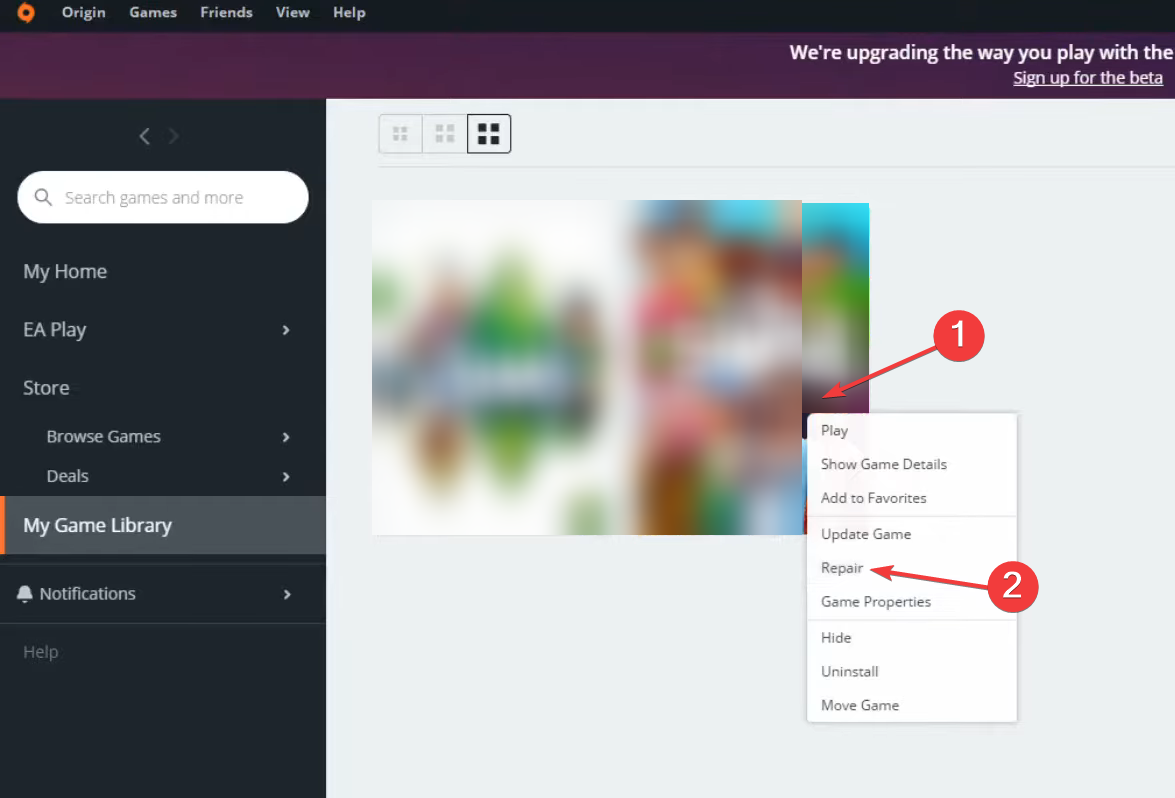
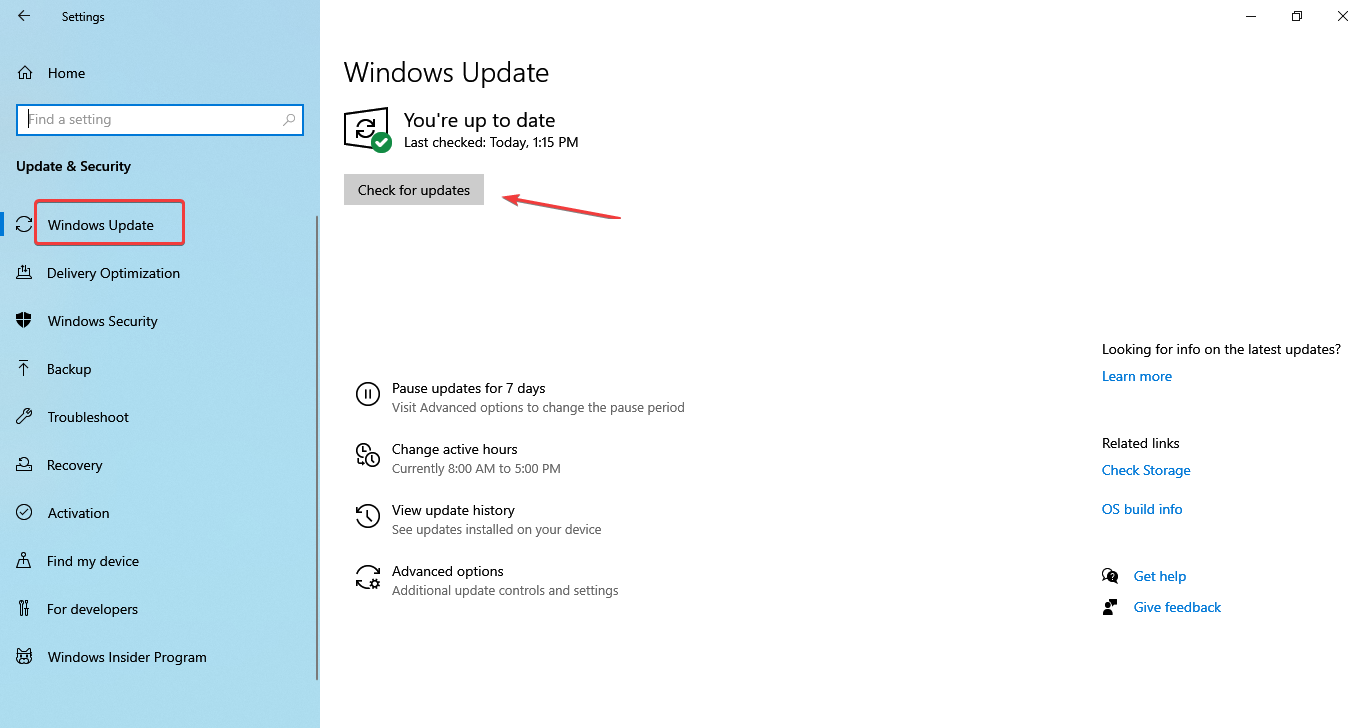
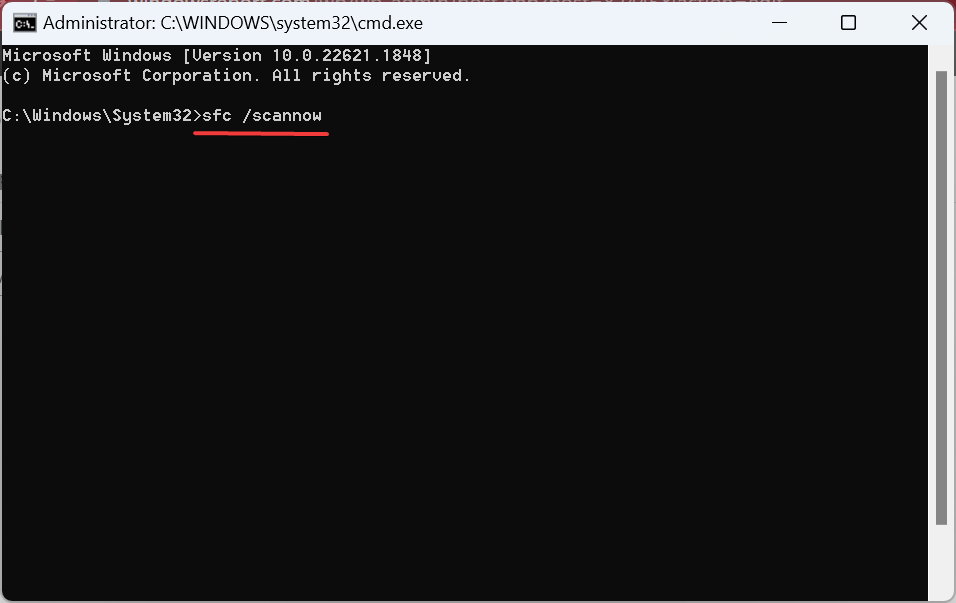
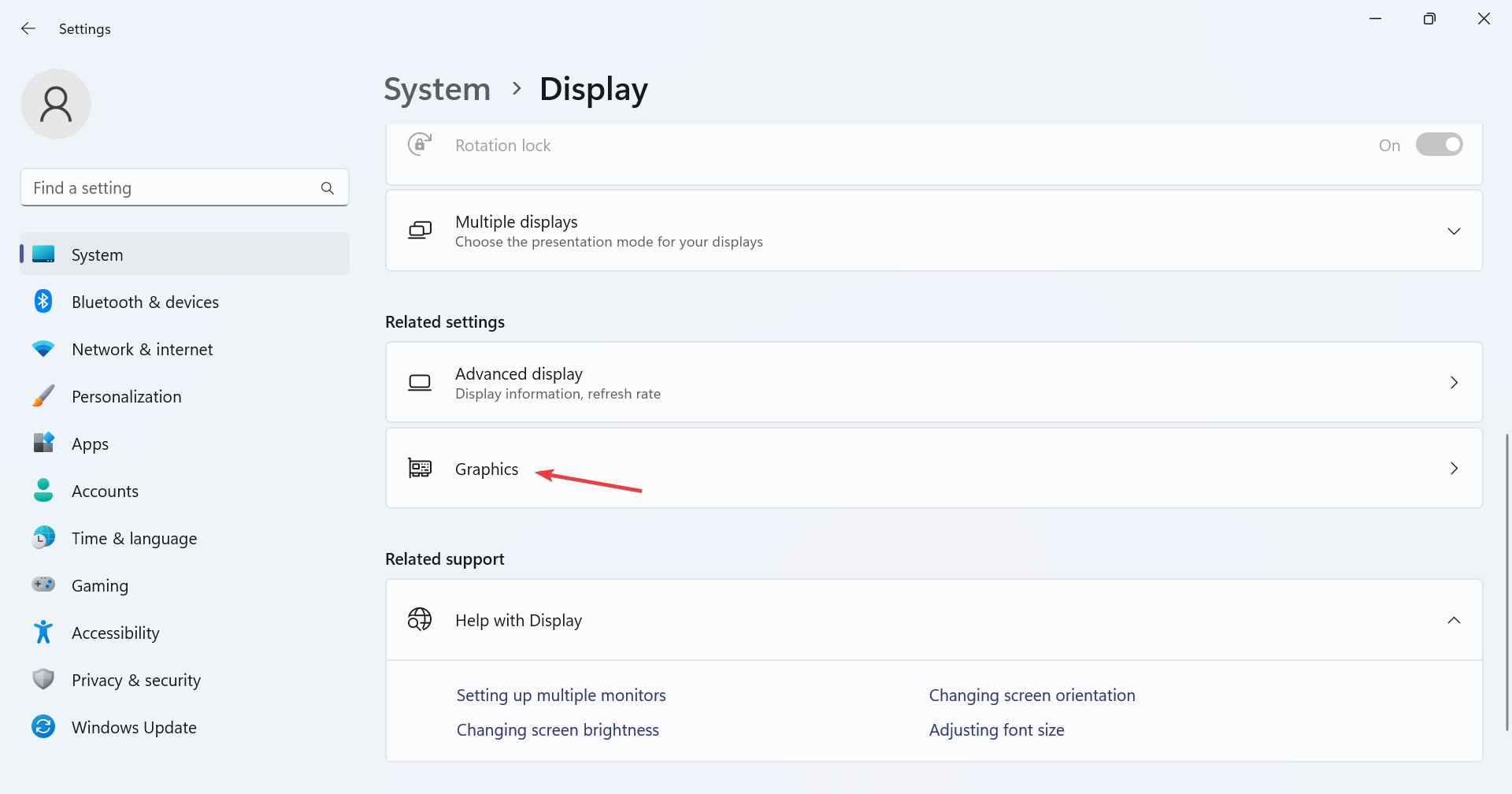
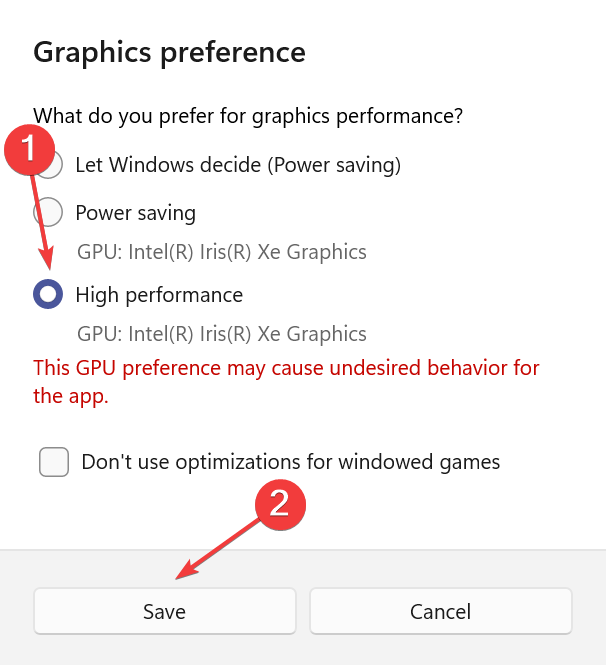








User forum
0 messages