Apple TV Keeps Buffering: How to Improve the Stream
Apple TV buffering is often caused by an unstable connection
5 min. read
Updated on
Read our disclosure page to find out how can you help Windows Report sustain the editorial team. Read more
Key notes
- A slow Internet connection can make Apple TV keep buffering. Constant buffering often results in Apple TV freezing on your laptop.
- Restarting your device can help fix the issue in no time, and this isn't the only solution you may apply.
- Update Windows and see if this solves issues with Apple TV.

Streaming or playing videos on your devices is best when it is done smoothly without interruptions or breakages. Likewise, we all know how annoying it can be to wait for a while for videos to preload before your video starts playing.
Apple TV that keeps buffering is one of the most frustrating experiences users can encounter while trying to watch videos on the device.
Moreover, users complain that Apple TV keeps stopping during movie load. It can take a long time before play. It indicates that Apple TV is buffering.
Buffering refers to downloading a certain amount of data while streaming videos and audio over the internet before playing the music or movie. The video may take a while to load because it gathers preload data into a reserved memory space.
Furthermore, buffering is common with streaming platforms while using Apple TV to stream them.
Consequently, buffering can result in the video or stream channel freezing, preventing users from being able to watch.
It can prompt topics like Apple TV keeps buffering on Hulu, Apple TV keeps freezing on laptops, Apple TV keeps freezing on Roku, on Sky, on Firestick, and more.
Users may be interested in reading how to register the Firestick for their Amazon accounts in a few steps.
Why is my Apple TV streaming so laggy?
- Poor or unstable network connection – A poor network connection makes it buffer for a long time and can also keep Apple TV freezing on the laptop
- Not enough bandwidth to stream the content – When many users are connected to the same network, it’ll reduce the amount of download bandwidth that goes through your device
- Not enough memory space on your device – The Apple TV can constantly buffer if there is not enough space to store data
How do I stop my Apple TV from buffering?
1. Check your Internet connection and disconnect other devices
Performing a power cycle on your router is an excellent way to fix network-related issues that may be causing Apple TV constant buffering.
As said earlier, insufficient bandwidth to play videos can constantly make the Apple TV buffer.
So, we recommend you disconnect some devices that are not necessary from your network. It’ll help increase the bandwidth and help the Apple TV load faster.
Also, if you’re using a wireless source, make sure that your device is as close as possible to it, and that there are no obstructions between the two.
2. Unplug and replug your router/modem and Apple TV
Many of our readers said that they’ve managed to fix this problem with a simple disconnect of the devices from the mains.
So, unplug your router’s and/or modem’s power cable. Do the same with Apple TV and wait for 2-3 minutes, then reconnect them back.
3. Use a VPN
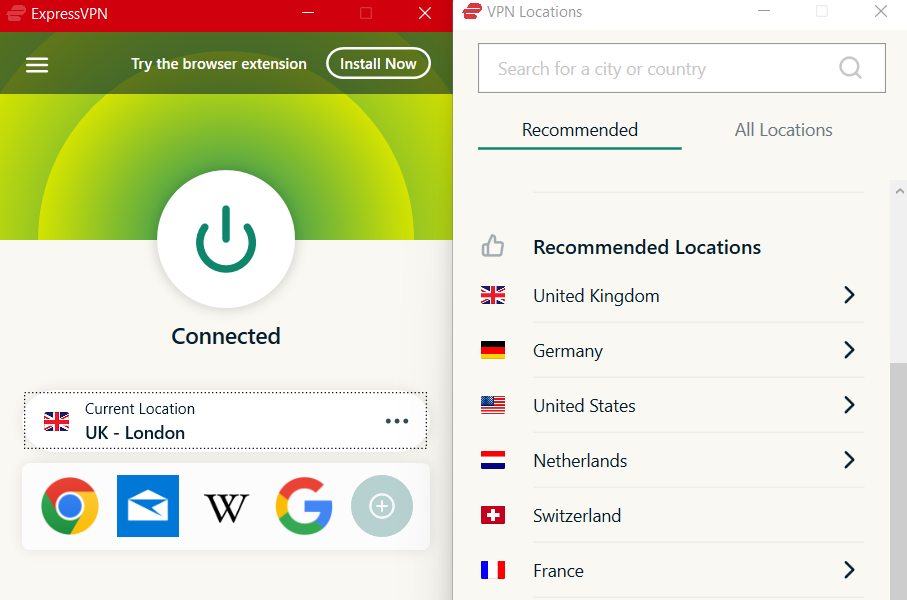
Another issue with Apple TV buffers and freezes is that the server that Apple is connected to may have a problem or be overloaded. A good solution is to use a VPN and connect to another server.
ExpressVPN is one of the most trusted VPN providers with server locations in 94 countries. Its interface makes it easy for anyone to connect to any server simply through a few clicks.
Plus, you can watch content that was previously inaccessible. A great new German TV series just launched with geo-restrictions. Simply connect your IP location to Germany and enjoy the series.
Using a VPN is completely safe and legal. Plus, it offers some amazing security features to protect your privacy when streaming your favorites.
Also, ExpressVPN is optimized for speed, so every connection will provide you with some of the highest speeds.

ExpressVPN
Enjoy content from any country right on your Apple TV without video buffering.4. Factory reset your Apple TV
- Go to Settings and select System.
- Select General and click on Reset.
- Choose Reset or Reset and Update from the available options.
After this, the Apple TV should stop buffering or freezing when used.
5. Update Windows
- Click on the Start button.
- Select Settings from the options.
- Click on Windows Update and select Check for updates.
Windows will automatically search and download updates if there are any available. Updating Windows can help fix Apple TV that keeps freezing on the laptop.
6. Switch off and on your device
The above steps apply to Apple TV (Apple 4K TV or Apple TV HD).
Another effective fix for the Apple TV keeps buffering issue is restarting your device. Regardless of the devices you are accessing the Apple TV from, performing a power cycle on it can help fix problems that are startup related.
However, users can turn off the device and unplug it from its power source, then plug it back in and turn it on again. It can fix Apple TV if it keeps freezing on LG TV.
How can I improve my Apple TV streaming?
One of the best ways to improve your Apple TV streaming is by keeping your software and device’s operating system up to date. It helps Apple TV load faster and more smoothly. Also, ensuring you have enough space on your device can allow it to store more data.
Nonetheless, how to fix the most common Hulu connection errors is one of the questions users frequently ask.
Also, we have a detailed guide on how to solve the HBO Max keeps buffering issues.
In case you want to learn more about TVs, we have a great guide that can show you how to use a phone as keyboard for the TV.
Please leave your questions and suggestions in the comments section below. We’d love to hear from you.



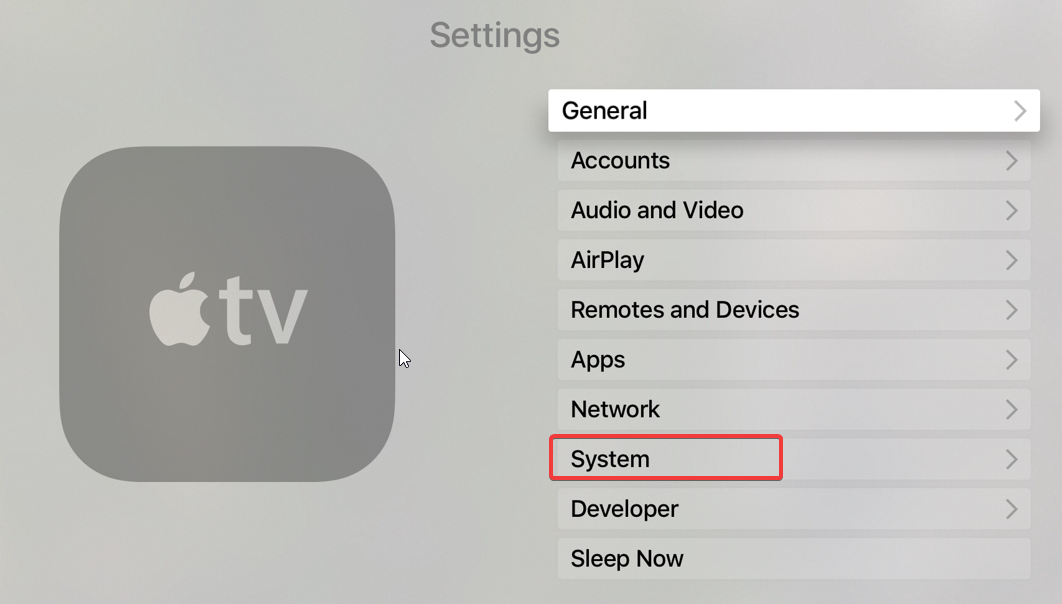
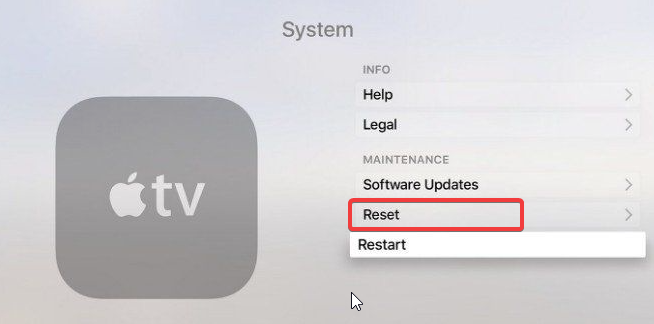
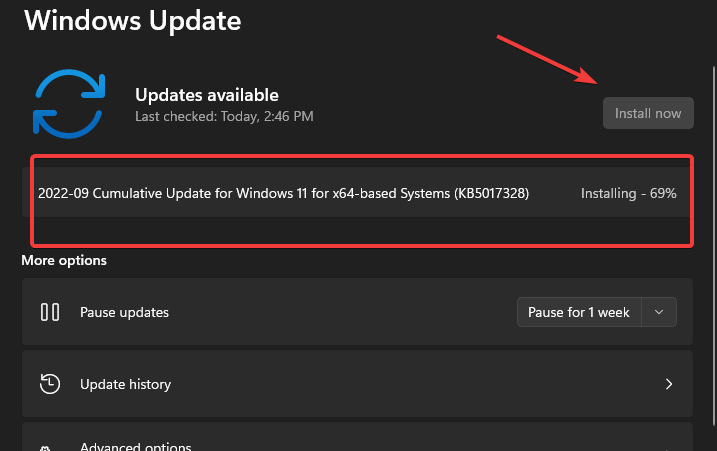

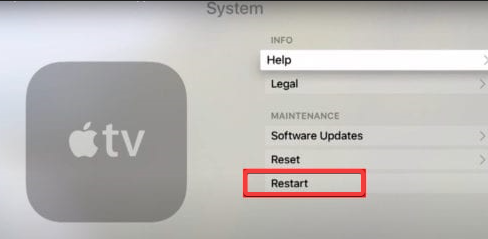








User forum
0 messages