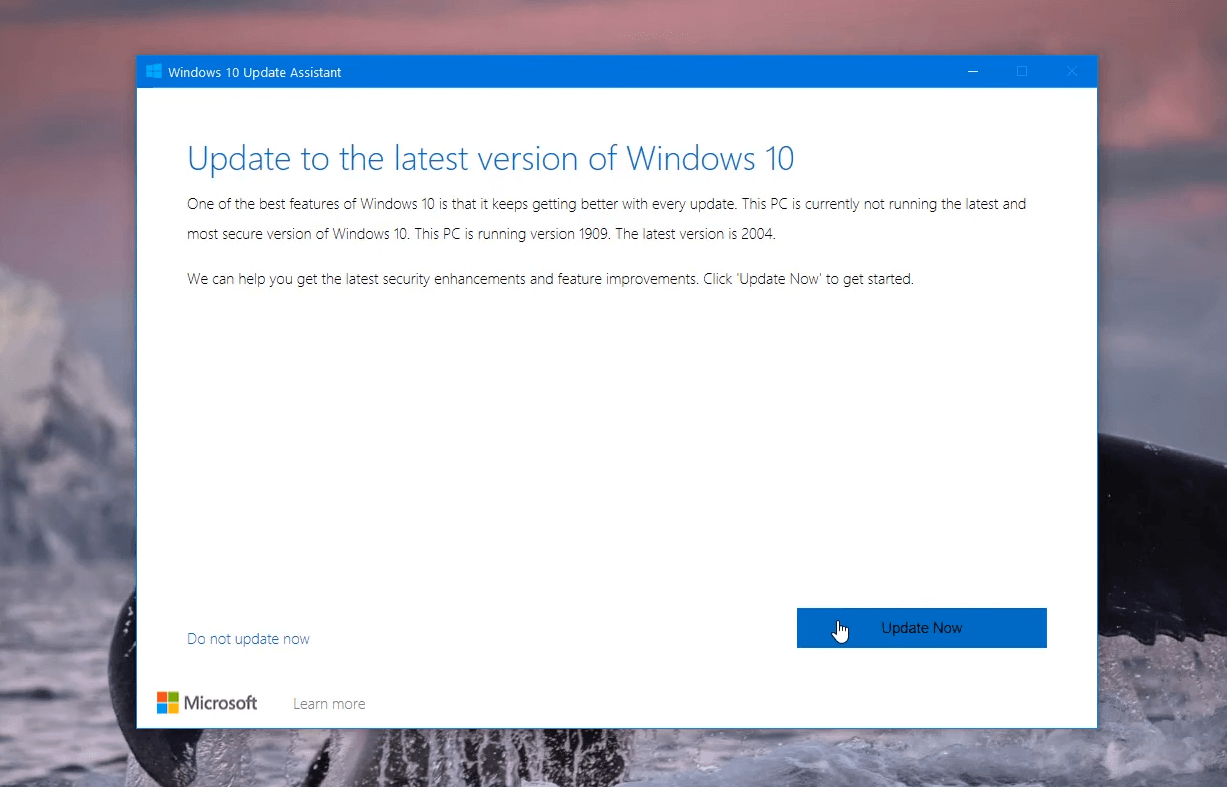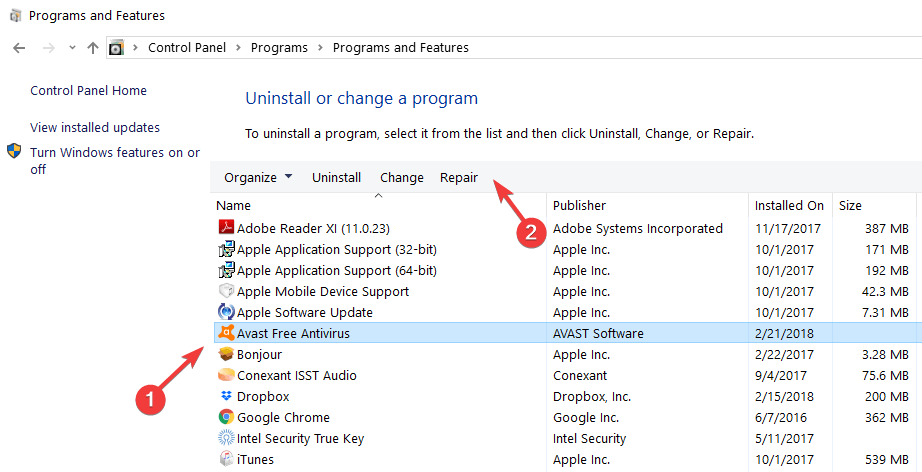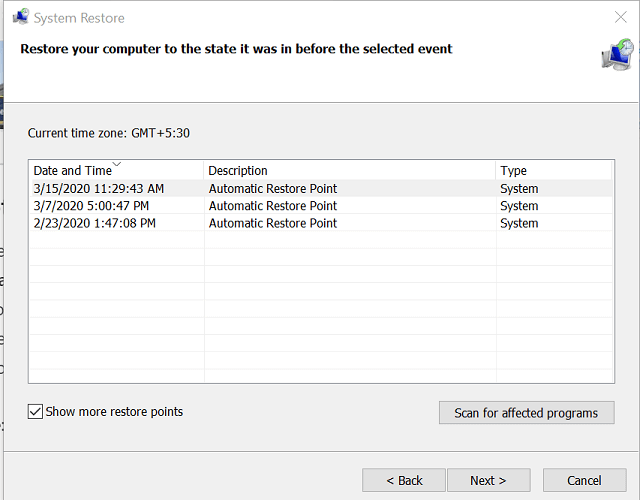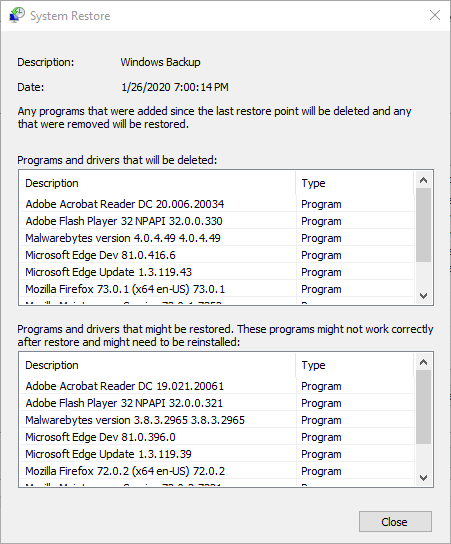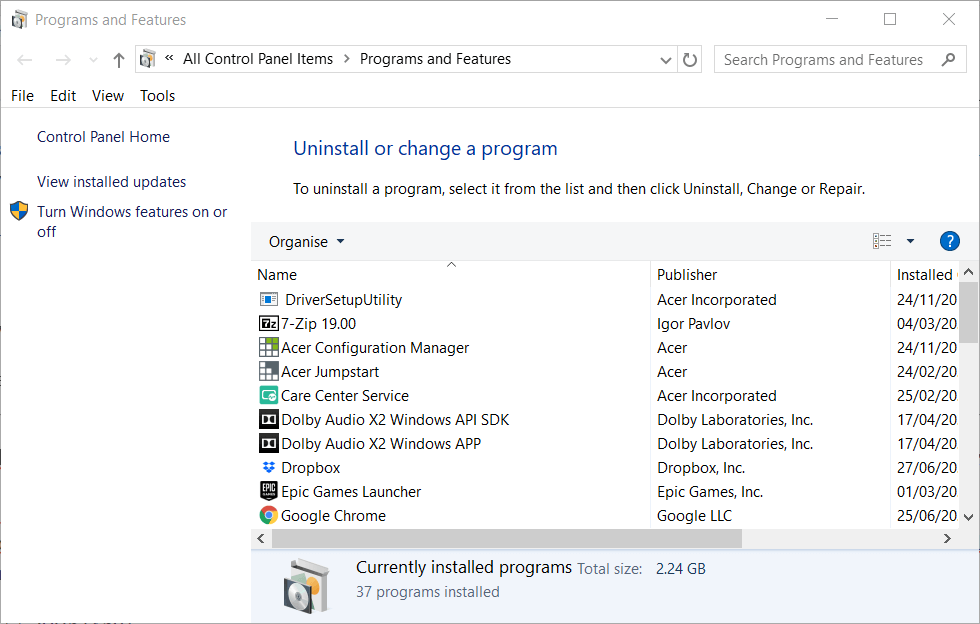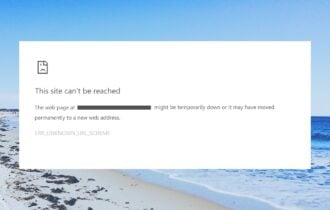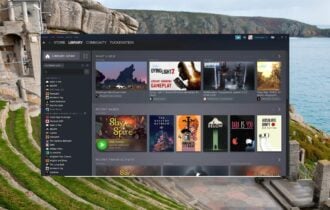Side-by-side configuration is incorrect error [Fixed]
3 min. read
Updated on
Read our disclosure page to find out how can you help Windows Report sustain the editorial team Read more
Key notes
- The failed to start error is one that can arise for a wide variety of software. When that error arises, users can't open or install the software.
- This guide includes confirmed failed to start error fixes for Steam, Google Chrome, NVIDIA Control Panel, Avast Antivirus, and MSI Afterburner.
- Don't hesitate to explore our Software section for other easy-to-follow and thorough guides.
- Our detailed Fix Hub includes many more troubleshooting guides for a multitude of software options.

A lot of users have posted on support forums about a side-by-side configuration is incorrect error that arises when they try to open (or install) software.
Users have reported that issues arising for Steam games, Avast Antivirus, MSI Afterburner, NVIDIA Control Panel, Google Chrome, and other Windows software. The full error message states:
This application has failed to start because its side-by-side configuration is incorrect. Please see the application event log or use the command-line sxstrace.exe tool for more detail.
As a consequence, users can’t open the software that the issue arises for. Nevertheless, users have fixed that issue with various resolutions. This is how users have fixed that error for specific software.
How can I fix the error Failed to start because its side-by-side configuration is incorrect?
1. Steam application has failed to start because its side-by-side configuration is incorrect
- Click the Update now button on the Windows 10 download page to save the WUA.
- Open the downloaded Windows Update Assistant.
- Click the Update Now button.
- Press the Next button.
- When the update is ready, press the Restart Now button.
2. Avast application has failed to start because its side-by-side configuration is incorrect
- Launch Run with the Windows key + R hotkey.
- Next, enter appwiz.cpl in Run and click OK to open the uninstaller window.
- Select Avast Antivirus (or other software the issue arises for) in Programs and Features.
- Click the Repair option for the selected software if it has one.
3. MSI Afterburner application has failed to start side-by-side configuration is incorrect
Some MSI Afterburner users have been able to fix the issue by installing missing C++ redistributable packages.
You can download C++ redistributable packages from the website pages listed below. When you’ve downloaded the required C++ redistributables, open their executable files and follow the on-screen instructions to install them.
- Visual C++ 2008 (x86)
- Visual C++ 2008 (x64)
- Visual C++ 2010 (x86)
- Visual C++ 2010 (x64)
- Visual C++ 2013 (x64 & x86)
- Visual C++ 2015
4. NVIDIA Control Panel failed to start because its side-by-side configuration is incorrect
- If the failure to start error arises for software that usually comes with Windows, such as the NVIDIA Control Panel, try restoring the platform to an earlier date. To do that, open Run.
- Next, input rstrui in the Run box, and click the OK option.
- Click Next to go to the restore point list.
- The System Restore window may, or may not, include a Show more restore points option. If it does, select that option to expand the restore point list.
- Choose a restore point that will roll Windows back to a time that predates the error message.
- Click Scan for affected programs to check what software gets deleted for a specific restore point.
- Click the Next and Finish buttons.
5. Google Chrome application failed to start because its side by side configuration is incorrect
- Launch the Run accessory.
- Type appwiz.cpl into Run and click OK to open the uninstaller utility.
- Select the listed Google Chrome browser.
- Click Uninstall and Yes to remove the software.
- Restart Windows before reinstalling any software.
- Then click Download Chrome on that browser’s website.
- Install the browser with its setup wizard.
The above resolutions are confirmed fixes for the failure to start error. Although they’re listed for specific programs, those resolutions can fix the failed to start error for a variety of software.
[wl_navigator]