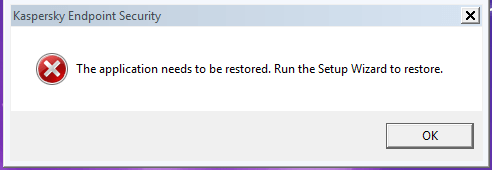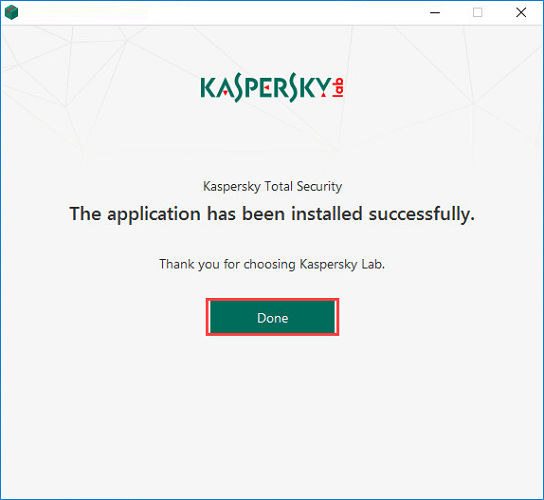FIX: The application needs to be restored in Kaspersky
3 min. read
Updated on
Read our disclosure page to find out how can you help Windows Report sustain the editorial team Read more
Key notes
- Some users reported experiencing the Application needs to be restored error when running Kaspersky.
- If you experience this, chances are that your antivirus is not working properly, and you need to take care of it as soon as possible.
- There are several ways to fix this issue. You can use the Windows Repair tool from Control Panel, or reset the application.
- Another option would be to reinstall the app to fix any broken or damaged file issues.

The application needs to be restored. Run the Setup Wizard to restore is a popup that can be displayed on your computer screen at boot and continues to appear while the system is running.
In this scenario, the Kaspersky application encounters a failure while running and you know for sure that the protection does not work at all or works incorrectly.
To get things on track and make your antivirus serve its purpose, don’t hesitate to follow the most effective solutions that are given below.
How can I fix The application needs to be restored Kaspersky error?
1. Select the Repair option from Control Panel
- In the search box on the taskbar, type Control Panel.
- Select it from the results.
- Select Programs.
- Click the Programs and Features option.
- Right-click the Kaspersky program you want to fix and select Repair.
- Then, simply follow the directions on the screen.
When seeing this Kaspersky error message, you should first try to repair the antivirus software. If you don’t see the Repair option, select Change or Modify for similar results, depending on the version you’re using. Finally, confirm that the issue has been fixed.
2. Restore the application
- At first, run the setup.exe file from the application installation package.
- This opens the welcome window of the install package.
- Click the Kaspersky Security for Microsoft Exchange Servers link to open the welcome screen of the Setup Wizard.
- Hit Next.
- In the Modify, Repair or Remove the application window, it’s time to click the Restore button.
- This opens the Restore application window with information about the process.
- When the restore is completed, the Setup Wizard displays a notification. You may now click the Finish button.
You can also try to restore the application using the Setup Wizard. The Restore button often does wonders.
3. Remove and reinstall Kaspersky application
- Open the Run command box by simultaneously pressing the Windows key + R keyboard shortcut.
- Type Appwiz.cpl and then click OK. It will open the Programs and Features window.
- Select the Kaspersky antivirus software file from the program list.
- Then, click the Uninstall/Change button at the top of the screen.
- Don’t forget to select License information.
- Click the OK button to begin the Kaspersky antivirus removal procedure.
- Download the Kaspersky installation package from its official website.
- Run the installer.
- Wait until the searching for a newer version of the application has been completed, or click Skip.
- Carefully read the End User License Agreement and click Continue if you agree to the terms.
- Click Install.
- Wait for the installation to complete. Make sure the recommended settings are enabled and click Apply.
- You may now click Finish.
Alternatively, we recommend using a third-party uninstaller that performs this procedure in a complete way, removing every unnecessary file left behind by the app.
If you encountered difficulties with the previous procedure, note that restoration of the Kaspersky software is not possible if its configuration files are damaged. In this case, removing and reinstalling the application is recommended.
We get your worries regarding this procedure, but if the currently installed Kaspersky product is legally activated on your computer, you don’t need the activation code to reinstall it. Just follow the above steps with the hope of an error-free immediate result.
We hope you found this guide useful. Don’t hesitate to share your valuable suggestions and feedback in the comments section below.