Arc Browser Keeps Crashing: 3 Ways to Stop it
2 min. read
Updated on
Read our disclosure page to find out how can you help Windows Report sustain the editorial team. Read more

Arc browser keeps crashing for many users, and that can prevent you from browsing the web or using the browser entirely. Luckily, this issue can be easily fixed.
What can I do if the Arc browser keeps crashing?
Before we start, ensure you have the latest version of the browser installed with the latest updates. If the browser crashes on startup, try to quickly change the open space when starting it.
1. Delete temporary files
- Make sure your browser is closed.
- Press Windows key + R and enter %localappdata%. Click OK.
- Next, navigate to the following path:
\Packages\TheBrowserCompany.Arc_ttt1ap7aakyb4\LocalCache\Local\Arc\ - Delete all files inside of the Arc folder. Additionally, you can copy them to a safe location before removing them.
- Try to start the browser again.
2. Disable IPv6
- Press the Windows key + S and type network. Select View network connections.
- Next, right-click your current connection and choose Properties.
- Locate Internet Protocol Version 6 (TCP/lPv6) and uncheck it. Click OK to save changes.
- Save changes.
3. Reinstall the software on the system drive
- Press the Windows key + X or right-click Start Menu and choose Apps and Features.
- Locate the Arc browser on the list. Click the three dots next to it and choose Uninstall.
- Follow the instructions on the screen to complete the process.
- Next, install the application again, but be sure to install it on the system drive.
For more information, we have a great guide on how to download Arc browser, so don’t miss it.
Do keep in mind that this is a relatively new browser, so it’s prone to issues, and many reported that the Arc browser is not closing and for some users Arc browser is not working at all.
What solution did you use to stop Arc browser crashes? Let us know in the comments below!
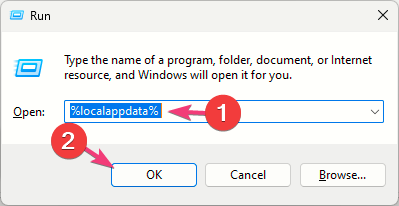
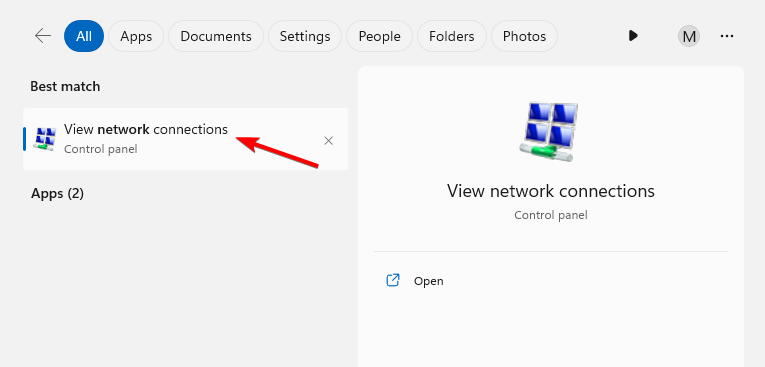
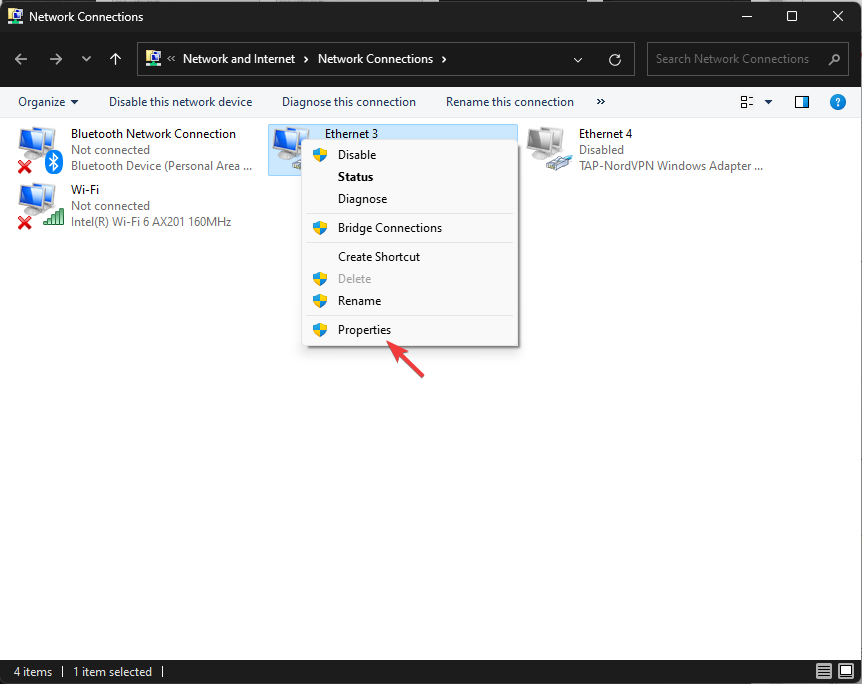











User forum
0 messages