Are Windows 11 ADMX Templates Backward Compatible?
If you're a system admin, this info will surely help you
3 min. read
Updated on
Read our disclosure page to find out how can you help Windows Report sustain the editorial team. Read more
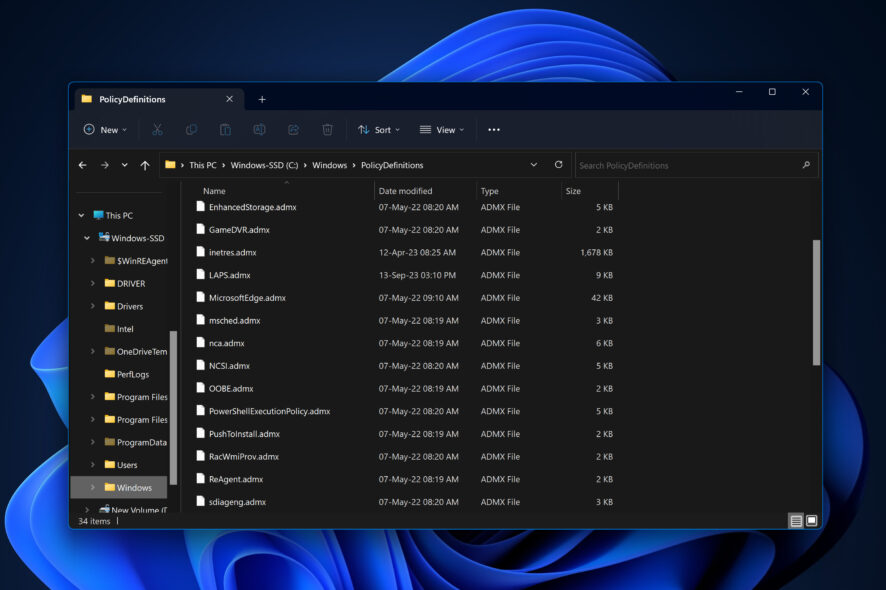
If you’re responsible for managing a network of computers, you’ve likely heard about ADMX templates. These tiny powerhouses let you control what folks can and can’t do on their systems. On that front, a burning question is always in the air: Are Windows 11 ADMX templates backward compatible? Let’s dig into this question and clear the fog.
What’s the Deal with ADMX Templates?
For starters, ADMX templates are settings files that help system administrators manage the group policies of Microsoft Windows machines. These templates help you tell a computer, “Hey, let users do this, but not that.” Pretty neat, right?
Compatibility: Yay or Nay?
Here comes the good news: Windows 11 ADMX templates are generally backward compatible with older Windows versions. Microsoft knows that upgrading an entire network isn’t as simple as updating a single PC. So, they’ve made these templates flexible enough to work with older systems.
Why Are They Compatible?
There’s a simple reason behind this. ADMX templates are text files containing rules written in a way that doesn’t require the latest and greatest Windows version to understand. It’s a bit like your grandma understanding emojis. She might not be as tech-savvy as you are, but she gets the point.
Where Are ADMX Files Stored in Windows 11?
If you’re curious about where to find these templates on a Windows 11 machine, here’s your answer:
- Local storage: Typically, you’ll find them in
C:\Windows\PolicyDefinitions - Central storage: If you’re managing a network, you might use a Central Store, usually found in
\\[your domain]\SYSVOL\[your domain]\Policies\PolicyDefinitions
Installing ADMX Templates in Windows 11
Feeling confident and want to add some new ADMX templates to Windows 11? Here’s a simple how-to:
- Download the ADMX files: Head to Microsoft’s official website and grab the latest templates.
- Locate the PolicyDefinitions folder: Go to
C:\Windows\PolicyDefinitionson your computer. - Copy and paste: Take the downloaded ADMX files and place them in this folder.
- For central storage: If you use a Central Store, paste the files into
\\[your domain]\SYSVOL\[your domain]\Policies\PolicyDefinitions
If you want detailed steps and other tips & tricks, you can check out our in-depth guide on easily installing ADMX templates on Windows 11.
In a Nutshell
If you want to future-proof your network management while staying compatible with older systems, Windows 11 ADMX templates have you covered. They’re built to work backward, stored in easy-to-find locations, and installing them is a breeze. All in all, ADMX templates and Windows 11 are like a well-tuned orchestra—different instruments playing in perfect harmony.








User forum
0 messages