Asio.sys Error: What is it & How to Fix the BSoD
Easy and tested solutions for this issue
3 min. read
Updated on
Read our disclosure page to find out how can you help Windows Report sustain the editorial team Read more
Key notes
- An asio.sys error may be triggered by malware, a corrupted HDD, or system memory issues.
- Often, you can get Asio.sys and a Blue Screen of Death, which shuts you off the system.
- A BSOD fixer tool can quickly get you out of trouble.
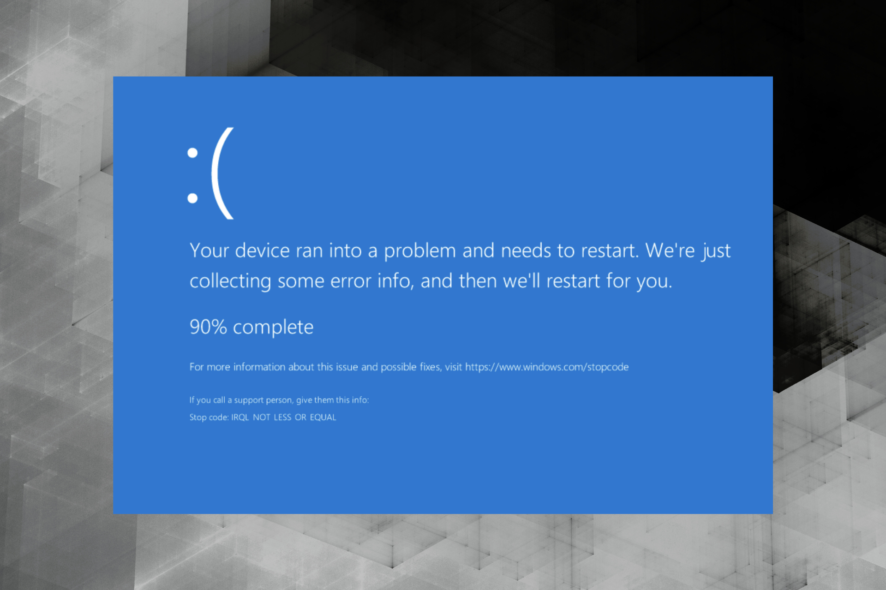
Windows 10 users may sometimes encounter the asio.sys error on their machines. Before we move on to the solutions, it would be good to know what asio.sys is.
Variations of asio.sys issues read Can’t open asio.sys (5) or system service exception asio.sys.
How do I fix asio.sys error?
Before starting any core fixes we have put together, you should consider using a specialized BSOD troubleshooter.
1. Update the Universal ASIO driver
- Press Windows Key + S, then type Device Manager.
- Expand Universal ASIO Driver, right-click on Universal ASIO Driver and select Update driver.
- Once done, restart the PC.
Thankfully, there is another more accessible way to update your drivers. Download third-party software like PC HelpSoft Driver Updater that finds the latest driver versions and automatically replaces the bad ones. It is safer and will save you the time of searching and doing it manually.
2. Run an SFC
A System File Checker is an accessible tool within Windows that can scan and repair your Windows system files.
- Type cmd in the Search box and click on Run as Administrator to open an elevated Command Prompt window.
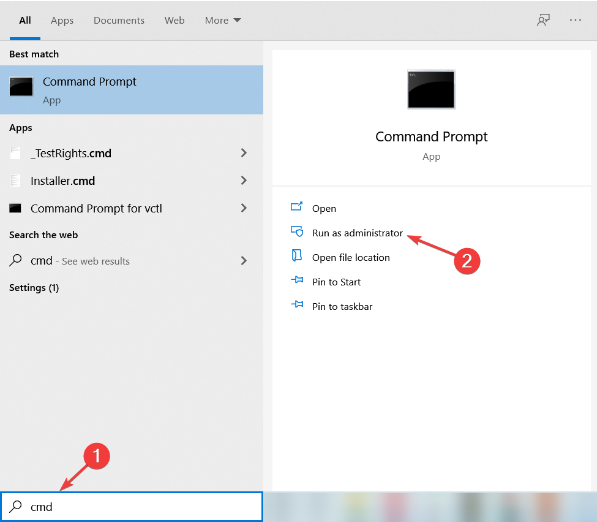
2. When Command Prompt opens, enter the following command and press Enter: sfc /scannow
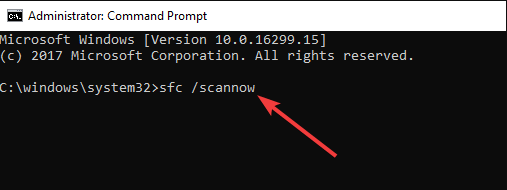
3. Don’t close Command Prompt or interrupt the repair process. It can take a while, so wait patiently while it completes.
3. Run a complete malware scan
- Press the Start button, type virus, and select the Virus & threat protection option.
- Choose Scan options.
- Select the Full Scan option.
- Finally, click the Scan now button and wait for the scan to finish.
Alternatively, you can run a full system scan using other antimalware tools.
To learn more, let us tell you that ASIO.sys is a virtual driver for Asus PC Probe. It is specific to ASUS computers.
The ASUS PC sound is guaranteed not to undergo sample-rate conversion or digital signal processing when using ASIO or Audio Stream Input/Output mode.
It is chosen by audiophiles seeking perfect fidelity since it is almost entirely accurate to its source.
Corrupt files and faulty hardware often cause this asio.sys error, which leads to Blue Screen of Death errors.
It is worth mentioning that Asio.sys error may also be triggered by malware infections, corrupted hard disk issues, and memory corruption issues.
How do I download and install the Realtek ASIO component?
- Visit the official site for the driver download (this will depend on your computer manufacturer).
- Once you locate the Realtek ASIO driver, click on download.
- You should then click the downloaded file to install it on your computer.
This ASUS error can often be stubborn to get rid of, but if you have tried these solutions, you should have successfully fixed the asio.sys error.
We also have another guide that focuses on resolving the asio.sys error on Windows, so don’t miss it.
Lastly, tell us what worked for you in the comments section below.


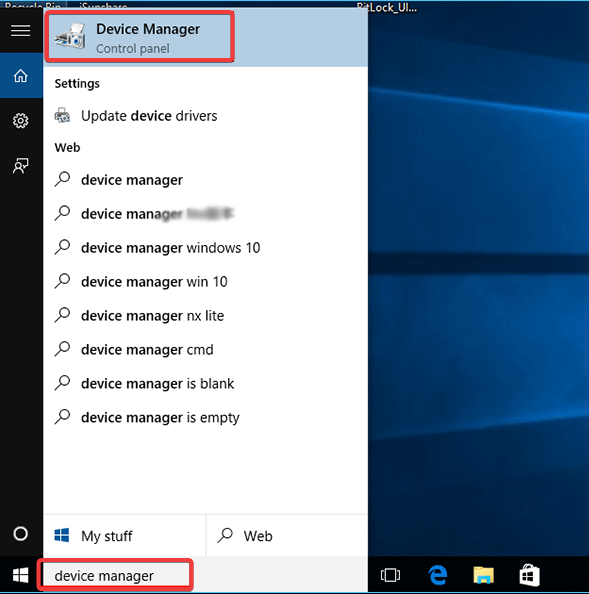
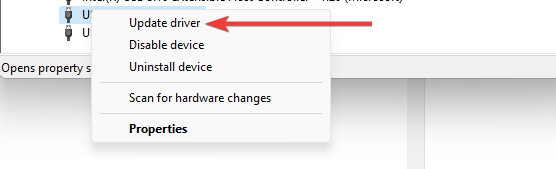
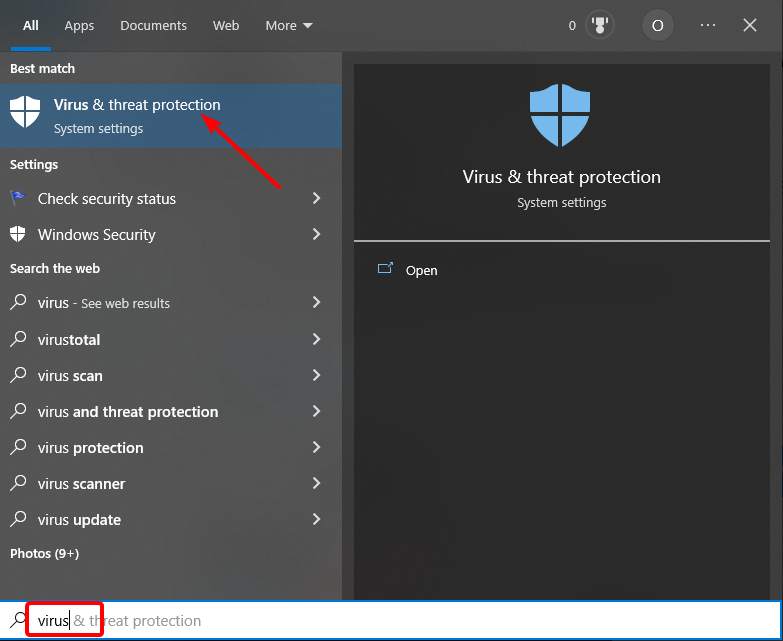

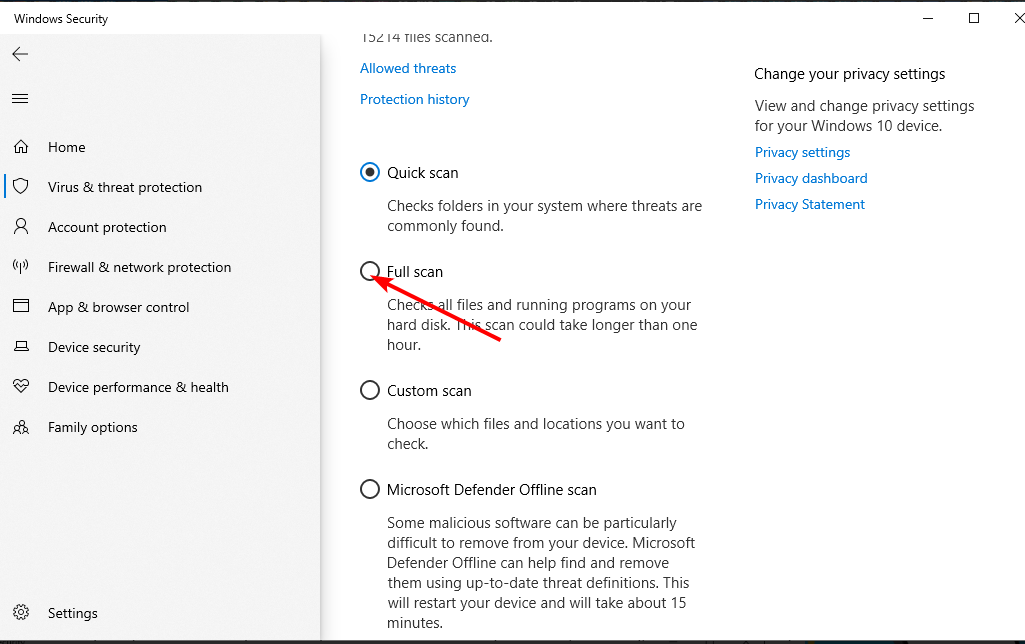
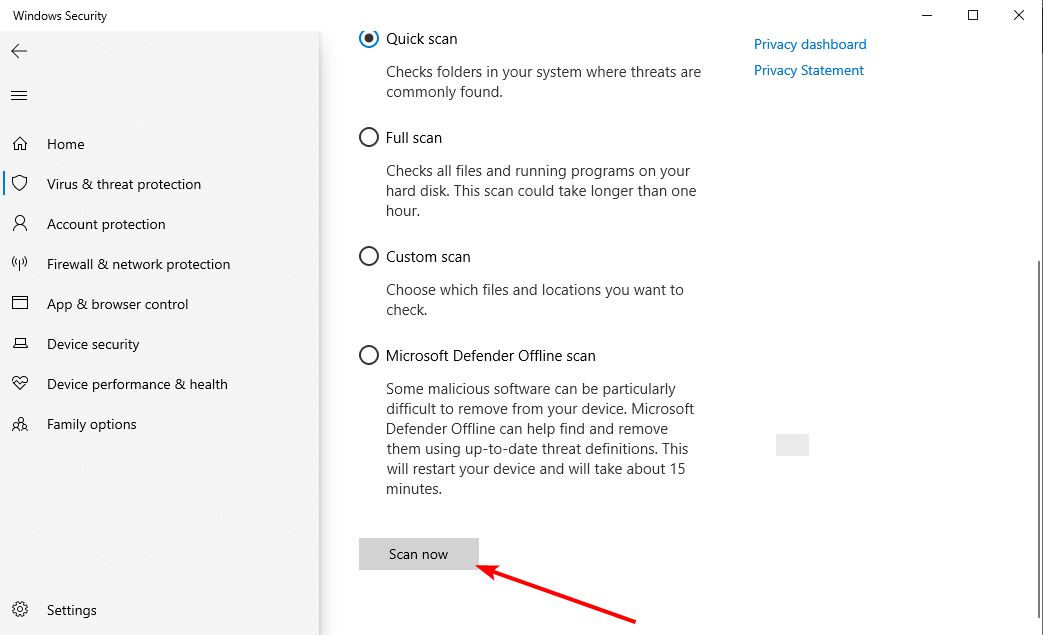
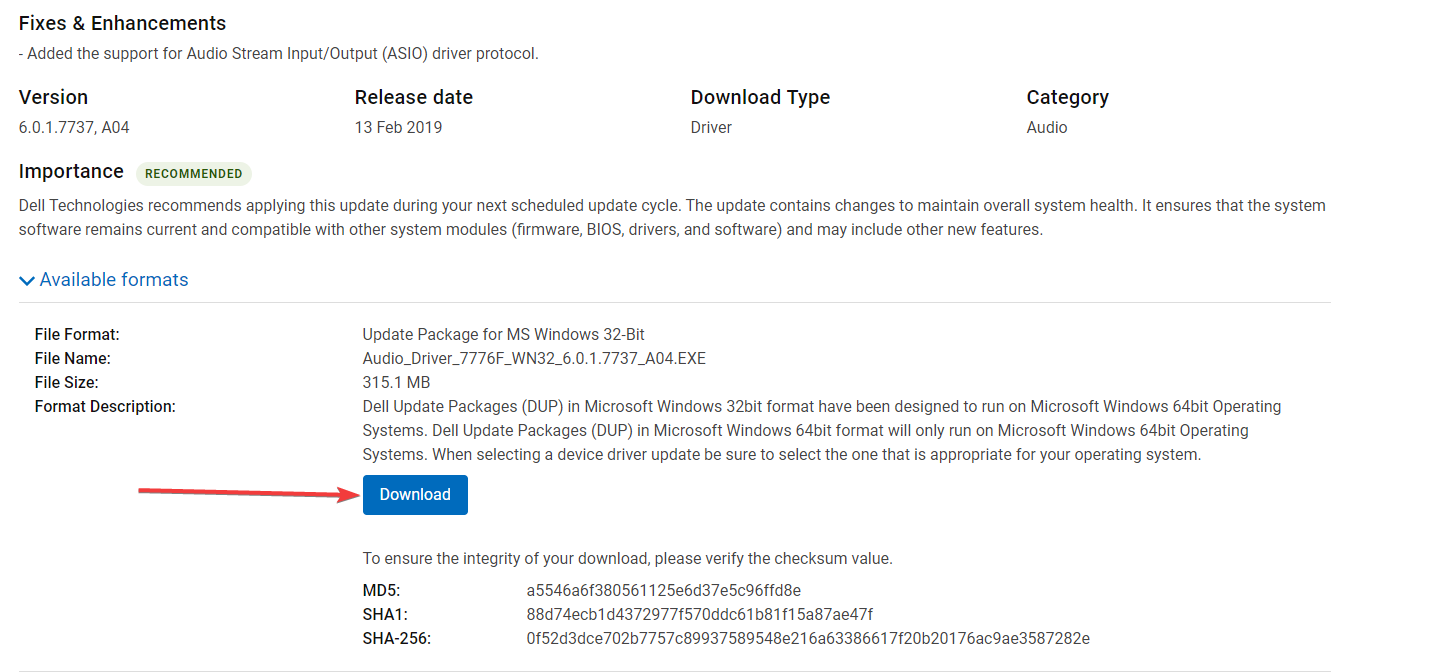
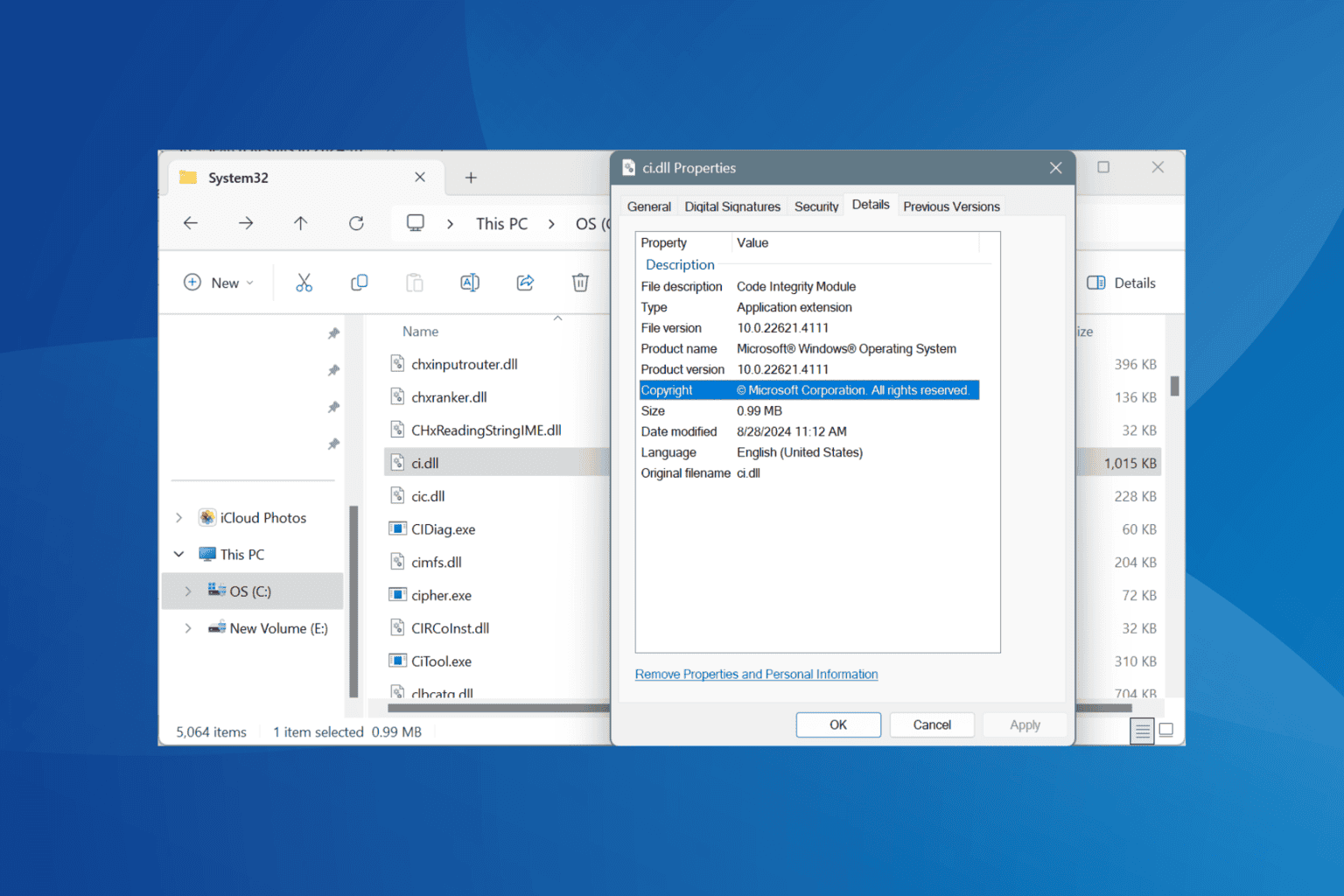






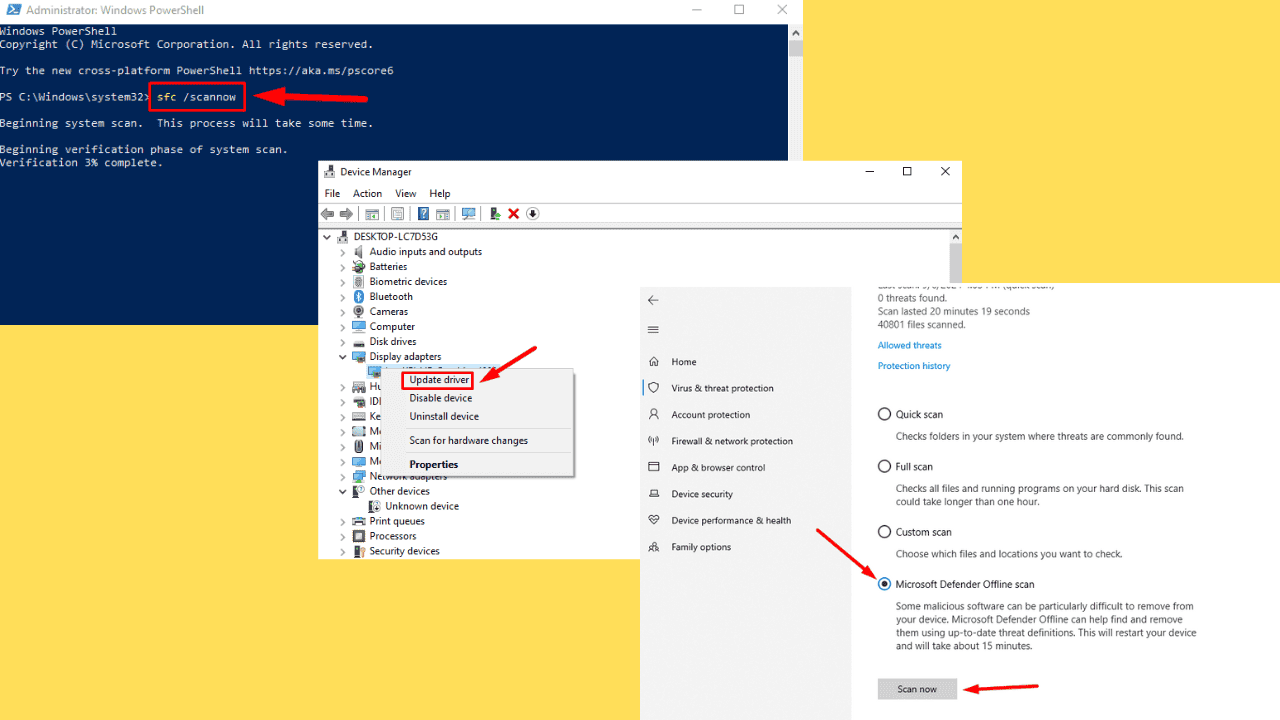
User forum
0 messages