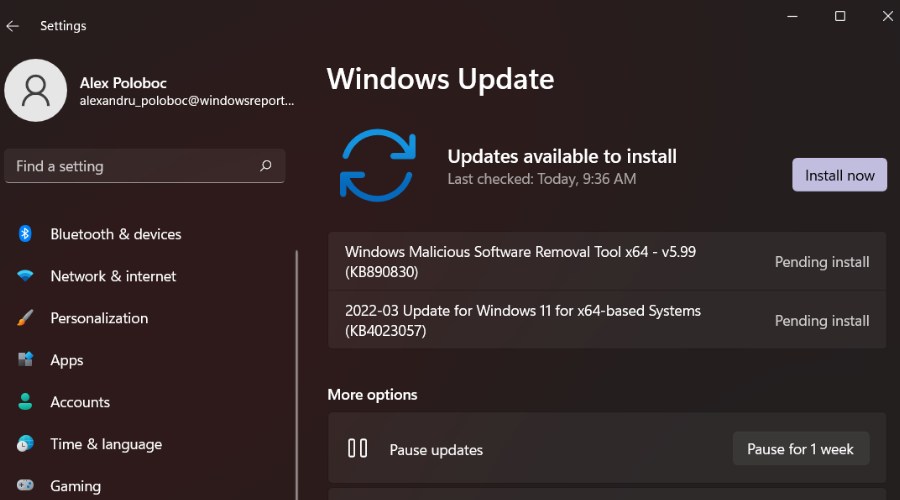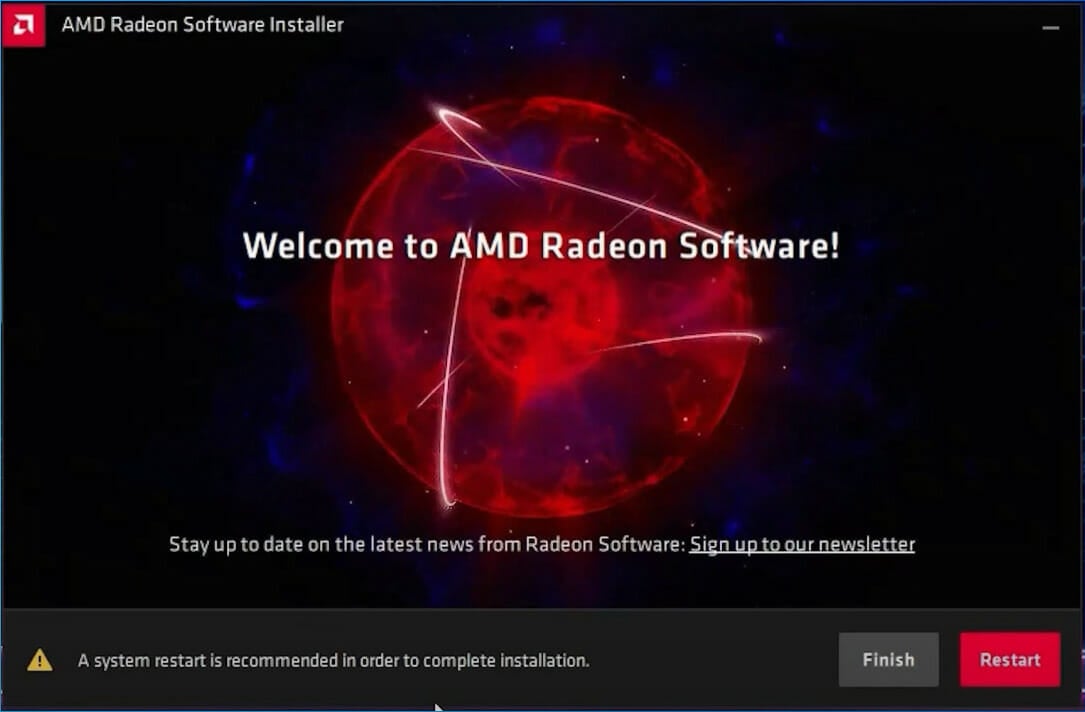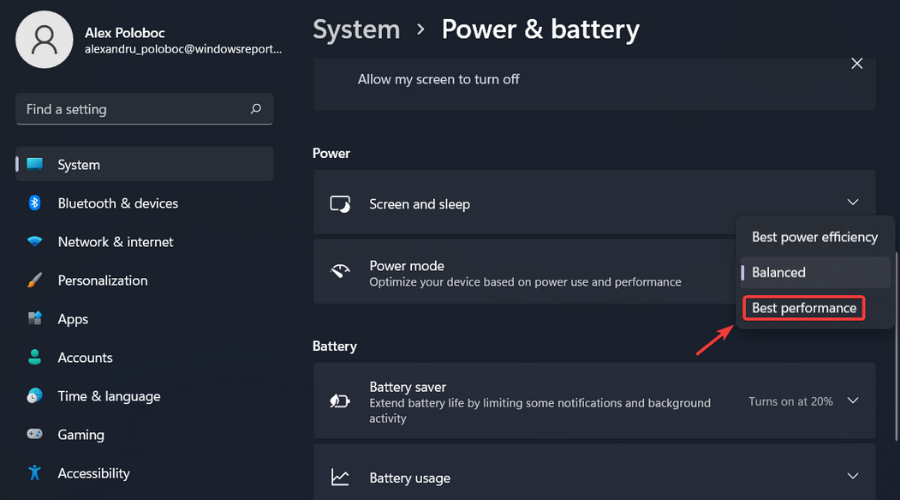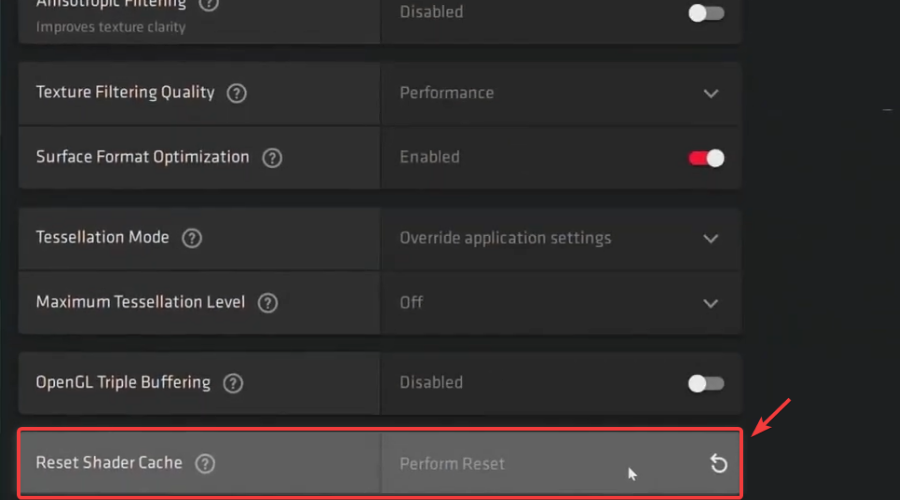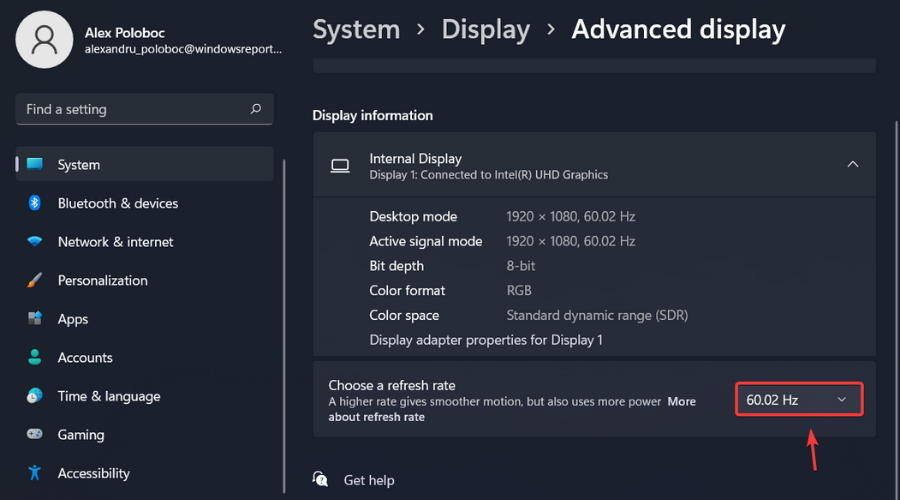[Fix] Assassin's Creed Valhalla AMD driver timeout
3 min. read
Updated on
Read our disclosure page to find out how can you help Windows Report sustain the editorial team Read more
Key notes
- Have you also dealt with the AMD driver timing out while playing AC Valhalla?
- This can happen to any game you are enjoying but we can show you how to fix it.
- Before anything else, make sure your operating system is completely updated.
- Here are the steps needed to fix this dreaded problem and resume playing games.
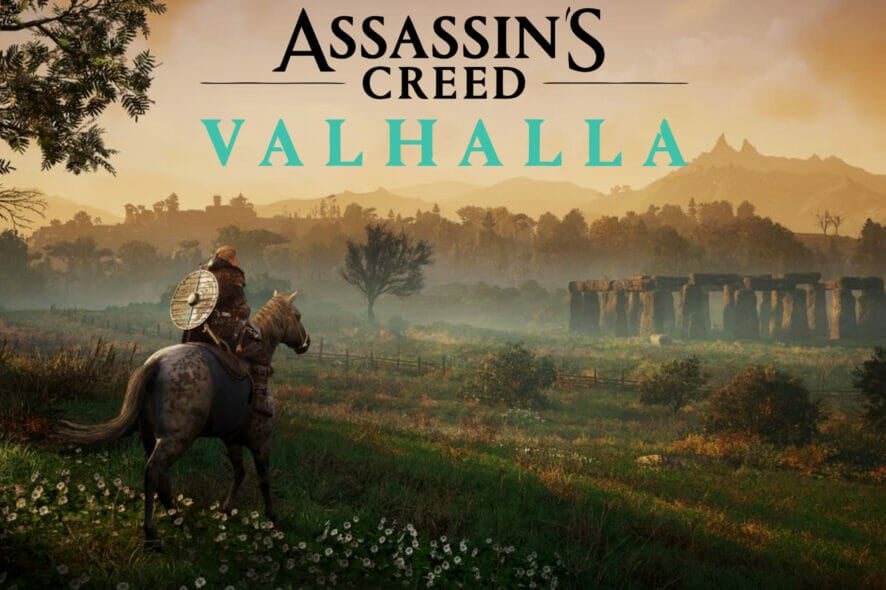
Sure, video games most of the time come with some pretty annoying and unbelievable errors and glitches that completely ruin our experience.
But sometimes, rarely, it isn’t the game’s fault for not being able to properly boot or run, as other areas of the OS will require your immediate attention.
Assassin’s Creed Valhalla players actually reported not being able to enjoy their favorite title because of an AMD driver error.
In case you were thinking about it, yes, we are talking about the AMD drivers timing out and leaving fans not being able to launch and play Ubisoft’s latest creation.
But it isn’t the end of the world because, like most problems, this too has a solution. And given the fact that you came to the right place to fix it, we’re about to show you how to.
Why does this keep happening?
First of all, it’s important to understand that this can happen even while you are playing other games, not just Assassin’s Creed Valhalla.
One of the most common errors an AMD user may have to face is the driver timeout message box. This issue is reported nearly on all types of AMD cards with different games and programs. Updating your drivers to the latest version with the help of specialized software like Outbyte Driver Updater is recommended due to its huge library of drivers.
For some users, the game or program crashes and shows the desktop with the error message, while others find themselves in need of force restarting their systems.
This can happen for numerous reasons, including outdated operating systems, less size of virtual memory allocated, or outdated, corrupt, or incompatible drivers.
How can I fix the AMD driver timing out when playing Valhalla?
Now that we know why this happens, let’s see how we can actually fix the issue. Carefully follow these steps and you should be done in no time.
- Update Windows to the latest version.
- Reinstall AMD driver.
- Set Power Plan to Best Performance.
- Clear AMD’s card Shader cache.
- Increase virtual memry on your system.
- Decrease the refresh rate of your display.
Now that you know how to fix this more than annoying issue, you can get back to playing your favorite game and forget about this nasty affair.
Next time one of your friends reports an AMD Assassin’s Creed Valhalla driver crash you will be on top of the situation and save them a lot of time.
Have you managed to fix this ugly issue using this guide? Share your experience with us in the comments section below.