Assassin's Creed Valhalla Online Service error [Fixed]
2 min. read
Updated on
Read our disclosure page to find out how can you help Windows Report sustain the editorial team. Read more
Key notes
- You can't play Assassin's Creed Valhalla because of the Online Serice error?
- Many other users have actually reported being in a pretty similar situation.
- Thankfully there is an easy fix for this error and we will share the solution.
- Follow our step-by-step guide and get rid of this annoying error in no time.

A lot has been said about Ubisoft’s latest Assassin’s Creed title, but most players still agree that it’s a masterpiece worth trying at least once.
However, as good as others claim it might be, Valhalla still came with a lot of bugs that absolutely ruined gameplay and made a lot of users uninstall and forget about it.
Among other problems, gamers reported Uplay errors, DirectX 12 errors, and the game constantly minimizing after being booted.
Another dreaded issue that can push most of us past the breaking point is the Online Service error, one that many gamers had to deal with.
There’s no need to be alarmed because every problem, no matter how serious, always has a solution, and we’re here to give it to you.
How can I fix the Assassin’s Creed Valhalla Online Serice error?
Fortunately, as the AC Valhalla Norse gods would have it, this isn’t one of those cases where the solution is easier said than done.
You might be pleased to know that the fix for this problem is pretty straightforward and will only take up a couple of minutes of your time.
If you are ready to proceed and want to quickly restore the game’s functionality, carefully follow these easy steps.
- Open your Windows Firewall settings pannel.
- Click on Change Settings.
- Press the Allow another app… button.
- Click on Browse.
- Navigate to where your AC Valhalla game is installed and add every service there to the Windows Firewall exception list.
- Restart your PC.
This should help you get rid of the nasty Online Service error once and for all, allowing you to play AC Valhalla unhindered.
However, if for whatever reason, you still get the error even after going through the troubleshooting process, you should definitely try this as well.
Open Ubisoft Play, navigate to Settings, select the General tab and check the box next to Enable in-game overlay for supported games.
After this, simply restart Ubisoft Play and open Assassin’s Creed Valhalla, which should totally work by now.
has this guide been helpful to you? Let us know in the comments section below.





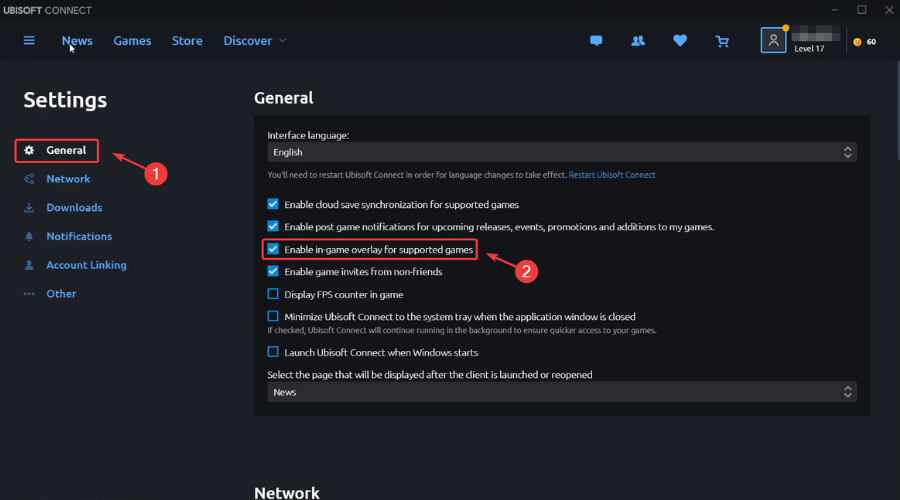






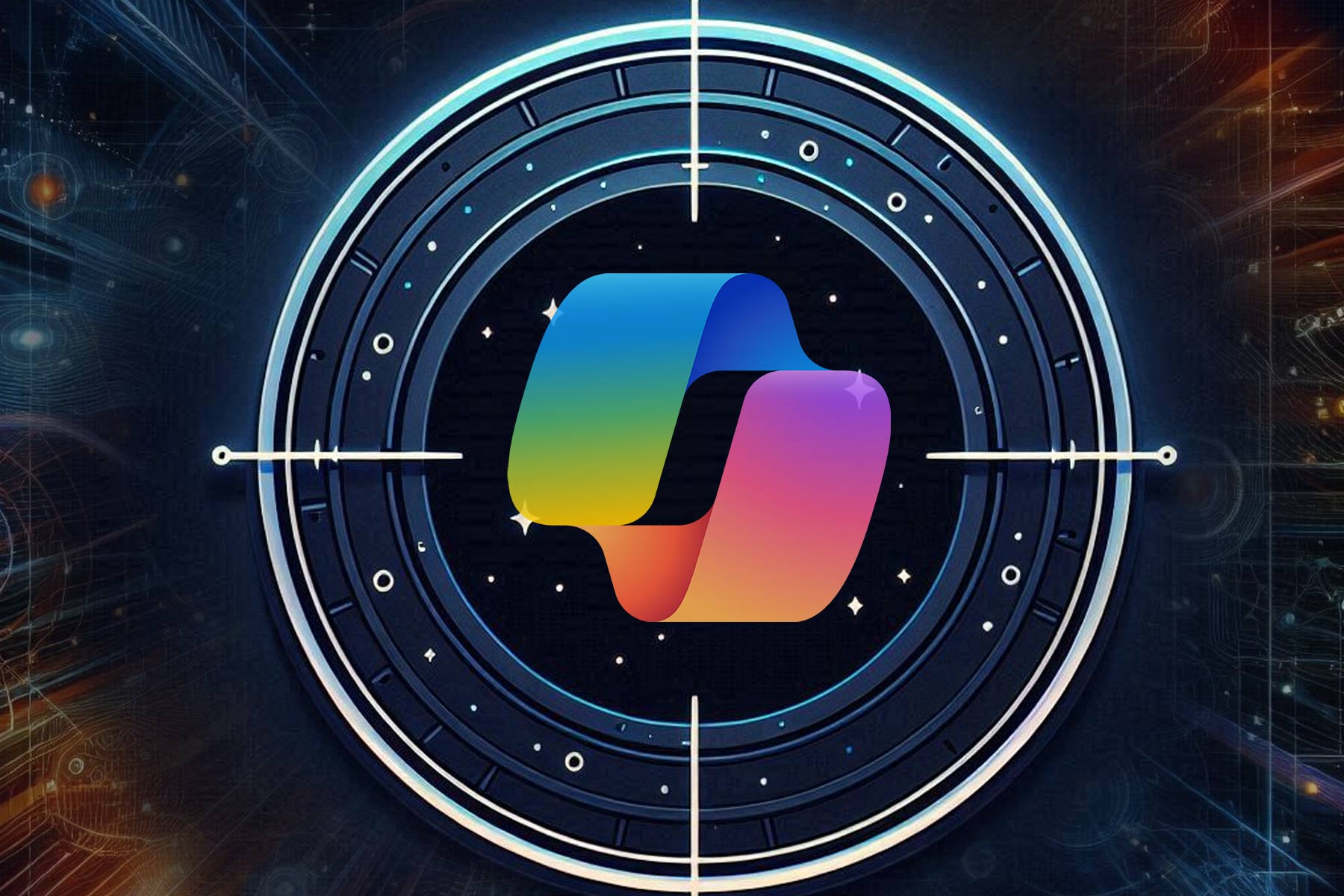

User forum
0 messages