Fix: Atiadlxx.dll is Either not Designed Error on Windows 10
Using a dedicated DLL repair software can fix this issue
4 min. read
Updated on
Read our disclosure page to find out how can you help Windows Report sustain the editorial team. Read more
Key notes
- The atiadlxx.dll error in Windows 10 can appear due to a faulty DLL file and can also indicate that the file has been incorrectly installed.
- Restoring the atiadlxx.dll file using specialized software is the best way of solving the problem.
- Ensuring that the Windows 10 drivers are up to date is yet another quick fix to this issue.
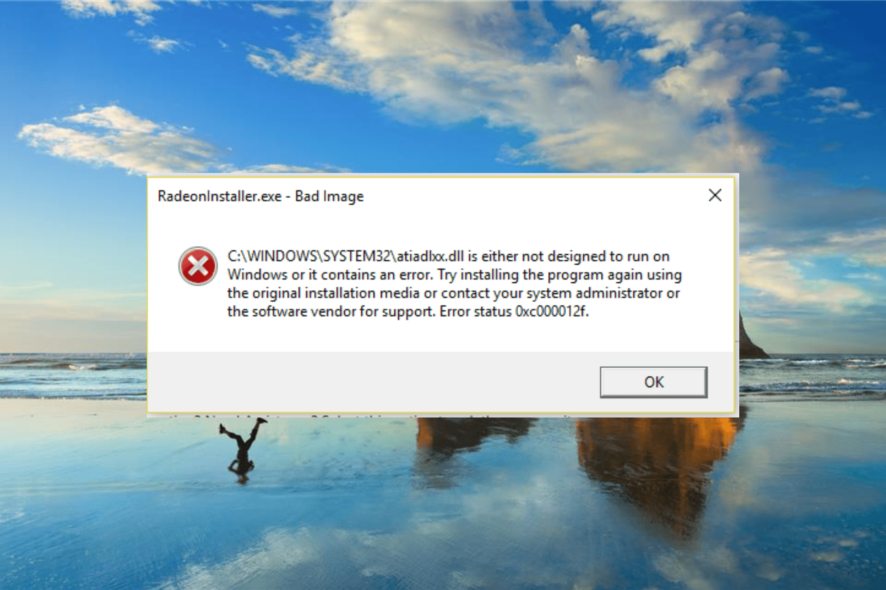
Many users report that the atiadlxx.dll is either not designed to run on Windows or contains an error message.
This can be concerning as the Atiadlxx.dll DLL file, like any other missing DLL, is important to the smooth running of Windows 10. However, it is not the most challenging issue to fix, and we will show you how to do it in this guide.
What does atiadlxx.dll is either not designed to run on error mean?
The atiadlxx.dll is either not designed to run error on Windows 10 means that the DLL file is either damaged or unavailable. Below are some of the factors that can cause the error:
- Corrupt DLL file: You can get this error if your DLL file is faulty or missing. You will need to restore these files to get them working again.
- Faulty video card driver: In some cases, the atiadlxx.dll error can be down to an outdated video card driver. The solution here is to update your drivers to the latest version.
- Damaged system files: Sometimes, this error might be due to problems with some of your system files. Running the DISM and SFC scans or using a dedicated system file fixer to repair these files should solve this quickly.
How can I fix the atiadlxx.dll error in Windows 10?
Before applying the sophisticated fixes in this section, you can try to copy the atiadlxx.dll file from a working PC and use it to replace yours. First, however, ensure you back up the file to another location in case of problems.
If this does not work, you can now proceed to the fixes below:
1. Restore the file with specialized software
Since a reason for the atiadlxx.dll is either not designed to run error can be related to the file being deleted, then restoring it is the first thing to try.
Ensuring that the atiadlxx.dll file is restored correctly on your device is crucial for the associated software to work properly, and using specialized software makes the process simpler.
2. Use the System File Checker
- Press the Windows key + S, type cmd, and select Run as administrator under Command Prompt.
- Type the command below and hit Enter: sfc / scannow
- Wait for the scan process to complete.
- If the SFC scan fails, type the command below and hit Enter: DISM /Online /Cleanup-image /Restorehealth
- You can now rerun the SFC command after the DISM scan completes.
File corruption can cause atiadlxx.dll is either not designed to run on Windows or contains an error message appear. So, it would be best to use the built-in file system repairers to fix them.
3. Update video card driver
- Press the Windows key + X and select Device Manager.
- Double-click the Display adapters option to expand it and right-click the driver there.
- Now, choose the Update driver option.
- Finally, select Search automatically for drivers and install any available update.
Some users have found their video card drivers to be the cause of the atiadlxx.dll is either not designed error. In this case, updating the drivers with the built-in driver updater or from the manufacturer’s website should do the trick.
However, performing this operation manually is error-prone and tasking. Hence, you should update your drivers automatically with Outbyte Driver Updater.
4. Clean install Windows 10
If all the solutions above prove futile in solving the atiadlxx.dll is either not designed error, you might need to risk and clean install Windows 10.
For the requirements and varieties of ways to do this without losing your files, check our detailed guide on how to reinstall Windows 10.
The atiadlxx.dll is an un-designed error that can make some features on your PC unusable. But you can quickly fix it with the solutions in this guide.
Do you want to know how to fix the missing VCOMP140.dll error on Windows 10? Then, check our excellent guide to do it effectively.
Please, feel free to let us know the solution that helped you fix this issue in the comments below.
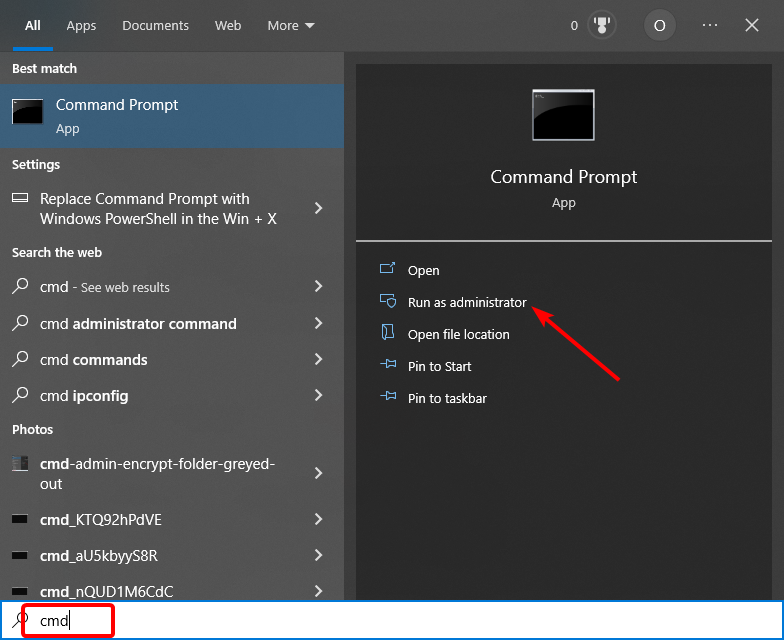
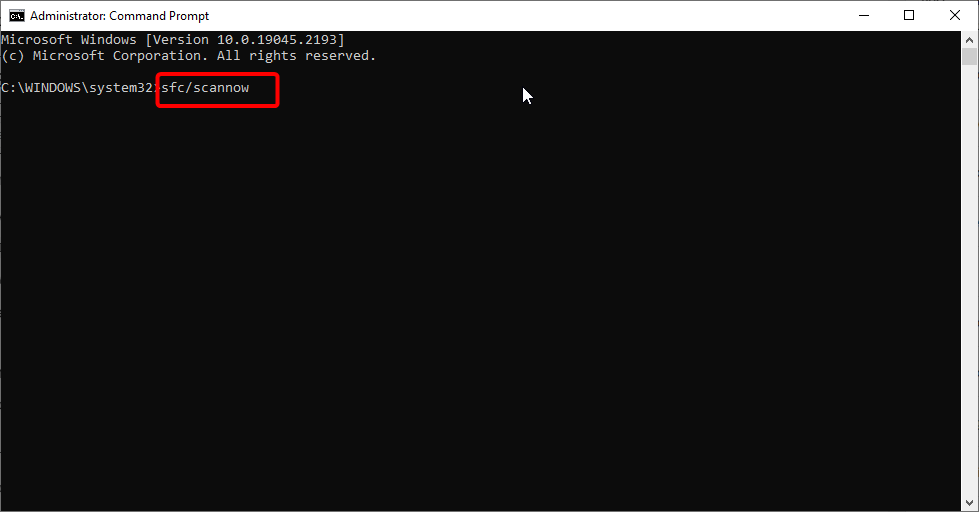
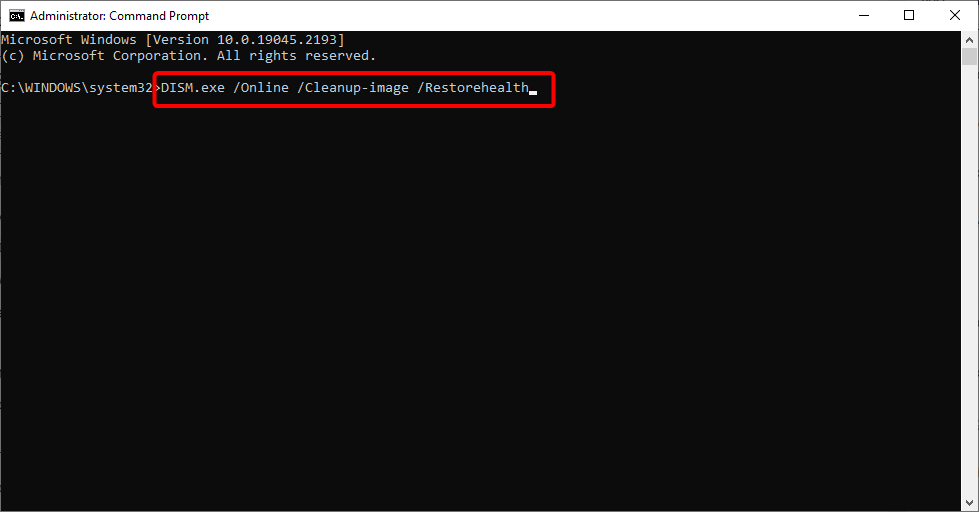
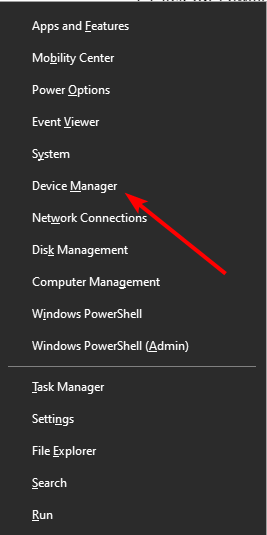
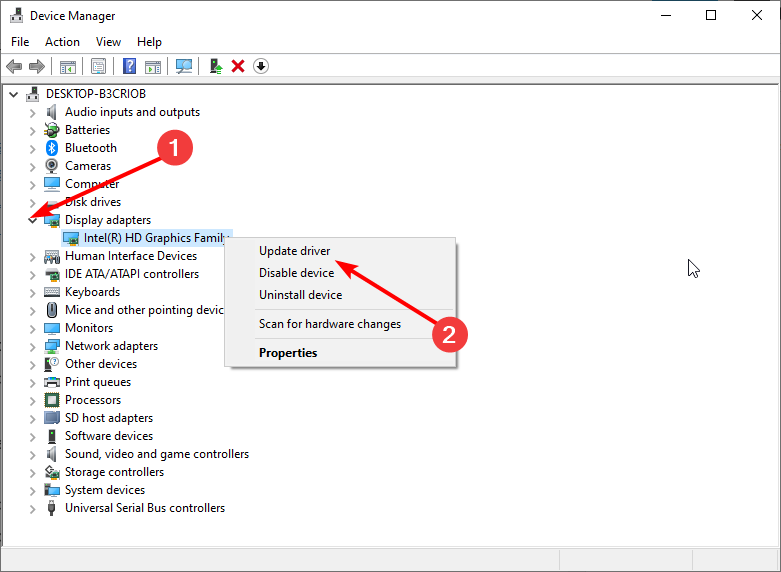
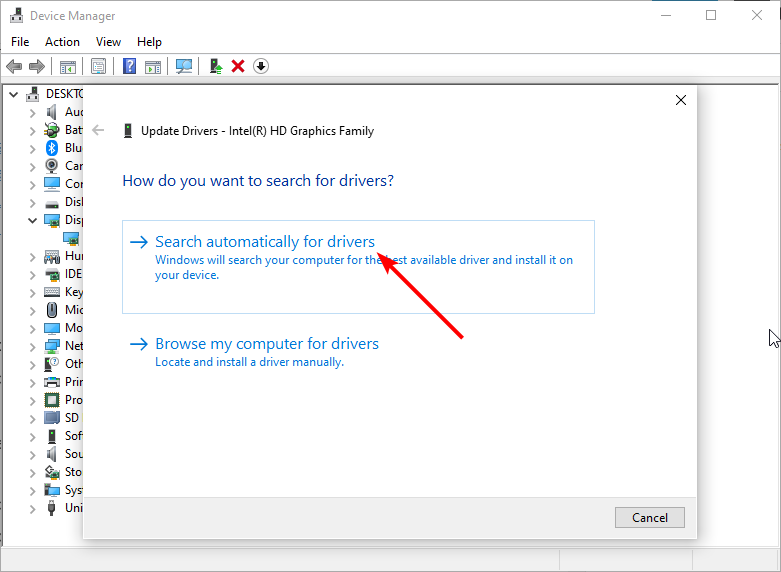








User forum
0 messages