Tune up your PC Performance with the BoostSpeed Software
Unleash the power: Turbocharge your PC with BoostSpeed
8 min. read
Updated on
Read our disclosure page to find out how can you help Windows Report sustain the editorial team. Read more
Key notes
- BoostSpeed software comes with a comprehensive set of features to optimize the speed & performance of your Windows computer.
- It can clean up temporary files, invalid registry entries, defragment disks, manage startup items, optimize the internet, and more.

A slow and underperforming PC could make carrying out simple tasks difficult. To avoid this, you must always keep your system optimized. To do that, you need an optimizer tool like Auslogics BoostSpeed.
This tool offers a range of features to enhance your computer’s performance and make it more stable. This guide will explore how the tool optimizes your machine after discussing its important features.
Why do I need optimization software?
Computers tend to get cluttered and slow down with use, meaning that your daily activities on your PC will start taking longer or get interrupted by various glitches. Nobody likes that!
To improve the performance and increase the reliability of your PC, you need a maintenance tool. Here are some advantages of using an optimizer:
- Declutters & recovers space– Eliminates unnecessary files, cleans up clutter, and optimizes system settings to improve the computing experience.
- Disk optimization – Analyzes storage and removes temporary files, duplicate files, and other unnecessary data, retrieving space on your hard drive.
- Registry cleanup – Scans and cleans up invalid registry entries, improving system efficiency and reducing the likelihood of registry-related errors.
- Regular maintenance – Allows you to schedule automated scans, ensuring that your computer remains in good shape without requiring manual intervention.
While optimization software offers significant benefits, choosing a trustworthy program, such as Auslogics BoostSpeed, is essential for maintaining optimal PC performance and security.
What are the best features of Auslogics BoostSpeed?
1. Offers easy one-click scan and repair
For busy users wanting to maintain their computer in good shape, BoostSpeed provides a one-click scan functionality allowing you to run comprehensive PC diagnostics with just one mouse click. The scanner checks for issues that could be resolved automatically without requiring input from the user. Hitting ‘Scan’ launches a full checkup of your PC looking for the following:
- Unneeded files cluttering your disk space
- Invalid registry entries and other items that might be reducing your system stability
- Potential factors that might be reducing overall PC performance
- Disk fragmentation that might reduce data access speed
- Items that may potentially undermine your privacy
When the scan completes, simply click the ‘Resolve’ button to have BoostSpeed go through the detected issues and get them taken care of. If you’d like, you can review the scan results and uncheck any items you don’t want the program to process. While the main Scan & Repair feature provides essential maintenance assistance, BoostSpeed’s other tools and elements let you run even more in-depth cleanup and optimization.
2. Cleans up unwanted files & recovers space
With the Cleanup feature, BoostSpeed allows you to choose a drive and run a disk cleaner to optimize the disk accordingly.
It also has the option to find & remove duplicate files, large files, and empty folders to retrieve space on your hard drive.
Moreover, this section allows you to remove unused registry entries and maintain the registry and stability of the device.
The tool also allows you to manage your installed applications on your computer. You can uninstall the redundant apps along with the leftover files with ease.
With the Windows Slimmer option, the tool can reduce the folder size to recover space on your Windows machine.
2. Optimizes your computer for better functionality
As the tool name suggests, it allows you to optimize the selected drive to make Windows run faster. Select the disk and click Optimize Selected Drives; it will run disk defragmentation to avoid freezes.
You can also enable the Auto Defragmentation feature so that the tool can optimize the SSD as soon as the fragmentation levels get high.
It has several modes to choose from per your computing needs, including Normal, Economy, Office, Custom, and Game, for optimal performance.
The tool monitors processor and PC memory usage and ensures optimal allocation, promoting the most effective processor usage and making your application launch faster.
BoostSpeed also monitors requests by applications to access data on disk and gives priority access to programs that the user currently uses.
3. Removes privacy traces
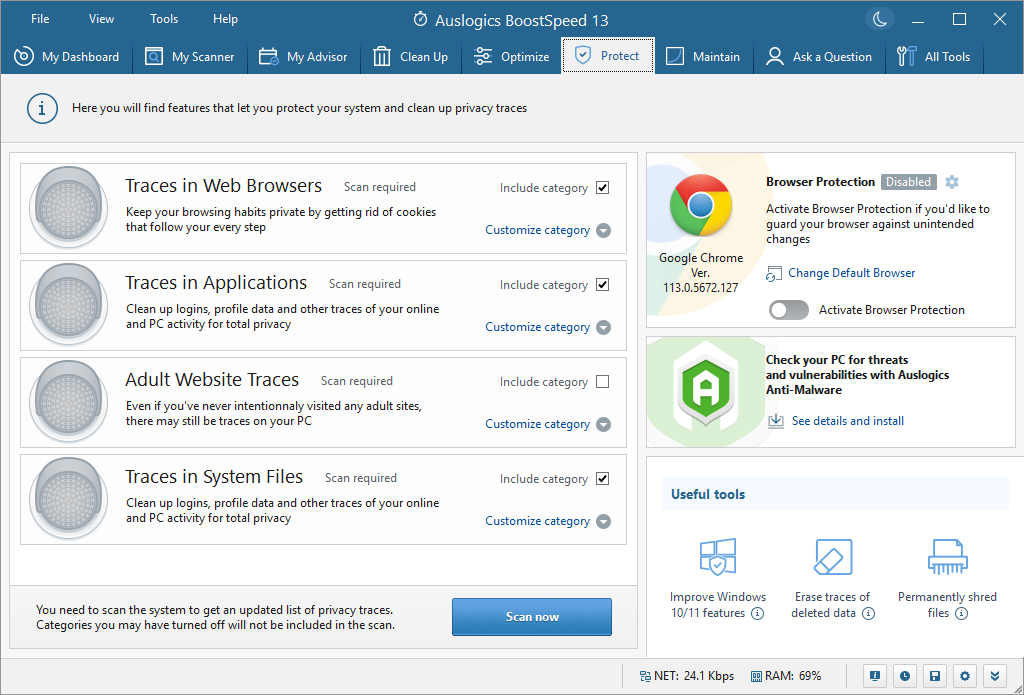
This section scans and removes the cookies and keeps your browsing habits private. It also cleans up logins, profile data, and other traces of your computer and online activity related to system files and installed apps.
The tool has a Browser Protection feature, protecting your browser from unwanted changes. It also gives you the option to change your default browser.
BoostSpeed can also help you securely delete files and folders so private information can’t be recovered.
Even after deleting files, it still takes some space on your PC until overwritten. With the Free Space Wiper option, the tool can permanently erase deleted files so they will not be restored.
The Windows 10/11 Protector prevents applications from displaying personalized ads & tracking your location and stops Cortana from storing personal information.
4. Maintains overall health
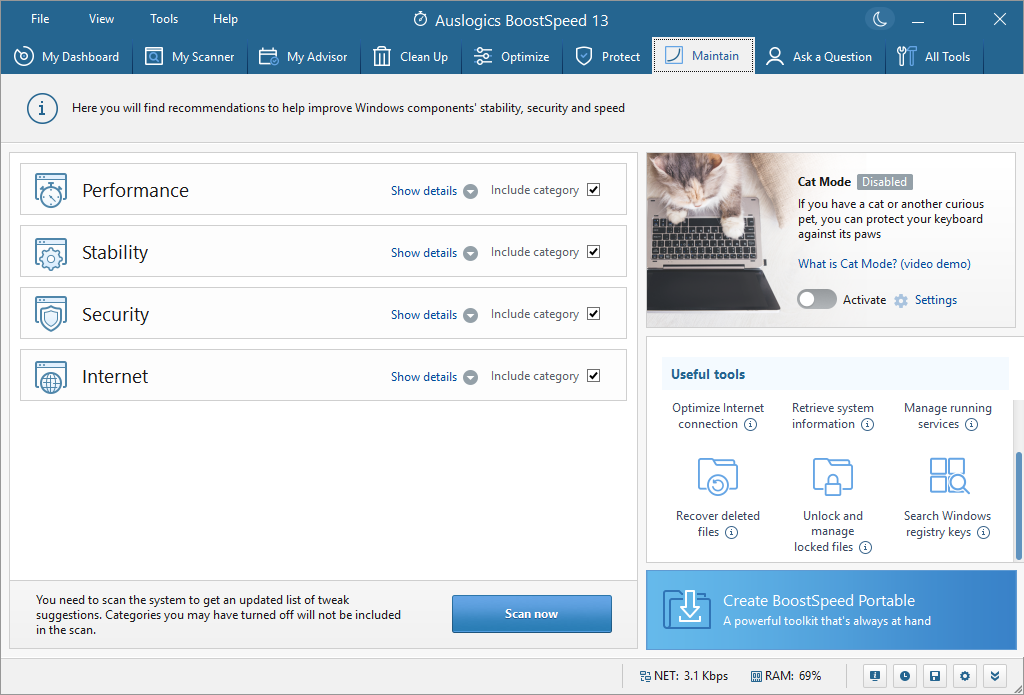
This tab provides options for improving Windows components’ stability, security, and speed. You can run a scan to know more. Once the results are displayed, examine and click Apply if needed.
If you have a pet, this feature is for you. The tool also comes with Cat Mode; enable it and protect your keyboard against its paws.
BoostSpeed also allows you to optimize your Internet connection, retrieve system information, manage running services, recover deleted files, and more.
The inbuilt file recovery option allows you to search for deleted files and restore them in a few clicks.
It also allows you to create a portable app of the tool to keep it with you wherever you go.
How can I use BoostSpeed to maintain a Windows PC?
1. Download & Install the tool
- Download Auslogics BoostSpeed from its official website.
- Double-click the downloaded file to initiate the installation. Click Agree & Install.
- Click Finish.
Now launch the tool and proceed to the next section.
2. Customize the settings
- Once the tool is launched, you will be greeted with the My Dashboard screen; it gives you the option to switch between Basic and Advanced (advanced cleaning and optimization). There are several other tabs to choose from:
- My Scanner – Lists all the areas you can scan, including Disk Space, Stability, Performance, and more.
- My Advisor – Provides direction as per your optimization needs. Choose any option and click Scan now or Clean up now to optimize.
- Clean up – Presents options to remove junk files, duplicate files, and empty folders on your hard drive.
- Optimize – Allows you to optimize drives and perform processor optimization to boost PC performance.
- Protect – Scans and removes the privacy traces in web browsers, applications, and system files. It also has the Browser protection mode to ensure no changes are made without permission.
- Maintain – Gives recommendations to improve the Windows component’s stability, security, and speed.
- Add-ons Manager – Allows you to manage extensions of all the browsers installed on your computer.
- Ask a question – Enables you to get technical support for the app’s features right.
- All Tools – Lists all the tools and features available within the BoostSpeed 13 app.
- Choose any tabs and select tools to run customized scans for better results. If you cannot decide what to do, move to the next section.
3. Run a scan and optimize
- For first-time users, we recommend clicking the Scan button from the My Dashboard tab.
- Once done, the tool will run a scan and show you a full report. Click See full report.
- On the next page, the results will be divided into sections such as Disk Space, Stability, Performance, Disk Defrag, Privacy, Internet Speed, and more.
- To see the detailed report on these sections, click the suitable option from the left pane.
- Once you have checked the details, you can click Resolve Selected.
- It may ask you to close the app and browsers running on your computer. The optimization process may take some time, depending on the tasks. Once the work is complete, click OK.
- Reboot your machine to let the changes take effect.
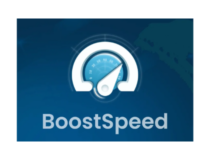
Auslogics BoostSpeed
Power up your PC for peak performance and more stability with BoostSpeed.So, this is how you can use Auslogics BoostSpeed to boost your PC’s speed and performance, allowing you to unleash its full potential.
BoostSpeed offers comprehensive tools to optimize your Windows computer, from cleanup and disk defragmentation to registry cleaning and startup management.
The user-friendly interface and customizable options make it accessible to users of all technical levels. While using this app, we found it does everything it promises and highly recommend it to maintain your system health.
So, get BoostSpeed today to take your PC performance to new heights and get a faster, more responsive computing experience.
If you have any questions or suggestions, feel free to mention them in the comments section below.
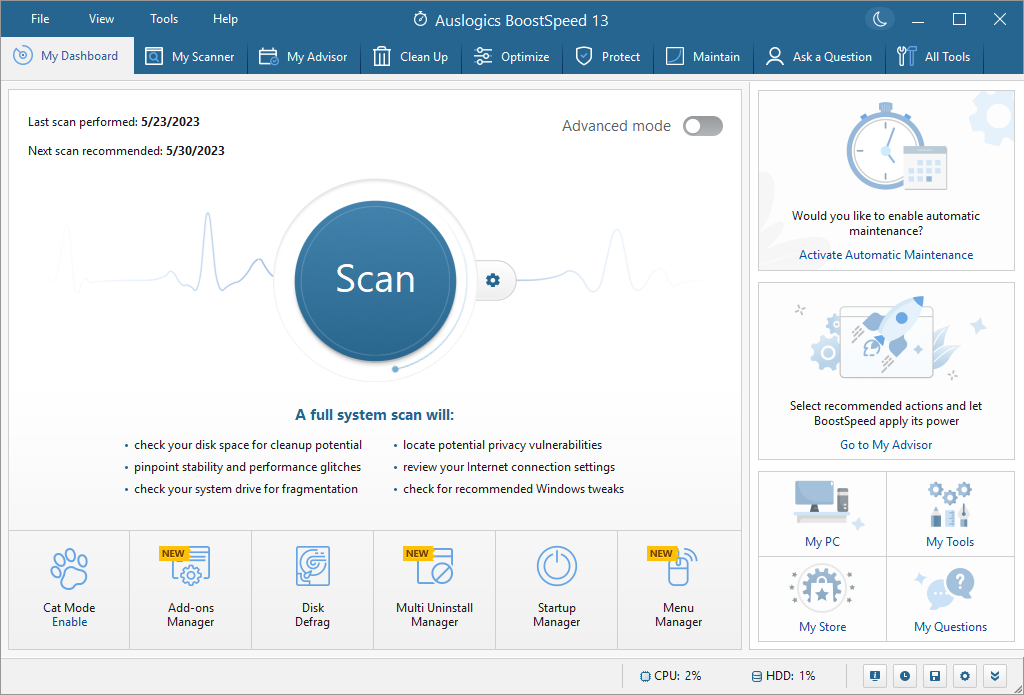
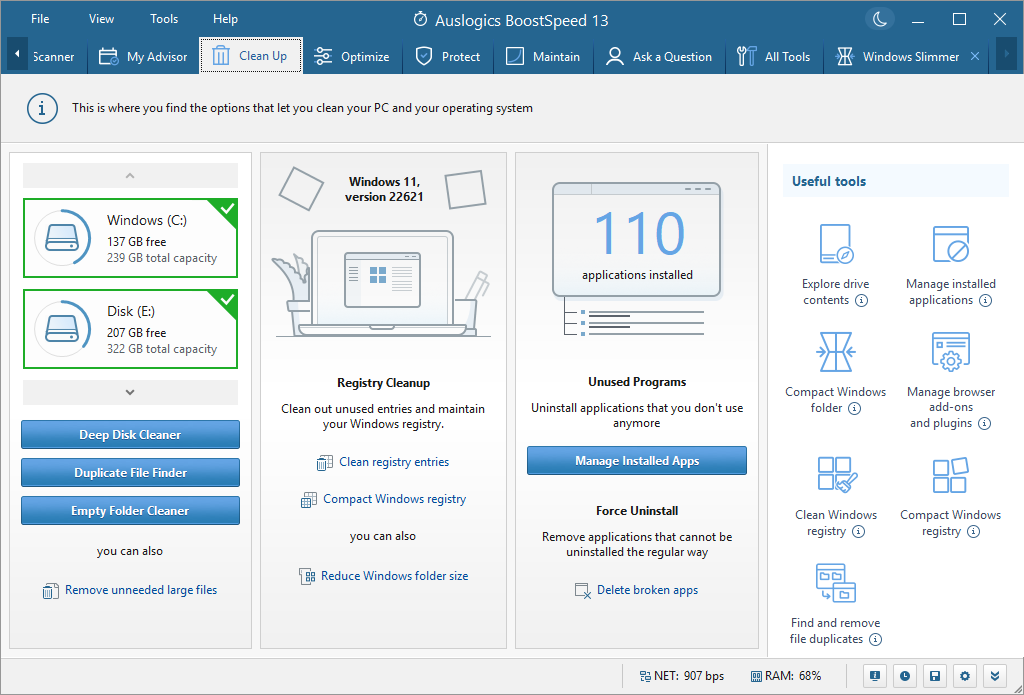
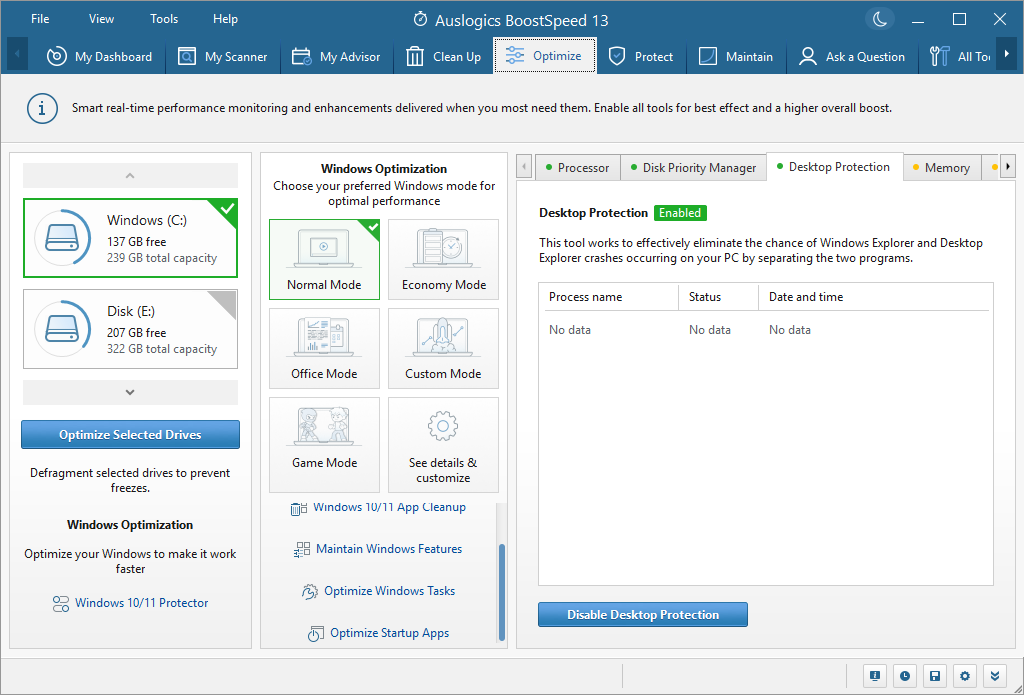

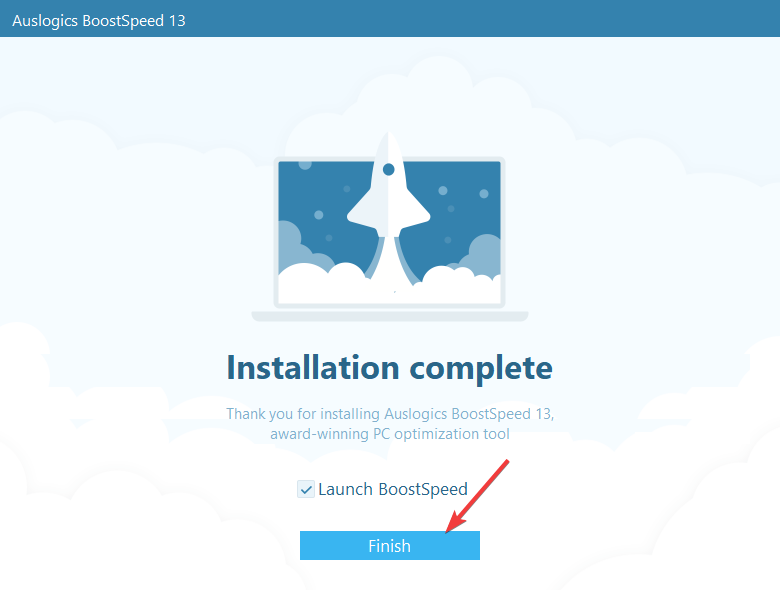
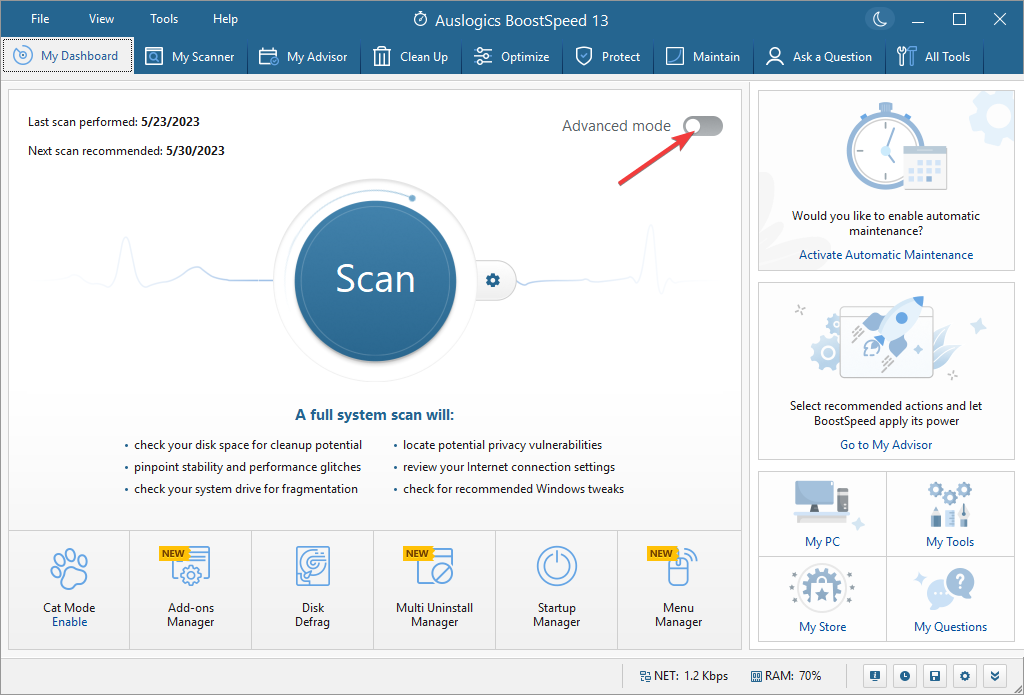
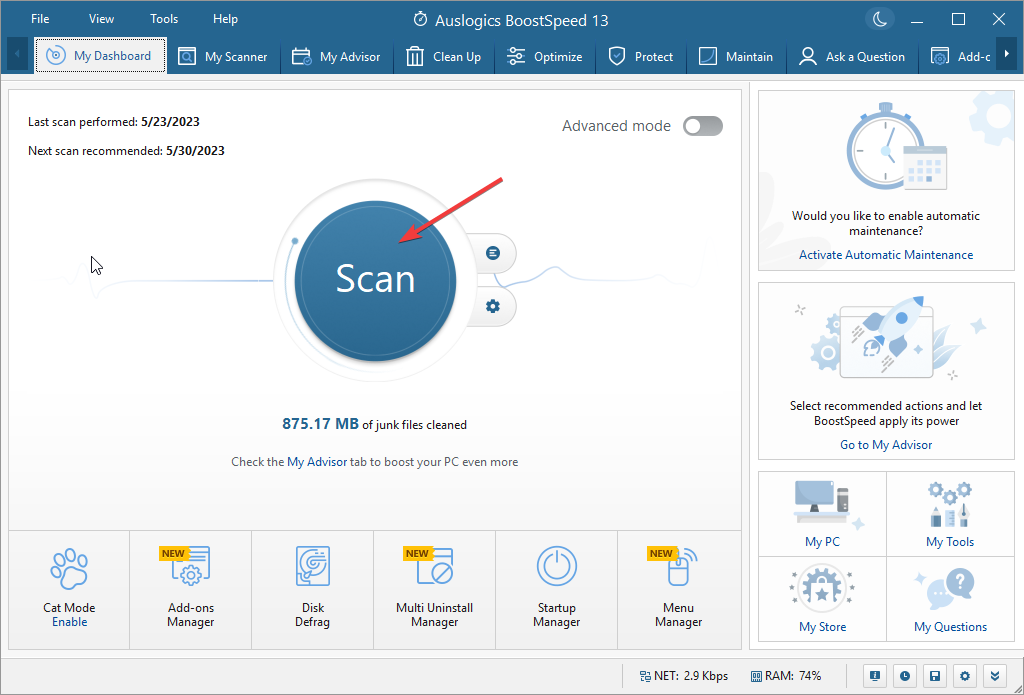
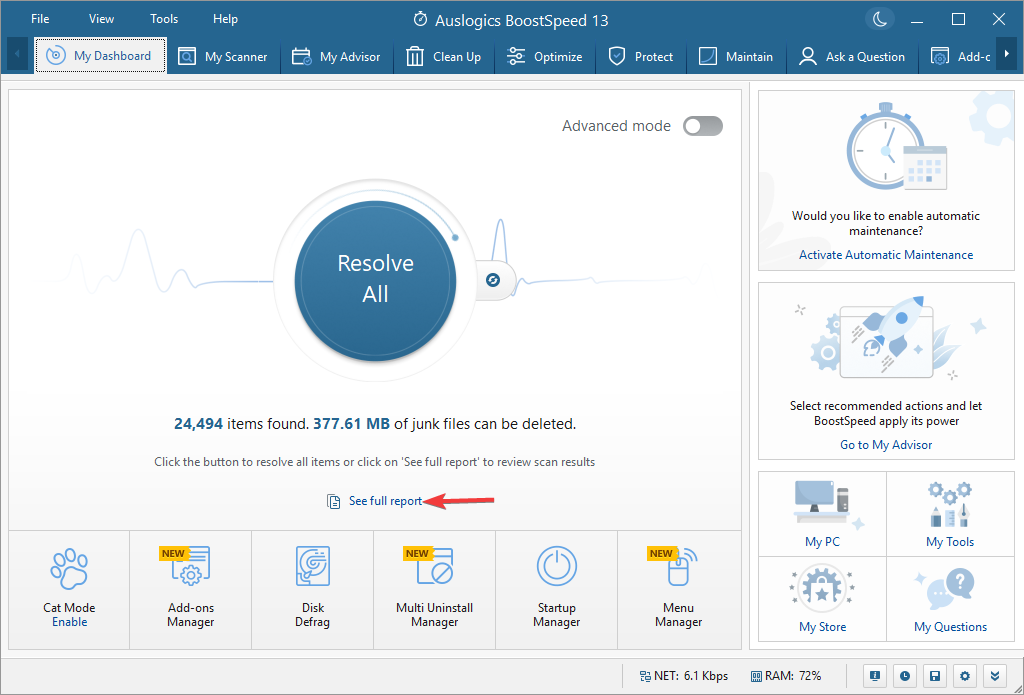
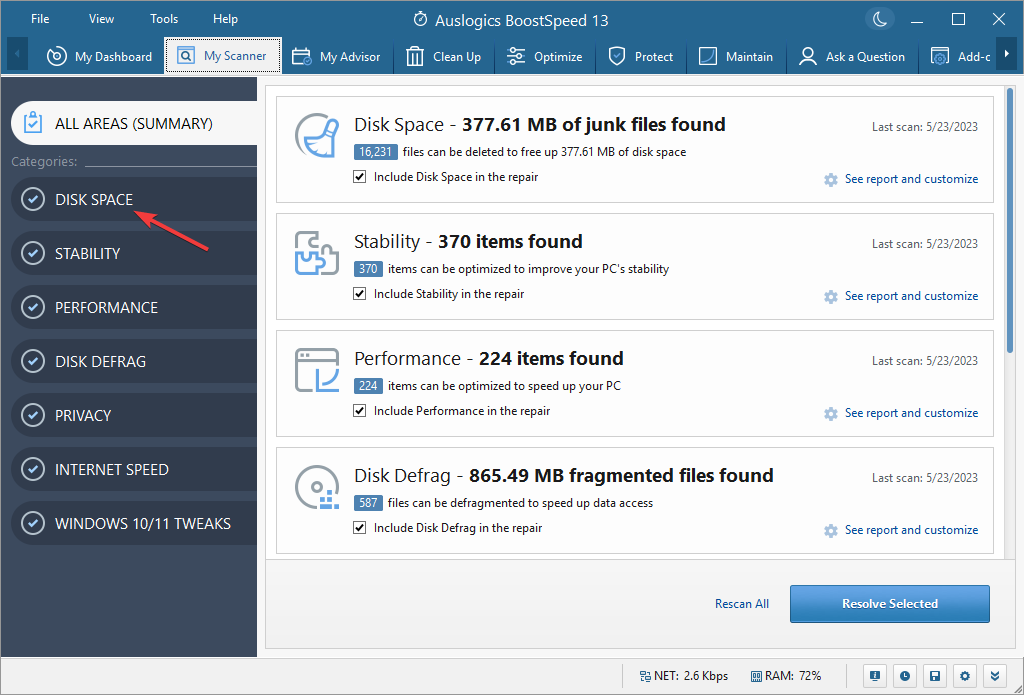
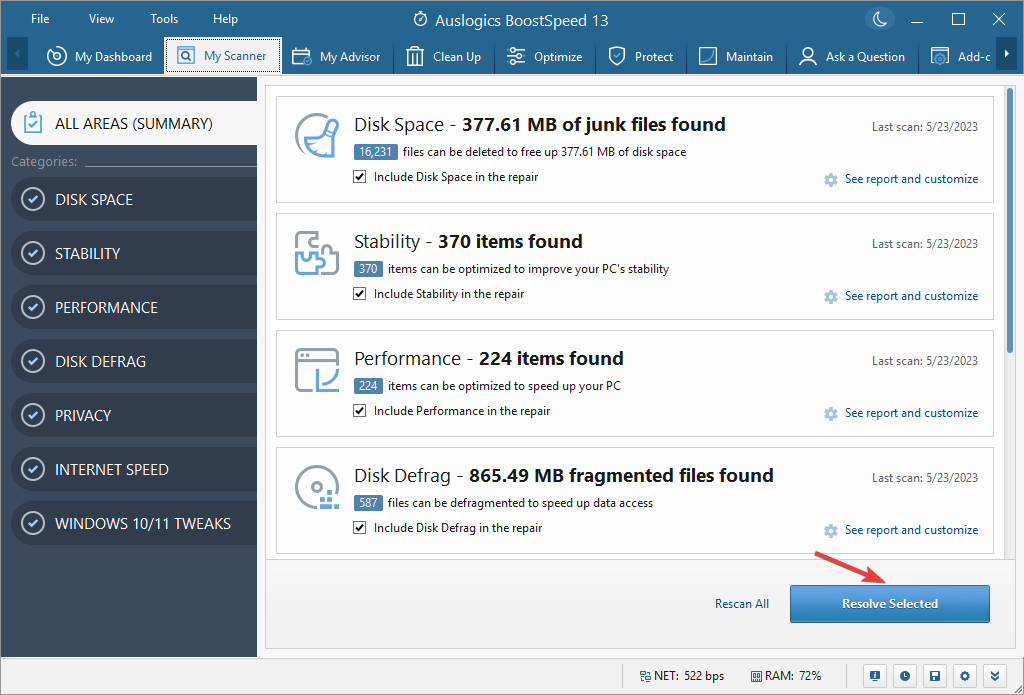
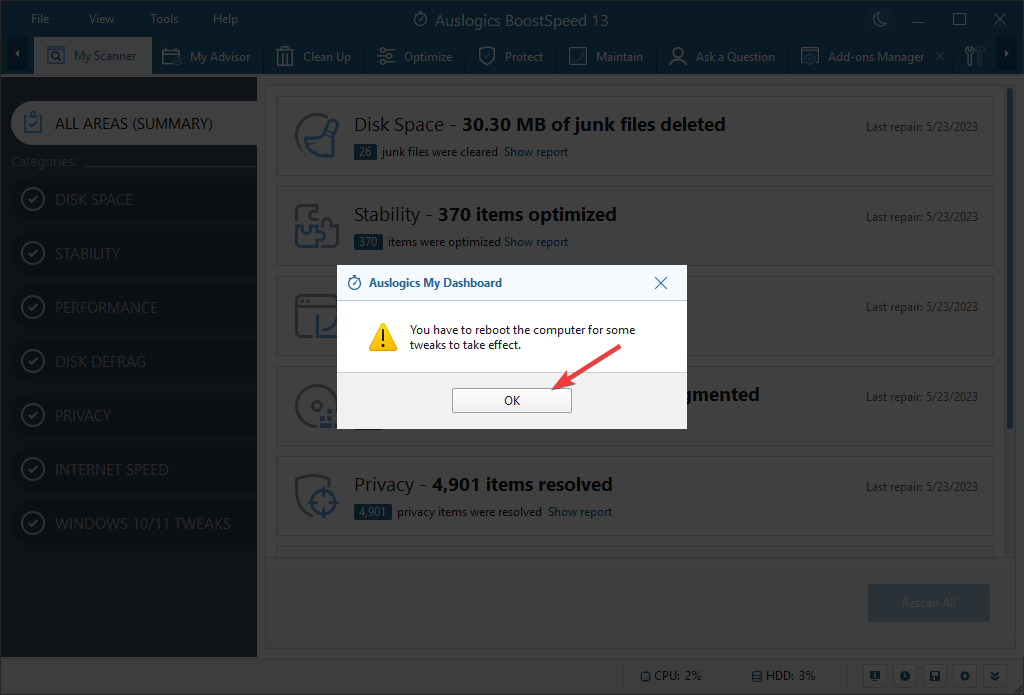








User forum
0 messages