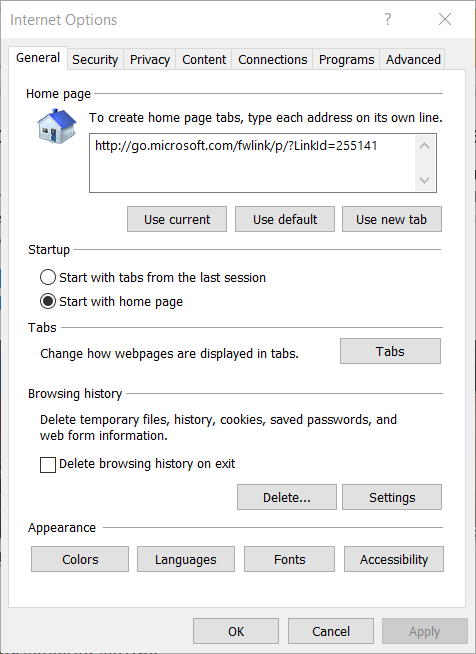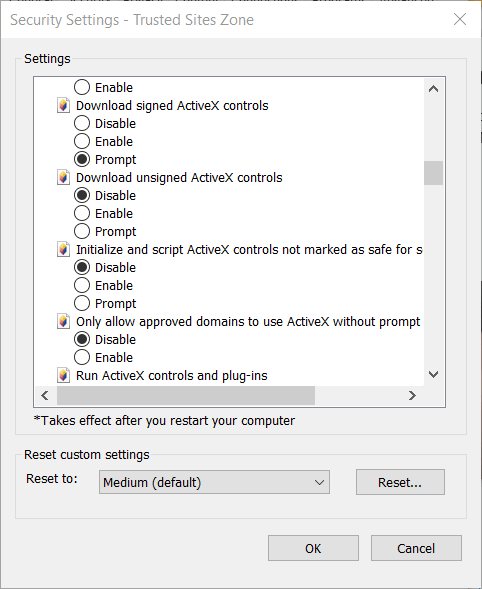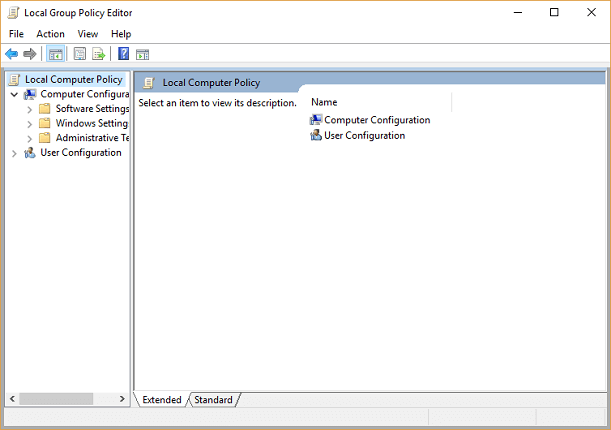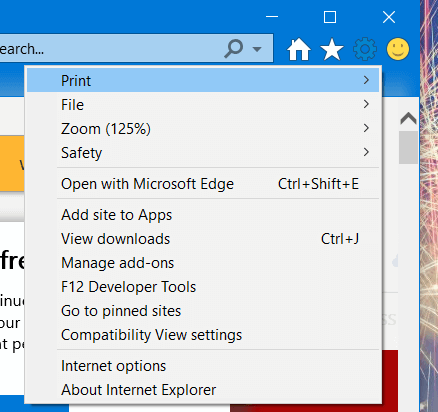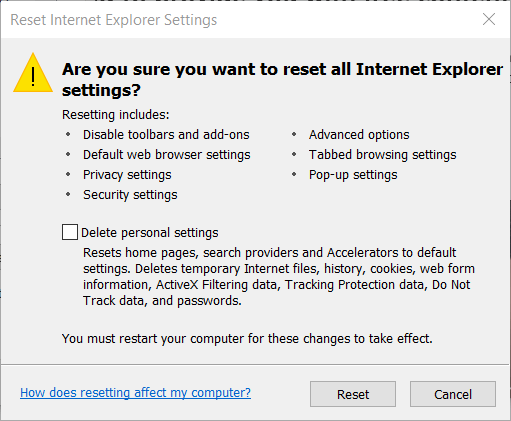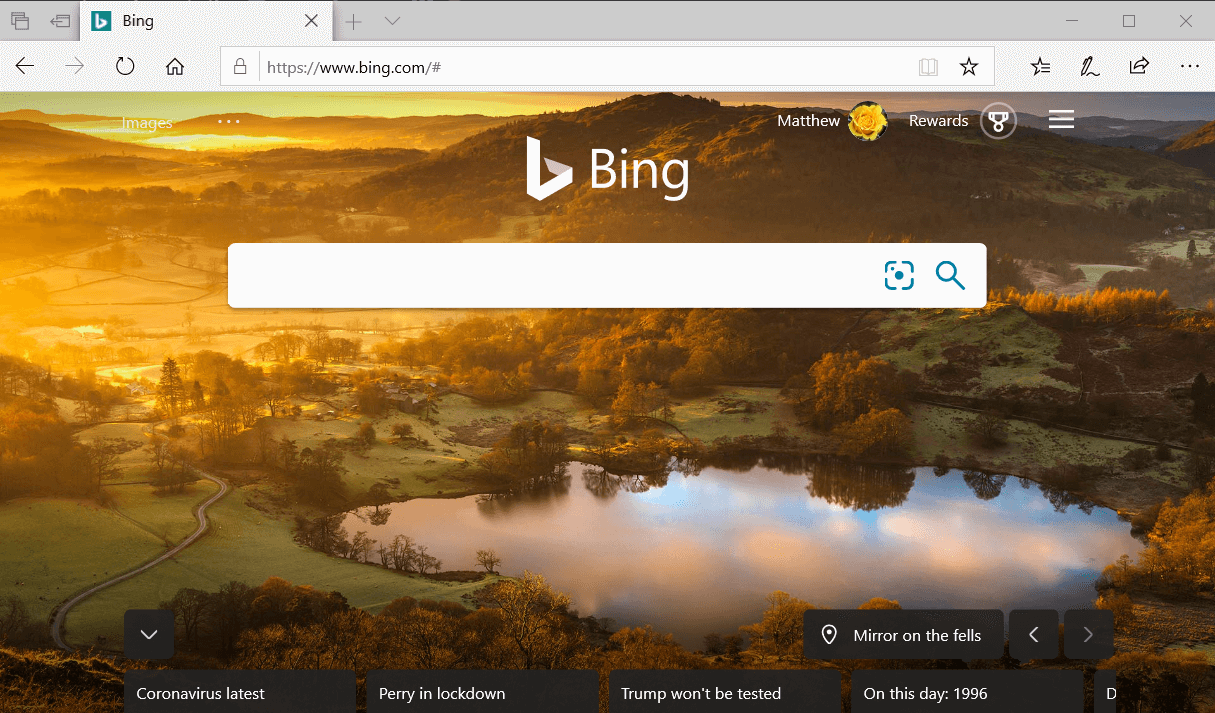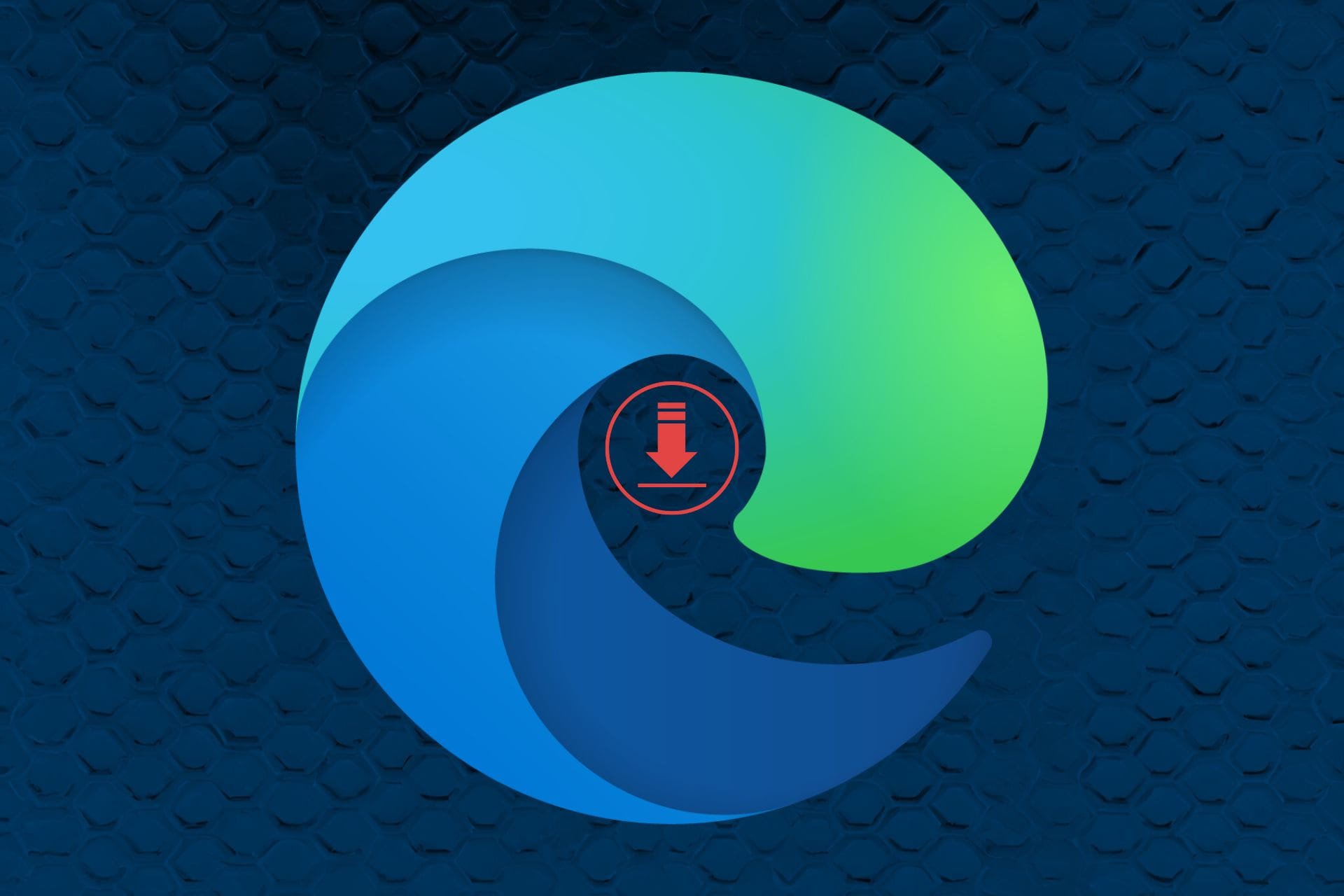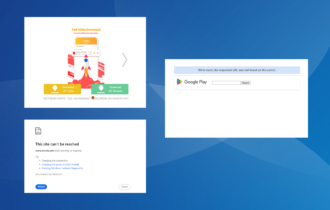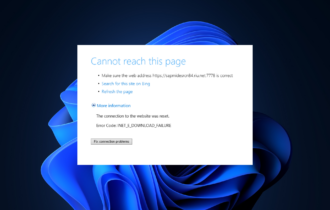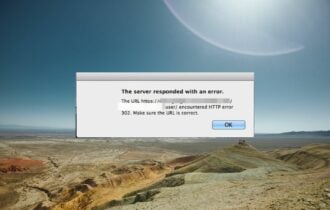FIX: The Automation server can't create object error
3 min. read
Updated on
Read our disclosure page to find out how can you help Windows Report sustain the editorial team Read more
Key notes
- Internet Explorer has always been a reliable web browser, and some users still use it today.
- The article below will show you how to handle a Automation server can’t create object error in IE.
- For more articles covering this handy tool, visit our Browser Errors Hub.
- Further information can be gathered by going to our Windows 10 Errors page.
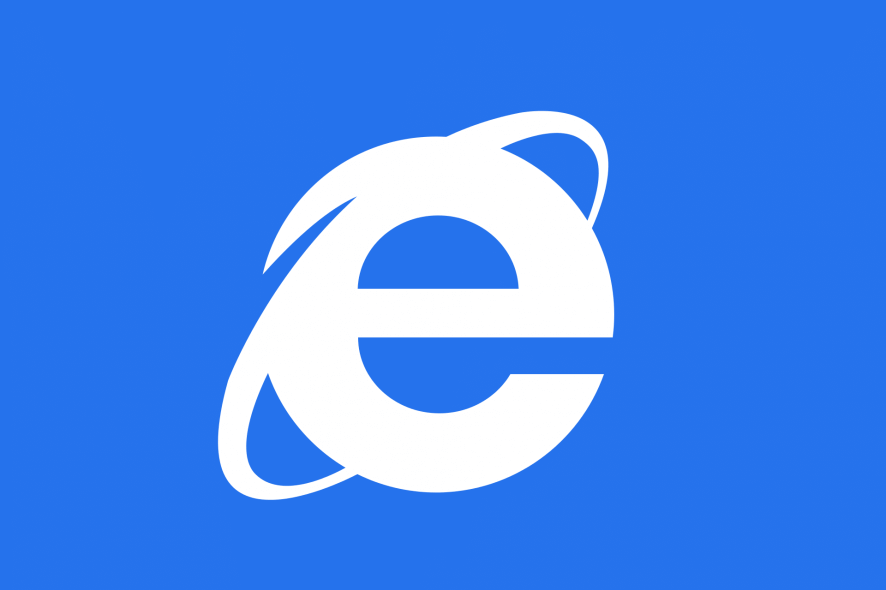
Some Internet Explorer users have posted on support forums about an Automation server error that arises within that browser. When those users try to open certain websites in IE, an Automation server can’t create object error message pops up.
One user stated in a forum post:
I am trying to access a website, but whenever I do that I am getting the error Automation server can’t create object… I am using IE 11 and Windows 10.
How can I fix the Automation server error?
1. Enable the Initialize and script ActiveX controls option
This is one of the most widely confirmed fixes for Internet Explorer’s Automation server error.
- Open Internet Explorer’s window.
- Click the Tools gear button at the top right of Internet Explorer.
- Select Internet options to open the window in the shot directly below.
- Click Trusted Sites on the Security tab of that window.
- Press the Custom level button.
- Select Enable for the Initialize and script ActiveX controls not marked as safe for scripting settings shown directly below.
- Click Yes to confirm your selected setting.
- Click OK to exit the window.
2. Enable the script ActiveX control with Group Policy Editor
Alternatively, you can enable the script ActiveX control setting in Windows 10 Pro or Enterprise with Group Policy Editor.
- Right-click the Start menu and select Run to open that accessory.
- Input gpedit.msc and click OK to open Group Policy Editor.
- Double-click Administrative Templates, within Computer Configuration, on Group Policy Editor’s navigation pane.
- Then click Windows Components > Internet Explorer > Internet Control Panel > Security Page > Internet Zone within Group Policy Editor.
- Double-click the Initiate and script ActiveX controls not marked as safe for scripting policy in Group Policy Editor.
- Select Enabled for that policy.
- Select the Apply option, and click the OK button to exit.
- You’ll need to restart Windows for the new setting to take effect.
3. Reset Internet Explorer
- Users have also confirmed they’ve fixed the Automation server error by resetting Internet Explorer. So, open Internet Explorer.
- Click Tools to open the menu shown directly below.
- Click Internet Options to open that window.
- Click the Advanced tab.
- Then press the Reset button to open the window in the shot directly below.
- Select the Delete personal settings check box.
- Select the Reset option.
- Restart Windows after resetting Internet Explorer.
4. Try browsing with Edge
This isn’t exactly a fix, but you can always browse with Edge instead. Internet Explorer is a dated browser that Microsoft Edge has replaced as the default one for Windows 10.
So, try opening the same websites the Automation server error arises for in Edge instead. The websites might open without any issues in that browser.
There aren’t that many confirmed fixes for the Automation server error. However, the resolutions above are widely confirmed to fix that error. So, they’ll probably fix the issue for most users.
Let us know which one worked for you by leaving us a message in the comments section below.
[wl_navigator]