Avast Service High CPU: Fixed in 5 Steps
Fix Avast high CPU usage by following our quick guide
4 min. read
Updated on
Read our disclosure page to find out how can you help Windows Report sustain the editorial team. Read more
Key notes
- The Avast high CPU usage is a serious problem as it can go as far as to halt your system.
- Uninstalling the Avast Cleanup tool may bring things back to normal.
- You should also consider updating your Avast to its latest version and virus definitions.
- Repairing the antivirus program is a good solution to fix the problem quickly as well.
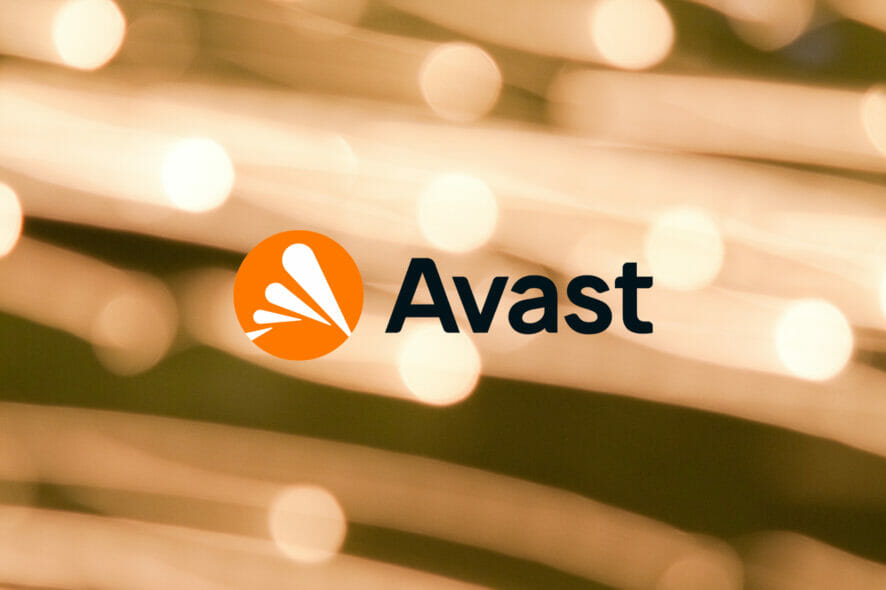
First of all, Avast’s high CPU usage should be normal because the program can consume considerable resources while it’s scanning your system.
However, sometimes, it can be problematic because you get an error saying Avast service 32 bit high CPU even when Avast is idle.
Don’t uninstall Avast just yet before troubleshooting it with these solutions to fix Avast if the antivirus is using too much CPU resources.

Secure your devices with award-winning cybersecurity technology.

Maximize your PC's security and performance with top-notch digital threat detection.

Keep secure with groundbreaking AI detection and prevention technology.

Browse the web securely for up to 3 devices across Windows, Mac, iOS or Android systems.

Best security tool for intense browsing activity.
Why is Avast using so much CPU?
Some of the main reasons for Avast using so much CPU are background virus scans as well as cleanup. All antivirus software does this, but the degree of usage varies.
How can I lower the Avast high CPU usage?
1. Uninstall the Avast Cleanup tool
- Launch Avast on your computer.
- In the Avast interface, click Menu and open Settings.
- Next, navigate to Components on the left sidebar.
- To remove Avast Cleanup, click on the downward-facing arrow beside the Components tab and hit uninstall component.
- After that, confirm the operation by clicking on the OK button at the bottom of the page.
- Finally, restart your computer.
When you successfully uninstall the Avast Cleanup tool, you should no longer get the Avast.exe high CPU problem. Otherwise, continue to the next solution.
2. Update Avast
- Open Avast on your computer.
- Next, click on Settings and select Menu from the dropdown list.
- In the menu, navigate to the General tab and choose Update to the right of the page.
- Now, what you want to do here is update the database, as well as Avast itself. On this page are two Check for Updates buttons for updating both.
- If the virus definitions or application is not up to date, begin the update, and on completion, the update should clear the avastsvc.exe high CPU usage error.
Updating Avast and its virus definitions can definitely solve this problem so make sure you try it. It certainly can’t do any harm, that’s for sure.
3. Fix Avast service high CPU by editing avast5.ini
- Open File Explorer and go to your C: directory.
- Next, navigate to the following location
C:ProgramDataAvastSoftwareAvast - Next, from the Avast folder, open the file called avast5.ini and add the following line to the end of the file:
[GrimeFighter] : ScanFrequency=999 - Finally, save the avast5.ini file and then reboot your machine.
4. Repair the Avast program
- Type control panel in Windows search and open Control Panel from the results.
- Switch to the Category view of Control Panel by selecting it from the top right-hand corner, and then select Uninstall a Program in the Programs category.
- Scroll down this list and locate Avast. Right-click on the Avast program and hit Change.
- Next, you will see the Avast uninstallation wizard screen showing three options – Update, Repair, and Modify. Select Repair and hit Next.
- Follow through with the wizard, and at the end, Avast will restart with the Avast high CPU usage fixed.
Repairing the Avast app can fix this high CPU usage problem and will improve the overall functionality of the app so try this without hesitation.
5. Stop Avast Screensaver scanning
- On your computer, get any file at all and right-click on it. Next, from the options, click Scan selected items for viruses to scan this file with Avast.
- On selecting to scan the file, Avast will display the result of the process after a while. Here also, you will see the results of other running scan operations.
- Next, look for the Avast Screensaver scan and then hit Stop to end the process.
When the Avast service high CPU occurs, it hampers the performance of your PC and can cause overheating or similar issues. Some files like avastvboxsvc.exe can also consume system resources and slow down your PC.
For more options to pick from, you should also check out these best antiviruses with lifetime license so that you don’t need to constantly renew the agreement.
Hopefully, the solutions on this page have helped you fix the Avast antivirus engine server high CPU issue. Did it work? Let us know in the comments below.
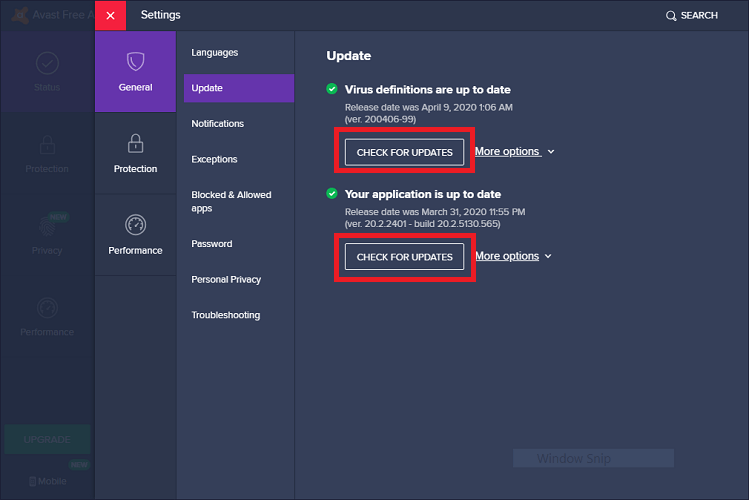
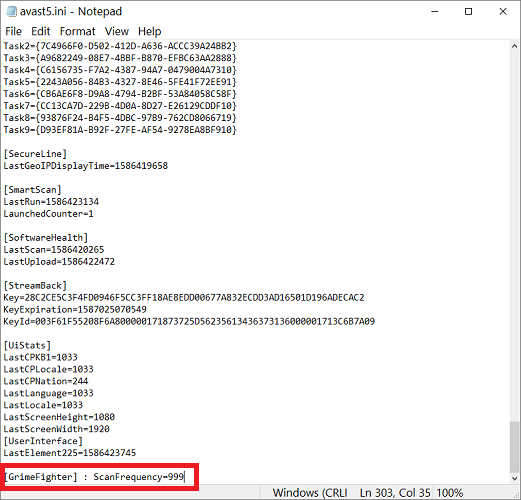
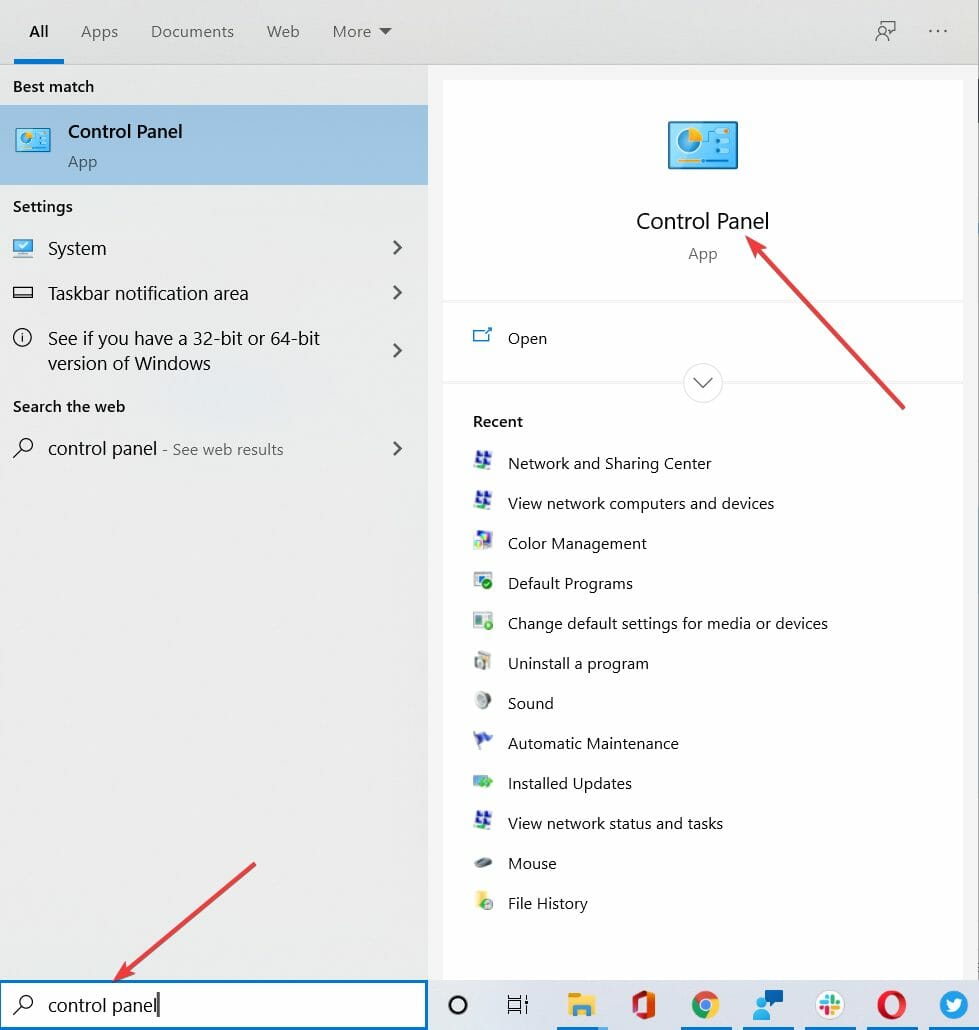
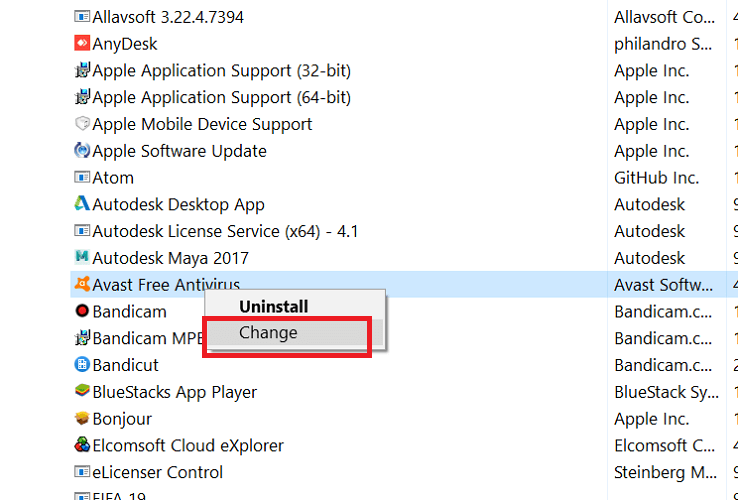
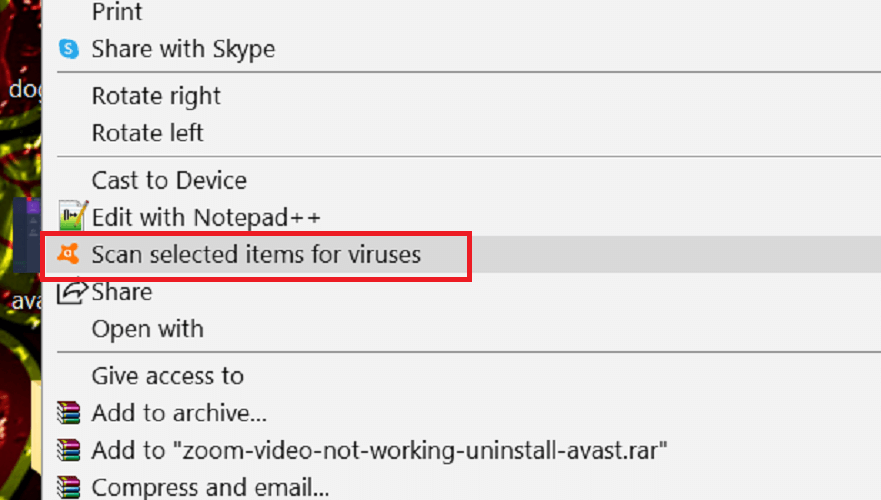
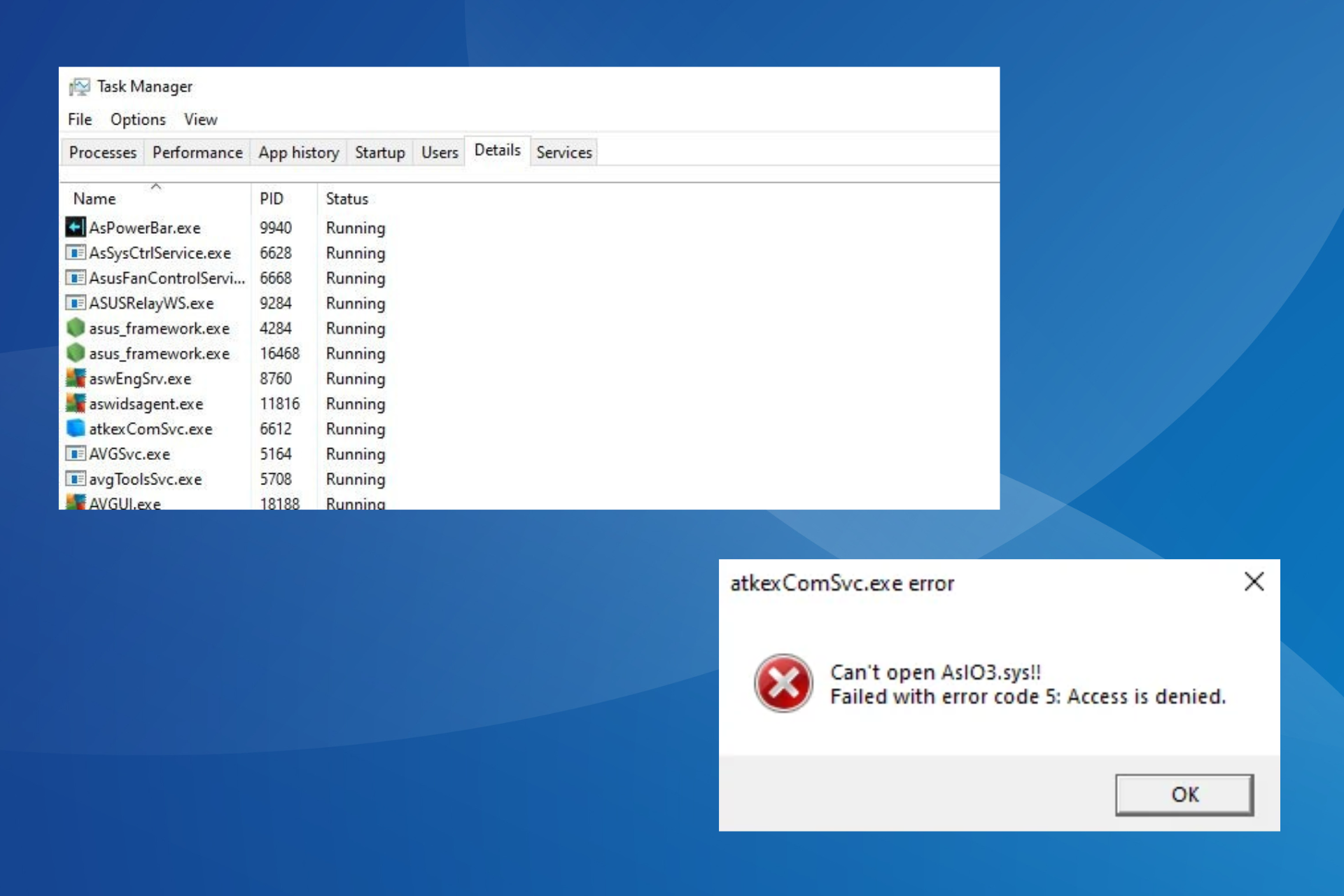

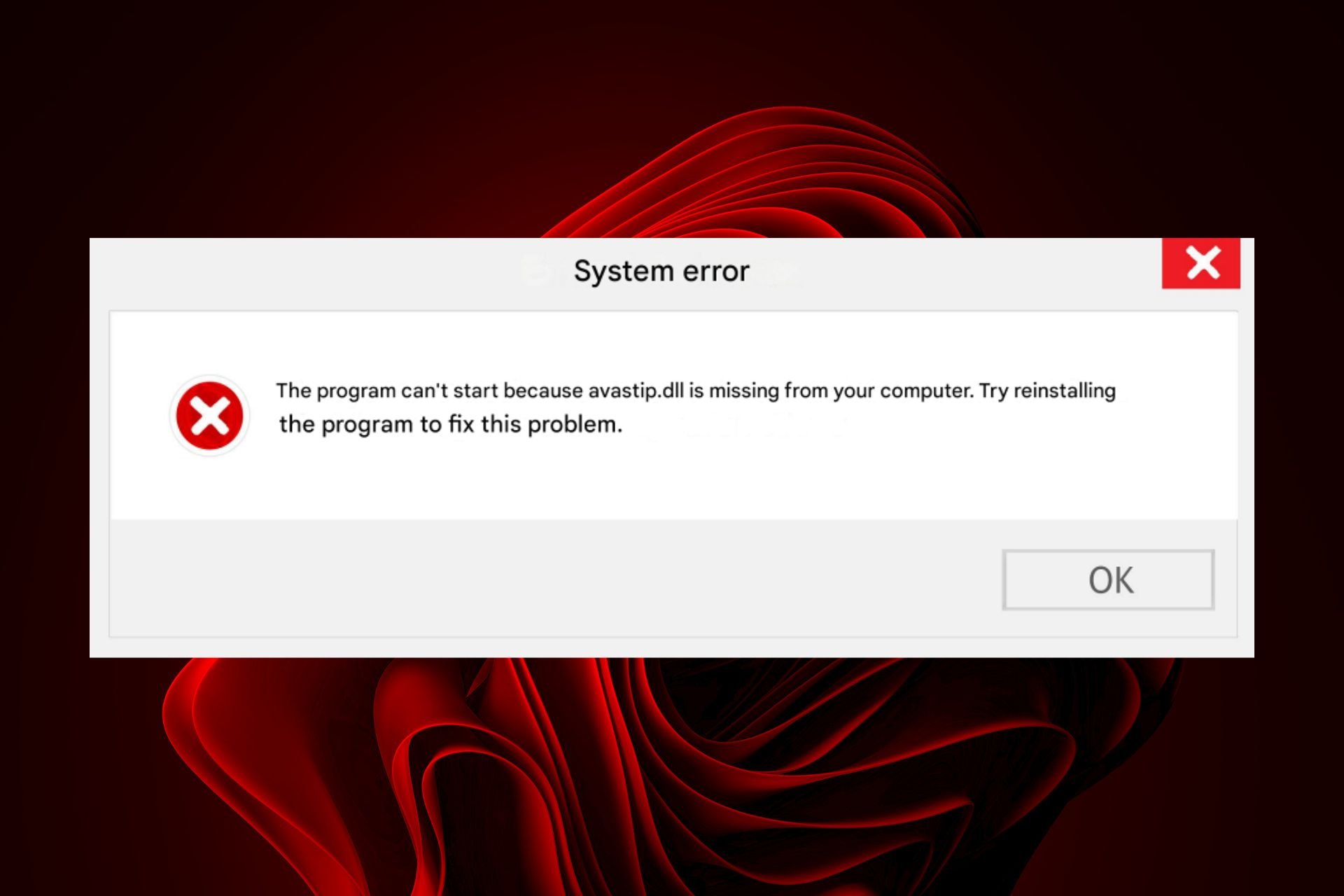
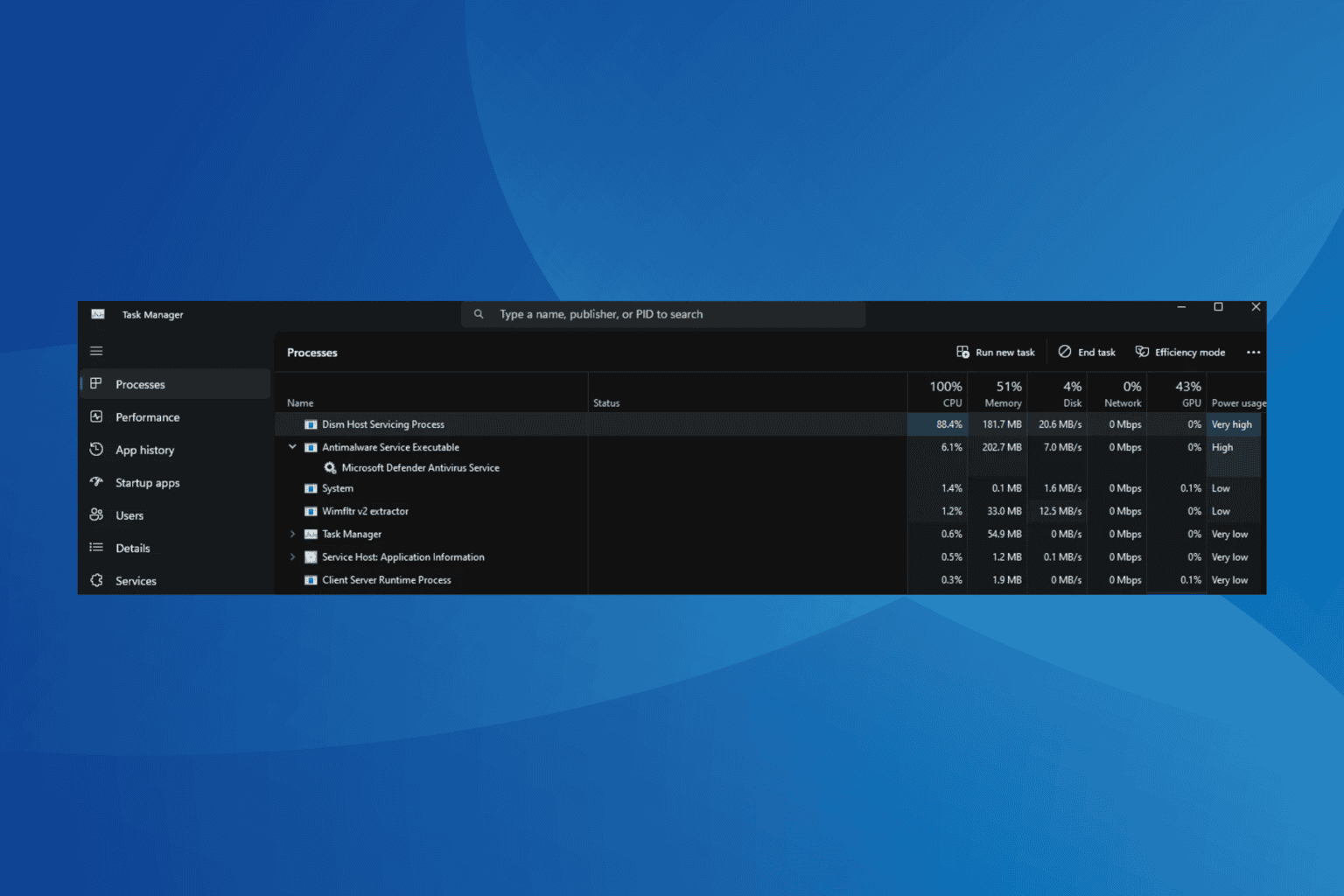
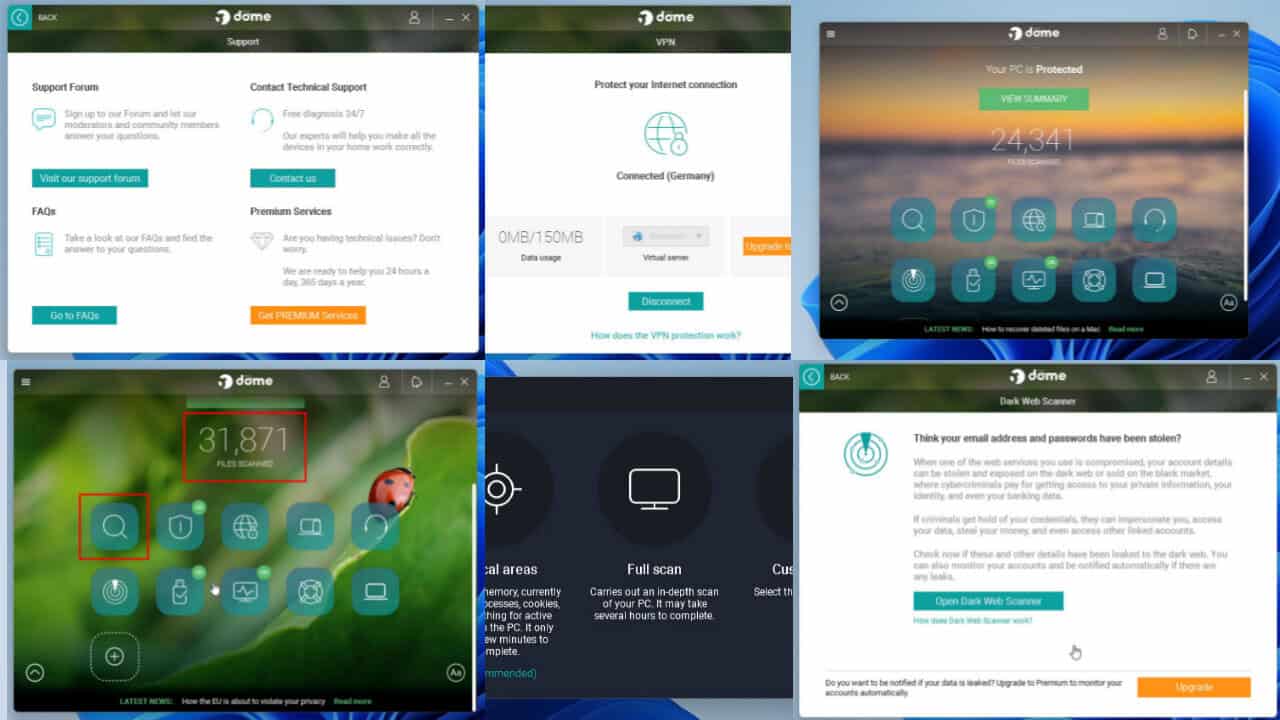
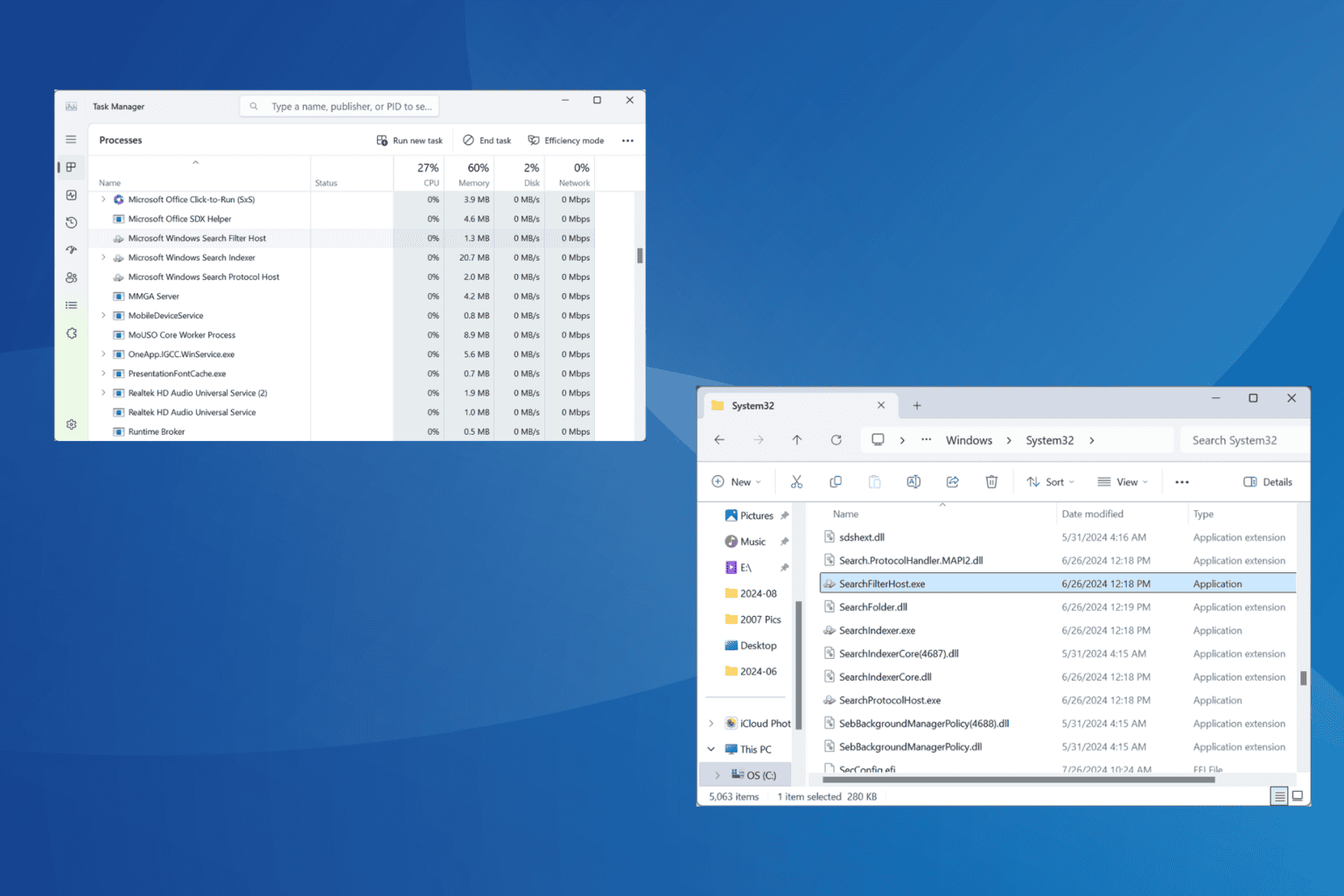
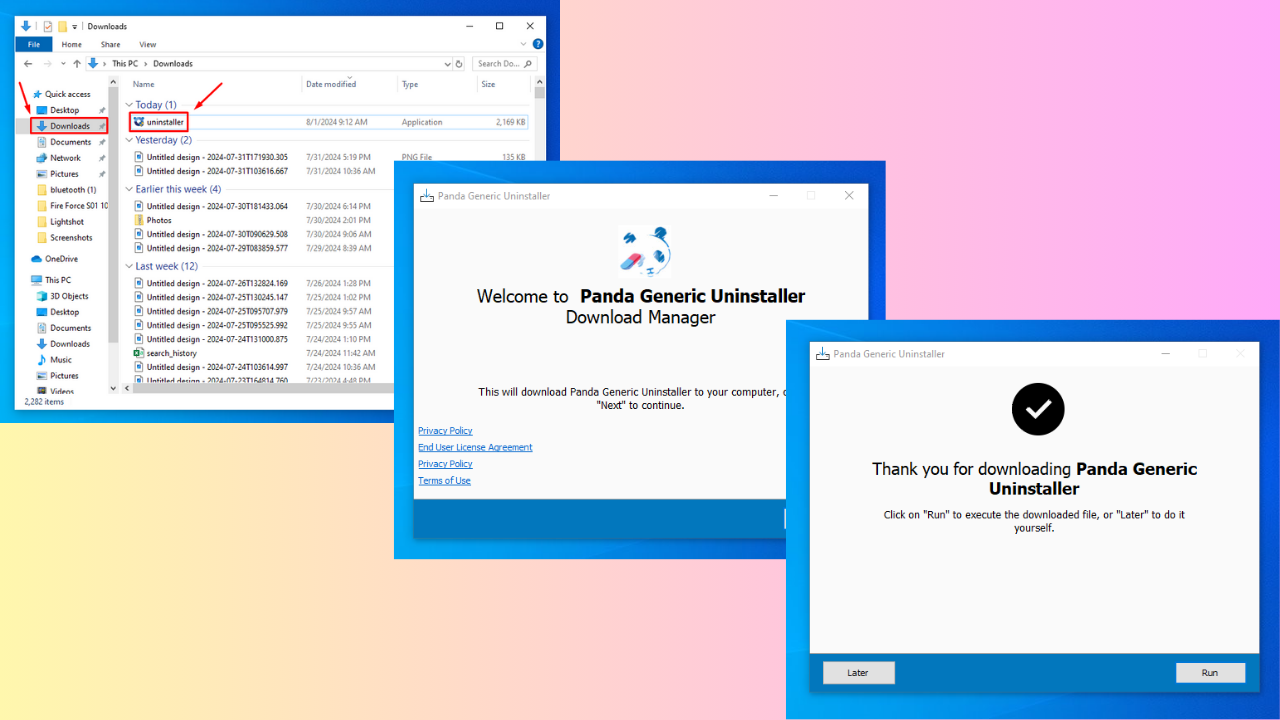
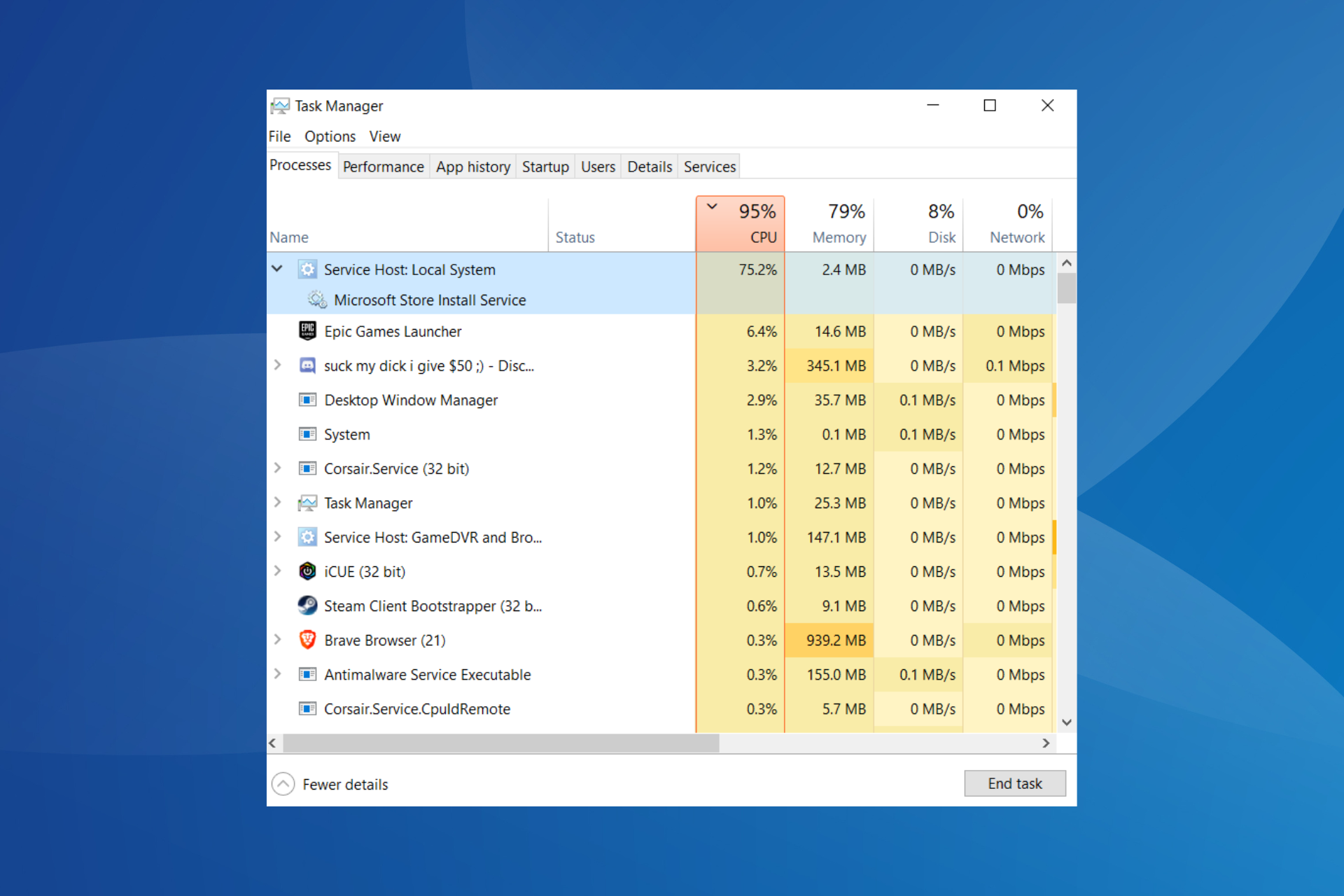
User forum
2 messages