Avast Says my Router is Vulnerable: 6 Methods to Resolve
6 min. read
Updated on
Read our disclosure page to find out how can you help Windows Report sustain the editorial team. Read more
Key notes
- If Avast Antivirus says your router is vulnerable, that often means your router has been infected, or DNS hijacked.
- A relatively short reset will eliminate router malware when your router is infected.
- You’ll also need to change some network connection details to fix a hacked router.

Avast Antivirus has a Wi-Fi inspector feature that scans routers. If that scan detects a vulnerability, it will warn users with messages like your router is infected or your wireless network is not secure.
Such Avast Antivirus messages highlight that your router may have been hacked somehow.
What’s the big deal about a hacked router?
It’s a big deal when somebody has hacked (breached) your router. When a hacker has breached your router, that person can collect data you enter into HTTP websites, such as passwords and numbers. Thus, website login details can potentially be compromised as a consequence.
Furthermore, the router hacker can also change your DNS settings. By doing so, your internet traffic can be rerouted to fake data-grabbing (pharming) websites. From such pharming websites, you can also download all kinds of malware.
The Tell-tell signs of a compromised router
However, don’t immediately panic if Avast Antivirus or other security software says your router is vulnerable (not secure). Sometimes such a warning might be a false positive (false alarm). These are some of the signs of an infected router:
- Slower than usual browsing (connection) speed
- Unknown device connections
- Modified DNS settings
- Favorite sites include more ads than usual, URL additions, or lack of HTTPS certification.
- Your browser gets redirected to unknown websites
- Unfamiliar apps and programs on your PC
When Avast Antivirus, or other software, raises router alarm bells, you can’t afford to ignore such warnings if the tell-tell signs above are also apparent. So these are some things you should do when your Wi-Fi router internet connection has been compromised.
What should I do when my router is vulnerable?
1. Run a malware scan
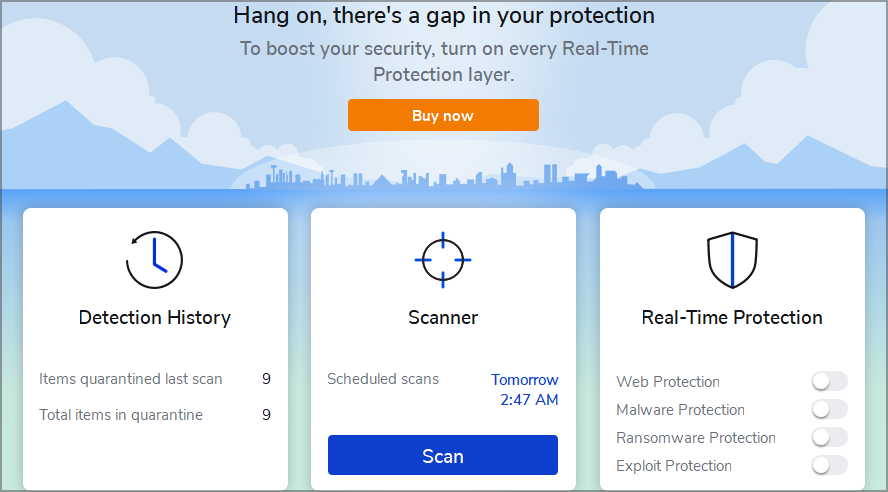
Run a malware scan to check for and eradicate any malware that might have been planted on your PC due to a compromised Wi-Fi router.
Malwarebytes is one of the best-dedicated malware scanners available. Furthermore, there’s also a freeware Malwarebytes version you can utilize.
Malwarebytes incorporates an advanced scanner that can detect and purge five types of malware.
The premium package packs in a real-time scanner that automatically detects malware. Its users can also schedule regular scans for specified times.
Other Malwarebytes features
- It includes light and dark themes
- Malwarebytes integrates with File Explorer
- The Play Mode feature in Malwarebytes enables users to disable notifications for games
- Users can also set up exceptions with Malwabyte’s Allow List tab
2. Reset your router
- First, unplug your router’s internet cable – but keep the router plugged in and turned on.
- Next, find a paperclip or pin with which you can press the router’s reset button.
- Look for the reset button’s hole at the back of your router.
- Then press the reset button with your pin or paperclip for about 30 seconds.
- After that, release the reset button.
 NOTE
NOTE
3. Change your router’s password and SSID name
- To open a search tool, press the Windows and S keys simultaneously.
- Next, input cmd within the search utility.
- Click Command Prompt within your search tool’s results.
- Enter this text within the Command Prompt: ipconfig
- Press the Return key to execute the command.
- Note down the IP address for your router, which is listed for Default Gateway within the Command Prompt.
- Open your browser.
- Type the noted IP address within your browser’s URL bar, and hit the Enter key. Your browser
- Then log in to your browser’s firmware settings page. If you don’t know the login details for it, select the manufacturer for your router on the Router passwords website and click Find now.
- Next, look for your router’s Wi-Fi settings, which might be on a Wireless or Wi-Fi tab.
- Change your router’s name in the SSID box.
- Then look for the network key or password box, and change the router’s password there. Finally, you can utilize a strong random password generator web app to input a better one.
- Click the Apply or Save button.
 NOTE
NOTE
4. Update your router’s firmware
- Open your router manufacturer’s website.
- Then enter your router’s model in the search box on the manufacturer’s website.
- When you’ve found your router, click the download firmware option for it.
- Press the Windows key + E hotkey to bring up File Explorer.
- Open the folder you saved the firmware’s ZIP archive to.
- Click the firmware’s ZIP archive to open it.
- Then click the Extract all button to open an Extract Compressed window.
- Select a folder to extract the ZIP to by clicking Browse.
- Click the Extract option.
- Next, open your router’s firmware settings in a browser as covered within the previous resolution.
- Look for and open a router upgrade or update section within the firmware settings.
- Click the Choose file button.
- Select the router firmware file from the extracted ZIP archive.
- After that, click the Apply or Update option of some description to initiate the firmware upgrade.
 NOTE
NOTE
5. Switch to Google DNS
- First, open the search utility in your Windows platform.
- Type the keyword view network within the search tool.
- Click View network connections to open the Control Panel applet in the screenshot below.
- Then right-click Wi-Fi and select Properties.
- Double-click Internet Protocol Version 4 to open an IPV 4 properties window.
- Click the Use the following DNS server addresses option.
- Input an 8.8.8.8 value within the Preferred DNS server addresses text box.
- Change the Alternative DNS server value to 8.8.4.4, as shown directly below.
- Click OK to save the new settings.
6. Disable Remote Desktop
- Bring up the search box in Windows.
- Type the keyword allow remote in the search utility to find an Allow Remote Assistance applet.
- Click Allow Remote Assistance invitations to be sent from this to open the window below.
- Then deselect the Allow Remote Assistance connections to this computer checkbox.
- Remember to click Apply.
- Click OK to close the System Properties window.
What precautions should I take?
To ensure your router remains secure in the first instance, there are additional preventive measures you can take. First, ensure your router has WPA2/WPA3 encryption enabled. You should also activate Stealth Mode if your router has one.
Your router might also have a built-in firewall. If so, you should enable that firewall. To do so, you’ll need to find firewall settings within your router’s firmware configuration page.
So, that’s how you can fix a vulnerable (hacked) router in Windows. It’s also recommended users with compromised routers contact their ISPs (internet service providers). Your ISP can provide further advice and guidance when your wireless network is not secure.

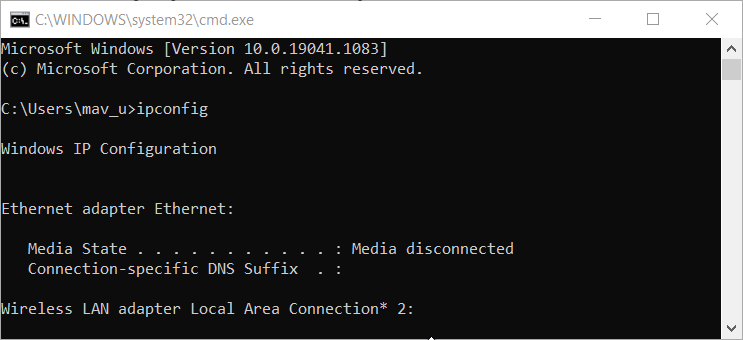
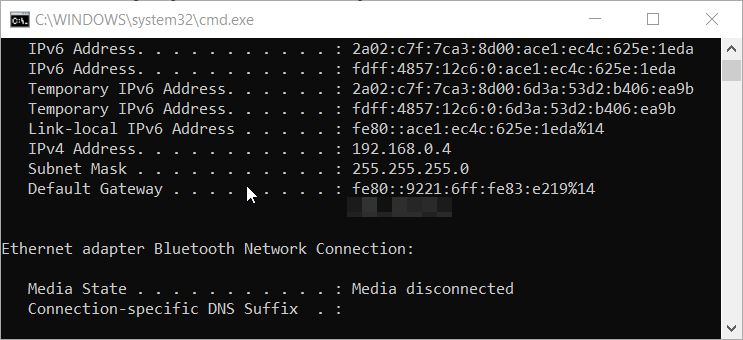
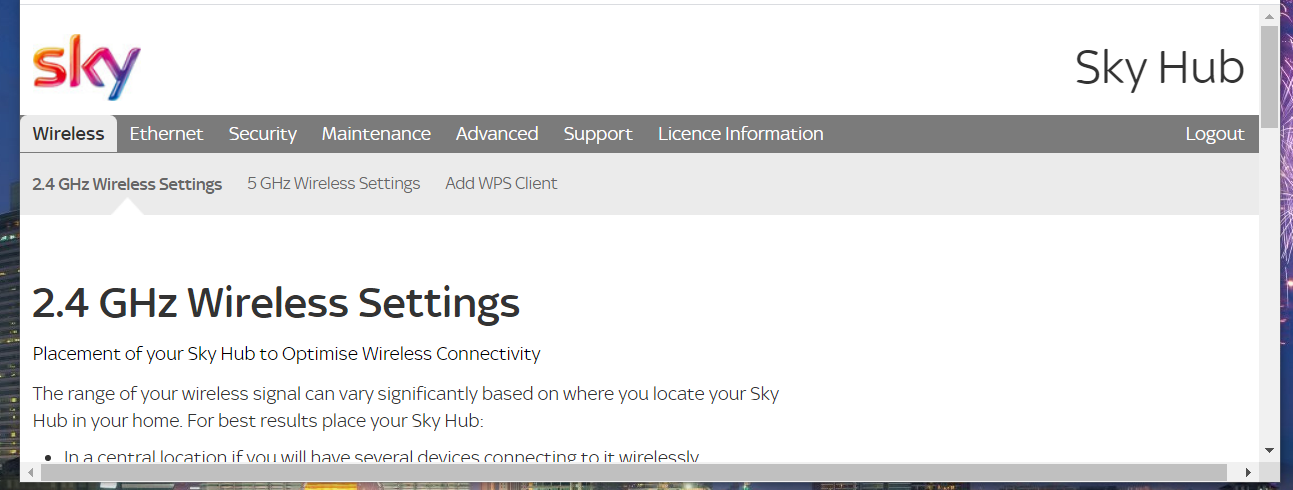
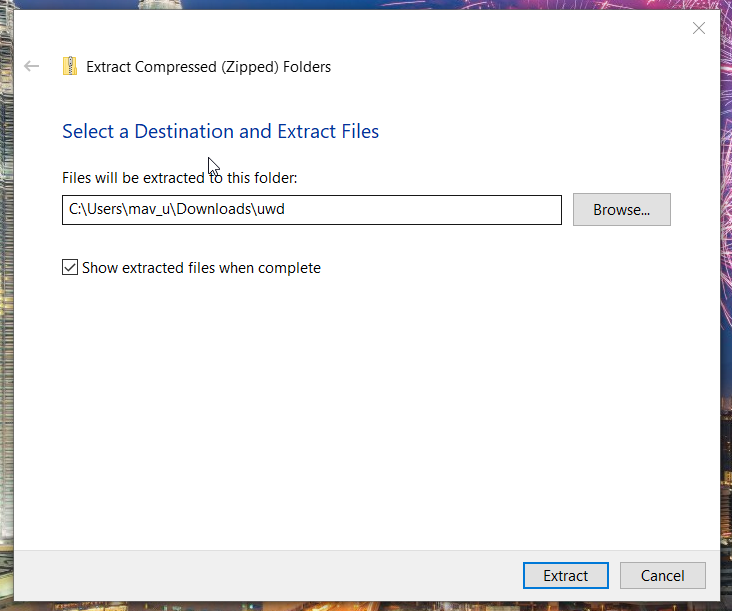
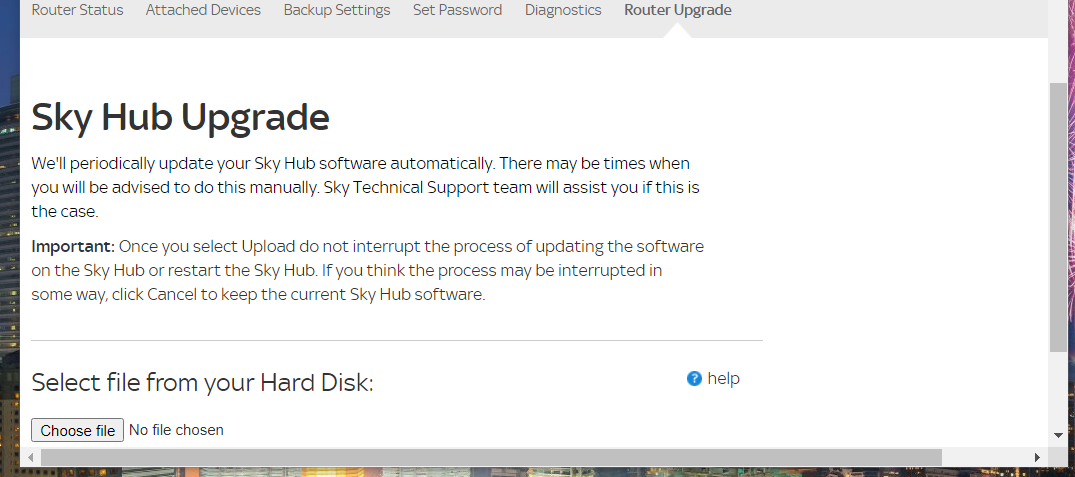
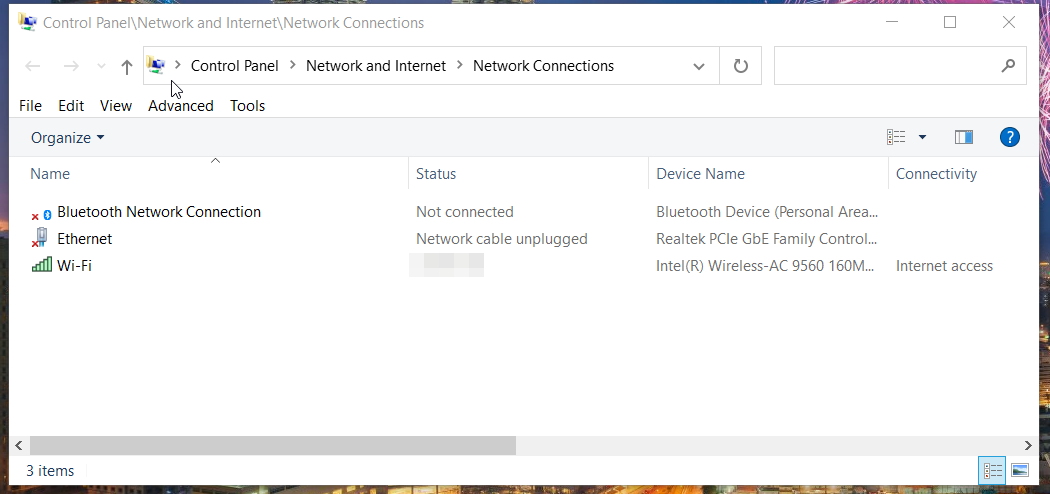
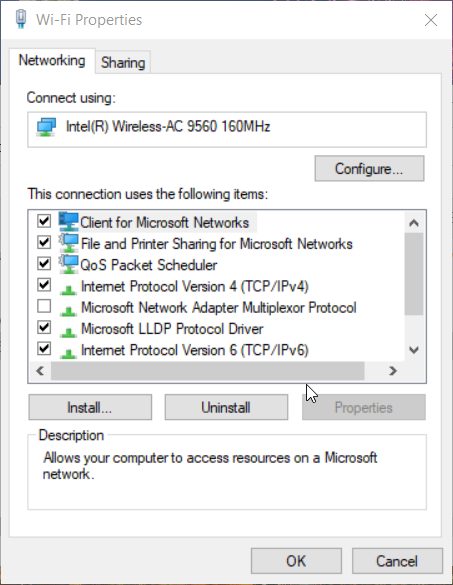
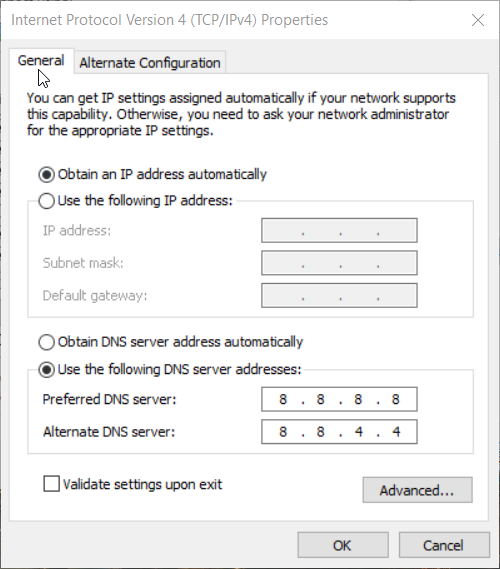
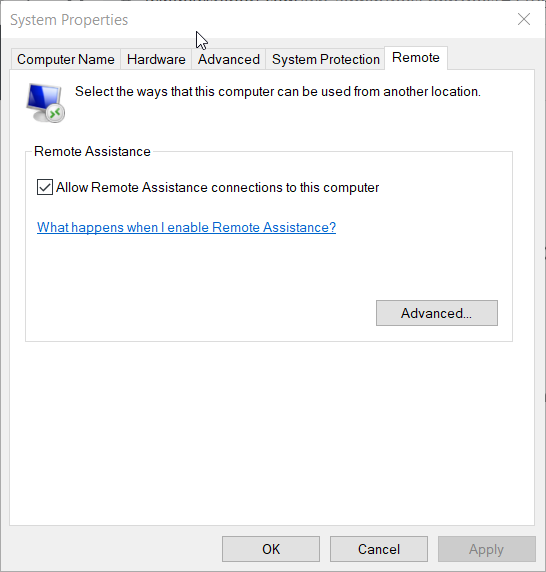








User forum
0 messages