How to fix Avast SecureLine VPN not working
6 min. read
Updated on
Read our disclosure page to find out how can you help Windows Report sustain the editorial team Read more
Key notes
- SecureLine VPN should connect you directly to Avast VPN servers.
- If you get the SecureLine VPN connection failed error instead, your privacy may be compromised.
- Our guide will teach you how to troubleshoot this issue without skipping a beat.
- A surefire method to avoid privacy breaches would be upgrading to a better VPN service.
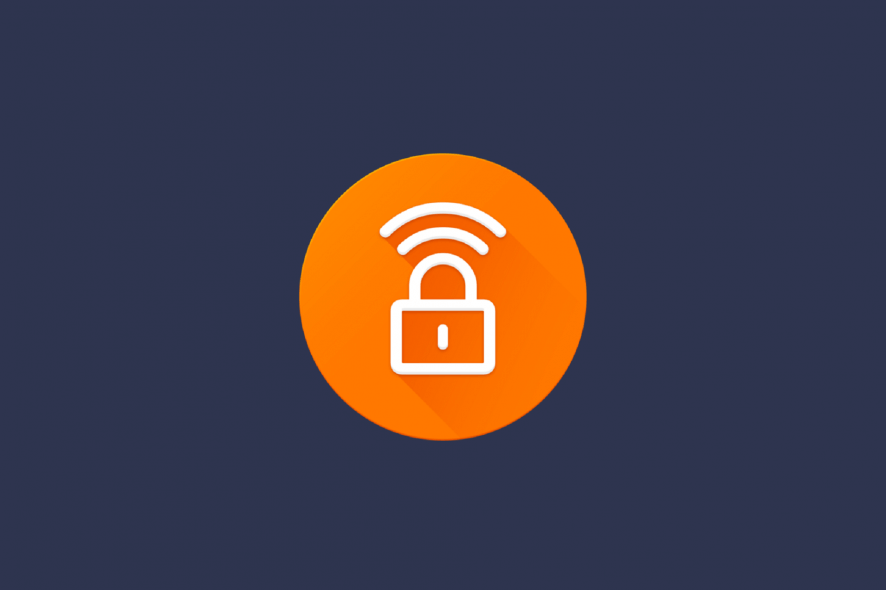
Avast SecureLine VPN is a client software that usually connects to Avast VPN servers. However, sometimes SecureLine might not be able to perform this task.
A SecureLine VPN connection failed error message will pop up when SecureLine is unable to establish a connection. Luckily, there are a few potential resolutions.
What to do if Avast SecureLine VPN connection failed?
1. Check your internet connection
First, check that your internet connection is working without the SecureLine VPN. So turn off the SecureLine VPN. Then open a few websites in your browser.
If you do need to fix the general connection, check out the Internet Connections troubleshooter in Windows. That might fix the connection, or at least provide some hints in that direction. Follow the guidelines below to open the troubleshooter.
- Open Run with the Windows key + R keyboard shortcut.
- Enter Control Panel and click OK to open the window.
- Click Troubleshooting to open the Control Panel applet shown directly below.
- Click View all to open the troubleshooter list below.
- Right-click Internet Connections and select Run as administrator to open the troubleshooter’s window.
- Click Advanced and select Apply repairs automatically if that option isn’t already selected.
- Click Next to initiate the troubleshooter, and select the Troubleshoot my connection to the internet option.
2. Select an alternative server location
Avast SecureLine doesn’t have a huge amount of servers for its millions of users. So the server you’re trying to connect to might be overloaded. As such, connecting to an alternative server location could fix the SecureLine VPN connection.
To do that, click the Change Location button on the main Avast window. Then select another server location to connect to.
Install Private Internet Access
Alternatively, you can install a VPN client with a more generous collection of servers. For instance, Private Internet Access boasts an impressive network of 3292 + spread across 46 countries worldwide.
This world-leading VPN can do more for your connection that you can even imagine – by choosing the server closest to you, you will enjoy ultra-fast speeds, bypass ISP throttling, get stable and reliable internet flow and unlimited bandwidth to support you in all your online endeavors.
Plus, your traffic data will be routed through secure VPN tunnels that are highly encrypted, and your online activity will never be traced back to you thanks to the strict no-logs policy and IP cloaking function that anonymizes your browsing.

Private Internet Access
Don't settle for failed VPN connection errors, pick a VPN that never fails instead!3 Turn off Windows Defender Firewall
Firewalls can get in the way of VPN connections. VPN clients need to be on Windows Defender Firewall’s exclusion list. Thus, turning off Windows Defender Firewall might fix Avast SecureLine’s connection. Users can turn off the WDF as follows.
- Open the Run accessory in Windows.
- Input firewall.cpl in Run and click OK to open the Windows Defender Firewall Control Panel applet.
- Click Turn Windows Defender Firewall on or off to open the options shown in the snapshot directly below.
- Select both the Turn off Windows Defender Firewall options.
- Press the OK button.
4. Turn off third-party antivirus software
Third-party antivirus software can also block VPN connections. So turning off third-party antivirus software before connecting with the VPN might fix the issue.
Users can usually switch off antivirus software by right-clicking antivirus utilities’ system tray icons and selecting a disable or turn off button. Alternatively, users can also set up exceptions that exclude their VPN clients from the antivirus software firewalls.
5. Close conflicting VPN services
SecureLine not connecting might be due to other conflicting VPN services. Those who also utilize other VPN clients will need to ensure there aren’t any other VPN services running.
One way to ensure there are no conflicting services or software is to clean boot Windows. This is how users can clean boot Windows.
- Right-click the Start button and click Run to open that accessory.
- Open the System Configuration utility by entering msconfig in Run and clicking OK.
- Click the Selective startup radio button on the General tab.
- Deselect the Load startup items checkbox.
- Select the Load System Services and Use original boot configuration options.
- Click the Services tab.
- Select the Hide all Microsoft services option to exclude those services.
- Then select the Disable all button to deselect the third-party services.
- Press the Apply and OK buttons, and then click Restart to reboot Windows.
6. Check the Avast SecureLine subscription
Avast SecureLine won’t connect for users with invalid or expired subscriptions. So users should check their SecureLine subscriptions.
To do that, click Settings, Subscription, SecureLine VPN, and Validity within the Avast software. Avast emails might also tell users if they need to renew their subscriptions.
7. Reinstall Avast SecureLine
Reinstalling the Avast SecureLine VPN software is another potential resolution for its connection failed error. Then users can at least be sure that they have the very latest version of the client software. Follow the guidelines below to reinstall Avast SecureLine.
- Open the Control Panel in Windows.
- Click Programs and Features to open the Control Panel applet in the snapshot directly below.
- Select Avast SecureLine VPN and click Uninstall.
- Press the Yes button on the UAC dialog to confirm.
- Click Yes again on the software’s uninstaller window.
- Restart Windows after uninstalling the software.
- Press the Download for PC button on the Avast SecureLine page to download the installer. Then open that installer to reinstall the software.
- To remove the SecureLine VPN component from Avast Antivirus, open that software’s window and click Menu > Settings.
- Then select the Components tab on the left of the window.
- Click SecureLine VPN and select the Uninstall Component option.
- Press the OK button to provide further confirmation.
- Then click the Restart computer > Restart Now options.
- Users can reinstall the SecureLine component by clicking Install Component on the SecureLine VPN panel within the Avast Antivirus software.
These troubleshooting tips should fix SureLine VPN connections. You can also check out this guide containing more general resolutions for fixing VPN connections.
If you know other alternatives to addressing this connection error, feel free to share the steps with the rest of the Windows community via the comments section below.



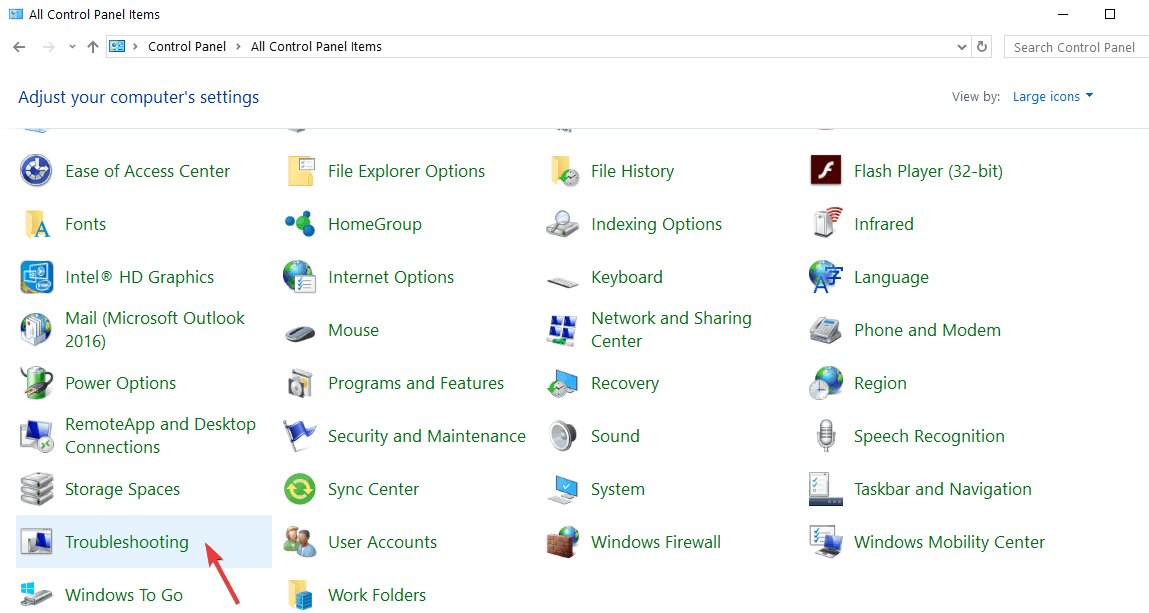

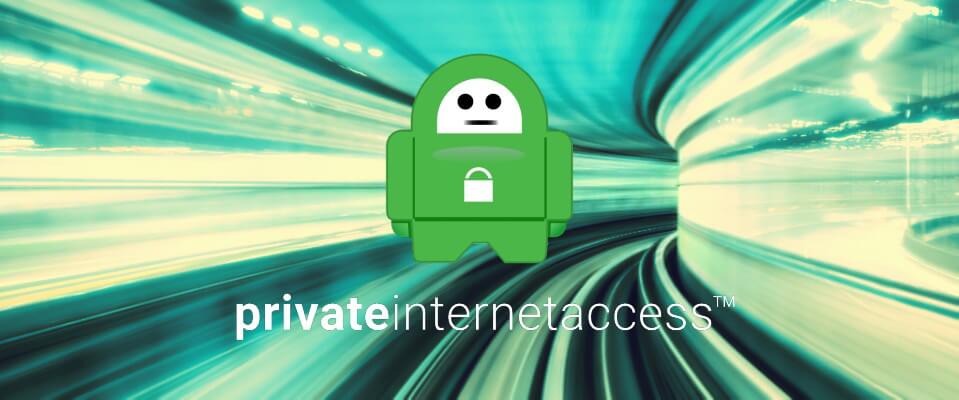
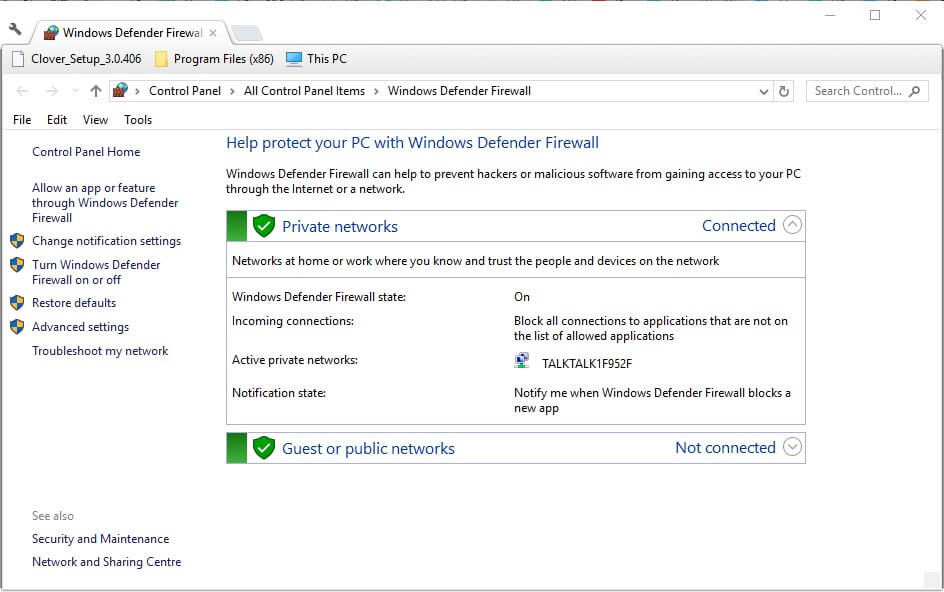
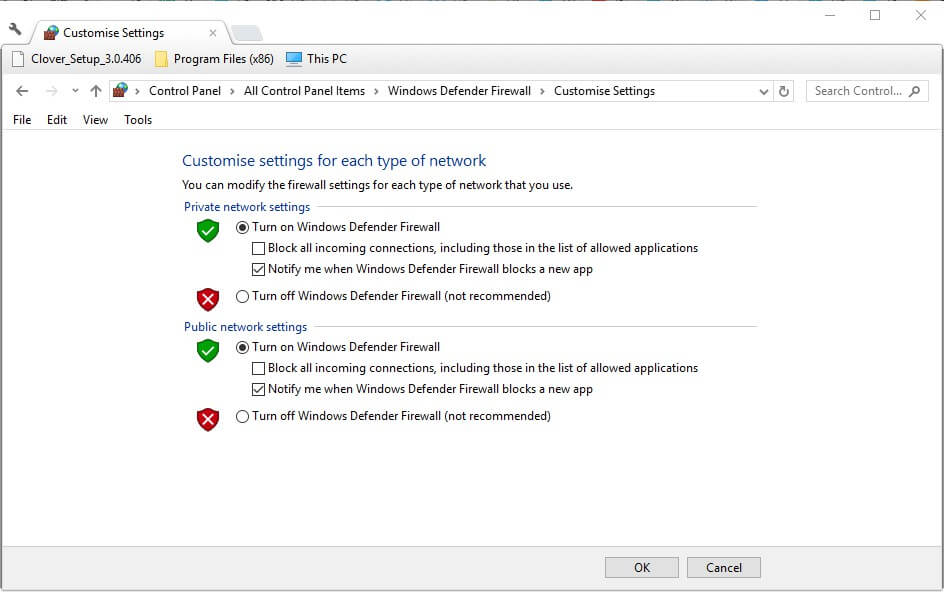
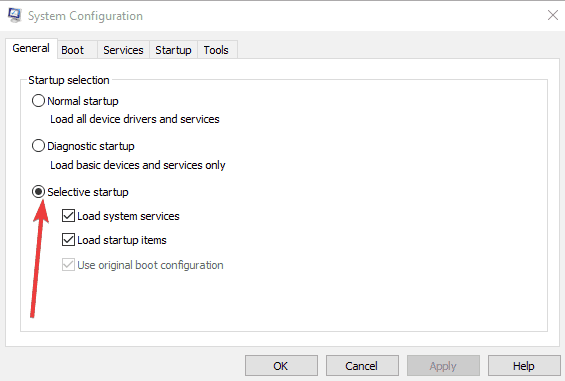

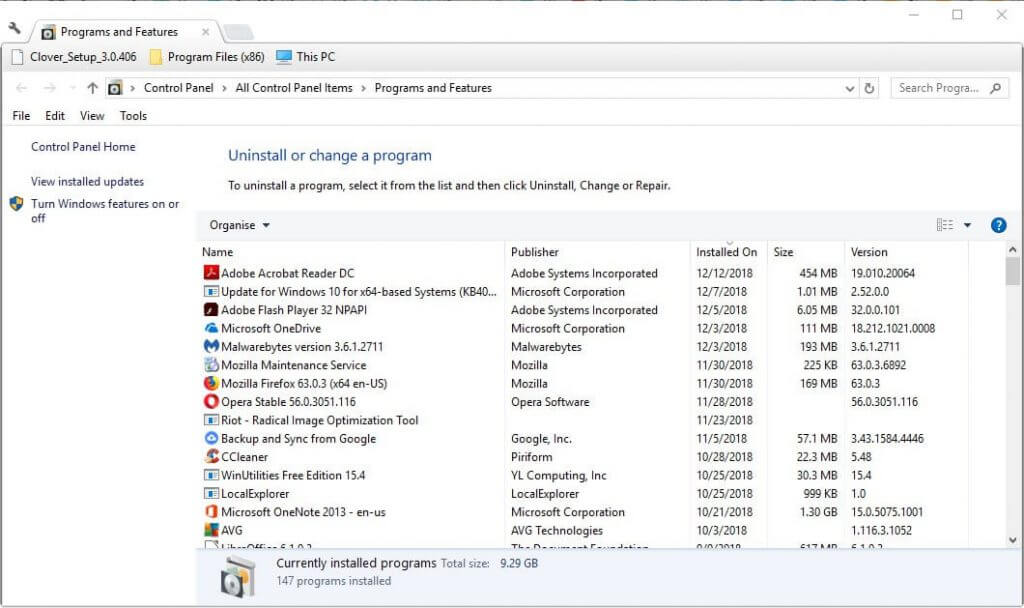








User forum
0 messages