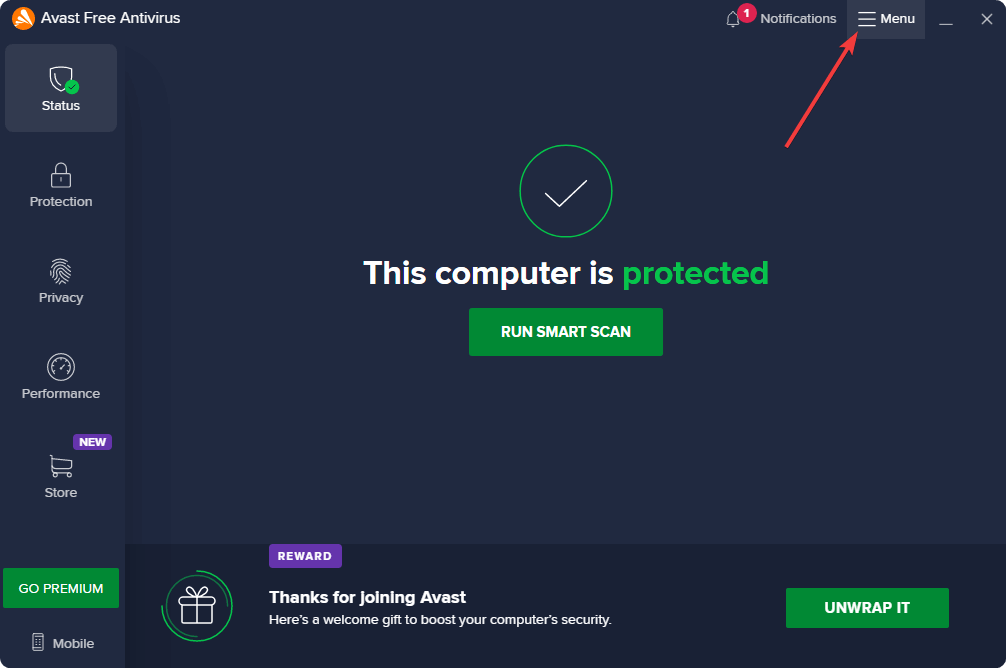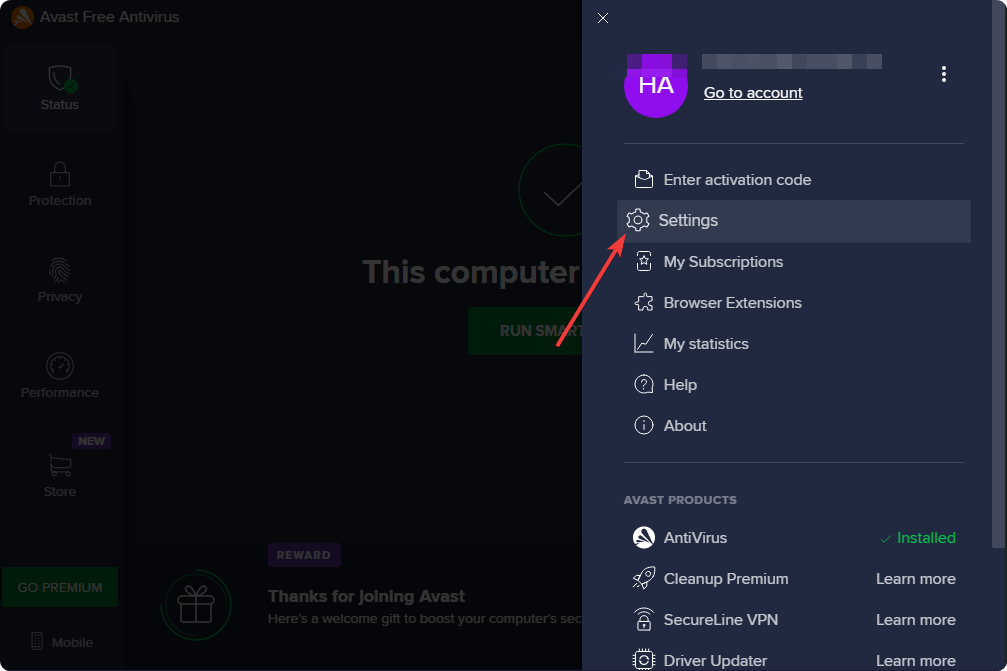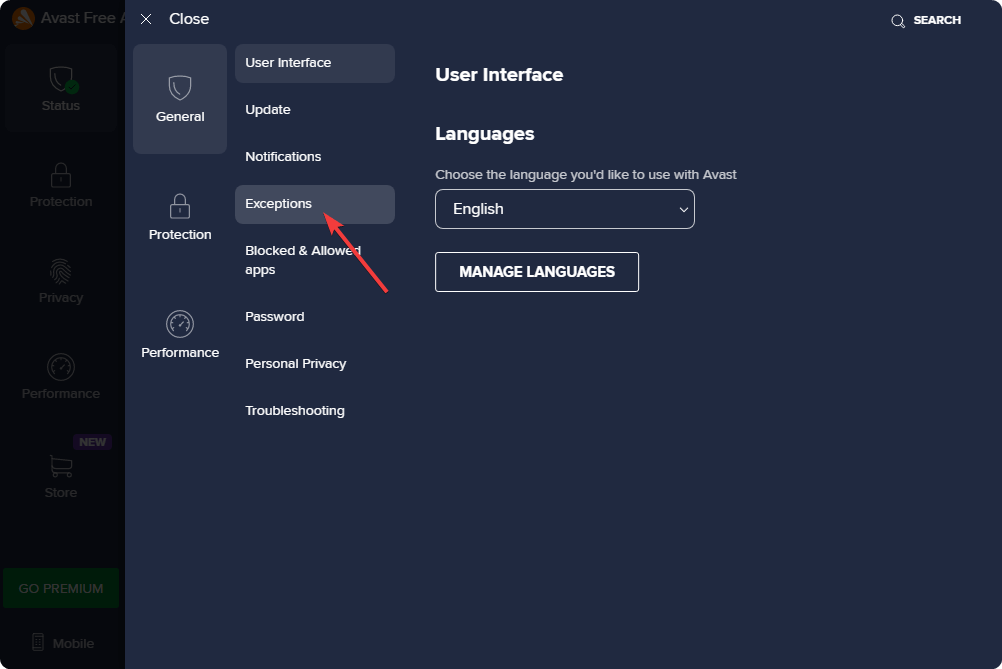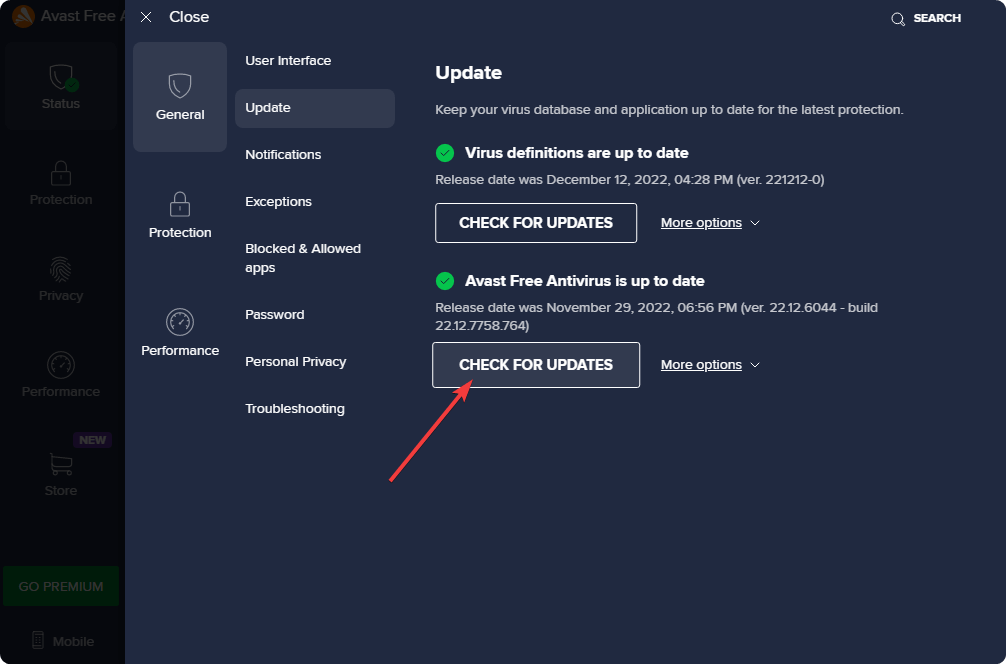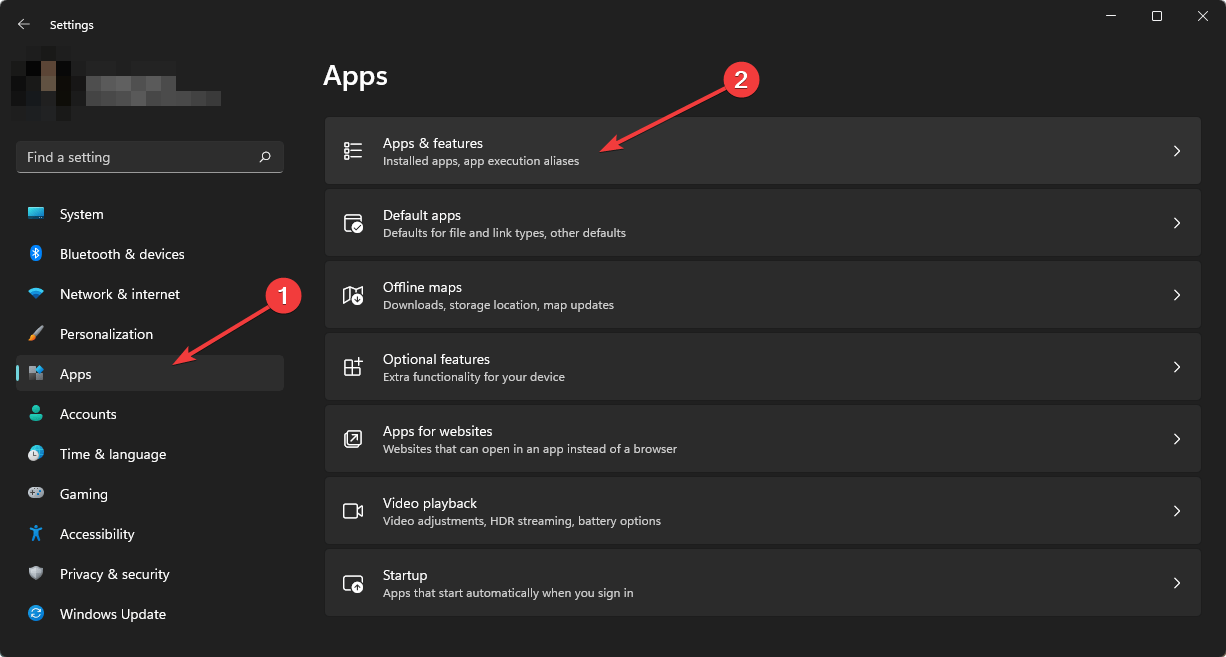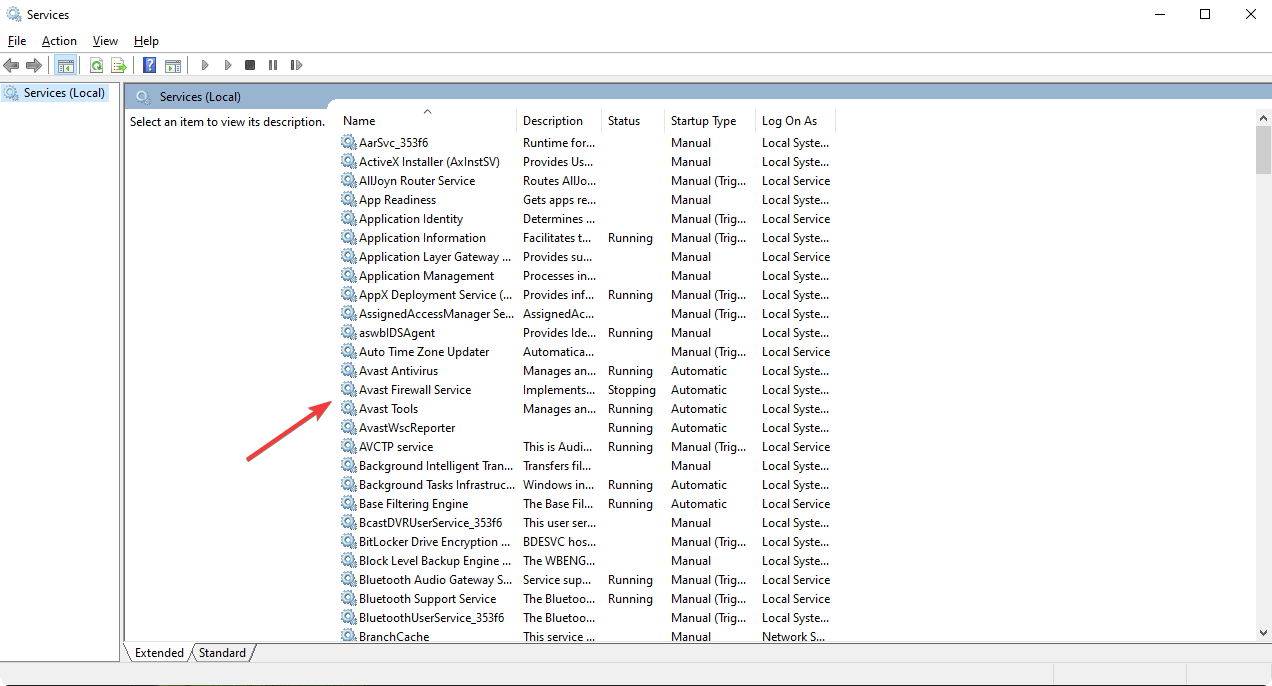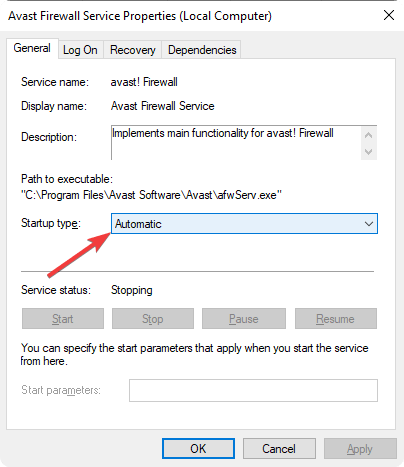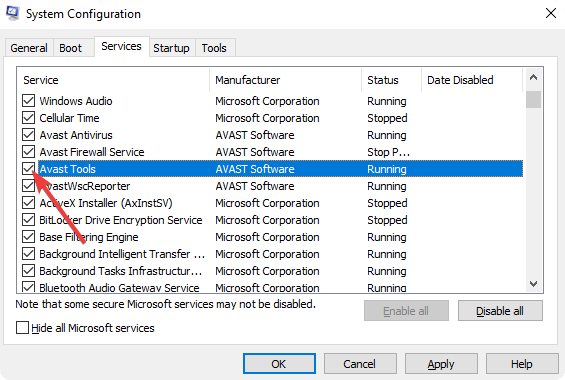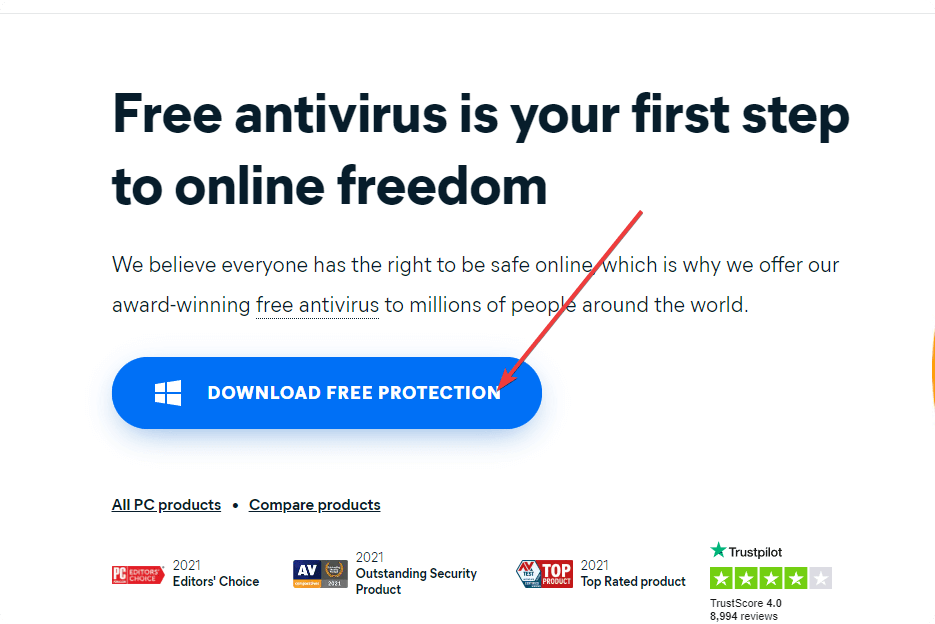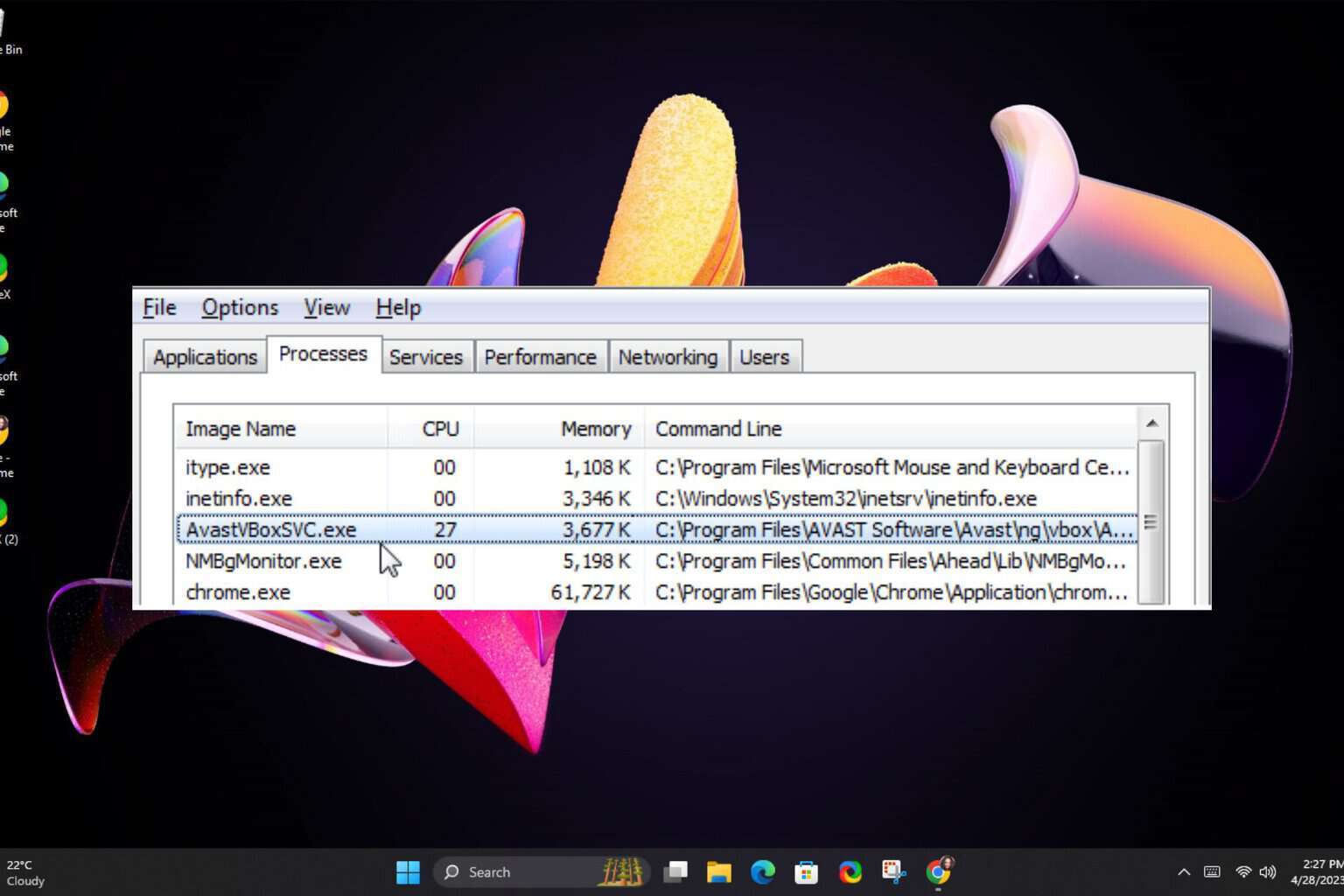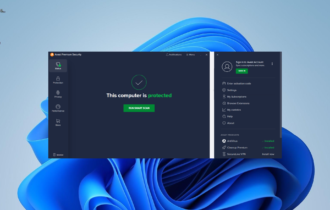Avast Security Unable to Scan: How to Fix It in 5 Steps
Is Avast Security unable to scan files or folders? Try these easy fixes
4 min. read
Updated on
Read our disclosure page to find out how can you help Windows Report sustain the editorial team Read more
Key notes
- For reasons like problems with files or folders, incompatibility, etc., Avast antivirus programs may be unable to scan specific items on your computer.
- The problem also can be related to the operating system's health.
- You may exclude certain files from scanning or follow the methods mentioned in this article to solve this Avast scanning problem.
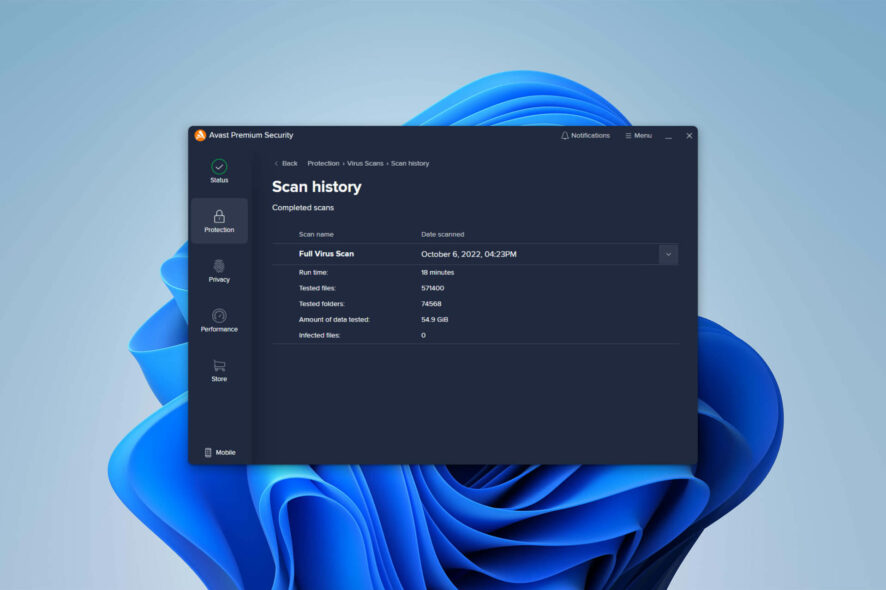
Is your Avast security program or Antivirus unable to scan your system? If yes, this article will help you by featuring the reasons behind this problem and the practical solutions.
This scanning problem can appear on both free and paid editions of Avast antivirus. You may see the Avast smart scan stuck at 99 or, sometimes, after the scan is complete. Before learning how to solve this error, we should know the reasons.
Why is Avast antivirus unable to scan certain files?
If your Avast Antivirus, Premium Security, or Ultimate edition show unable to scan message, it may have the following reasons:
- Corrupted files: Some files may be corrupted. So, Avast antivirus cannot read them properly.
- Password-protected files: You cannot scan any password-protected files or folders using AV, as no other persons or companies know these passwords.
- Outdated version of AV: If you are using a very old version of Avast security, it may be the reason you find Avast smart scan stuck at 90, so it’s time to take action, as described below.
- Outdated OS: Is your operating system very old? If yes, it may not be fully compatible with the recent versions of Avast.
- Corrupted antivirus software: It is also possible that your antivirus installation files have been corrupted. So it cannot scan all files properly.
- Conflict with other software: If you have more than one Antivirus program installed on your PC, interference may happen in their operations.
What can I do if Avast security is unable to scan?
Before going through the main solutions, we suggest you take some steps. These may save you time in troubleshooting this problem:
- Update Windows to the latest version.
- Repair corrupted system files by running the SFC command.
- If there are unscannable files that are password-protected, remove that protection if possible.
1. Exclude file
- Open Avast security.
- Click on Menu.
- Go to Settings.
- Go to Exceptions.
- Now, add the files or folders which should not be scanned.
You should expect that some files cannot be scanned. If there are such files, it doesn’t mean these are threats. Some of them can be your system file or files related to the software you are using. Excluding these items from scanning will help to avoid seeing unwanted unable-to-scan messages.
2. Update Avast
- Go to Avast settings as shown in the previous method.
- Go to Update.
- Click on Check for the update under the Avast Antivirus/Premium Security/Ultimate section.
- Update your AV software.
Updating the Avast antivirus to the latest version will solve any incompatibility issues. If compatibility is the reason you were getting the error, it will help to fix Avast security’s inability to scan issue.
3. Uninstall the second antivirus
- Press Win + I on the keyboard to go to Windows Settings.
- Navigate to Apps and then Installed apps.
- Click on the three horizontal dots next to an additional antivirus program and choose Uninstall.
- Restart your PC.
As other AV programs can interrupt the scanning process of Avast, it is safe to uninstall them. Then, see if Avast security is still unable to scan some files or not.
4. Verify all required background services are active
4.1 Using services windows
- Open the Start Menu, type services.msc, and hit Enter.
- Now, find the services related to the Avast antivirus.
- Double-click on any inactive Avast-related service.
- Set the Startup type to Automatic.
- Restart your PC.
4.2 Using system configuration
- On the Start Menu, type msconfig and hit Enter.
- Go to the Services tab.
- Find any avast-related items and enable them.
- Click on Apply and OK.
- Restart Windows.
Sometimes, some PC optimization software or you may have disabled some required services that Avast uses to operate properly. Re-enabling them will help to get rid of any related problems.
5. Re-install Avast
- Uninstall Avast antivirus as shown in method 3.
- Restart your PC.
- Go to Avast’s official website.
- Download the latest version.
- Install it on your PC.
- Activate it if there is a license key.
- Start scanning your system again and see if it helps.
Re-installing the Avast security program will help if the previous installation files are corrupted. After installing the fresh copy, you should no longer encounter unable to scan problem with Avast AV.
Following the above methods will surely help. Also, these would work if you find the Avast One smart scan not working.
However, if you still face the issue or want to try other programs, you can do it. For this, we suggest you check out these best Antivirus programs.
This article has shown how to fix Avast Security unable to scan problems. If you know other better ways to troubleshoot this problem, feel free to let us know in the comment box.