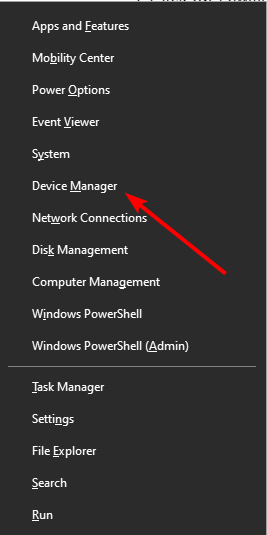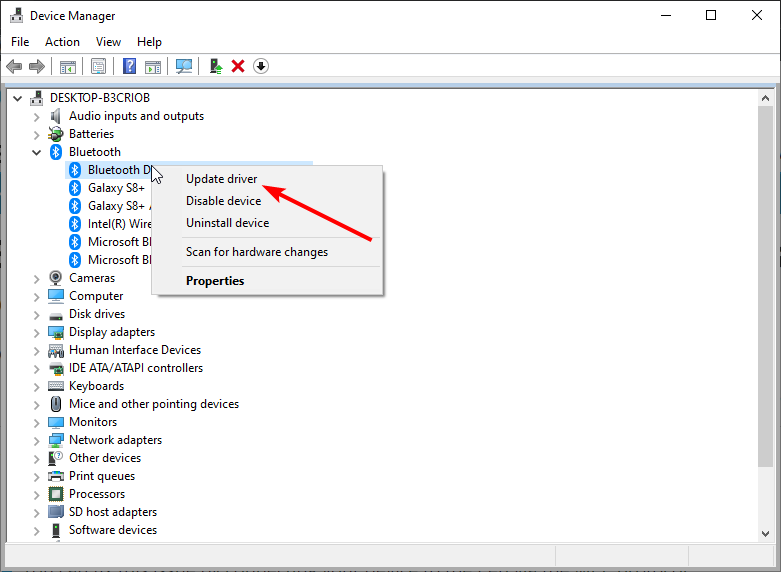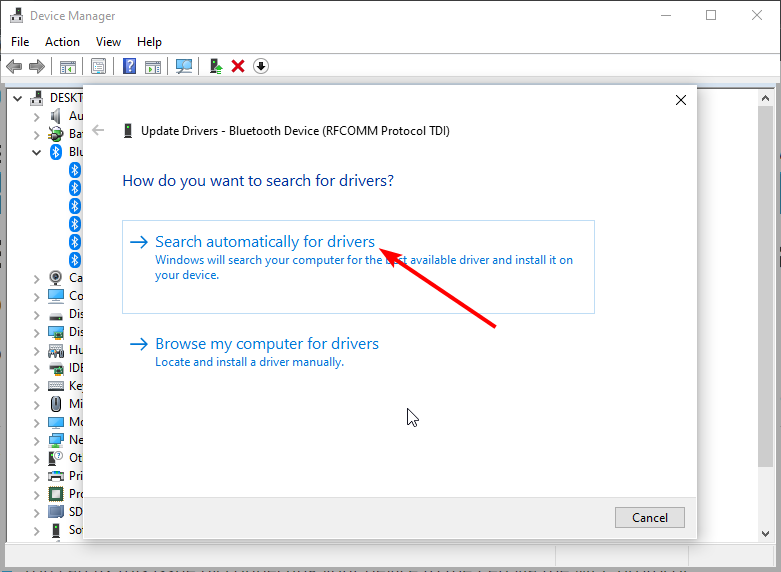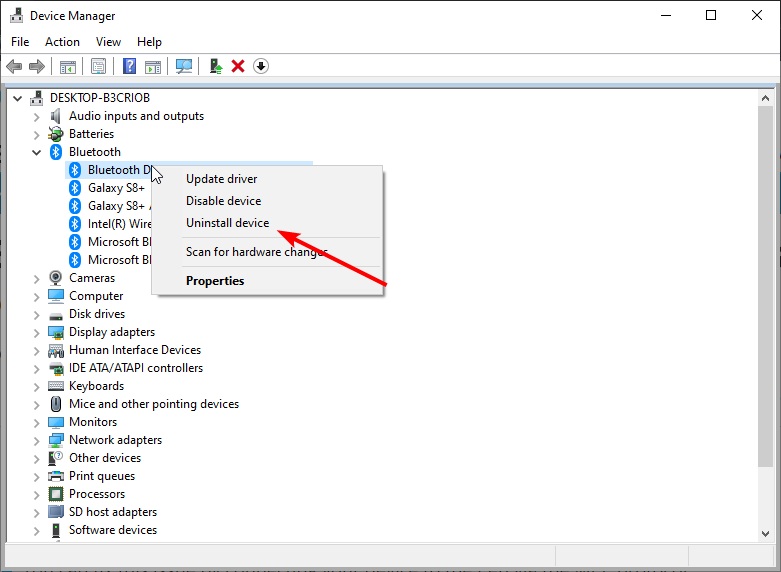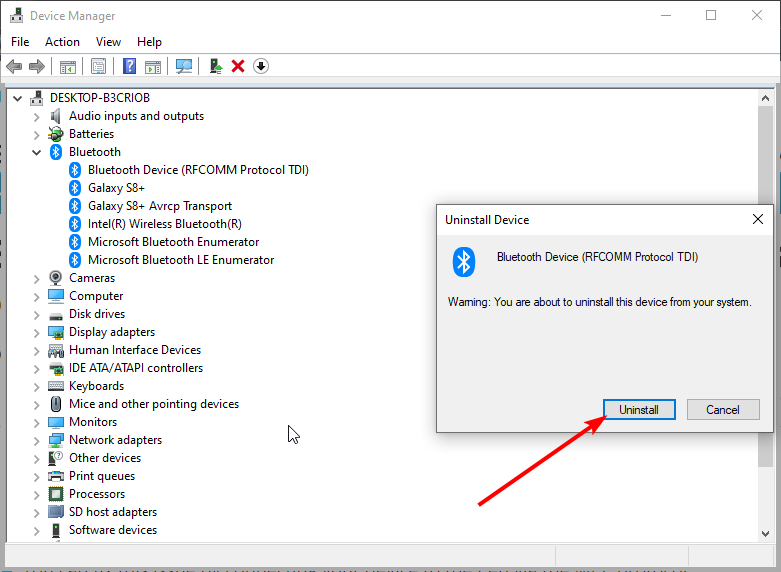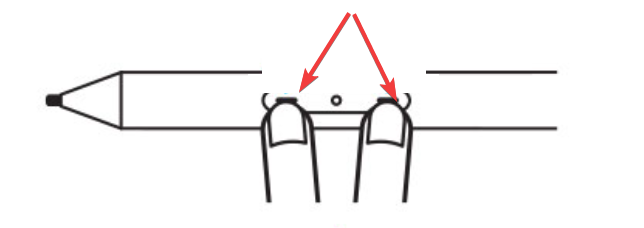Bamboo Pen not Working: 3 Solutions to get it to Work Again
Everything you need to get your Pen writing again
4 min. read
Updated on
Read our disclosure page to find out how can you help Windows Report sustain the editorial team Read more
Key notes
- If your Bamboo Pen is not working, it might be because your PC is incompatible with the device.
- You can fix this issue by connecting your device to the Pen via the MPP protocol.
- Another excellent solution is to update or reinstall your drivers.
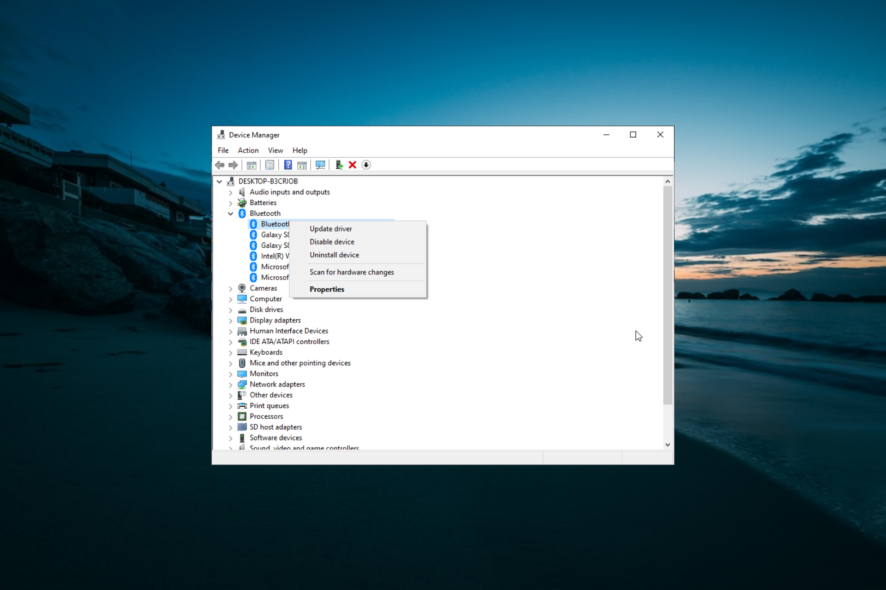
Are you trying to set up the Bamboo Ink Pen with your Windows 10 device, but it seems to not work despite your best efforts?
If you are encountering this issue, it is most like because something’s interfering with the external hardware. However, irrespective of the cause of the problem, the solutions in this guide will help you fix it quickly.
Why is my Bamboo tablet pen not working but my finger does?
While this issue can occur most times because the Wacom device is not connected correctly, there are other potential causes, as shown below:
- Outdated drivers: In some cases, the Bamboo pen not working might be due to faulty or outdated drivers. You need to visit the Wacom page to download and install the latest drivers.
- Minor hardware issues: Sometimes, if the Wacom pen is not working in illustrator, it might be due to minor hardware glitches. In this case, you need to check the battery, the pen nib, and other components.
What can I do if my Bamboo Pen is not working on Windows 10? solutions
Below are some troubleshooting steps to perform before applying the fixes in this section:
- Check if your device is on the compatibility list
- Clean your pen and tablet
- Check the pen’s batteries
1. Update or reinstall your Bluetooth drivers
- Press the Windows key + X and select Device Manager.
- Double-click the Bluetooth option to expand it, and right-click the devices there.
- Choose Update driver.
- Now, choose the Search automatically for drivers option and install the latest updates.
- If updating your PC driver does not work, choose Uninstall device in Step 3 instead.
- Finally, click the Uninstall button and restart your PC.
Since the Bamboo Pen is paired with Windows 10 via Bluetooth, you should try updating your drivers if the device is not working.
If it still does not work, you can try uninstalling it and downloading the latest Bluetooth driver from the manufacturer’s website.
However, you can simplify this process using a dedicated tool in Outbyte Driver Updater. This tool automatically identifies each device on your computer and matches it with the latest driver versions from an extensive online database of 18 million driver files.
Here’s how it works.
- Download Outbyte Driver Updater and install it on your PC.
- With the tool installed, feel free to launch it. Once you do that, the program will automatically start scanning your PC for outdated drivers.
- Upon scan completion, you will get a detailed report on all problem drivers on your PC. Review the list and pick the ones you want to solve. Then, it is up to you to update a single device driver or all of them simultaneously.
- Finally, don’t forget to restart your computer.

Outbyte Driver Updater
Your Bamboo Ink Pen writing issues could be driver-related. Install Outbyte Driver Updater and solve them for good!2. Choose the right protocol for your devices
- On your Pen, you have two little buttons.
- Press and hold these side buttons simultaneously for 2 or 3 seconds.
- One blink will mean that the Wacom AES mode is set, while the two blinks signal the MPP mode.
- Now, repeat this process to restore the process.
- Finally, verify if the Bamboo Ink Pen works correctly on the new protocol.
In case you didn’t know, the Bamboo Ink Pen can be paired with your Windows 10 device through two different protocols.
By default, the external pen is set to use the Wacom AES protocol, which your machine might not recognize. In this case, the Bamboo pen will not work on Windows 10.
So, you need to switch to the Microsoft Pen Protocol (MPP) and check if the issue is fixed.
3. Install the correct drivers on your Windows 10 computer
Depending on the manufacturer, some specific drivers might be required on your computer. The drivers available for your Pen can be downloaded from the Wacom official website.
So, go there, get the correct drivers, and install them on your computer. With these drivers installed, the Bamboo Ink Pen should work without problems.
Get your Pen drivers right now from the Wacom official website or use the Outbyte Driver Updater tool mentioned above for a smoother process.
Well, with the methods explained above, you should be able to fix the Bamboo Pen not working issue. So hopefully, at this point, you can use this external Pen without dealing with further problems.
If you encounter the Wacom driver update error 101 while trying to update your Pen driver, check our detailed guide to get past it.
Feel free to let us know the solution that helped you fix the issue in the comments below.