How to Bulk Download TikTok Videos: 3 Fastest Ways
We have found the best ways of bulk downloading Tiktok clips
4 min. read
Updated on
Read our disclosure page to find out how can you help Windows Report sustain the editorial team. Read more
Key notes
- It is possible to download TikTok videos on PC using third-party web services.
- Batch Tiktok videos can be done on entire accounts or randomly selected TikTok videos.
- Some tools will give the flexibility of searching for videos using specific hashtags or usernames.
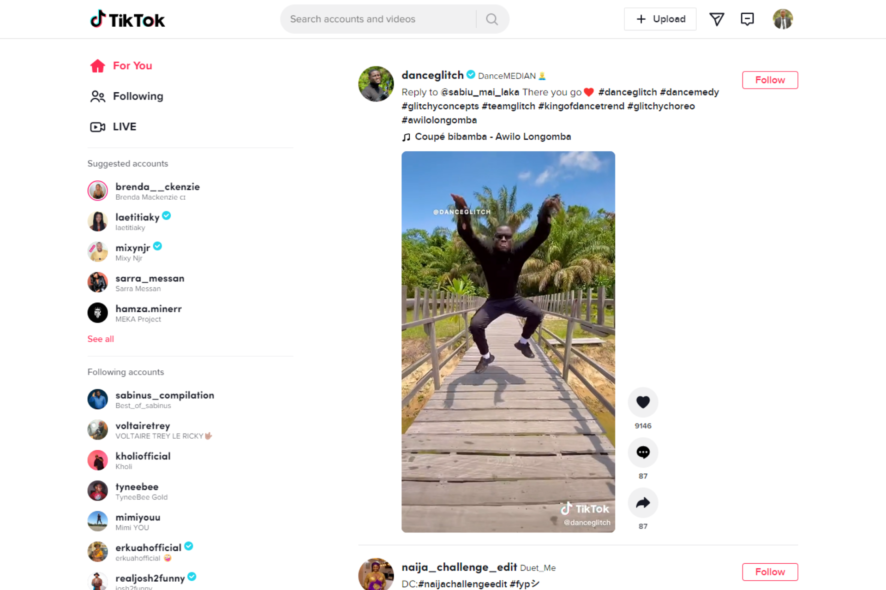
TikTok is a video-making and-sharing social media platform. However, there are endless videos to be found, covering a wide range of themes. There are funny sketches, DIY and craft films, and everything else you can imagine.
If you have difficulties changing your TikTok profile picture, you could try any of these six methods. So now, let’s look at how to download videos in bulk on TikTok.
How can I download TikTok videos without the app on a PC?
1. Use the TikTok web platform
- Navigate and log in to TikTok web.
- Right-click on any video you want to download and select the Save video as option.
- Name the file and click on Save.
2. Use a dedicated browser extension
- Open your browser’s extension store page. We used Opera‘s because the browser is lightweight and supports watching the demanding multimedia content on TikTok on pretty much any device.
- Download the TikTok download extension. Just click on Add to Opera and wait a few seconds. Its button will appear in the top right corner of your browser, next to your other extensions.
- Open TikTok in your browser and find the video you want to download. Click on it to open from the For You page. Now click on the TikTok download button in the right corner of your browser.
- This will open a new tab in your browser. You will have to wait a few seconds, and then you’ll get a Save Video link. Click on it to start the download.
- Select the location on your PC where you want to save the Tiktok and click on Save.
3. Use online services
- Copy the video address of the TikTok video you wish to download by clicking on the share button and the Copy link icon.
- Navigate to the savett website.
- Paste the link in the textbox and hit the Search or Enter key.
- Click on Download and save your video in a location of your choice.
Can you save TikTok videos without posting them?
You can. TikTok offers several ways to download videos, and you are not obligated to post them after they have been downloaded.
One of the download options available is batch download. This means downloading multiple videos at once.
Let’s show you how it is done.
How do I bulk download TikTok videos?
1. Use 4K TokKit
- Download and install the 4K TokKit Windows or Mac app.
- Launch the application and enter the TikTok username or hashtag in the address bar.
- Click on the download button to the top right.
And that’s it. You will have all the videos from that account downloaded on your computer.
2. Use EaseUS Video Downloader
- Download and install the EaseUS video Downloader app.
- Launch the app and click on the TikTok option on the interface.
- Click on the Add URLs button at the top right, paste as many as 50 different URLs in the text field provided, then click on the Confirm button.
- Wait for the tool to analyze the videos, then click the Download button.
Once you do this, your videos should successfully download.
3. Use Qoob Clips
- Download and install Qoob Clips.
- Launch the app, paste a name of a Tiktok user, hashtag, or URL into the dedicated space and click Download.
- If you access a user, it will download all the clips in his feed. However, the tool only lets you download 50 per day with the free version.
These methods listed in the article will be effective even if you are looking to batch-download TikTok videos without a watermark.
Now you should be able to download in batch. The only difference between the two tools is that 4K TokKit allows you to download from one account. At the same time, EaseUS Video Downloader enables you to download from multiple accounts in a batch.
Let us know if this article has been helpful, and you can download and install the TikTok app on Windows 10 and 11 in a few steps.
If you have other suggestions, do let us know about them in the comments section below.
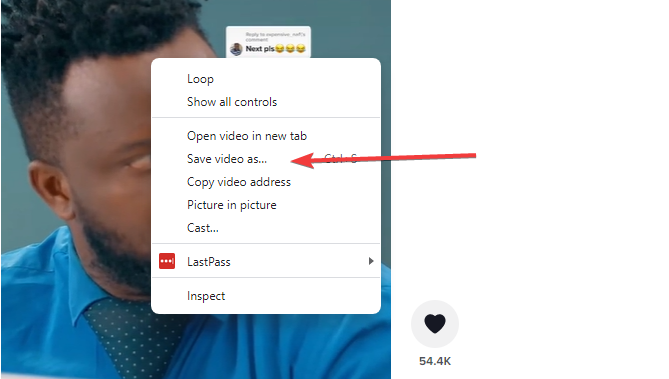

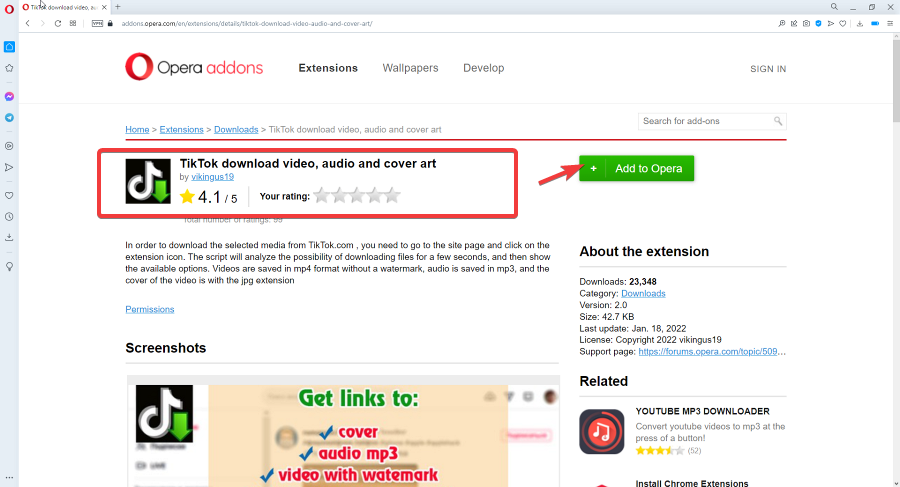
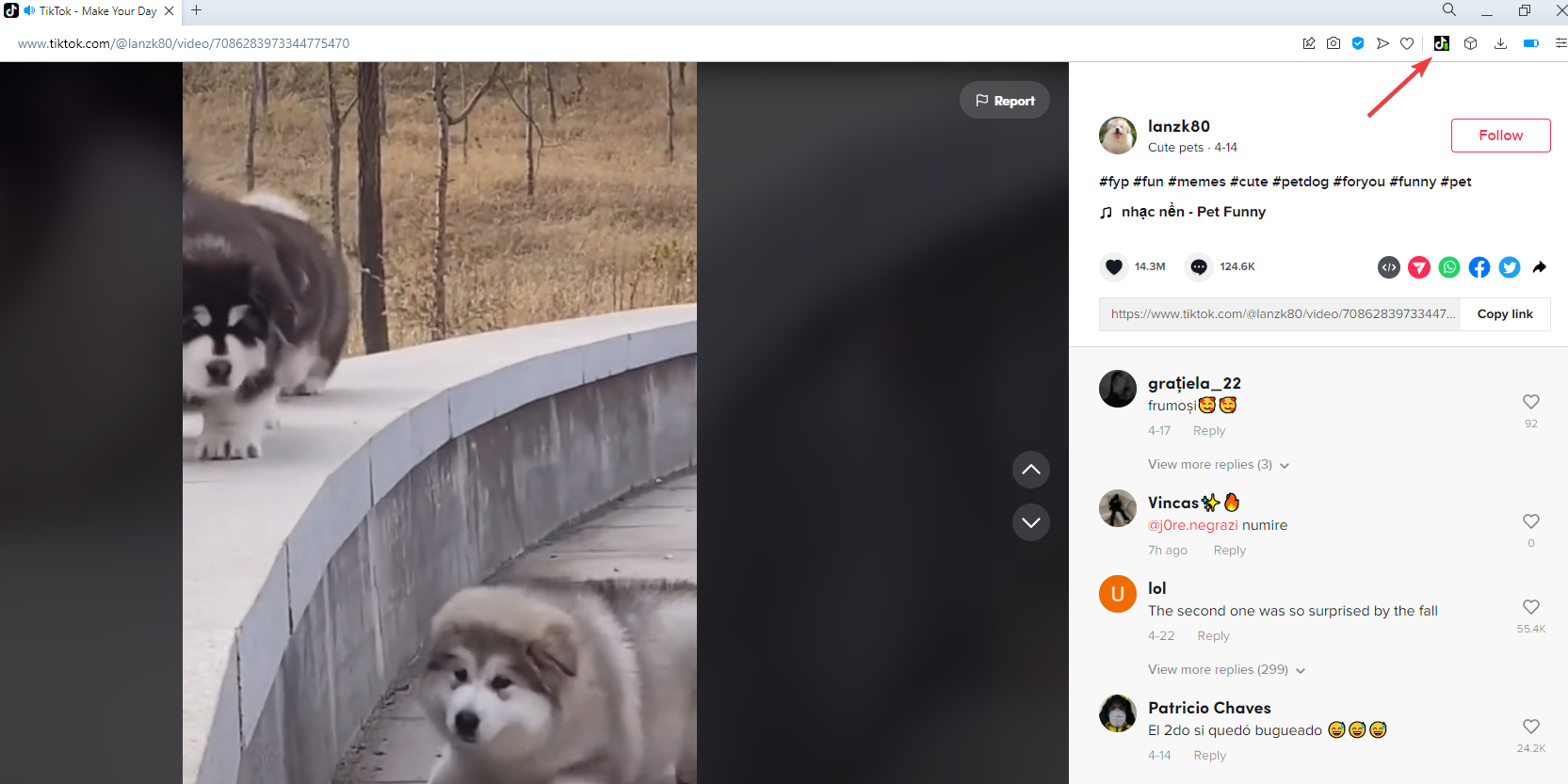
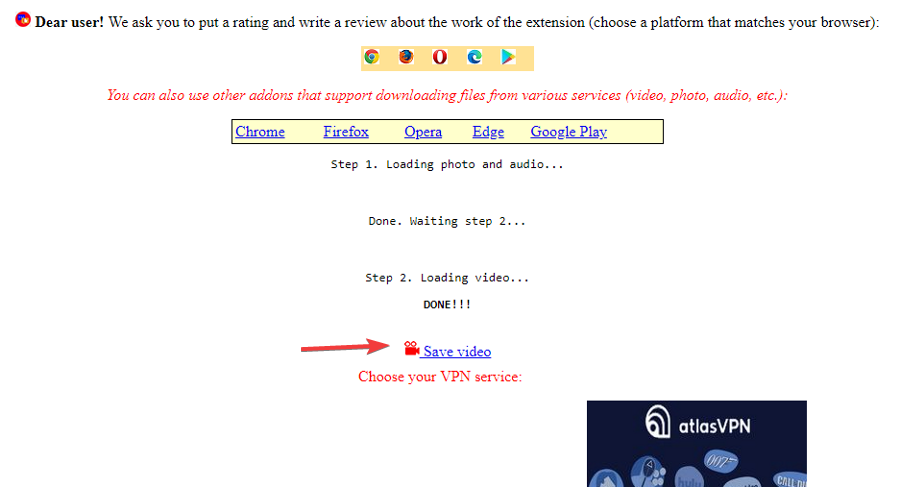
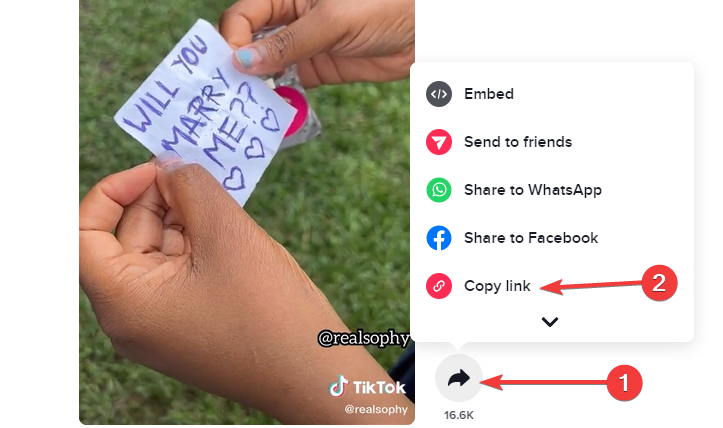
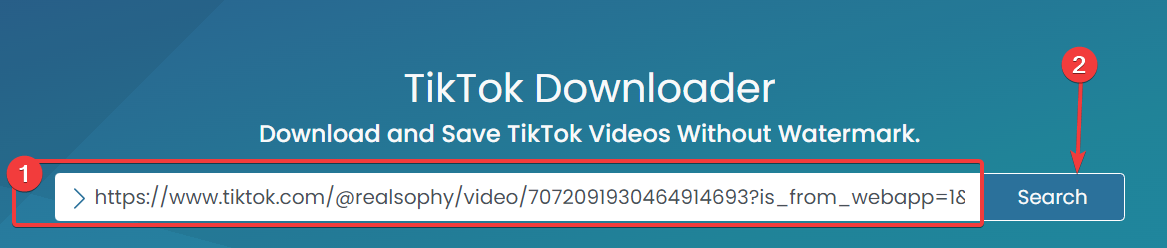
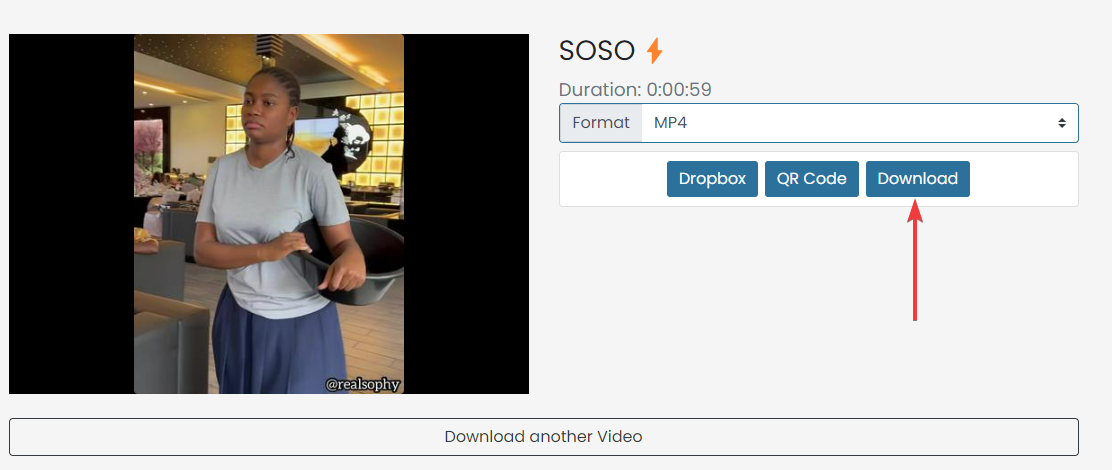
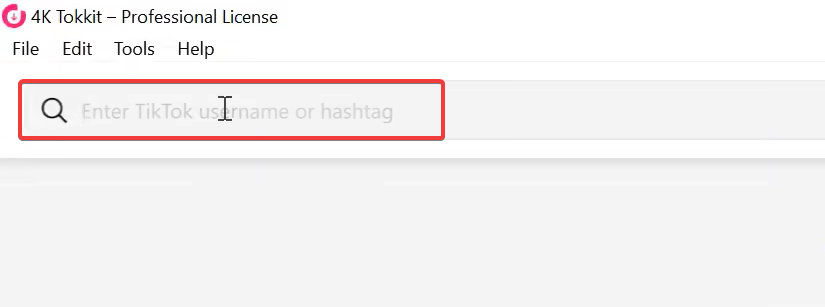
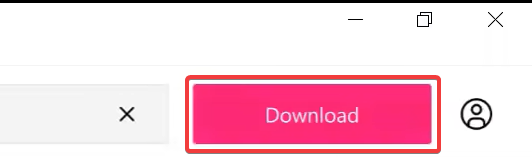
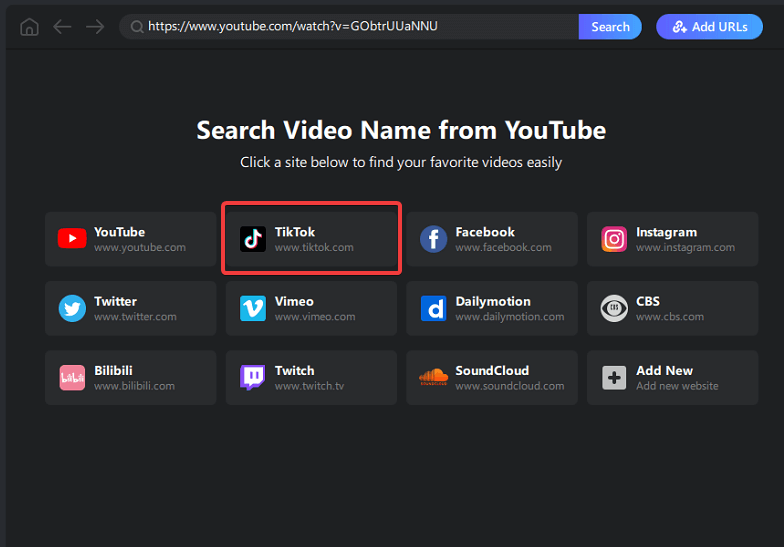
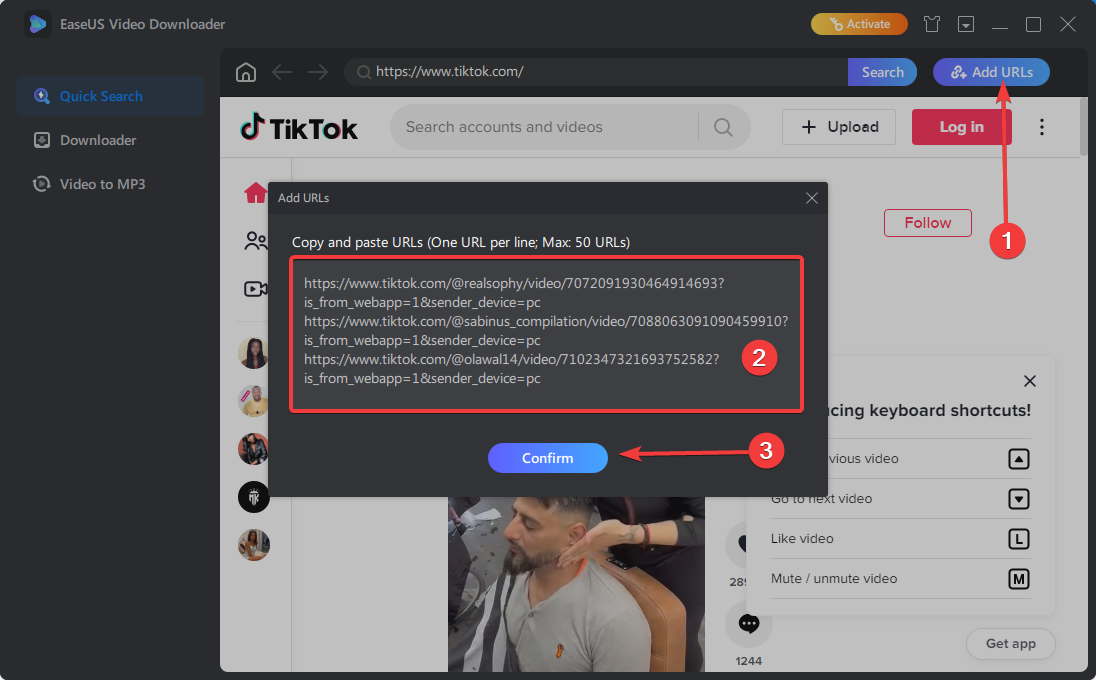

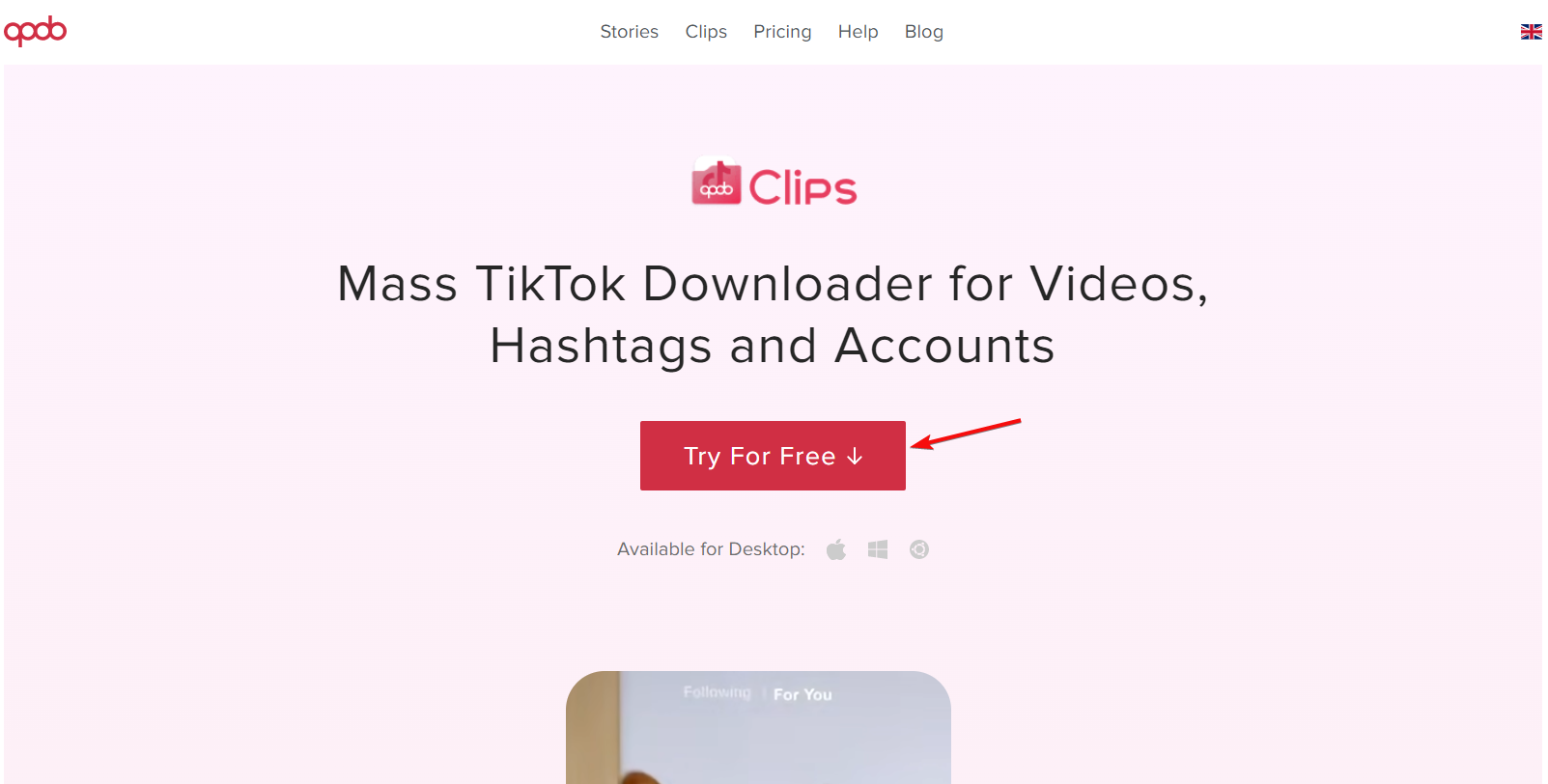
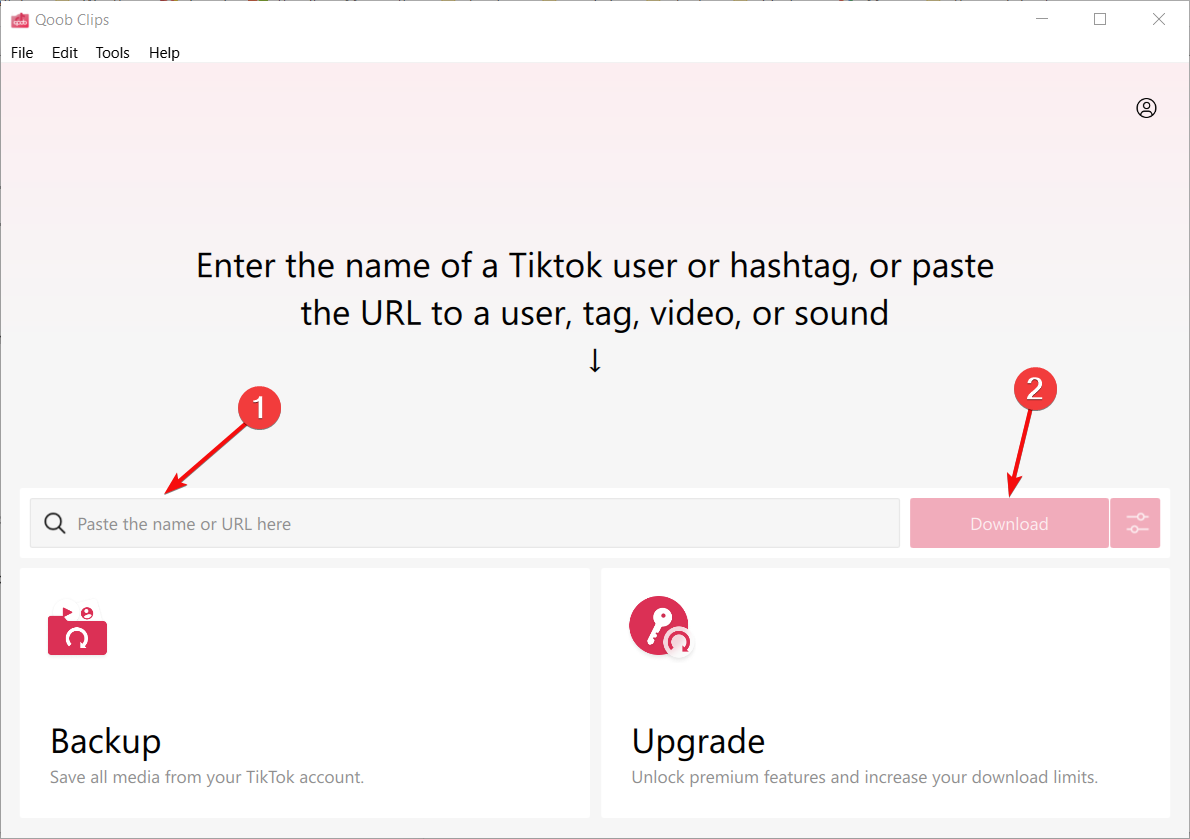






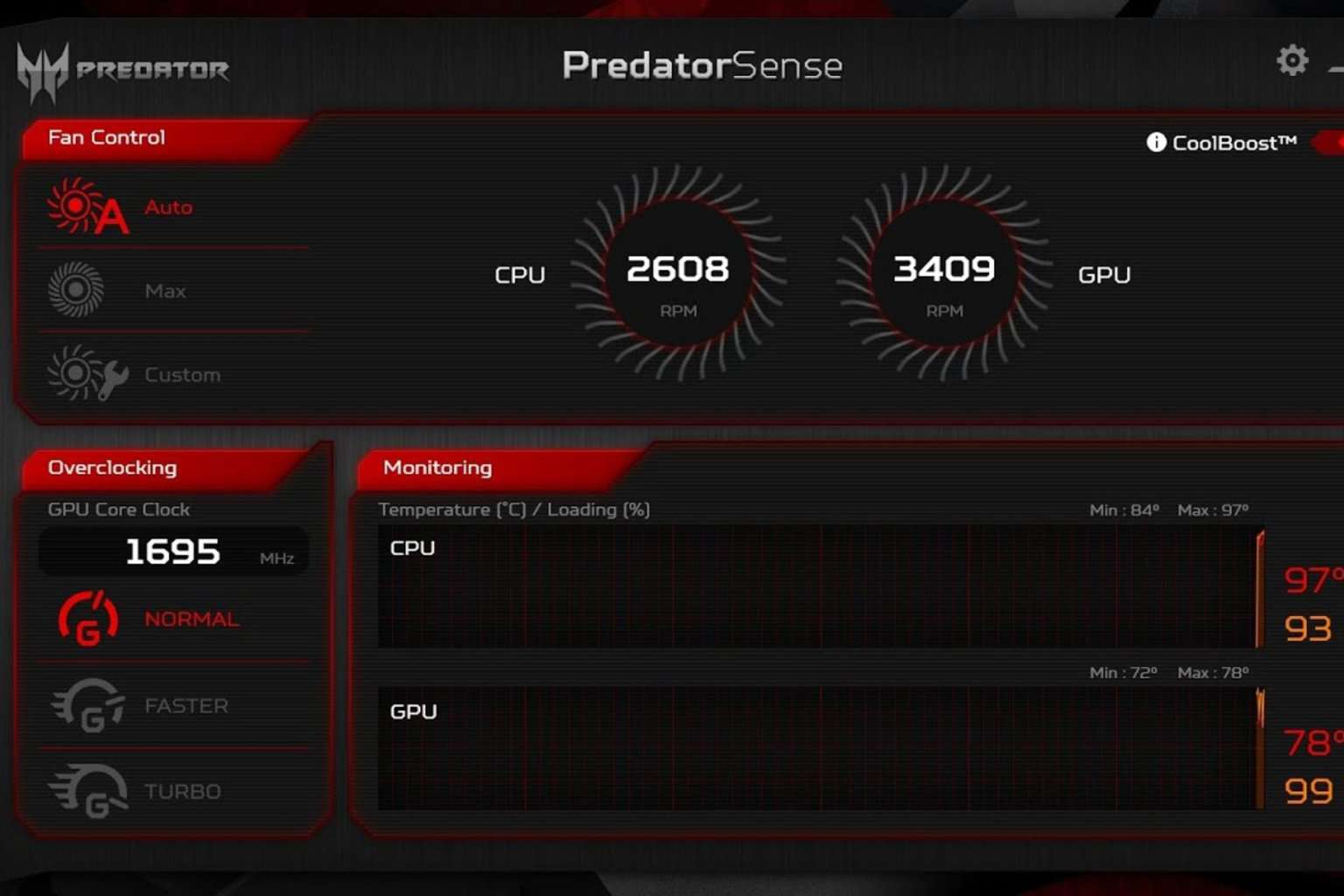

User forum
0 messages