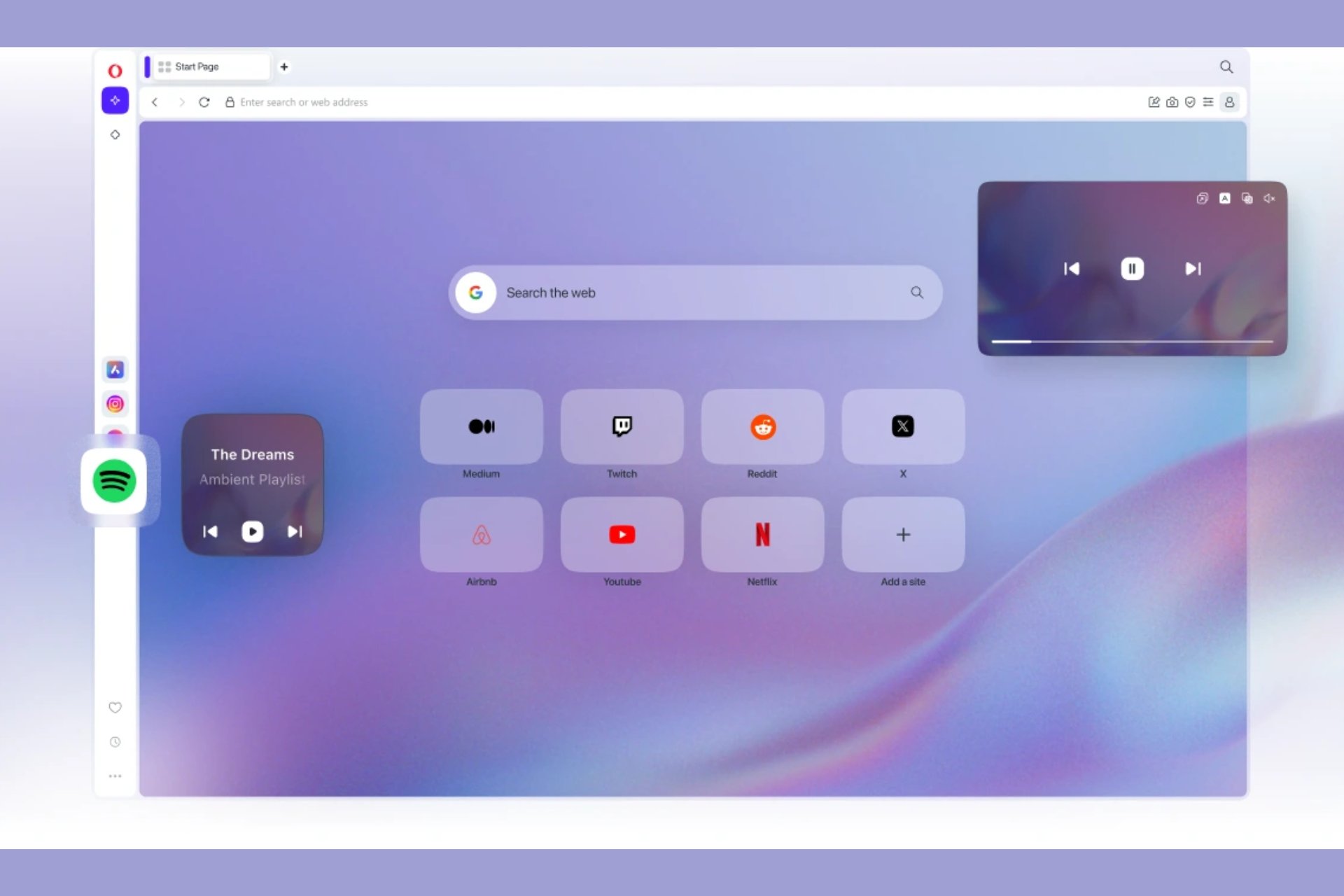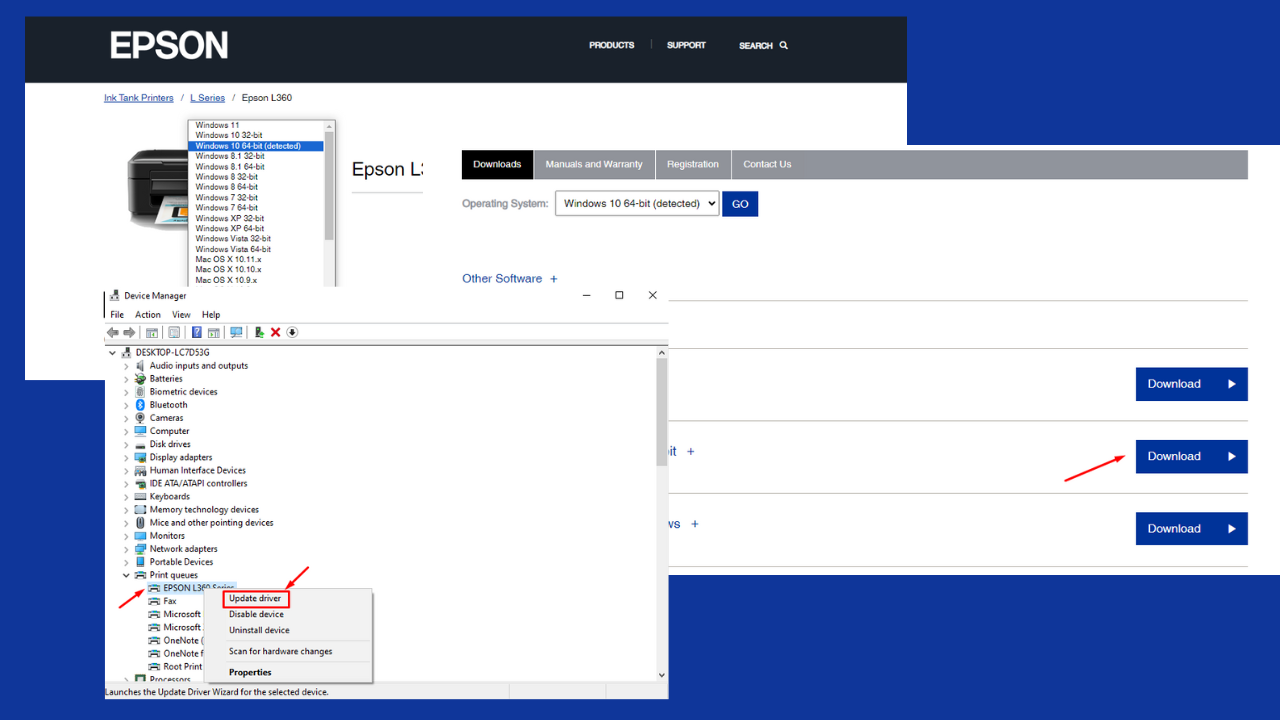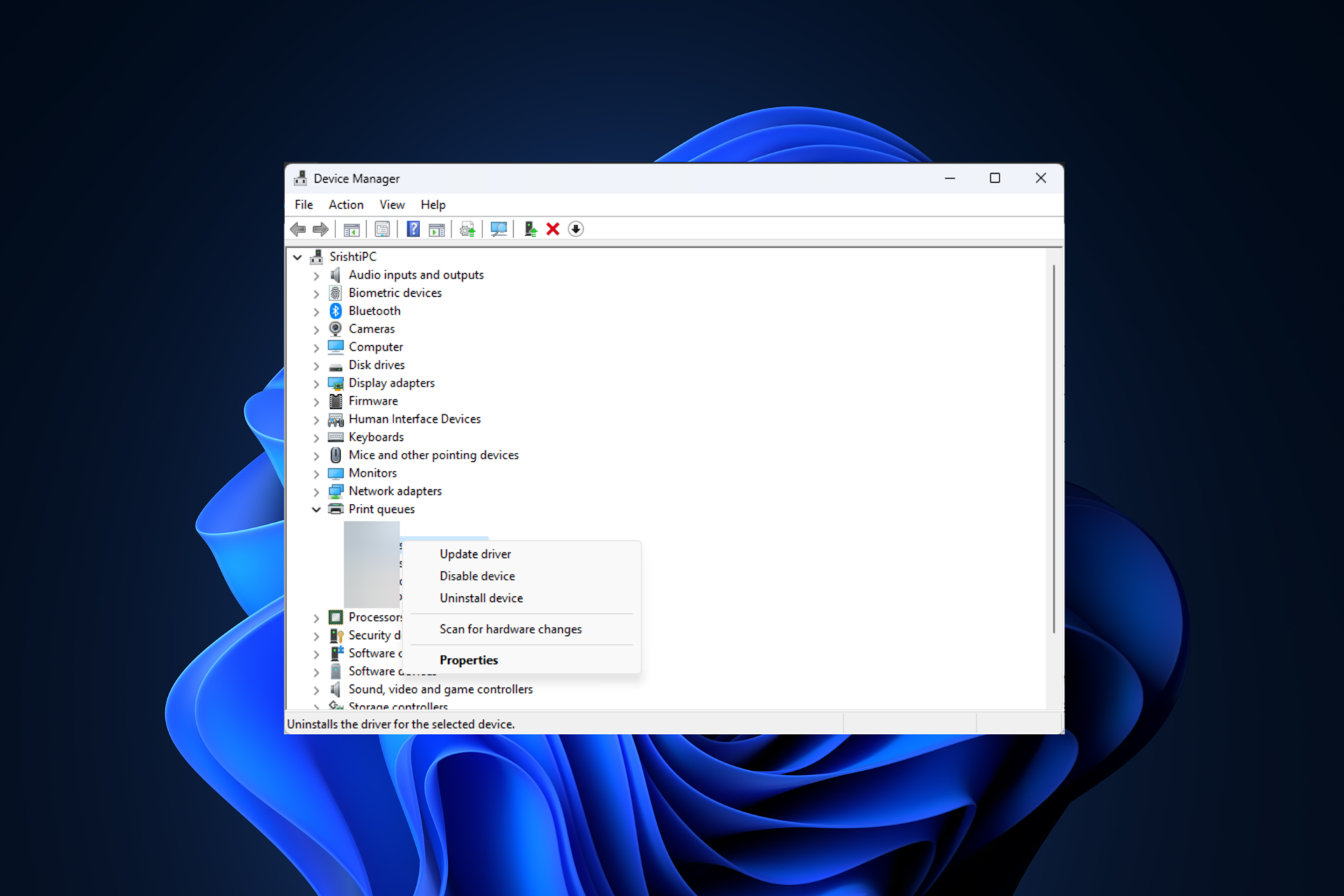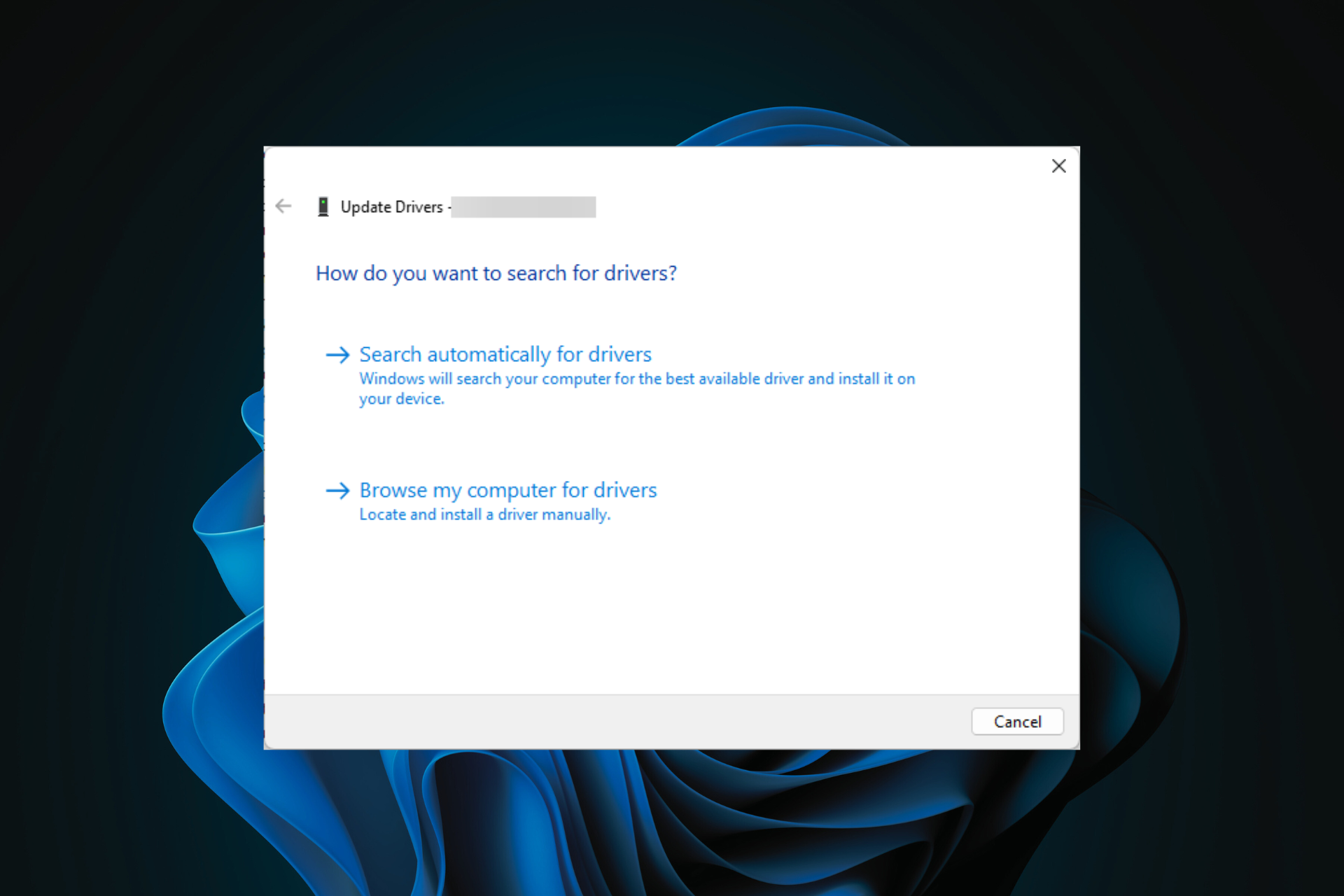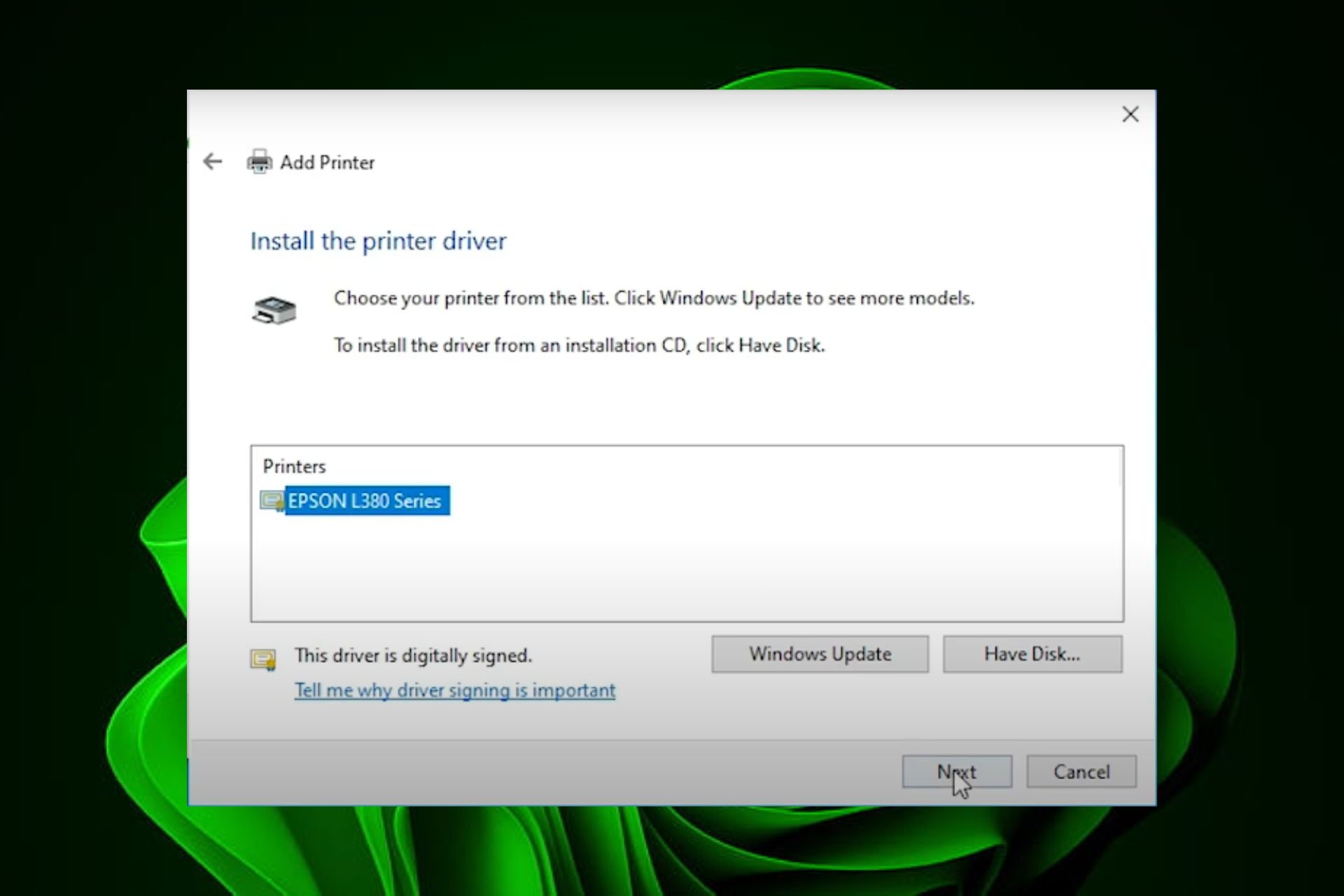Download and Install Bcm20702a0 Driver in Windows 10
Use a third-party tool for fast and accurate driver downloads
4 min. read
Updated on
Read our disclosure page to find out how can you help Windows Report sustain the editorial team Read more
Key notes
- The Broadcom BCM20702A0 driver allows you to use your Bluetooth devices on your computer and comes built-in in most modern computers.
- If it is unavailable on your PC or for some reason missing, this guide takes you through the steps to download it.
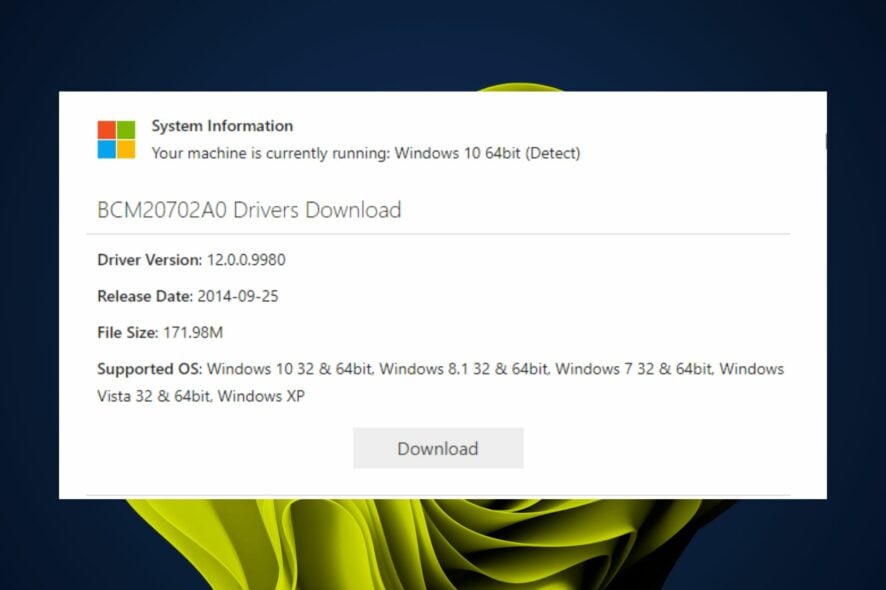
Drivers need to be updated regularly as they are essential parts required for the proper functioning of your PC. With the modern hardware available today, some drivers will come pre-installed in your PC because they are universal to the majority of devices.
The BCM20702A0 driver in Windows 10 is a very important driver, as it allows your device to communicate with the computer. If you have Windows 10 on your computer, then you definitely need to download the right version of the BCM20702A0 driver.
What is the Broadcom BCM20702A0 driver on Windows 10?
Bluetooth is a wireless technology standard for exchanging data over short distances. In order to use Bluetooth on your computer, you will need to install the corresponding drivers. This allows your OS to recognize the device and install all of the necessary software drivers needed for it to work properly.
The Broadcom BCM20702A0 driver is a component of the Bluetooth device, which is responsible for enabling the wireless connection between your computer and other devices that use Bluetooth technology.
This component is installed automatically in earlier versions of Windows but you can also download it since it works with most PCs.
How do I get Windows 10 to recognize my Bluetooth dongle?
In order to use a Bluetooth dongle, you will need a Bluetooth receiver. The receiver plugs into your computer and acts as a bridge between your device and the computer. The good news is that most computers come with built-in Bluetooth. The bad news is that it’s not always enabled.
Below is how to easily get your Bluetooth dongle recognized:
- Check for compatibility – Make sure your Bluetooth device is compatible with Windows 10. If it isn’t, you won’t be able to get it working with the operating system.
- Switch USB ports – Some USB ports in your PC may not be working so trying different ports may help with better recognition.
- Keep the device in range – Sometimes Bluetooth devices will begin to disconnect when they’re not within range. This can be because the device is too far away or because there are too many obstacles between them.
- Uninstalling/reinstalling the drivers – If you have an old computer, you probably still have the same drivers that came with it. Uninstalling old drivers may help with recognition.
- Disconnect other devices – Make sure the device is turned on and not paired with another device. If it’s connected to anything else, Bluetooth won’t be able to detect the device.
How do I download the BCM20702A0 driver?
1. Download from the manufacturer’s site
It is possible to download and install the BCM20702A0 driver on your computer if it is unavailable since not all PCs come pre-installed with the driver.
The BCM20702A0 driver Windows 10 can be downloaded from different websites and platforms. But it is essential that you get an authentic and genuine version of this file.
2. Use Device Manager
- Click on the taskbar and select Device Manager.
- Locate the BCM20702A0 driver, right-click on it and select Update Driver Software.
- Select Search automatically for updated drivers.
3. Use a third-party tool
If you do not want to download the BCM20702A0 driver from its manufacturer’s website, use a third-party driver updating tool instead. It allows you to download all necessary device drivers automatically without visiting any websites manually.
These tools can scan your computer for missing or outdated drivers automatically. Then they will download and install the best-matched drivers to your PC. When you use it to update the BCM20702A0 driver, you can enjoy a more stable and faster PC experience.
Hopefully, this article has been helpful in instructing you on how to download and install the BCM20702A0 driver in Windows 10.
You should be able to update the driver and access features for your device, help improve its stability and compatibility or resolve some issues that might be causing problems with your device.
The BCM20702A0 driver is not the only essential driver you need. Be sure to check out our article on how to download the FTDI drivers and learn more about their use on your device.
Don’t forget to check out our collection of driver updater tools that will make the work easier for you especially if you’re not big on manual updates.
Let us know if you have been successful in downloading and updating this driver in the comment section below.