Best Airtel Browser for Xstream Box [Easy Smart TV Setup]
5 min. read
Published on
Read our disclosure page to find out how can you help Windows Report sustain the editorial team. Read more
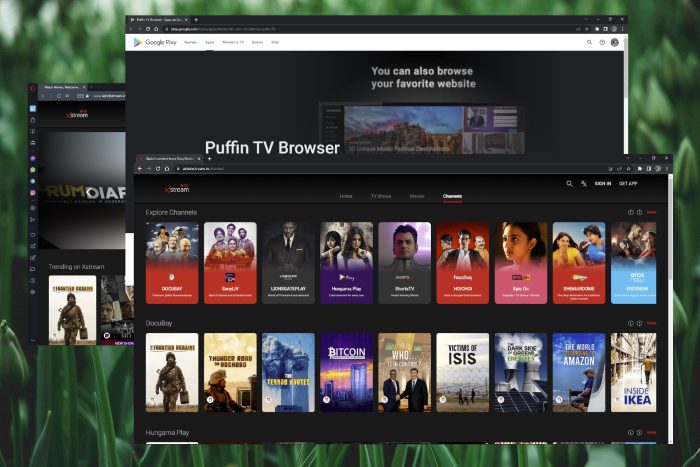
If you enjoy Airtel browsing and all the features this DTH box has to offer, you’ll definitely want to pair it with the best browser for the Airtel Xstream Box to make the most out of it.
Now, the Airtel Xstream Box will turn any TV into a Smart TV with built-in apps like Netflix, YouTube, Amazon Prime Video, and more.
So, how to install Airtel Xstream? All you need is an HDMI cable and a signal cable to connect your TV to your Xstream Box.
Then, you can install the Airtel Xstream app on Samsung Smart TV or any other Android TV via the Google Play Store. But how to use Airtel Xstream on the web?
Does Airtel Xstream have a browser?
It does not. In fact, Smart TVs don’t usually come with a browser pre-installed, and many app stores for Smart TVs including Android TV don’t offer browsers. The best way to install your favorite is to sideload it.
Here’s a quick preview of our favorite picks:
- Opera – Fastest browser
- Chrome – Cast any website
- Firefox – Best for Xstream addons
- Puffin – Most compatible with Android TV
- TVWeb – Easiest to use
Unsurprisingly, Android TVs do not have their own browser and do not come with one already installed, so it will need to be sideloaded.
Let’s take Opera, for instance. Here’s how to download the Opera Aritel browser APK:
- Open the APK downloader site from Evozi.
- Next, press the Play Store URL in the right corner.
- In the store window, look for the Opera browser. Copy the package name as indicated here.
- Return to the downloader window and paste the name of the package, then press Generate Download Link.
- You should obtain a window similar to this one. Go ahead and press to download com.opera.browser now.
- Finally, transfer the APK file from your PC to your Airtel Xstream Box/Android TV.
Finally, Airtel Xstream allows users to cast videos directly to their TV screen using Chromecast. For it to work, users need a smart TV, such as Android TV, or a device that supports Chromecast.
The Chromecast feature comes built-in but remember that your phone (or other devices) and your Airtel Xstream Box must be connected to the same Wifi network.
What is the best browser for Airtel Xstream Box?
1. Opera – Fastest browser
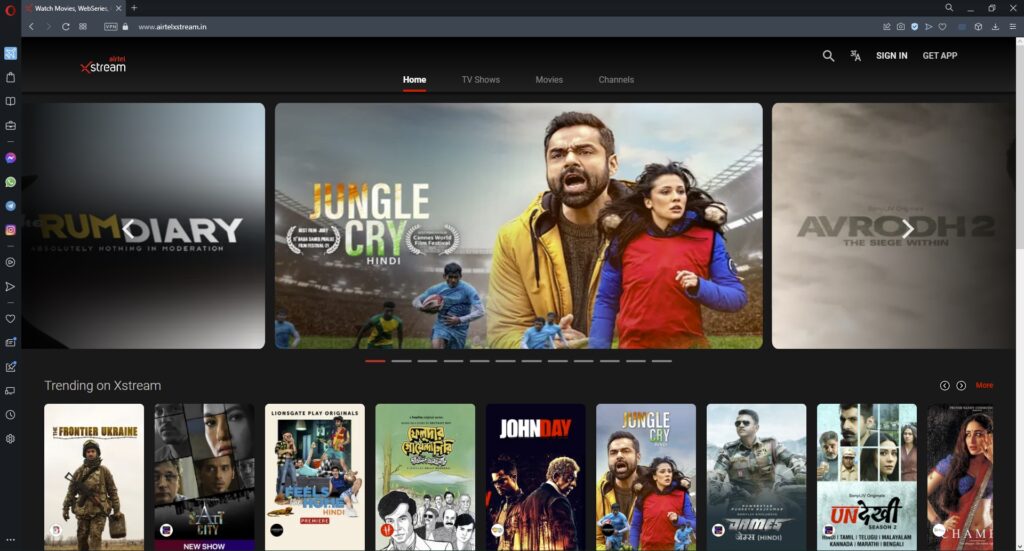
Opera is quickly becoming one of the most popular alternative browsers because of its built-in security features, like a free VPN and ad blocker, and speed.
If you’re looking for the best web browser apps for Smart TV, look no further. You can use Opera on Smart TVs by sideloading it. Check out our helpful guide on installing Opera on Samsung Smart TV to use it from your TV.
Users can access their favorite features like Speed Dial and Adblocker right from their TV. It also has a simple interface that makes it compatible with TV screens.
Key features of Opera:
- Built-in VPN and ad blocker
- Speed Dial
- Simple interface
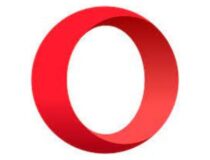
Opera
Use the Speed Dial feature to easily access your favorite sites from your smart TV.2. Google Chrome – Cast any website
Users can cast Chrome from their mobile device or PC to their TV using Chromecast. With syncing, users can have all their bookmarks, passwords, and other browsing data on all devices with Chrome.
If users want a Chrome app they can sideload the browser by downloading Chrome APK for Android TV.
- Open Chrome on your PC and launch the airtelxstream.in. Since the Airtel Xstream website is intended for Indian users, you may need to use a VPN if you’re out of the target country.
- Click on the three dots in the top right corner and select Cast.
- Select your Smart TV device under the Cast tab and start watching.
Key features of Chrome:
- Chromecast feature
- Cross-device syncing
- Smart TV compatibility
3. Mozilla Firefox – Best for Xstream addons
Firefox can be sideloaded onto a smart TV because there is no designated app for it on smart TVs.
Not only will all browser data be synced across devices with Firefox, but nearly all addons will also work with smart TVs and TV boxes like Airtel Xstream.
The built-in ad blocker will also work with Android TV so users can browse without being weighed down by ads.
Key features of Firefox:
- Cross-device syncing
- Addon compatibility
- Built-in ad blocker
4. Puffin TV Browser – Most compatible with Android TV
Puffin TV Browser makes surfing the web from your smart TV easy and simple. It is specially designed to work with TV remotes, which also makes it one of the best browsers for Nvidia Shield TV and more.
However, users can connect their phones to the browser and send URLs right from their mobile devices to their TV.
Puffin can be installed directly from the Google Play Store so users do not need to sideload it.
Key features of Puffin Browser:
- Simple user interface
- Works with TV remotes
- Connect mobile device
5. TVWeb Browser – Easiest to use
TVWeb Browser is another browser specifically for smart TVs and TV boxes. It offers simple navigation that can be controlled using a TV remote.
It gives users access to bookmarks, history, and an integrated voice search assistant making it one of the best free browsers for Android TV.
Key features of TVWeb Browser:
- Simple TV remote navigation
- Access to browser data
- Voice search assistant
With Chromecast, users can easily cast their favorite shows and movies from Airtel Xstream to their Android TV. If not in India, then users will need to use a VPN to access the site, here are our top VPN choices for streaming.
Let us know in the comments which browser you prefer to use on your Airtel Xstream Box or Smart TV.
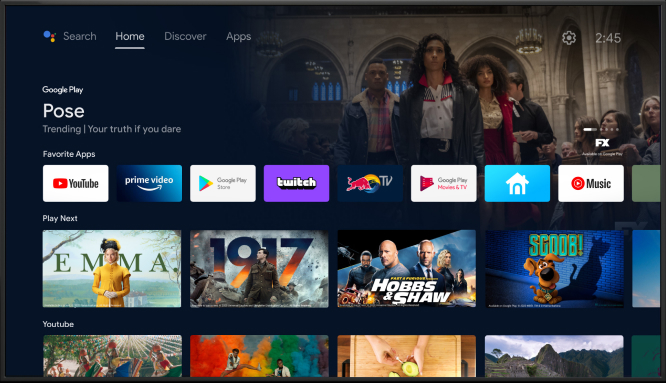
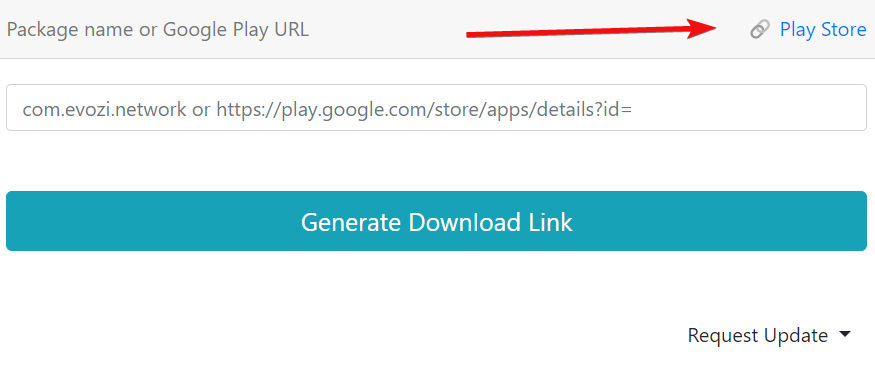
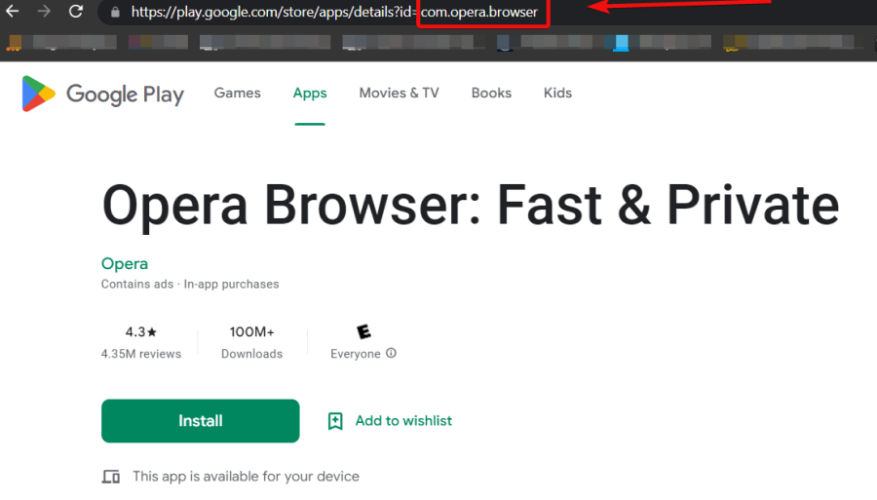
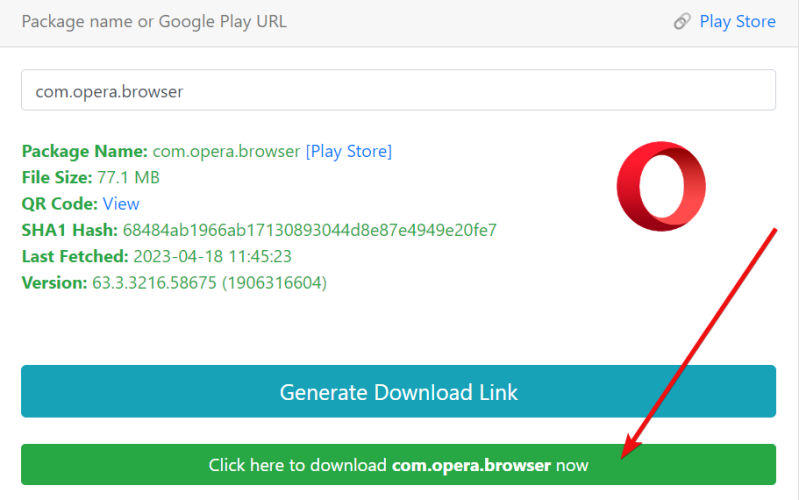
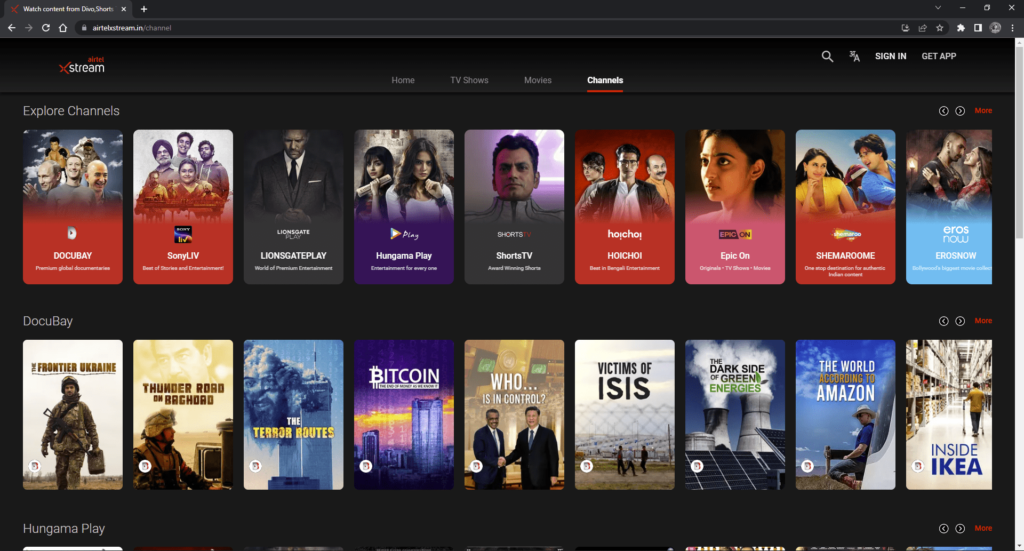
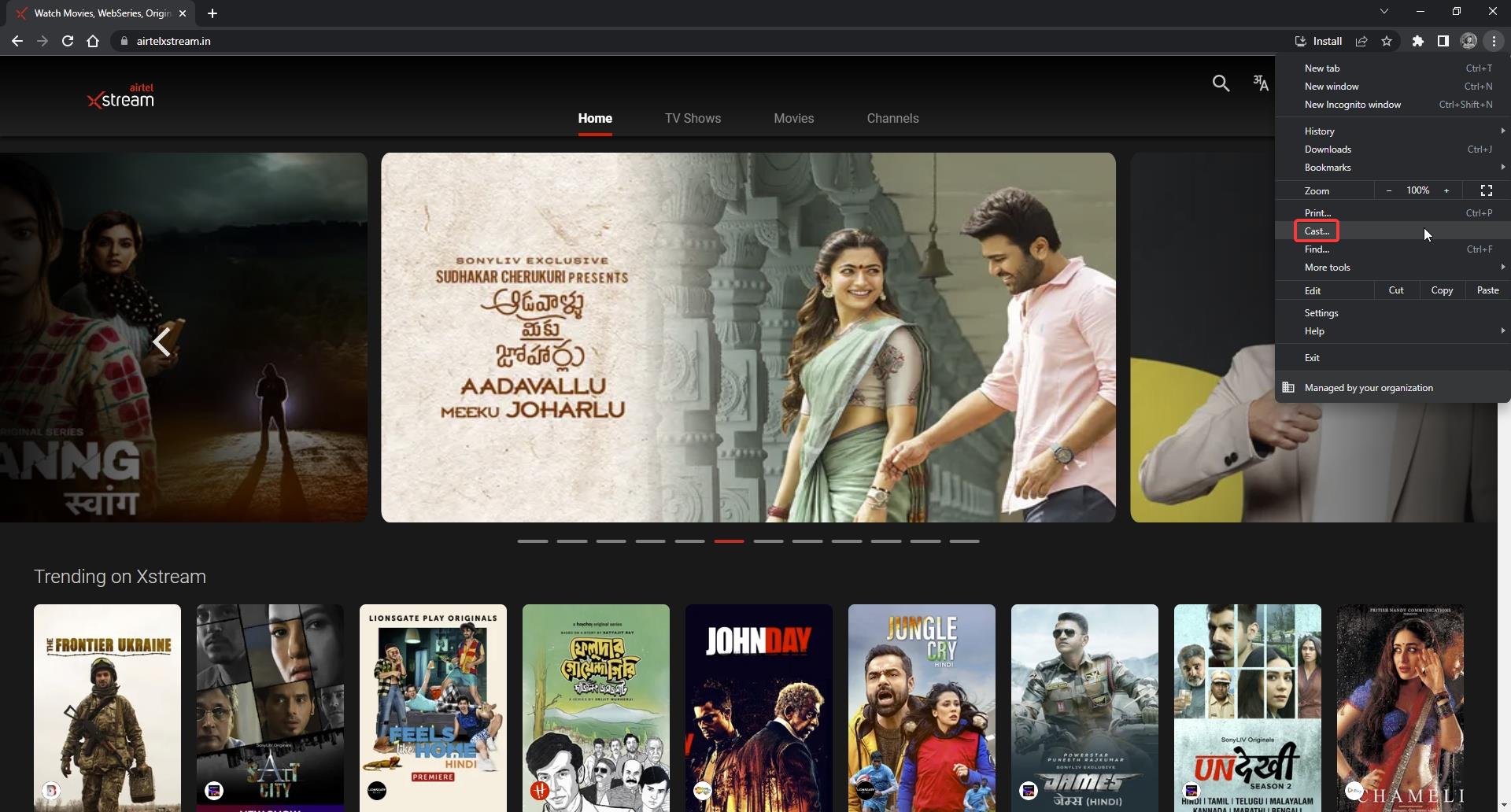
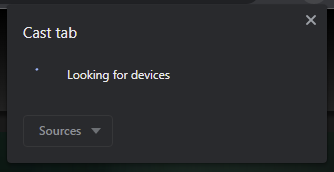
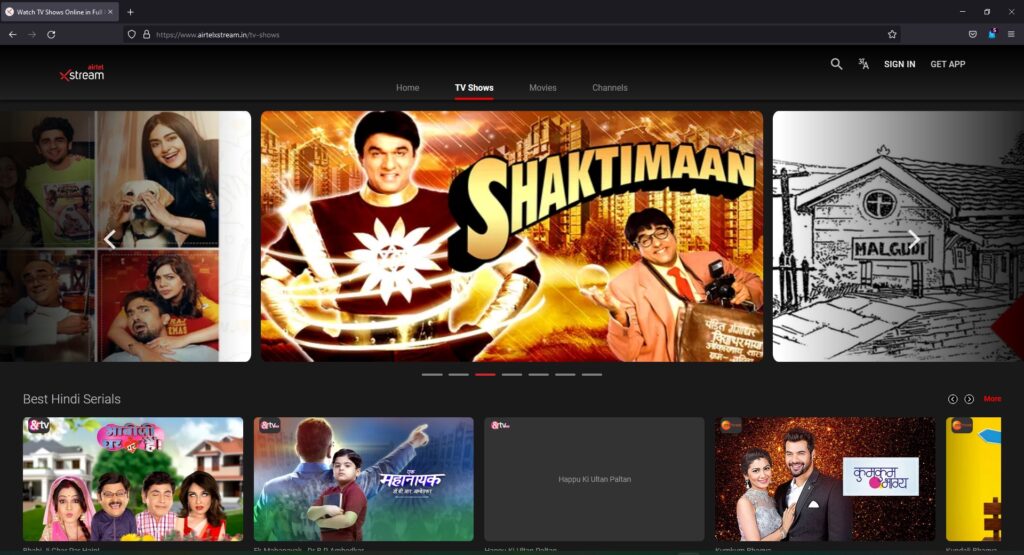
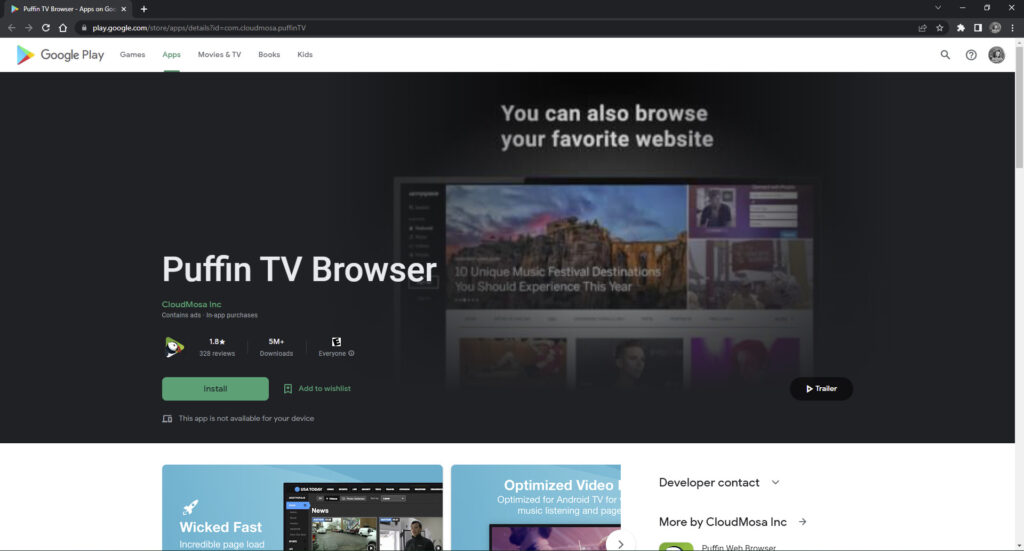
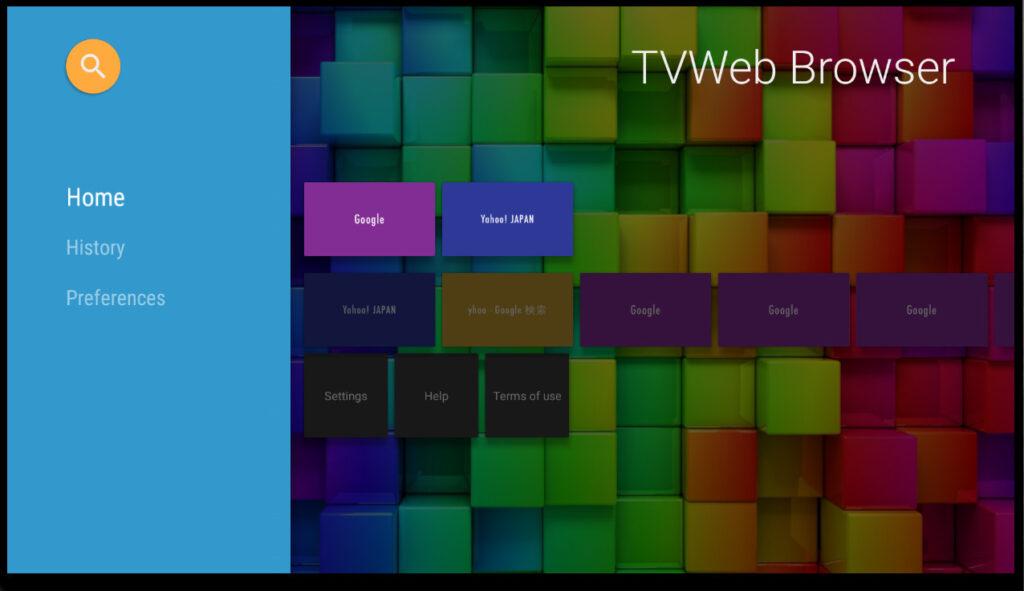








User forum
0 messages