Best Krunker Settings for Low End PC [5 Quick Fixes]
Explore the best FPS configurations to optimize Krunker
4 min. read
Updated on
Read our disclosure page to find out how can you help Windows Report sustain the editorial team. Read more
Key notes
- To get the best performance in Krunker, it's advised to lower all your graphics settings in the game.
- Adjusting your power plan is a great way to boost overall PC performance as well as in-game.
- If you using the non-browser version, switch to a high-performance mode to improve performance.
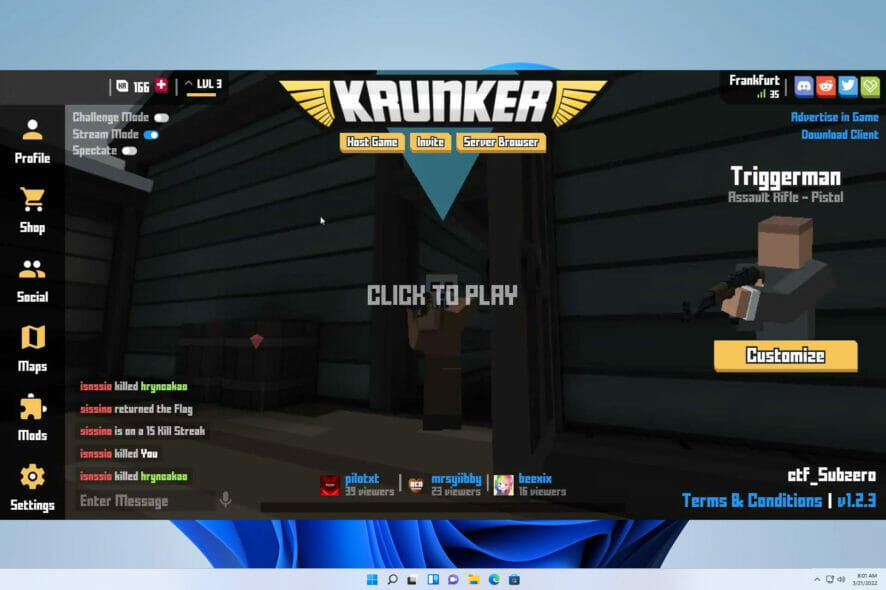
Getting the best performance in the game is important, especially if it’s an FPS. Speaking of which, many users are wondering what are the best Krunker settings for low-end PC.
To give you a brief, Krunker is a free-to-play multiplayer arena-based online shooting game. Up to 8 players can join the game and shoot each other to death to win the game.
The graphics are not very intense and it is much like what you have with Minecraft or Roblox. It is kid-friendly, meaning there is no blood or gore in the game. But Krunker is a shooting game, so take note of it.
Krunker is a web-based game, though it can also be downloaded via Steam. Several users have reported that they are facing lag or stutter while playing the game on their PC. If you are among such users then this guide is here to help you.
Quick Tip:
Because Krunker is a web-based game, it will be much more fun to play with a dedicated gaming browser. To help you get the most out of both gaming and surfing, the Opera GX browser integrates unique features such as CPU, RAM, and network limiters.
This allows you to run Opera GX alongside online gaming or other resource-intensive applications.

Opera GX
Opera GX Control lets you set limits on how much RAM, CPU, and network usage your browser takes up.In this guide, we will list down the best Krunker settings that you can set on your low-end PC to enjoy smooth gameplay. Let us check it out.
What are the best FPS settings for Krunker?
1. Tweak in-game settings
1. Launch Krunker
2. Click on Settings.
3. Select the General tab.
4. Click on the Performance option.
5. Switch to the Display tab. Now set all the settings to the lowest values.
If you have a low-end PC and want to play Krunker on it, what you need to do is set your in-game Display settings to low.
The lower the game’s visual settings are set, the better the performance will be for your PC.
2. Change the power plan
- Open the Start menu.
- Search for cmd and select Command Prompt to open it.
- Type the below command and press Enter. This will activate Ultimate Performance mode on your PC:
powercfg -duplicatescheme e9a42b02-d5df-448d-aa00-03f14749eb61
Now you need to change your settings by doing the following:
- Open the Start menu again.
- Search for Choose a power plan and open it.
- Expand the Show additional options section.
- Check Ultimate Performance located right at the bottom.
3. Change performance settings
- Open the Start menu.
- Search for View advanced system settings and open it.
- In the Advanced tab, under Performance click on Settings.
- Select Adjust for best performance.
- Click on Apply and OK to save changes.
4. Change graphics settings
- Open the Start menu.
- Open Graphics Settings.
- Click on Default graphics settings.
- Toggle on the Hardware-accelerated GPU scheduling option.
- Go back and under Custom options for apps, click on Browse.
- Select Krunker from the Steam folder, if you are using it via Steam.
- After adding the game, click on Options.
- Select High performance.
After making these changes, check if the problem is still there.
5. Enable Game Mode
- Press Win + I to open Settings.
- From the left pane select Gaming.
- Click on Xbox Game Bar.
- Disable the toggle for Open Xbox Game Bar using this button on a controller option.
- Go back to the Gaming tab, and click on Game Mode.
- Toggle on Game Mode.
Best Krunker settings to copy paste
Users have been wondering how to import the best Krunker settings from their favorite gamers such as Sorable, undercoverdudes(ucd), and Kashy Kans. Here’s how you can do it:
- For Sorable fans, go to the linked PasteBin page to find the Krunker settings, and select the text file to copy it, and later import it. Do the same for UCD and Kashy Kans.
- Next, open your game, go to Settings followed by Import then hit Ctrl + V to paste the settings inside the window that will open up and say Copy paste settings text here. That’s it!
Why is my FPS so low in Krunker?
In most cases, the issue stems from your game settings or your browser, so you need to adjust the settings or change the browser.
Your PC settings can also cause performance issues, so adjusting them is a great way to fix this issue.
These are the best Krunker settings for low-end PC, so be sure to try them if you want to get the maximum performance during your gaming sessions.
Let us know in the comments below if the above settings helped you get the best FPS while playing Krunker on your low-end PC.
Moreover, if there are a few other tweaks that did the job for you, then feel free to share them in the comments.
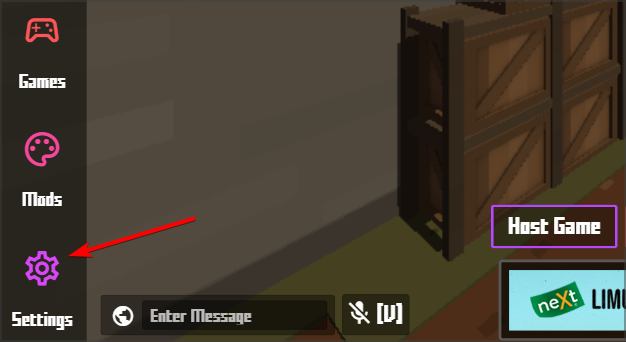
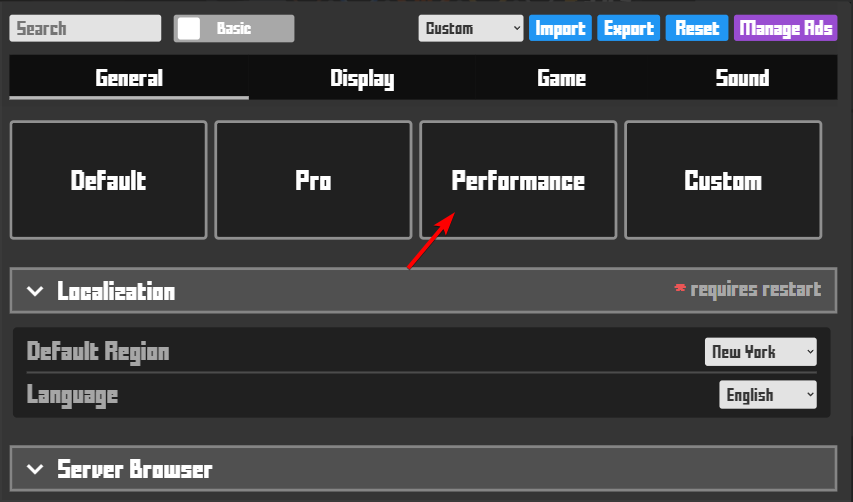
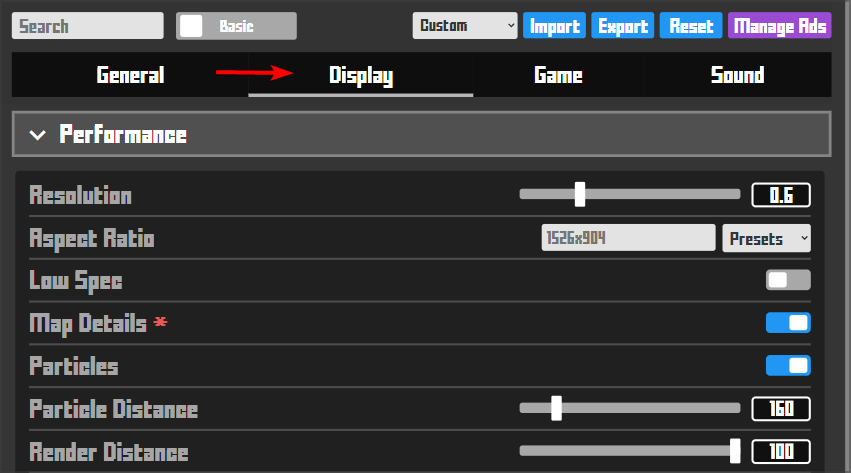
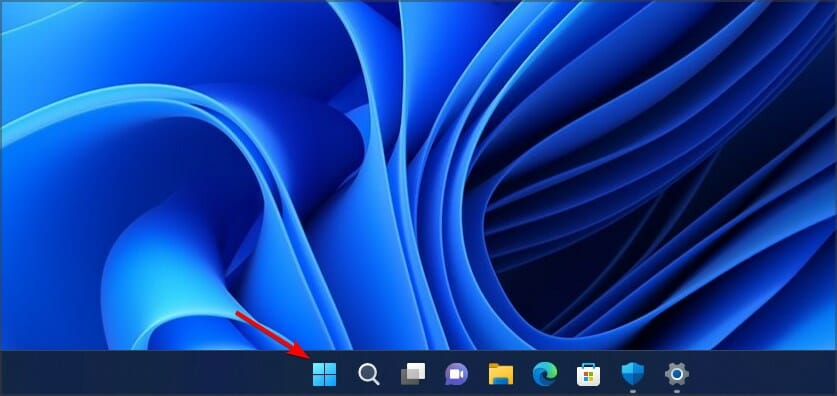
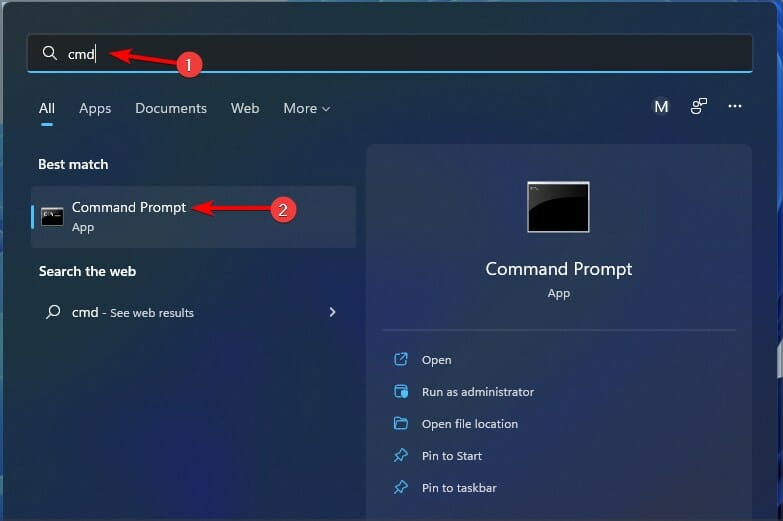
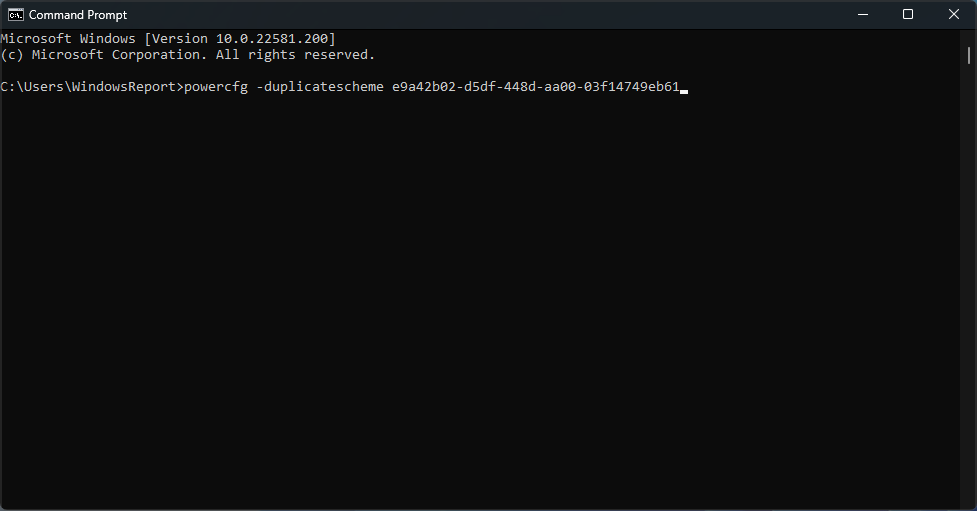
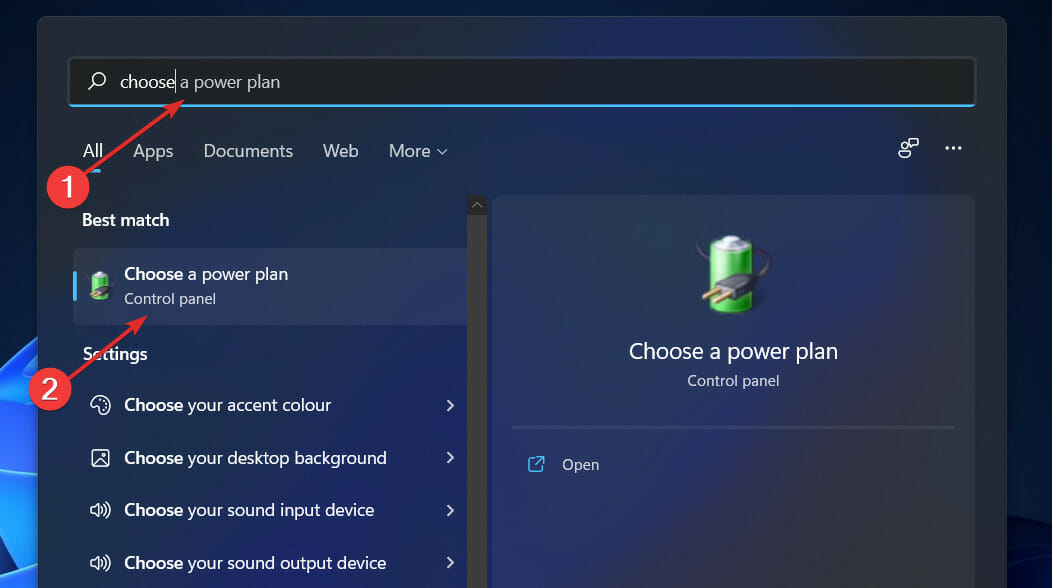
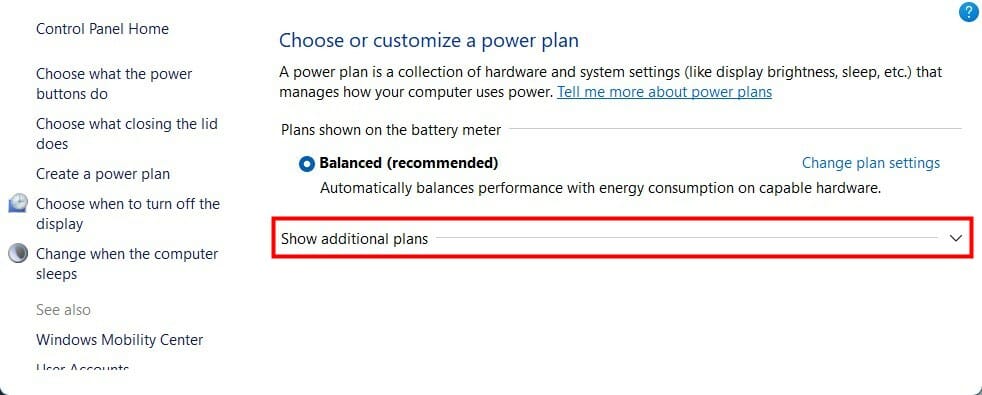
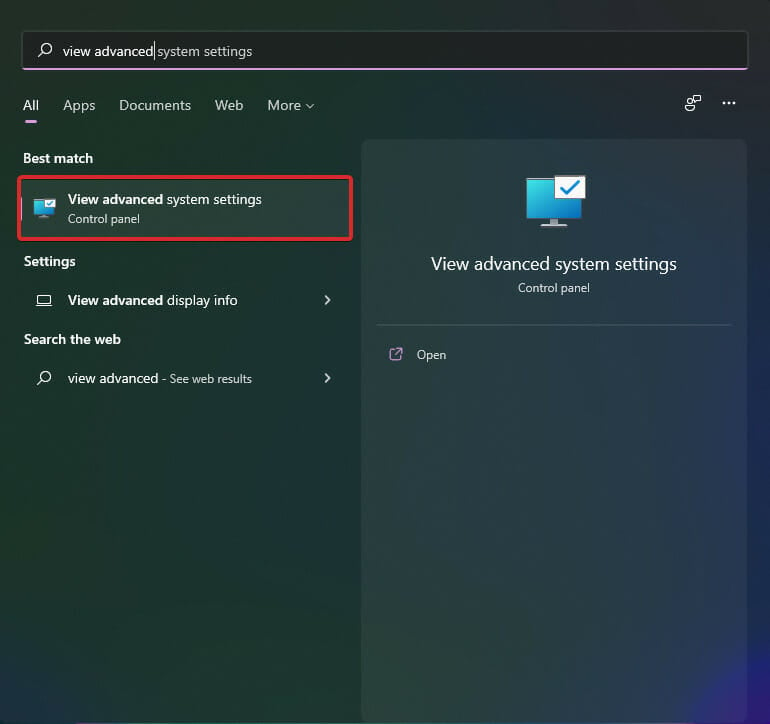
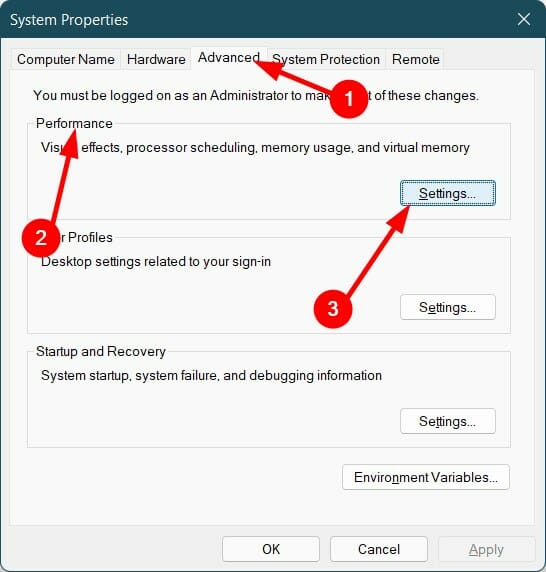
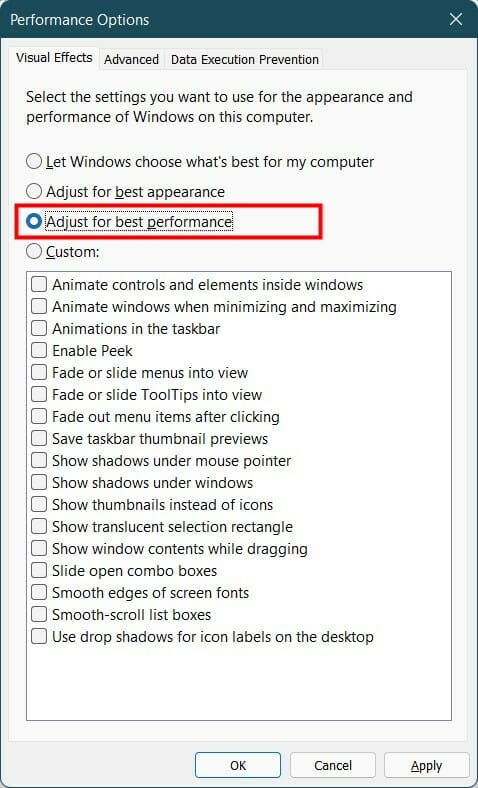
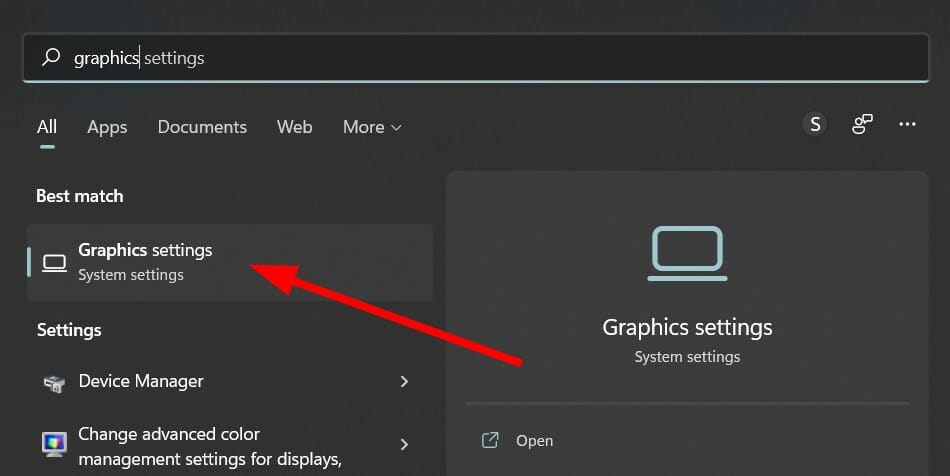
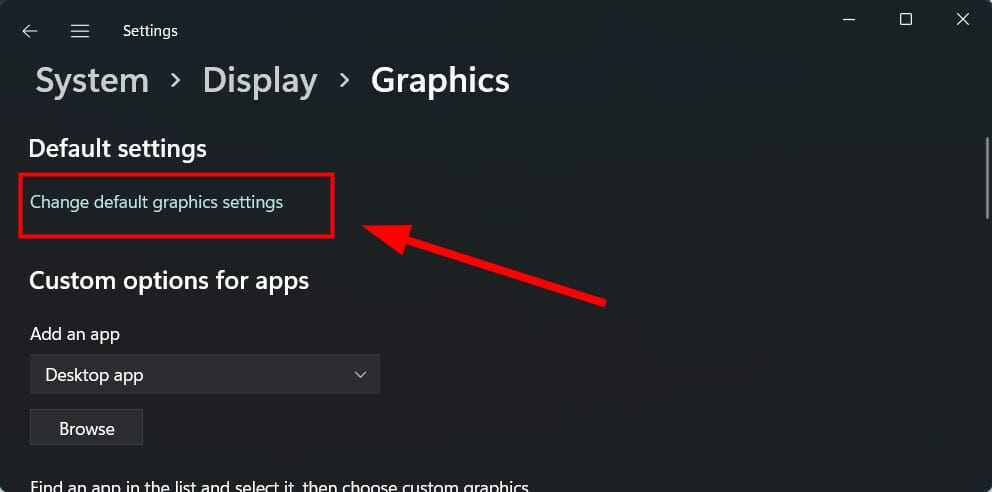
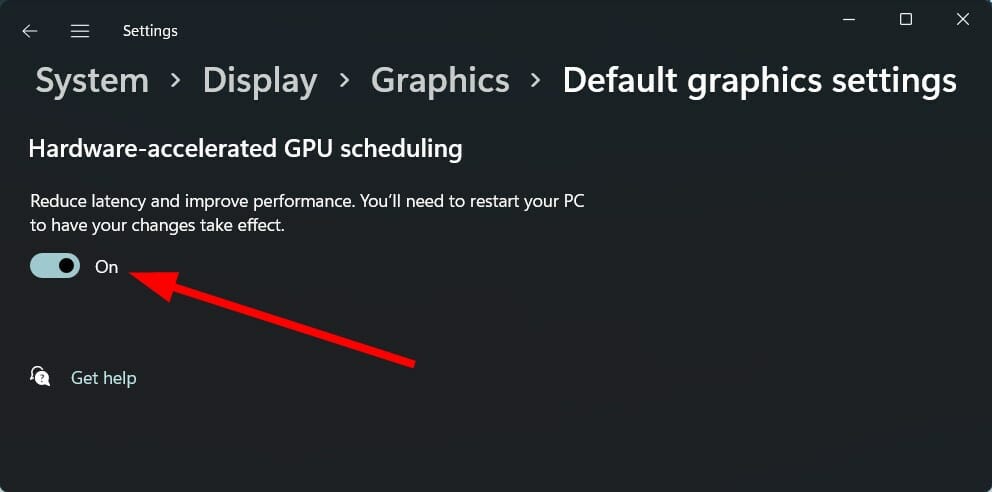
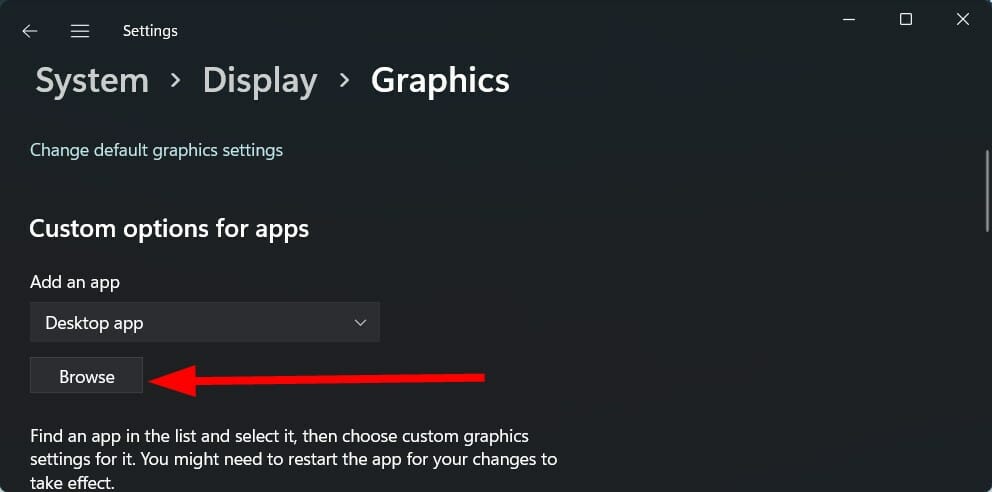
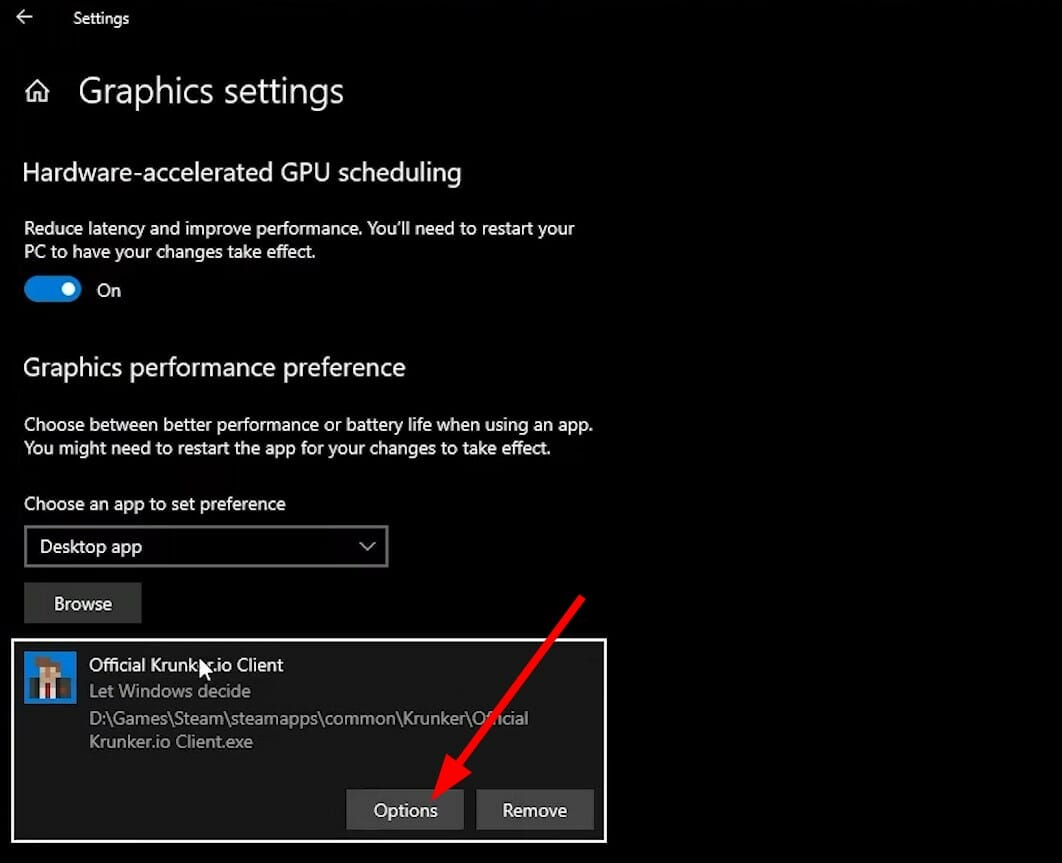
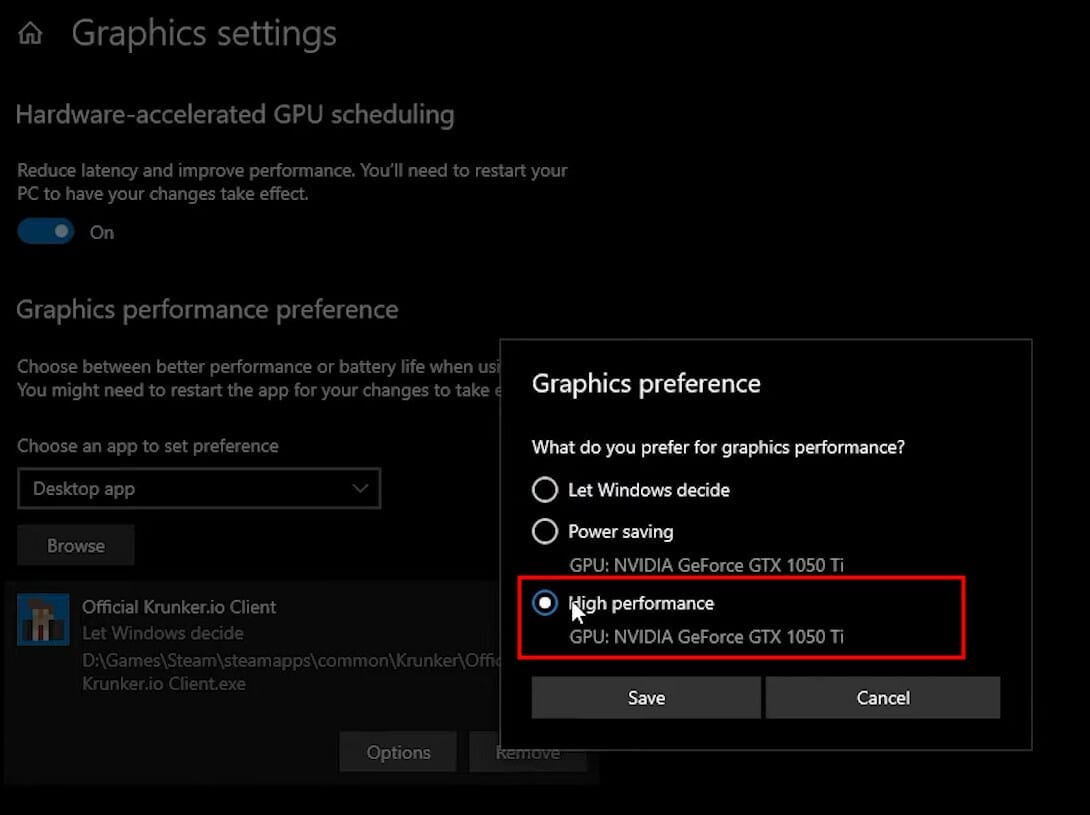

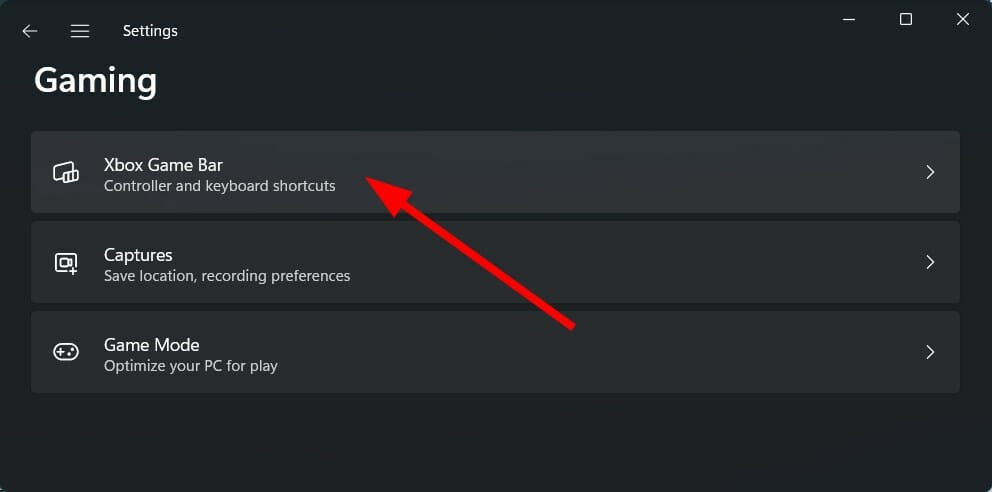
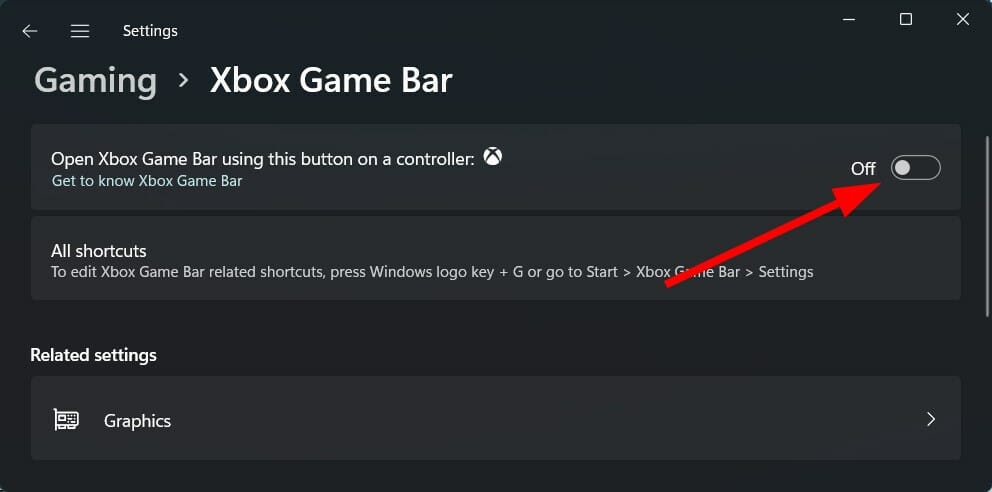
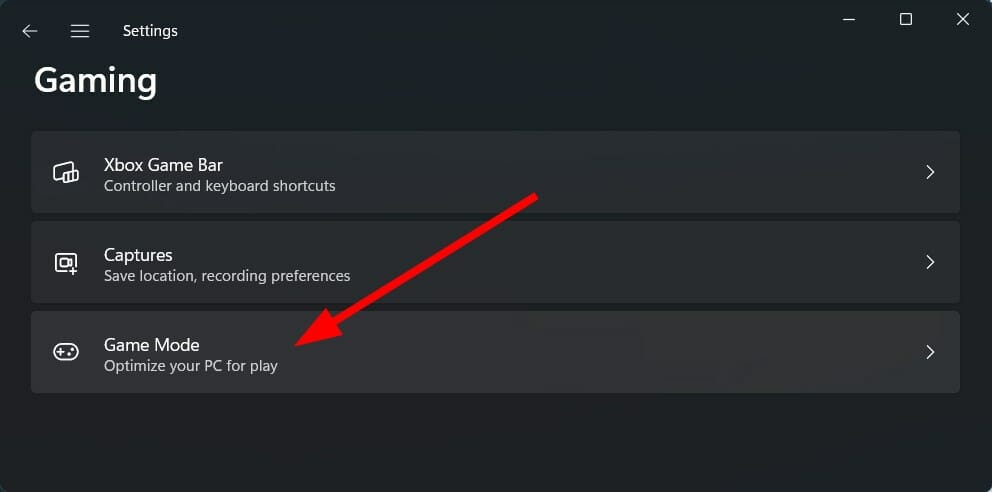
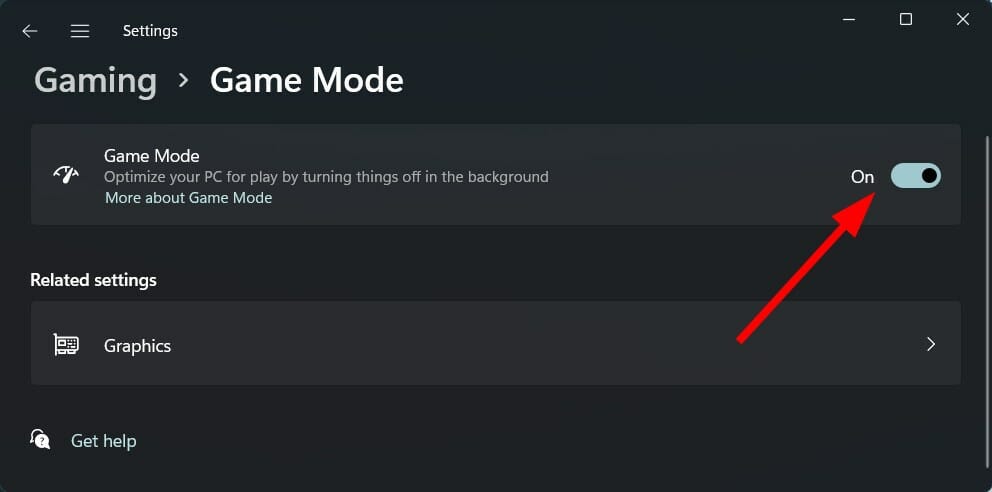
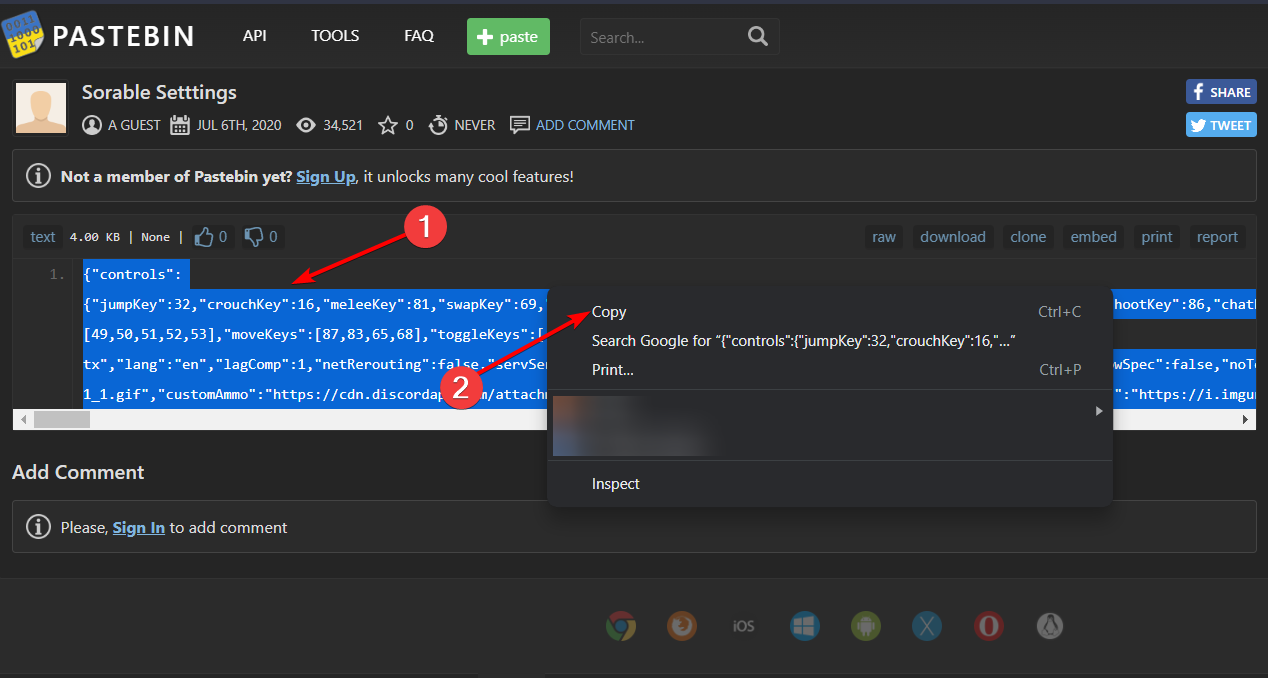
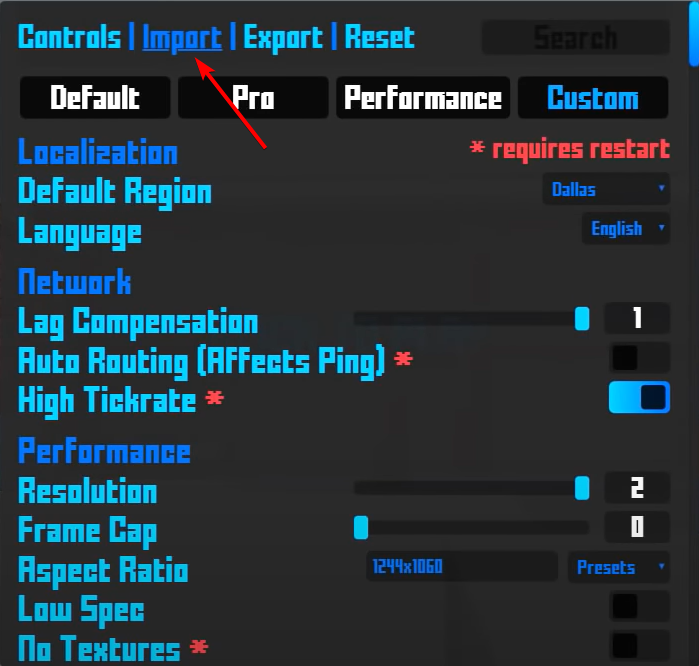



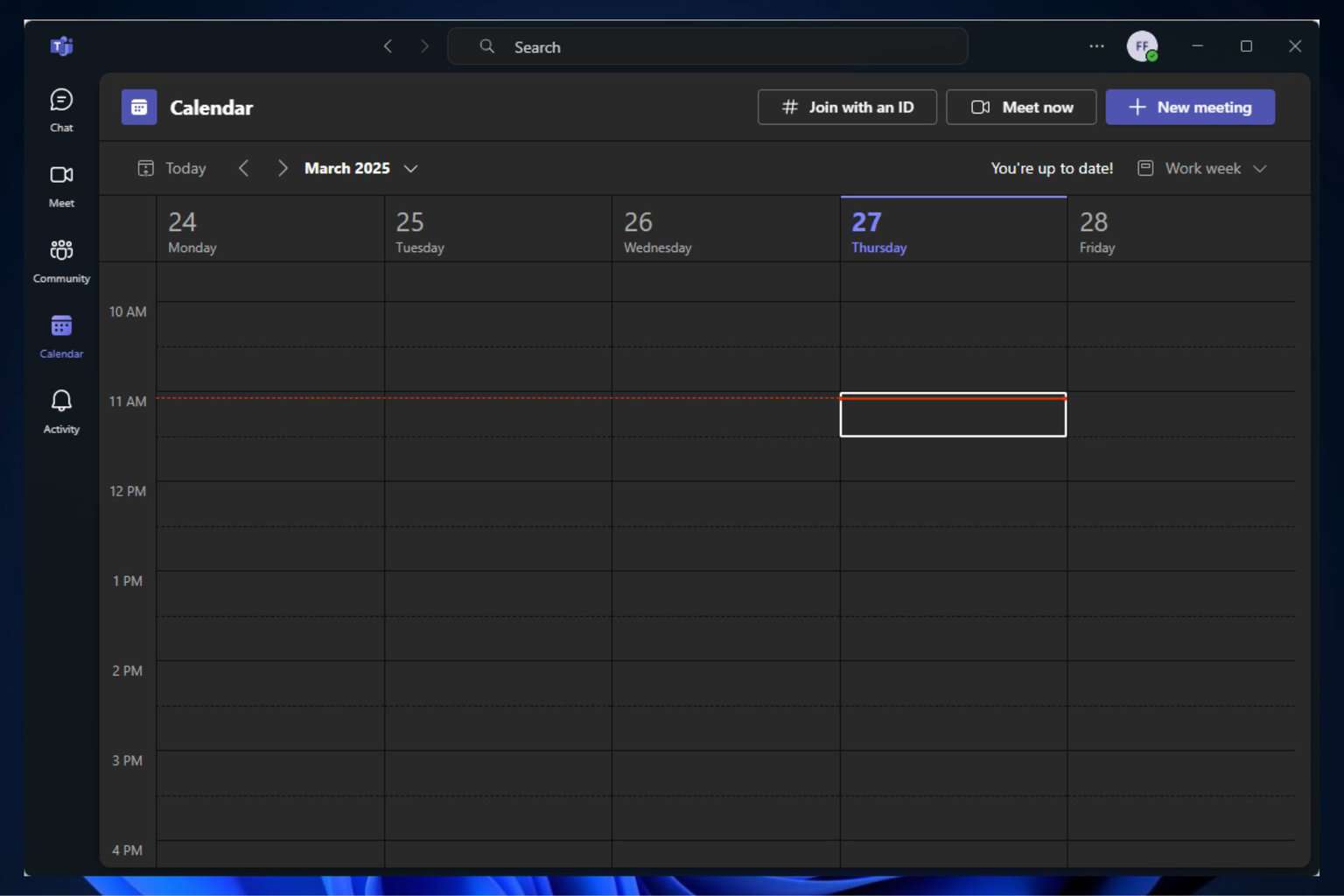

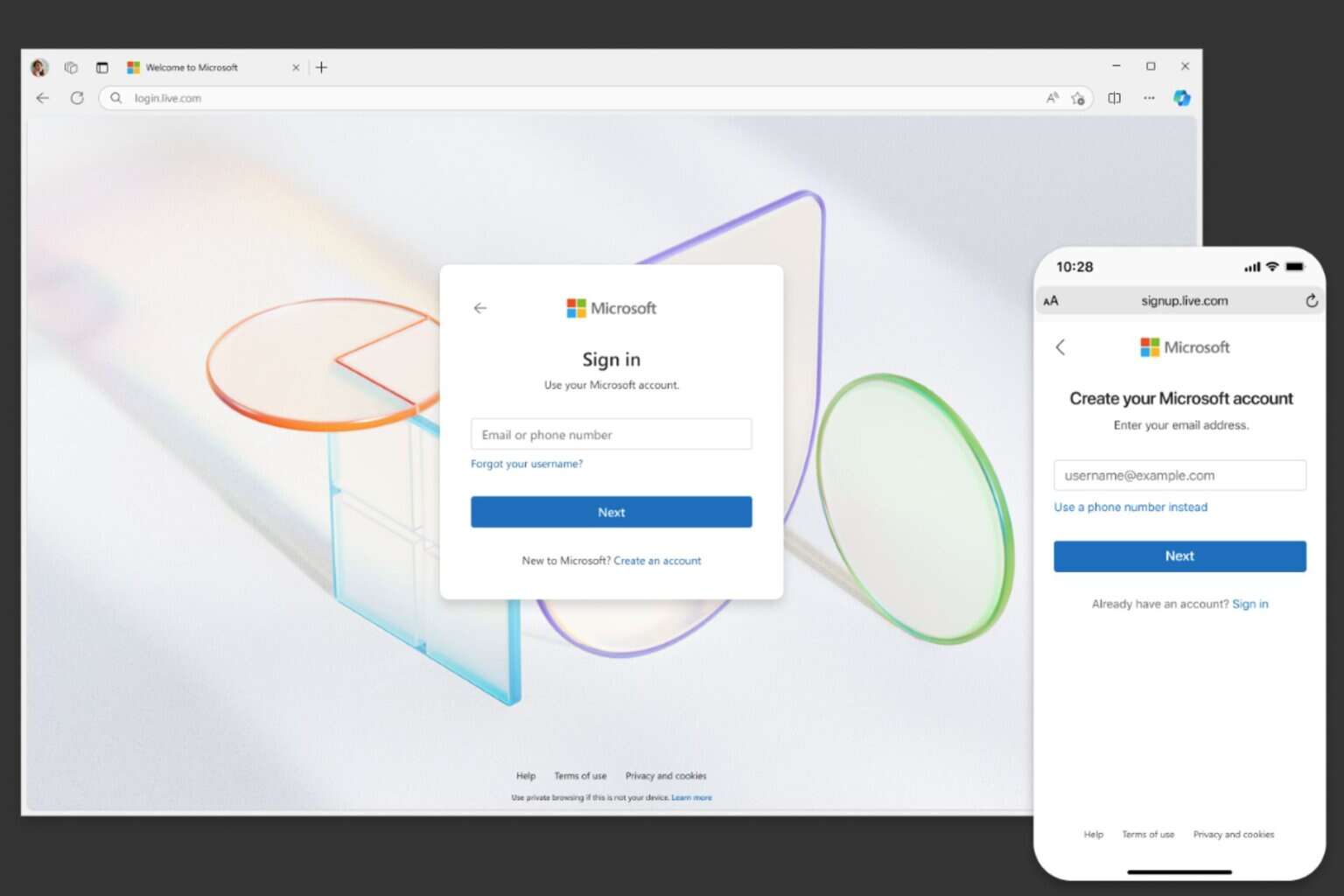
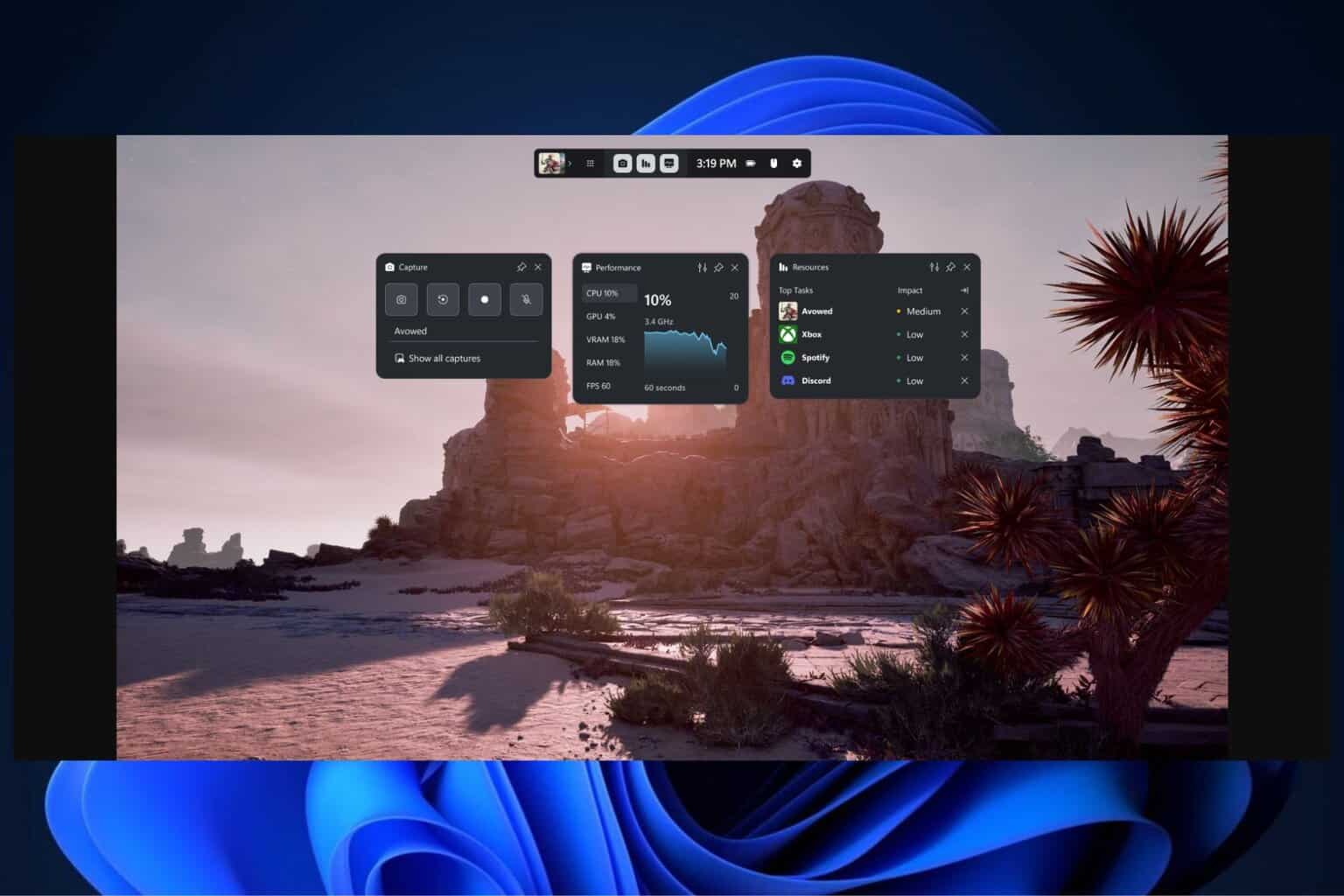


User forum
0 messages