4 Best Microsoft Teams Kanban Boards to Organize Tasks
Organize your tasks with these great tools
5 min. read
Published on
Read our disclosure page to find out how can you help Windows Report sustain the editorial team. Read more

Kanban board will help you organize and visualize tasks with ease, and in this guide, we’ll show you the best kanban board for Microsoft Teams that you can use.
What is the best Kanban board for Microsoft Teams?
1. Kanban Task Board – Best minimalistic interface
The Kanban Task Board app for Teams offers a classical and minimalistic Kanban board user interface. You’ll need to add it as a Teams channel tab for one of the channels. Then, you can add it to other group or individual chats as tabs using the Add a tab feature on the top of each channel or chat.
The default view comes with the three standard Kanban boards. These are the To Do, In Progress, and Done boards. However, you can use the Add new list button to create more custom boards to manage your tasks and projects.
A task in the Kanban Task Board app can have multiple fields for convenience in management, visualization, filtering, etc. The fields you can add are Due Date, Cover Image, Description, Assigned people, Label, and Checklist.
When managing tasks and projects for a team, you can add your team members as collaborators. By using the access control customizations in the Settings menu, you can add admins and users with edit and view accesses respectively. However, this feature is part of the premium subscription.
2. Kanban Tool – Offers easy task imports
Next on our list is the Kanban Tool app for MS Teams. This integration allows you to import tasks directly from an Excel worksheet or through a CSV file. Also, when the project is over and you want to archive it to a worksheet, you can use the Export tool.
Another truly useful feature of this app is it can read tasks from an email for importing purposes. Also, you can export your tasks and projects to calendar apps, like Google Calendar, Outlook, iCal, etc.
Furthermore, there’s an AI assistant that’ll help you set up a completely new project directly on Teams. You can simply explain the project or workflow and the AI will create the necessary Kanban boards.
It also has an Analytics function that automatically creates data visualizations, like a Breakdown Chart, Lead and Cycle Time, and Cumulative Flow.
3. Workstreams.ai – Best for project management
Workstreams.ai creates a full-service project management environment in the Microsoft Teams user interface. Its Workspaces tab allows you to sign in to multiple Microsoft Teams accounts. If you manage multiple clients or business accounts, this is the way to go.
The Home tab gives you a glimpse into the open tasks assigned to you. Besides tasks and sub-tasks, you can also find mostly used taskboards and workflows in the Home tab. For a more focused view of your work for the day, you can also view the My tasks tab. It shows exclusively tasks assigned to you, followed by you, and those team tasks to which you were added.
Workstreams.ai offers many fields for detailing tasks. These fields also allow you to automate many parts of task management on a Kanban board. The task fields include more than 15 fields, but Assigned to, Status, Description, Start/due date, Subtasks, Labels, Attachments, Change status, etc., are the major ones.
It also comes with a built-in calendar app. You can use the Board view switcher button to toggle between the Calendar view and the Board view of your Kanban boards. Moreover, to change task statuses, you can drag and drop tasks from one board to the other.
4. Huddo Boards – Great for making PM templates
Huddo Boards is another easy-to-use Kanban board app for MS Teams. It installs as an independent Teams app. However, you can also use it as a channel tab if you need to discuss a project when in a meeting with specific team members.
The best thing about this Kanban app is ready to use templates created by professional project managers. There are more than 10 types of project management boards to select from, like Agile Team Projects, Customer Key Account Plans, Customer Success Boards, Marketing Campaigns, Meeting Agendas, and so on.
A basic Kanban board will start with the three standard task cards. These are Todo, Doing, and Done. There’s an additional Add a list card to the right of the standard boards. You can use that to create custom lists, like Waiting for Dependencies, Waiting for Input, etc.
Huddo Boards’ task card comes with all the standard fields that you’d need to explain your tasks and sub-tasks appropriately. The fields include a description box, Dates with Start date and Due date buttons, Colors for labeling, Assigned Members, Sub Cards, Add a comment, and so on.
Now you know which are the best Microsoft Teams Kanban board apps for task and project management purposes.
These apps work smoothly with the MS Teams desktop installation and allow for full-service task management and improvement of workflows without you needing to hop between apps.
If you’re finding it hard to visualize project timelines, check out this guide to see how the Microsoft Planner Gantt Chart can help. We also have a great guide on the best whiteboard apps for Microsoft Teams, so don’t miss them.

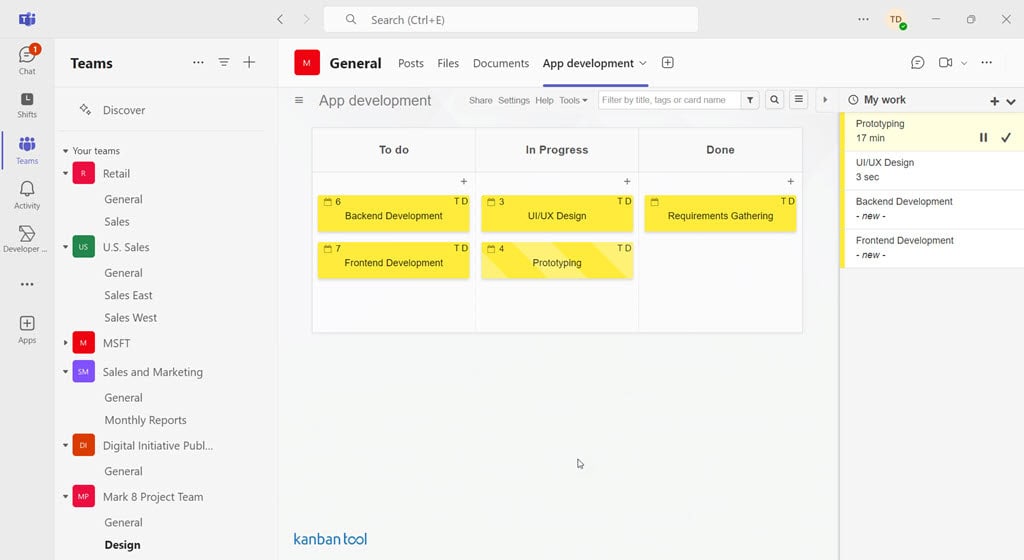


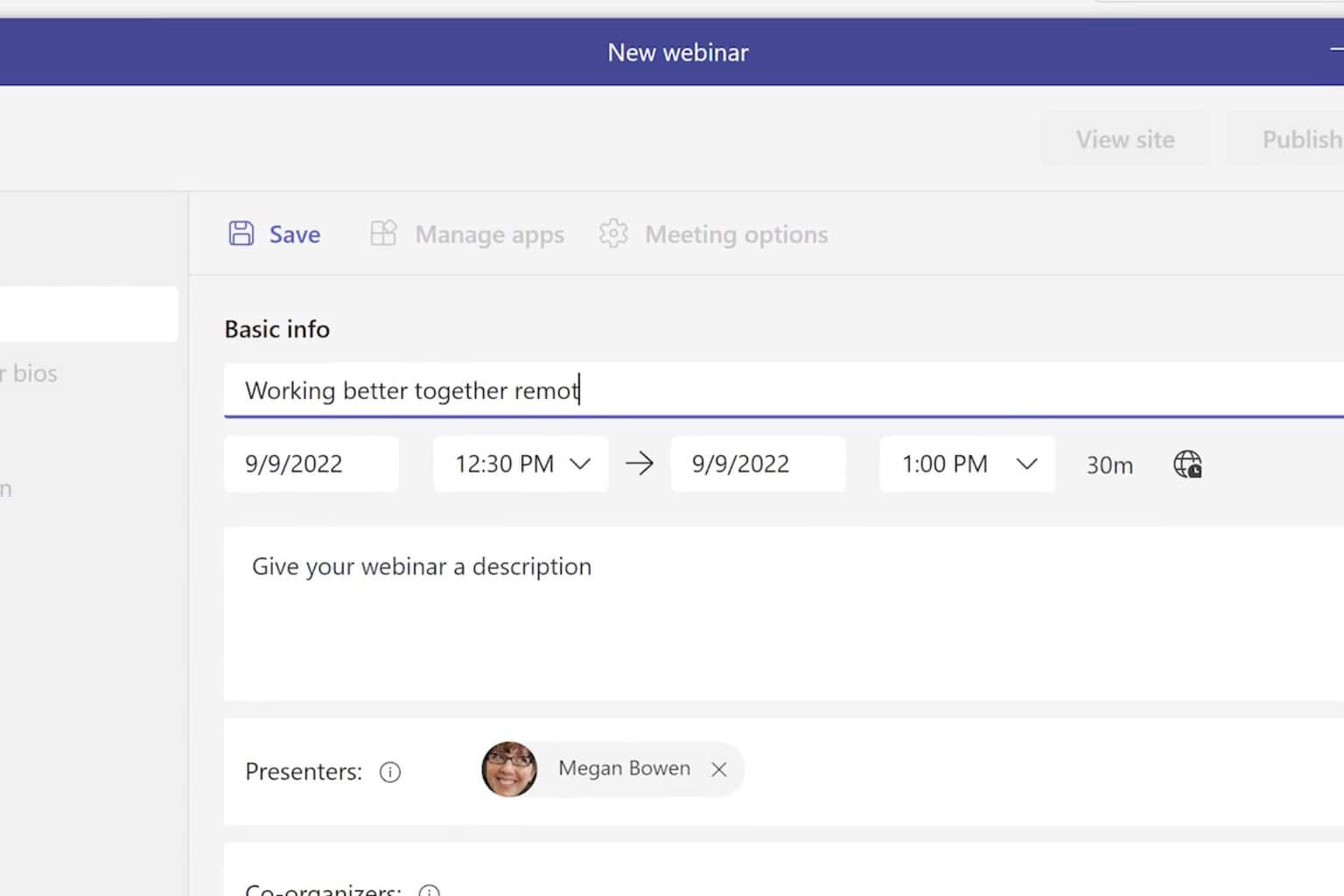
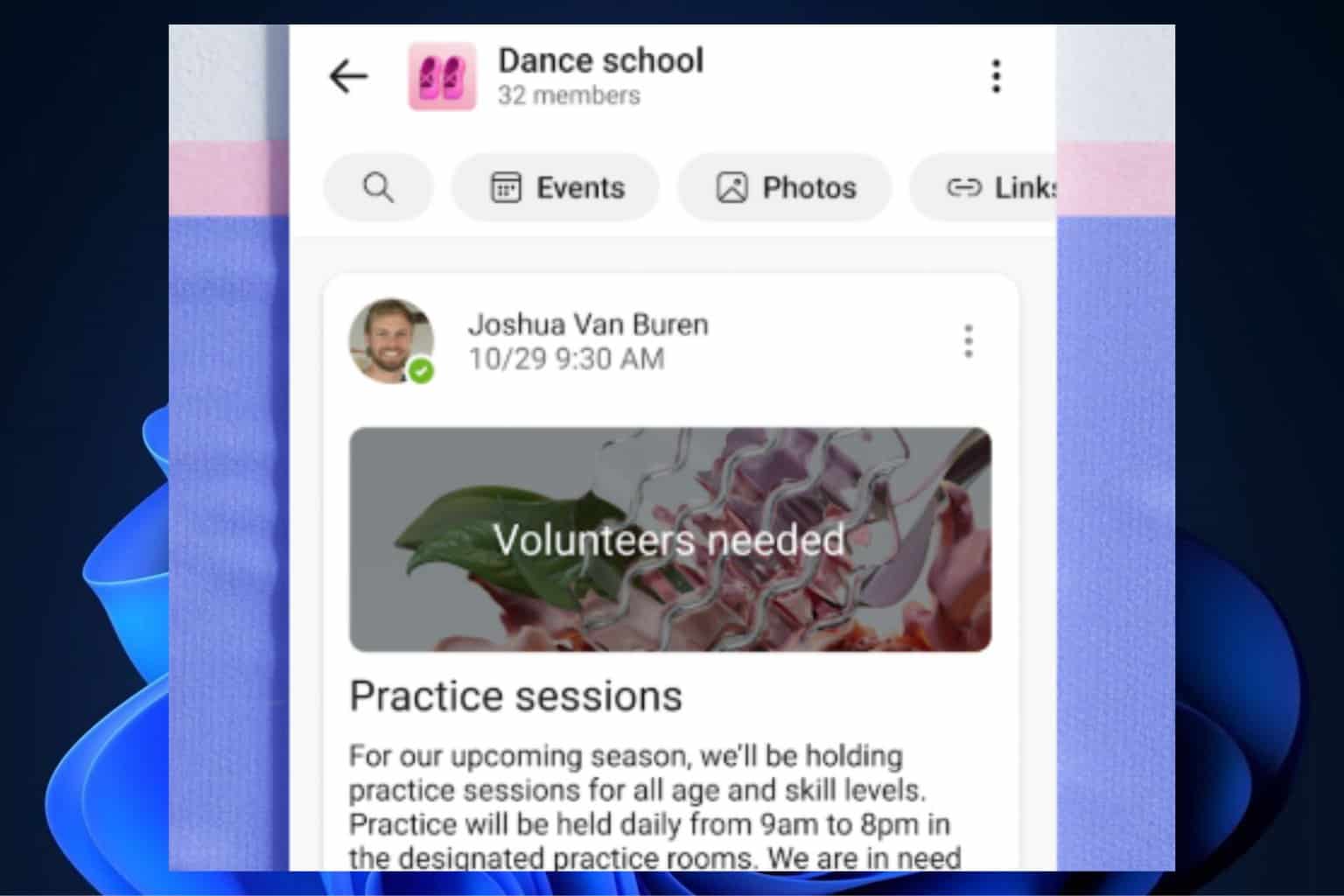


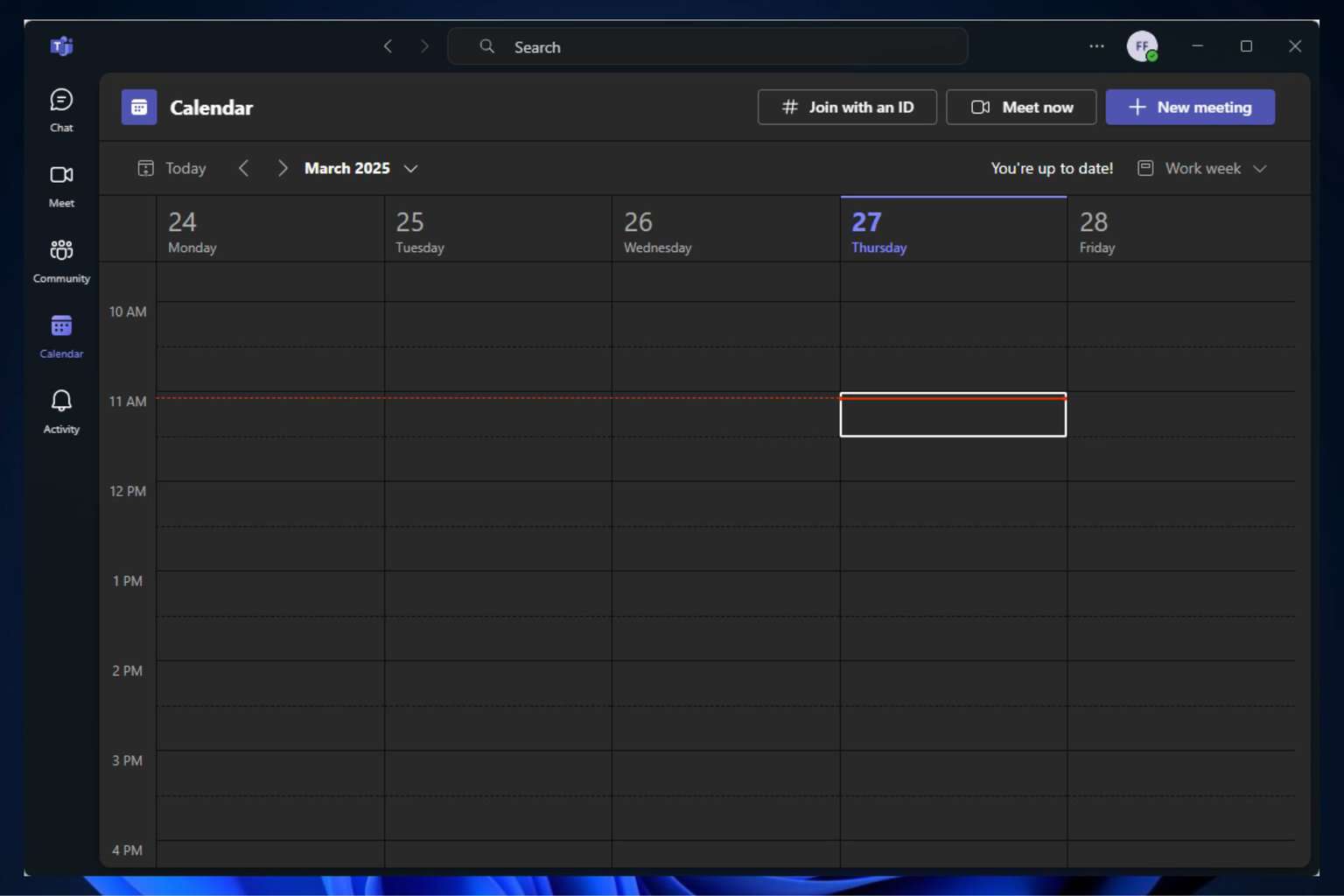
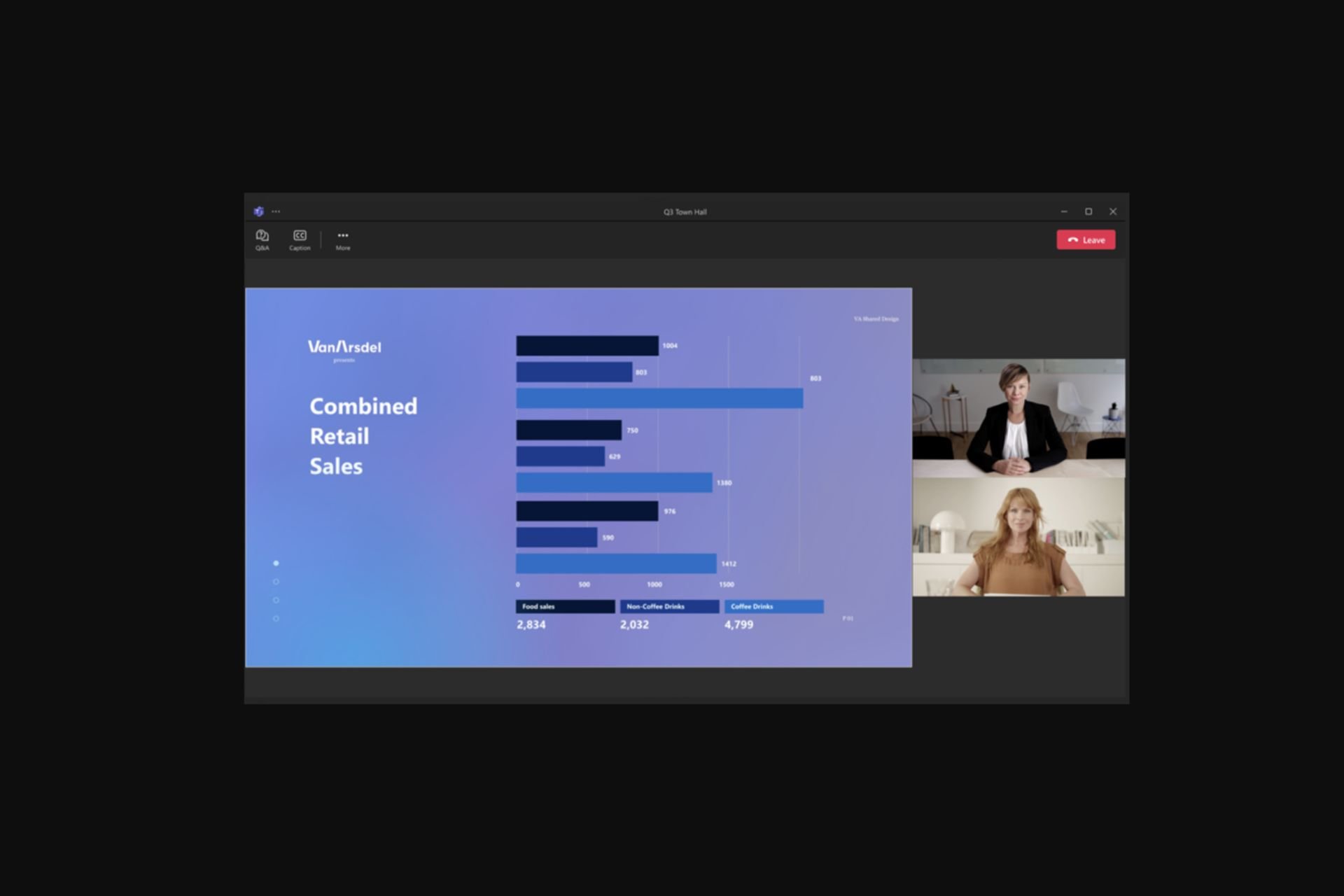
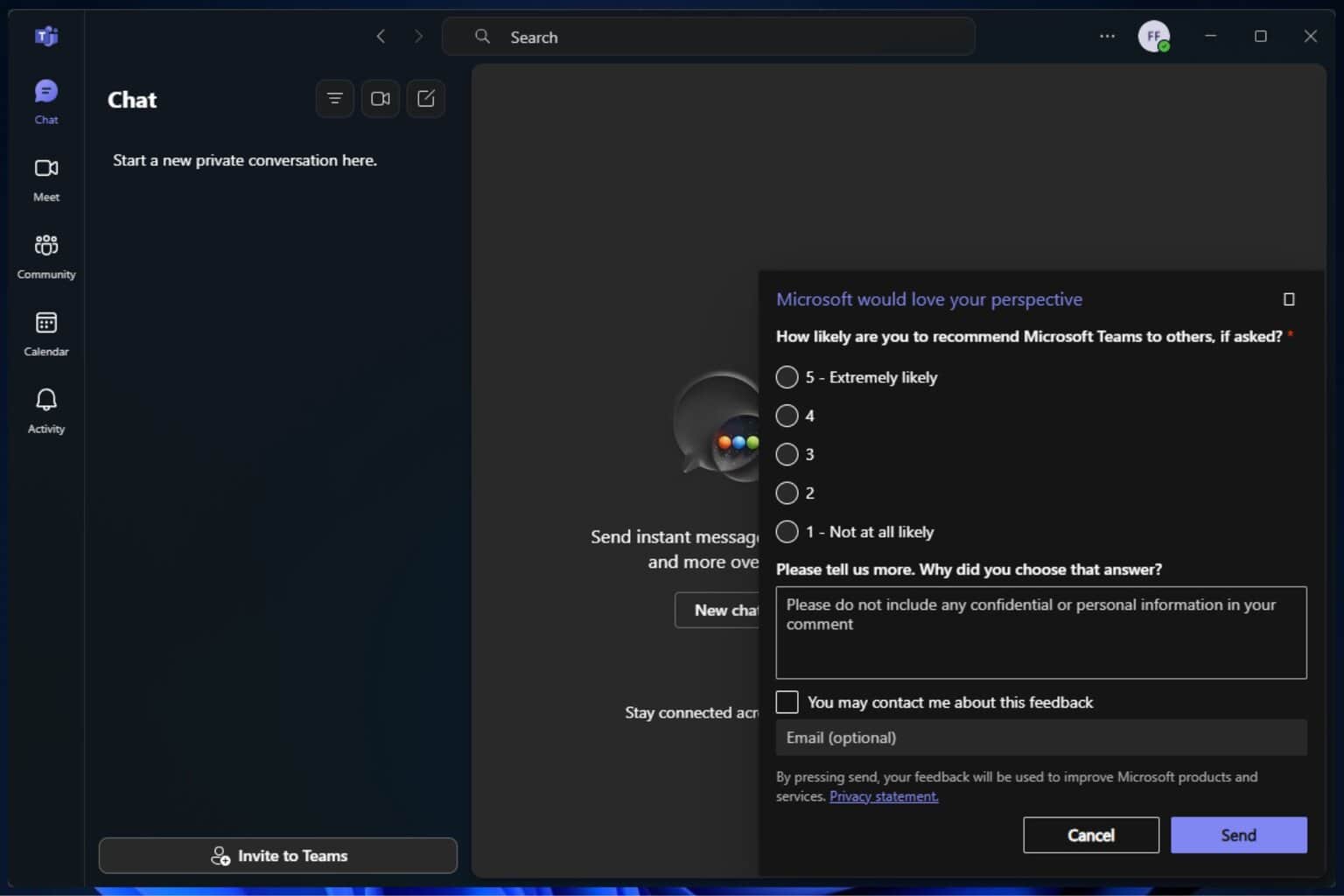
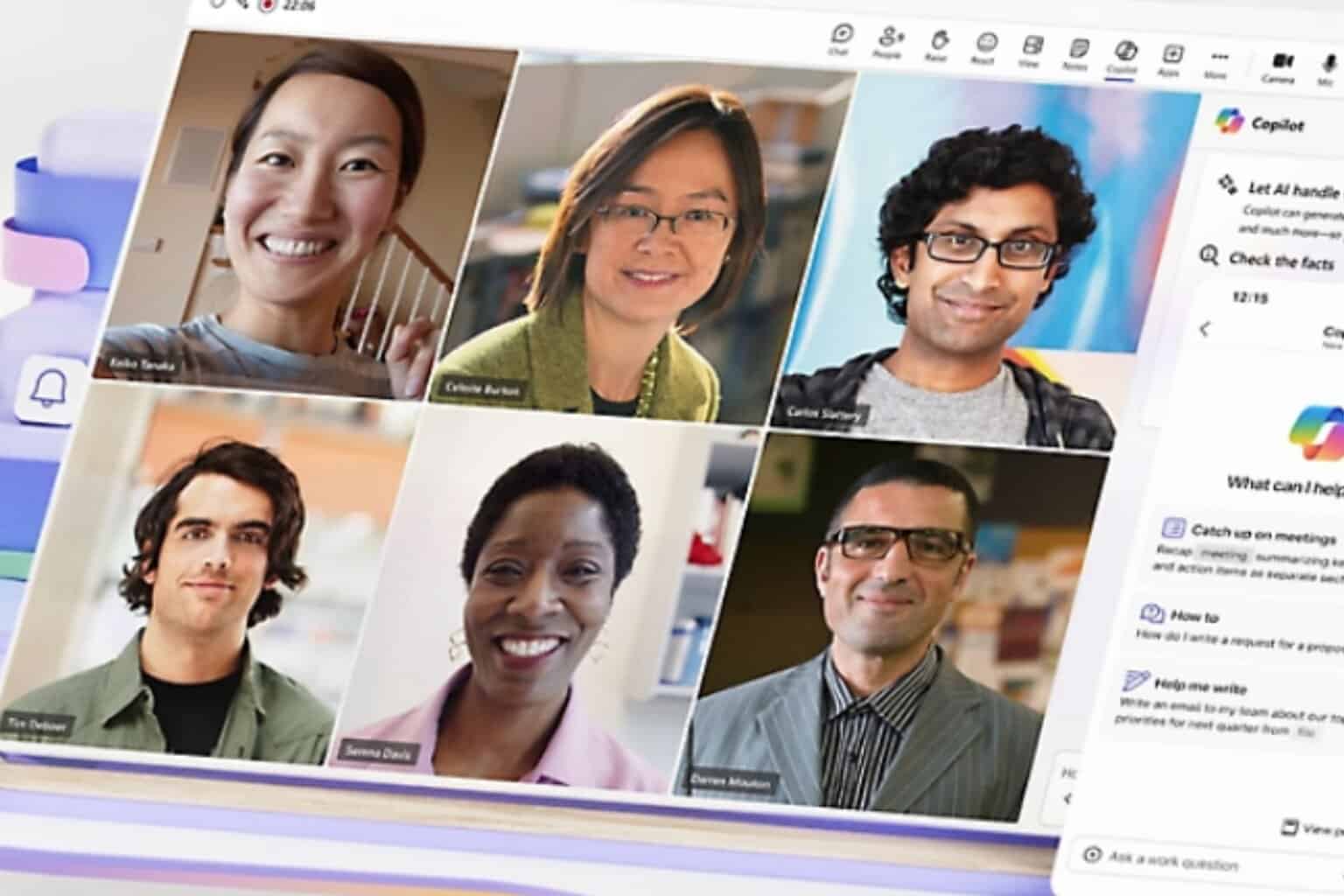
User forum
0 messages