5 Best Routers for Access Point [2025 List]
Match the router capabilities with the connection plan from your ISP
8 min. read
Updated on
Read our disclosure page to find out how can you help Windows Report sustain the editorial team. Read more
- 802.11n, 802.11b, 802.11a, 802.11g, 802.11ac protocols
- Beamforming technology for wide coverage
- Parental control features
- 1200 Mbps of total available bandwidth
- No USB ports
- Speeds of up to 5.4 Gbps
- 2,500 sq. ft. coverage
- 802.11n, 802.11b, 802.11ax, 802.11a, 802.11ac, 802.11g protocols
- 4 x 1Gbps Ethernet ports and 1 x 3.0 USB port
- The user interface is pretty antiquated
- Up to 64-96 connections
- Tri-band Wi-Fi router
- 5 GB Ethernet ports & 1 USB 3.0
- MU-MIMO for gaming streaming
- Very limited interface
- 802.11a/b/g/n/ac protocols
- Up to 1,500 square feet of Wi-Fi coverage
- 15+ wireless devices
- Wi-Fi speeds up to 2.2 Gbps (5 GHz / 400 Mbps) plus (5 GHz / 867 Mbps) plus (2.4 GHz / 867 Mbps)
- It requires a reset once in a while
Any router with Wi-Fi can be used as an access point but choosing the best router for access point can be daunting. That is why, your Windows Report networking team has tested and provided the best ones for you.
Why use a router as an access point? It’s better to use a router for the access point because it can be configured for other purposes, paired up with a VPN, it provides access for more devices than a simple access point and it offers more security features.
What is the best router to use for access point?
TP-Link Archer A54 – Affordable and easy to install
- 802.11n, 802.11b, 802.11a, 802.11g, 802.11ac protocols
- Beamforming technology for wide coverage
- Parental control features
- 1200 Mbps of total available bandwidth
- WPA3 latest security protocol
- No USB ports
Archer A54 from TP-Link is a very popular router because it offers excellent performance as an access point and it has a very affordable price point.
From the tests performed by the WR networking team, A54 managed to provide a full signal in our lab and a steady Wi-Fi connection of around 700 Mbps on a 1 Gbps plan.
TP-Link’s router offers a maximum Wi-Fi speed of 867 Mbps so our number was pretty good.
The device was very easy to set up by following the instructions and it also provides 5 Ethernet ports for wired connections. It is one of the best choices for an AP router if you have a small home.
Netgear AX5400 – Wide area coverage
- Speeds of up to 5.4 Gbps
- 2,500 sq. ft. coverage
- 802.11n, 802.11b, 802.11ax, 802.11a, 802.11ac, 802.11g protocols
- 4 x 1Gbps Ethernet ports and 1 x 3.0 USB port
- NETGEAR Smart Parental Controls (free trial service)
- The user interface is pretty antiquated
Netgear’s AX5400 router is in a whole ballpark than its rival above, but it’s also a lot more expensive.
In the WR lab tests, this device was able to supply great signal from over 75 feet away and a wall in between.
We tackled that feature because the manufacturer advertises a 2,500 sq. feet Wi-Fi signal coverage and we must acknowledge that AX5400 is pretty potent in that aspect.
Another capability is holding 6 streams simultaneously which we also found to be true thanks to the Wi-Fi 6 technology and the Beamforming+ technology. If you have a large area and 10+ devices, this router is a great choice.
WAVLINK AC3000 – Up to 96 connections
- Up to 64-96 connections
- Tri-band Wi-Fi router
- 5 GB Ethernet ports & 1 USB 3.0
- MU-MIMO for gaming streaming
- Very limited interface
Wavlink AC3000 is a triband Wi-Fi 6 router with one 2.4 GHz channel that can achieve 400 Mbps, one 5 GHz channel that offers an 867 Mbps connection, and a third, 5 GHz channel with up to 1733 Mbps speed.
The 8-antenna setting provides good coverage and it can be great for game parties because it can host up to 96 devices.
However, you also need great bandwidth from your internet service provider, otherwise, it will choke even on 10 devices.
The WR networking team has tested it over 4K streaming with great results and it’s a very good tri-band router for its price point.
Linksys EA8300 Max-Stream – Great for gaming
- 802.11a/b/g/n/ac protocols
- Up to 1,500 square feet of Wi-Fi coverage
- 15+ wireless devices
- Wi-Fi speeds up to 2.2 Gbps (5 GHz / 400 Mbps) plus (5 GHz / 867 Mbps) plus (2.4 GHz / 867 Mbps)
- MU MIMO technology
- It requires a reset once in a while
Linksys EA8300 Max-Stream is another Wi-Fi 6 router with one 2.4 GHz channel and two 5 GHz channels.
The strange bit about this router, as our WR networking team discovered, is that you need to log into the router over Wi-Fi to configure its access. However, once you get after this part, you will be good to go.
Thanks to its Beamforming technology and its large antennas, EA8300 manages to get pretty good coverage and signal strength.
This router is great for the whole family, streaming, and gaming because it will provide more than 15 steady connections.
Linksys Velop Pro – Best mesh system
- 6 GHz Band Access & 5.4 Gbps speed
- Up to 3,000 sq. ft. coverage
- 200+ devices connection
- 8K streaming & gaming
- High price
Linksys’s Velop Pro is a mesh system that comes with Wi-Fi 6E connectivity. That means it also has a 6 GHz channel but before you buy it, check if any of your devices is compatible. Otherwise, the extra money for the tech will be wasted.
The advantage of this tri-band mesh system is that you can start with one device and add more and they will sync on a press of a button.
You won’t need to adjust any complicated settings because the routers will identify themselves and adjust their speed and bandwidth to your needs.
Another huge advantage is that with more routers in the mesh, you will be able to cover a huge area of over 3000 sq. feet and a lot more devices than with a single router.
Different types of routers
There are many types of routers to choose from so you should know about the main types and the differences between them:
- Single-band routers – They are the oldest types and least effective because they only offer the 2.4 GHz band to connect. Also, they may interfere with some Bluetooth devices working on the same band. However, if you only have a few devices in your home and a low-speed connection from your ISP, they are acceptable. We have a list of the best 802.11ac routers that match that description.
- Dual-band routers – The dual-band routers are the most widespread type, and they provide both the 2.4 GHz and the 5 GHz bands. Many of them can also be used as modems, to replace the one from your ISP. They are the best to use as access points in most homes.
- Tri-band routers – They either have an extra 5 GHz channel for more bandwidth (Wi-Fi 6) or feature the new Wi-Fi 6E technology with an extra 6 GHz band to connect the latest devices in your home (a total of three radio bands). Tri-band routers also offer more coverage area and Wi-Fi speeds of up to 9.6 Gbps. However, if you don’t have Wi-Fi 6 compatible devices, or you don’t have a high-speed connection from your ISP, it won’t be worth the investment.
- Mesh Wi-Fi systems – The mesh systems are networks of more routers that can be used to cover larger areas. One device will act as the router and the others will automatically be set as access points to split the bandwidth in a convenient way to the connected devices. This solution is great if you have a lot of devices to connect (including IoT devices like sensors and automated gadgets) in a large area.
- Wi-Fi 7 routers – It is estimated that next year, the new Wi-Fi 7 technology will be launched. It will cover the IEEE 802.11be set of protocols working on the 320 MHz band, together with the 4096-QAM, Multi-RU, and Multi-Link Operation, offering connection speeds of up to 46 Gbps. That is roughly 4.8 times faster than Wi-Fi 6 technology and 13 times faster than Wi-Fi 5.
Features to consider when choosing the best router for access point
- Number of wireless devices – If you only have a laptop, a smart TV, and a smartphone, there is no point in getting the ultimate router for access point. A decent dual-band router will be a perfect choice in this case. However, if you have a large home (500+ sq feet) with 15+ devices to connect, consider tri-band Wi-Fi routers with Wi-Fi 6 or Wi-Fi 6E technology or even Wi-Fi mesh systems.
- Range & coverage area – Most Wi-Fi routers have a top range of 100 feet (30m) but those are measured in optimal conditions. With most wireless routers, you won’t have a full Wi-Fi signal even after 30 feet, and if you have a brick wall between the devices, you will get a significant drop in the internet connection. A Wi-Fi router with an internal antenna won’t be as effective either.
- Speed & bandwidth capacity – All ISP provide a plan guaranteeing a certain bandwidth and connection speed. Any Wi-Fi networks you set up, no matter their performance, won’t be able to exceed those numbers. For instance, if you have a guaranteed 1 Gbps from your ISP, there is no way you will get 9.6 Gbps wireless speeds even if you have the best Wi-Fi 6 router and a Wi-Fi 6 compatible laptop.
- Wireless protocols & standards – Wi-Fi works under the 802.11 family of protocols.
| Protocol | Frequency Band (GHz) | Channel Bandwidth (MHz) | Maximum Theoretical Data Rate (Mbit/s) |
|---|---|---|---|
| 802.11b | 2.4 | 20 | 11 |
| 802.11a | 5 | 20 | 54 |
| 802.11g | 2.4 | 20 | 54 |
| 802.11n | 2.4 and 5 | 20, 40 | 600 |
| 802.11ac | 5 | 20, 40, 80, 80+80, 160 | 6933.33 |
| 802.11ax | 2.4, 5, and 6 | 20, 40, 80, 80+80, 160 | 9607.8 |
- Ethernet ports and USB connectivity options – Besides the Wi-Fi connectivity, you must also consider connecting wired devices such as printers (to access the network), the PC, and USB devices like an external drive for storage on the network. So, make sure you have enough Ethernet ports for them as well as at least a USB port.
- Parental controls & security measures – The latest routers have wireless access encryption systems for extra security. Some of them also feature dedicated settings for parental controls that allow you to apply dedicated rules for certain devices and limit the bandwidth or prevent access to certain apps or websites. Look for those features if you have kids and want to protect them while using the router features.
So, if you need a router for access point, consider the number of devices you need to connect, the area you need to cover with a Wi-Fi signal, and match the internet speed and band from your ISP, or upgrade your plan.
The WR networking team has tested the best Wi-Fi router for access point according to all possible needs and we hope that you have found the right one for you.
Which one did you choose? Tell us all about that in the comments section below.











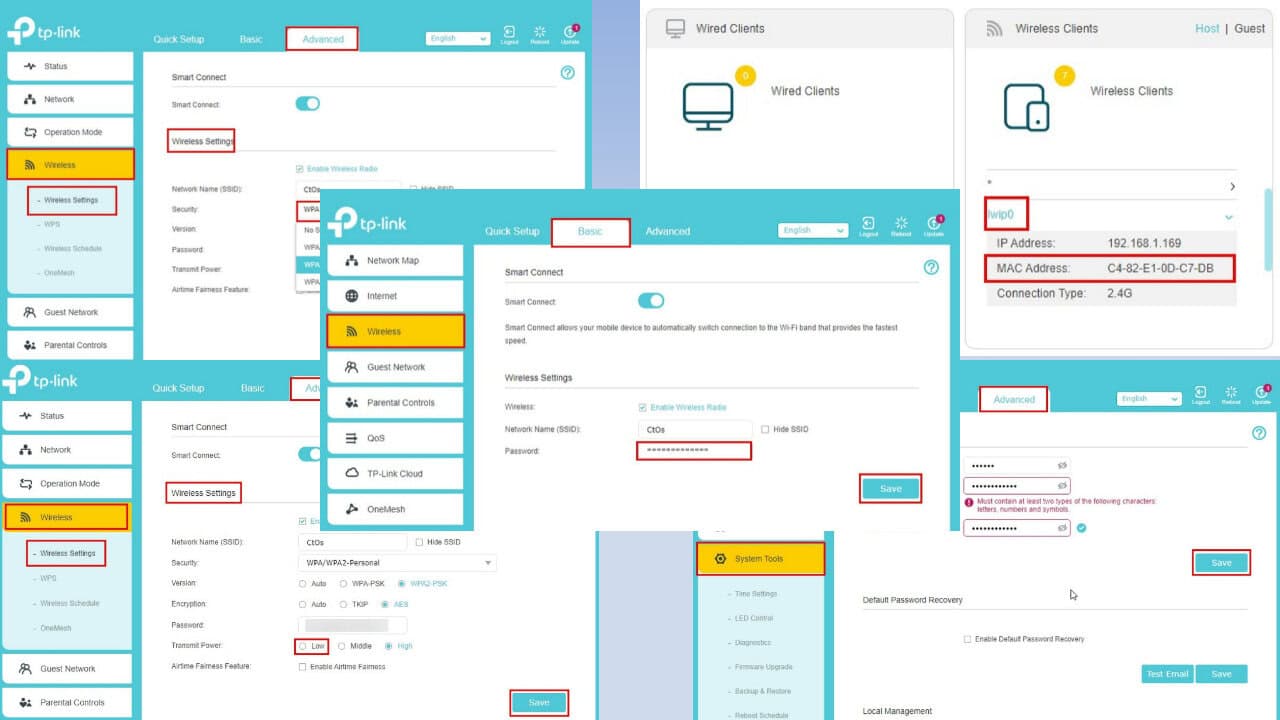
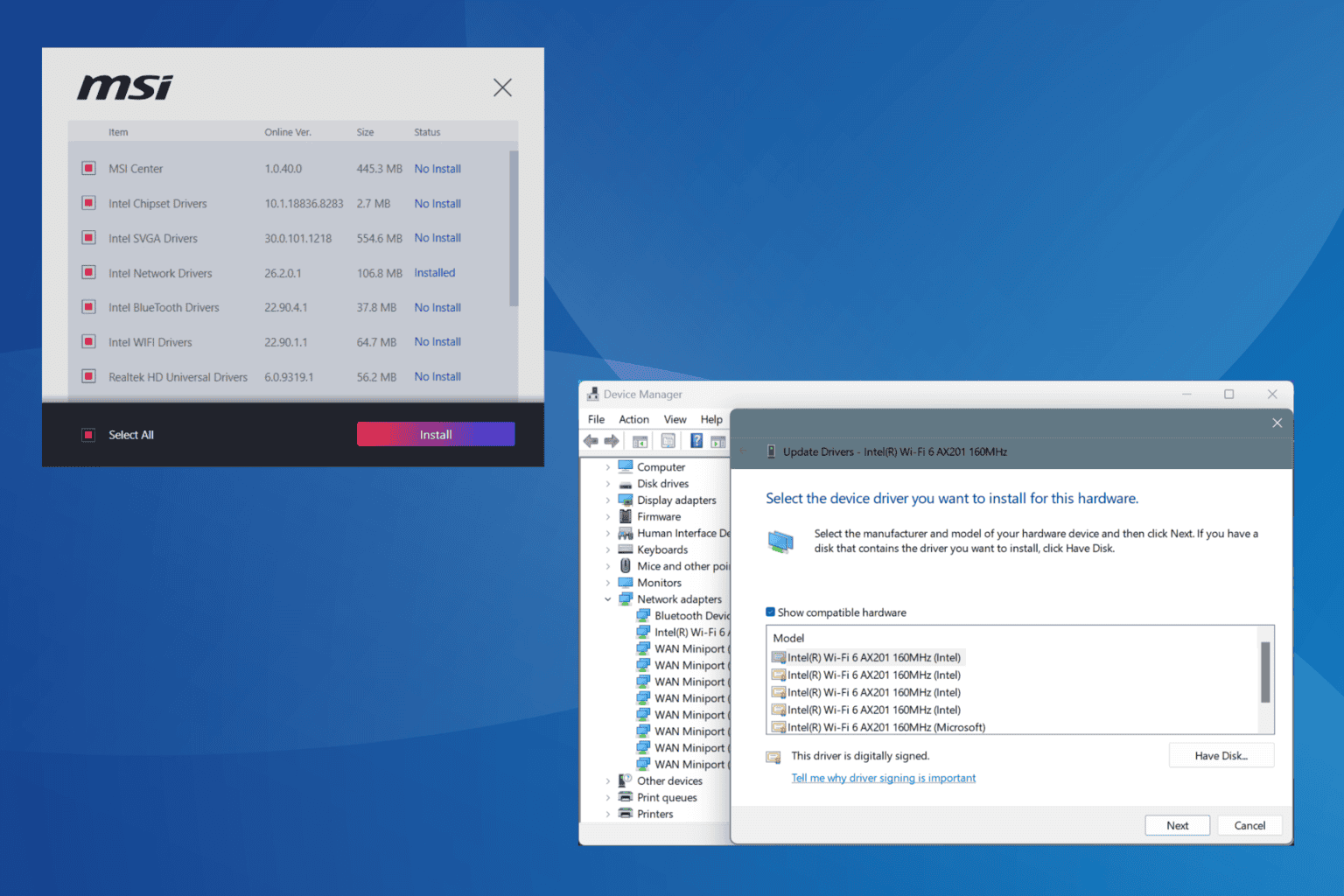
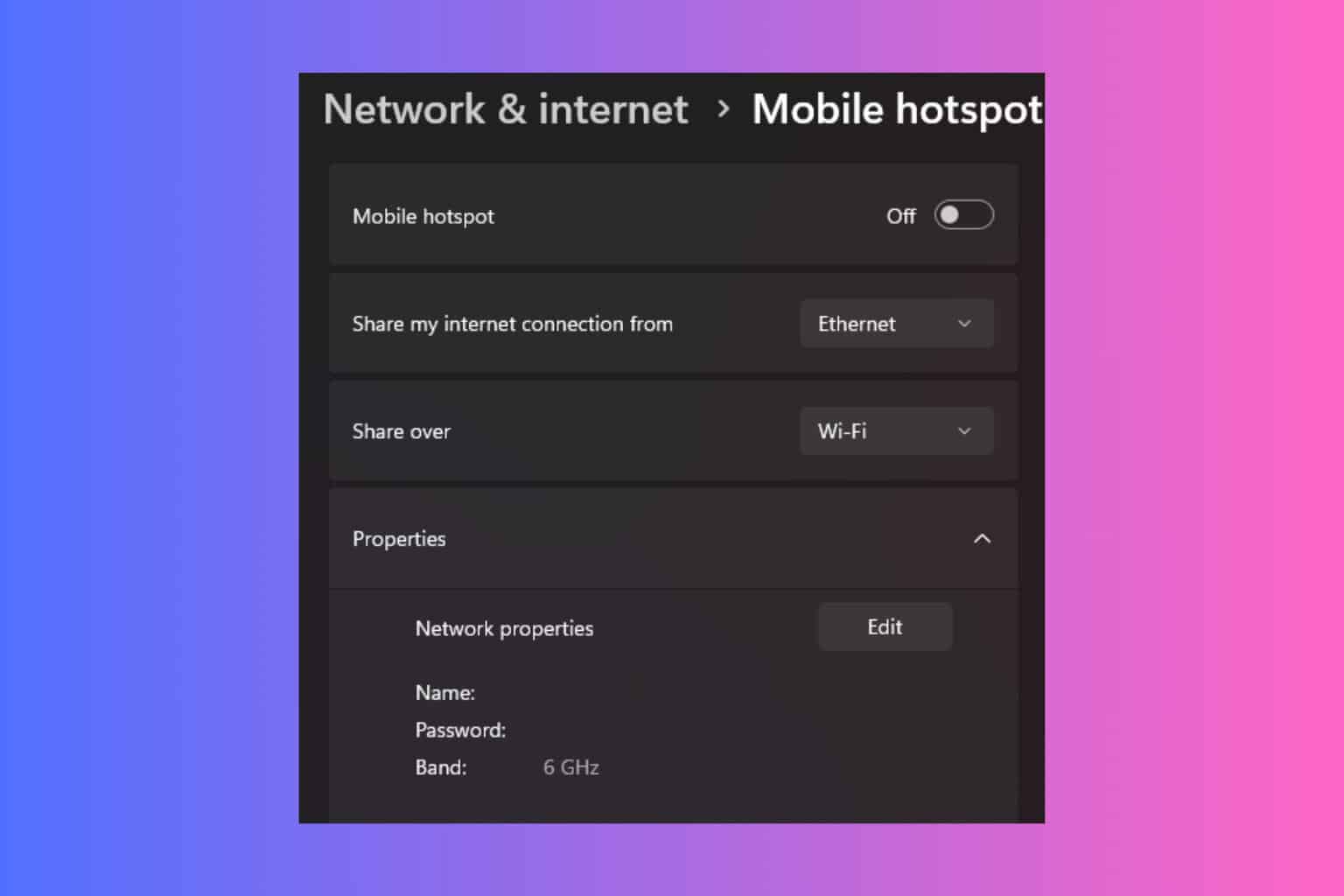

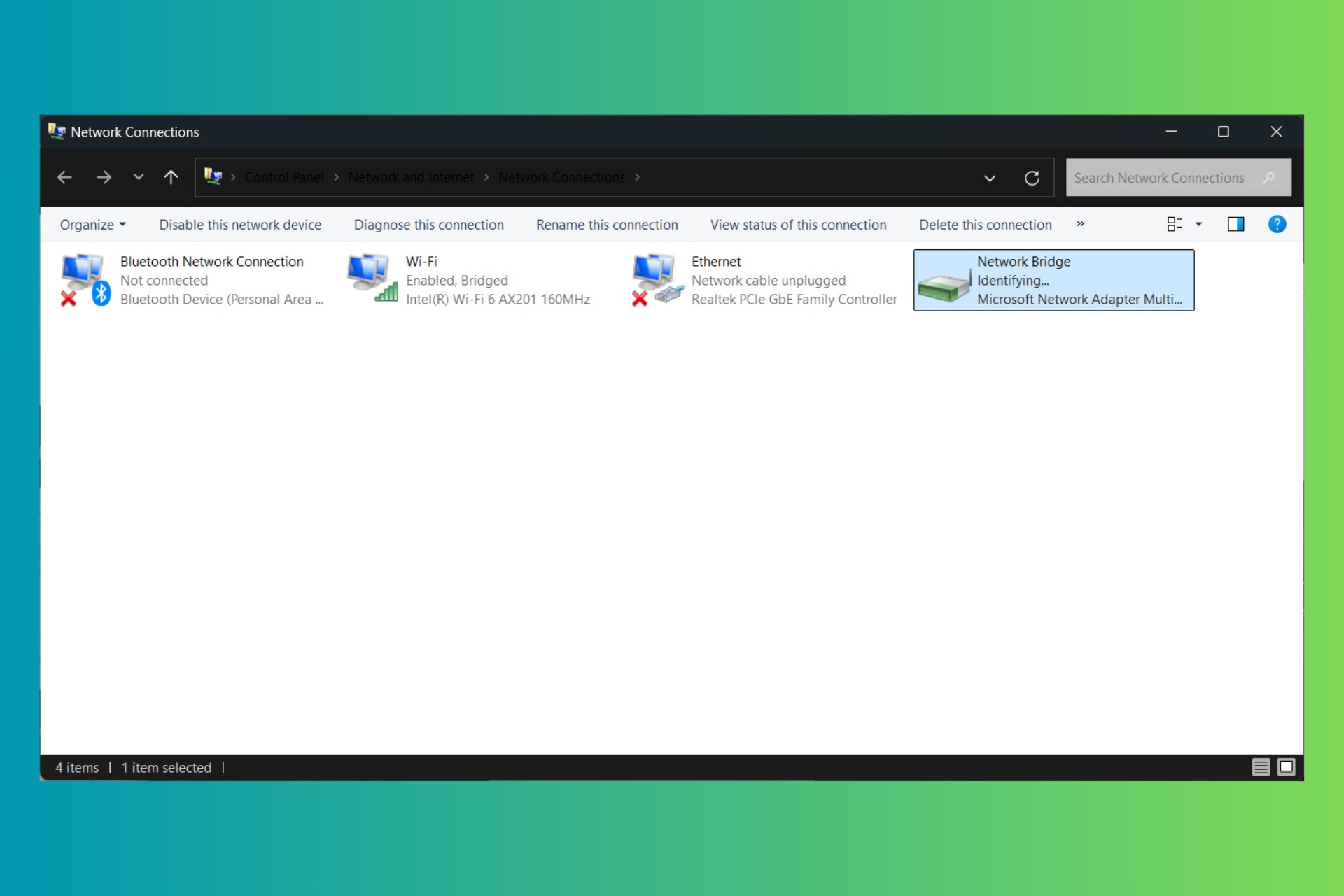
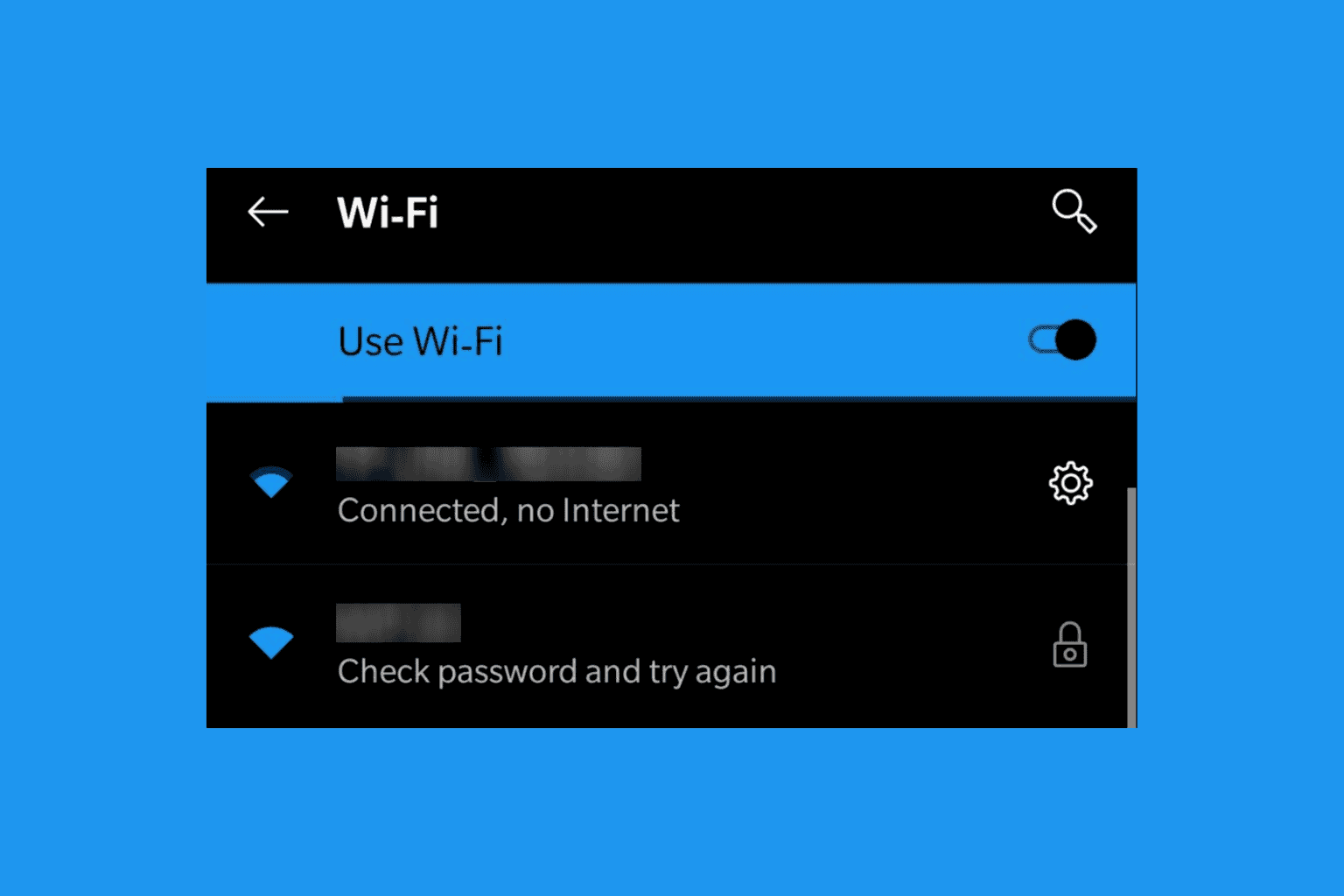
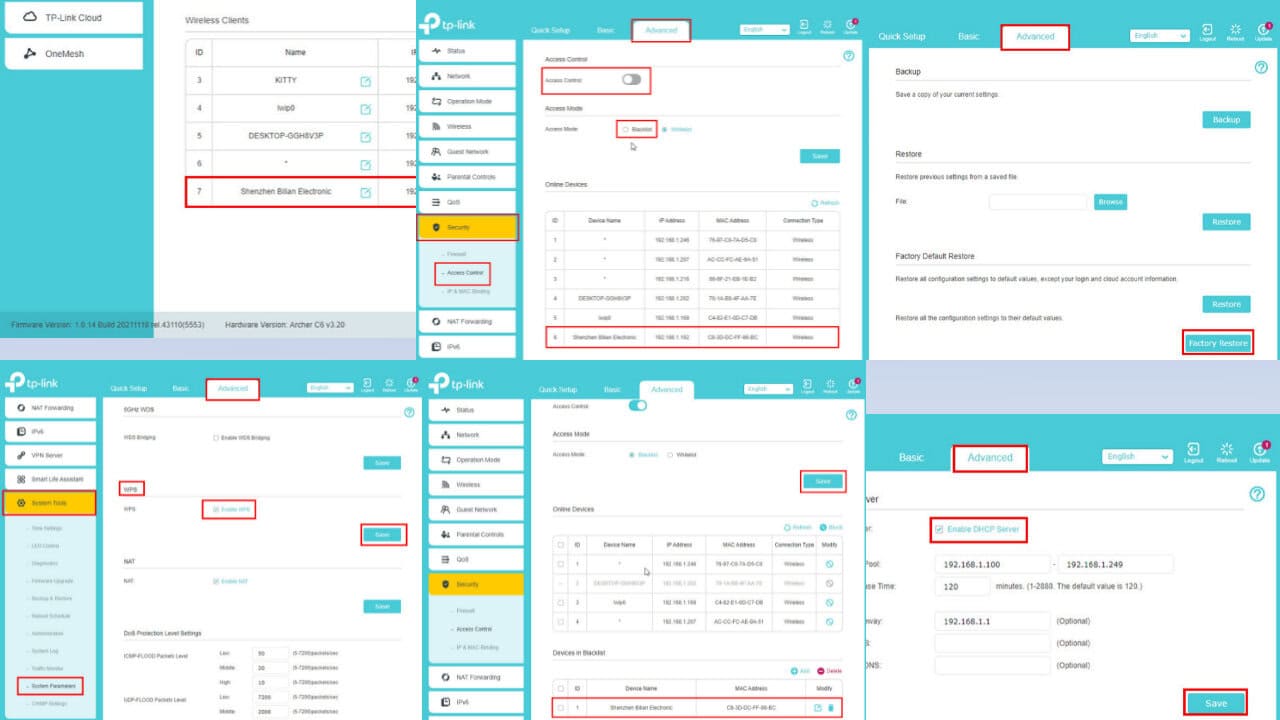
User forum
0 messages