5 Best USB-C Hubs for Dual Monitors: Top Picks to Choose From
You should check from the start that the hub you want is fast
6 min. read
Updated on
Read our disclosure page to find out how can you help Windows Report sustain the editorial team Read more
Key notes
- USB-C hubs can do many different things, most importantly the ability to output to two monitors.
- Some hubs can output up to three while others can connect to Linux computers.
- This guide will show the best USB-C hubs that can connect to dual monitors.
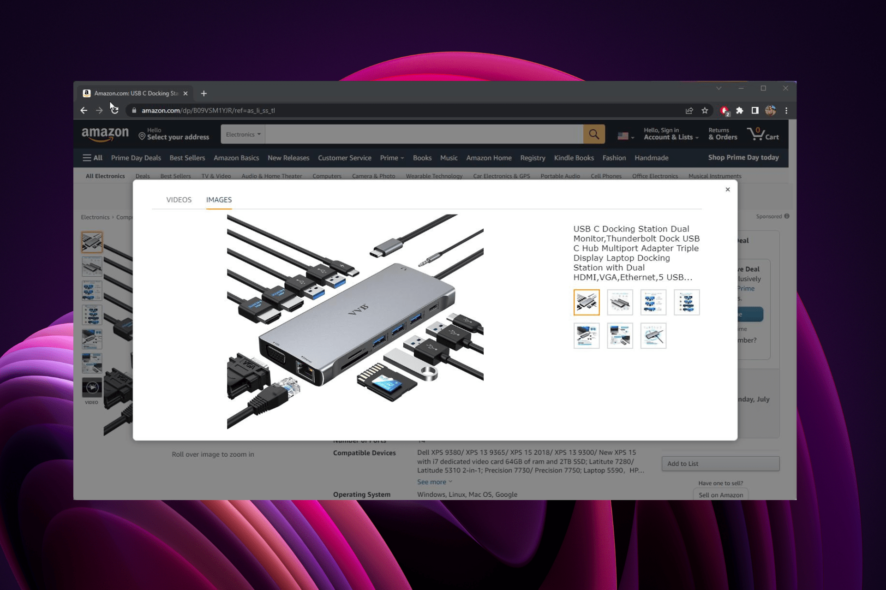
A USB-C hub is a device that serves as a central adapter for multiple devices. They’re also known as USB-C docking stations. You can plug in laptops, computers, keyboards, mice, and so many more.
As you can guess from the name, a USB-C hub supports USB-C connections which is something that not every hub can go so it’s important that they distinguish themselves that way.
For the purposes of this guide, we’re only going to focus on the USB-C that can output to two monitors. Again, not every hub can do this so it’s a rather unique feature.
What should I look for in a USB-C hub for dual monitors?
There’s no shortage of USB-C hubs out there on the market so it’s important that you choose the right one. The most important thing that you should consider is how many ports you’re looking for and what kind.
In addition to USB-C, many hubs have ports for HDMI, VGA, Ethernet, Micro SD, and more. It’s important to figure out which ones you need and which ones you don’t. Some hubs are massive towers.
It won’t do you any good to get someone that’s too big or has ports that you will never use. You should also check that the hub you want is fast. Make sure it has your desired data transfer speed such as having USB 3.0.
What are the best USB-C hubs?
1. Anker PowerExpand Elite Docking Station – Supports 4K resolution
- Has ports for HDMI, Ethernet, and Thunderbolt ports
- Compatible with laptops and card readers
- Has a total of 6 USB ports
- Also charges devices
- Supports 4K resolution
- An expensive option
Starting off this list is the Anker PowerExpand Elite Docking Station. Elite is the most important word in that title because it truly exemplifies all of the things this hub can do.
You can connect your computer to two different monitors and output video at 4K resolution via the Thunderbolt 3 downstream port and the HDMI port. But if you stick to one monitor, the resolution goes up to 5K.
And it can do all of these resolutions at 60Hz. On top of that, Anker’s Docking Station can charge connected devices via the 15W and 85W Thunderbolt 3 port plus the one 18W USB-C port.
Be aware that the USB-C data port, which is where data is uploaded, doesn’t charge. For the other ports, you have one for Ethernet, one for audio, and a MicroSD slot to upload images from a phone.
Anker’s device is compatible with Windows laptops and Macbooks. However, it’s not compatible with Linux laptops, Chrome OS devices, or MacBooks with the M1 chip.
2. Kensington SD5700T Thunderbolt 4 – Can also charge laptops
- Has multiple models for a lower price
- Compatible with Windows and MacBooks
- Can output to two 4K monitors
- Conversely, it can output 8K for a single display
- It can also charge laptops
- The most expensive option
Right off the bat, this Kensington Thunderbolt 4 Docking Station is the most expensive entry on this list. That alone may deter people away from purchasing this product, but it’s worth the price.
This thing is jam-packed with features. You’re able to output to two monitors at a 4K resolution and 60Hz or one monitor for 8K resolution, but at a lower frame rate. It’s compatible with Windows laptops that have a Thunderbolt 4 port.
MacBooks are compatible as well if they have either a Thunderbolt 3 or Thunderbolt 4 port. But unlike the previous entry, Kensington’s hub supports Macbooks with the M1 chip, but even then only certain models.
If you have Macbook Pro with an M1 Pro chip and M1 Max CPU, you connect them to display onto two monitors. Another notable feature is the 180W power supply that can send 90W of power to charge devices.
It also sports WiFi Auto-Switch that ensures a reliable internet connection.
3. Plugable USB 3.0 Universal Laptop Docking Station – 11 Different ports
- Supports various connection interfaces
- Can output to two monitors at 1920×1200 resolution
- Compatible with Windows and macOS
- Has 11 different ports
- Works best with workstations
- Not recommend for video games
Going down in price, we have the more affordable USB 3.0 Dock Station from Plugable. It’s compatible with laptops that run Windows 10 and up plus Mac computers 10.14 or later.
If you connect this to a Windows laptop, it works right off the bat, but for Mac devices, it requires some driver installation. It also does not have the charging abilities the first two entries have.
The main purpose of this hub is for workstations, and as such, it isn’t as powerful as others. It’s a good middle option. Because of the workstation preference, it’s not great for video games as that requires more robust hardware. Something that can support resource-intense games is needed.
For two monitors, it can output at Full HD (1920×1200) at a refresh rate of 60Hz. If you decide to use a single monitor, that resolution goes up to Quad HD (2560×1440) with a refresh rate of 50Hz.
4. MOKiN Docking Station USB C to Dual HDMI Adapter – Great price
- One of the cheaper entries on this list
- Supports USB 3.9 and Thunderbolt connection
- Works with Windows and MacBook Pro devices
- Can output video at 4K
- Can also output up to three displays
- Limited device compatibility
Now we have what may be the cheapest option on this list: the Docking Station to HDMI adapter from MOKiN. This device has a ton of ports in it for such a small hub. You get access to 12 different ports that include VGA, Etherport, audio jack, and two HDMI ports.
Those HDMI ports output at 4K resolution and can send video to two separate monitors. It’s also capable of sending video to three monitors, but only for Windows laptops that support Mirror and Extending Mode.
Without that mode, you can’t display video files on three monitors. Also displaying videos on three separate screens requires you to use the VGA port so you’ll need the right cable for that. The feature also doesn’t work for Mac OS.
Another notable feature is the device’s ability to fast charge devices via the USB-C PD port. And it’s Ethernet port can transmit data a full gigabyte.
5. VVB USB-C Docking Station Dual Monitor – Extended compatibility
- Compatible with a wide variety of operating systems
- Compatible with tons of devices
- Comes with 14 ports
- Outputs to two monitors at 4K resolution
- Can also output to three monitors
- Can’t support higher resolutions
And for the final entry, we have the robust USB-C Docking Station Dual Monitor from VVB. This is certainly one of the better options on this list in terms of features and price.
It may output to 8K resolution for a monitor, but it can do so much more. Using the HDMI port, you can output a signal at a 4K resolution and 30Hz or 2K at 60Hz. If you decide to use the VGA port, that resolution goes down to 1080p at 60Hz.
VVB’s hub works with Windows, Linux, Mac OS, and ChromeOS which is something that none of the other devices can do. Another noteworthy aspect involves all of the computers the dock station is compatible with.
The full list is massive, so just to give you an idea of the brands, you have the likes of Lenovo, Dell, Microsoft Surface, and HP. And if you’ll also enjoy the fast data transfer, part in due to the USB 3.0 support.
What should I do if I run into problems with USB ports?
Problems concerning USB-C ports can be easily fixed. A lot of times all you have to do is either update or reinstall your USB driver. This can be done by opening the Device Manager and locating the Universal Serial Bus option.
Other times, you may have to physically clean the ports if they’re clogged with dust. If you ever run into the problem of not having your USB-connected device recognized, make sure it’s plugged in correctly.
We also recommend that you check out a recent recommendations list that goes into detail about the best USB-C laptop chargers for your device. The Anker PowerCore made the list if you’re curious.
Also, leave a comment about your choice below.
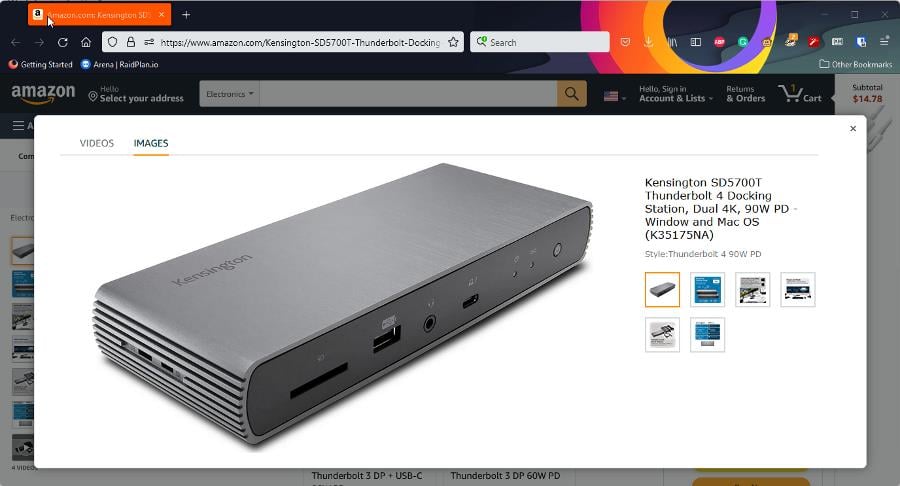








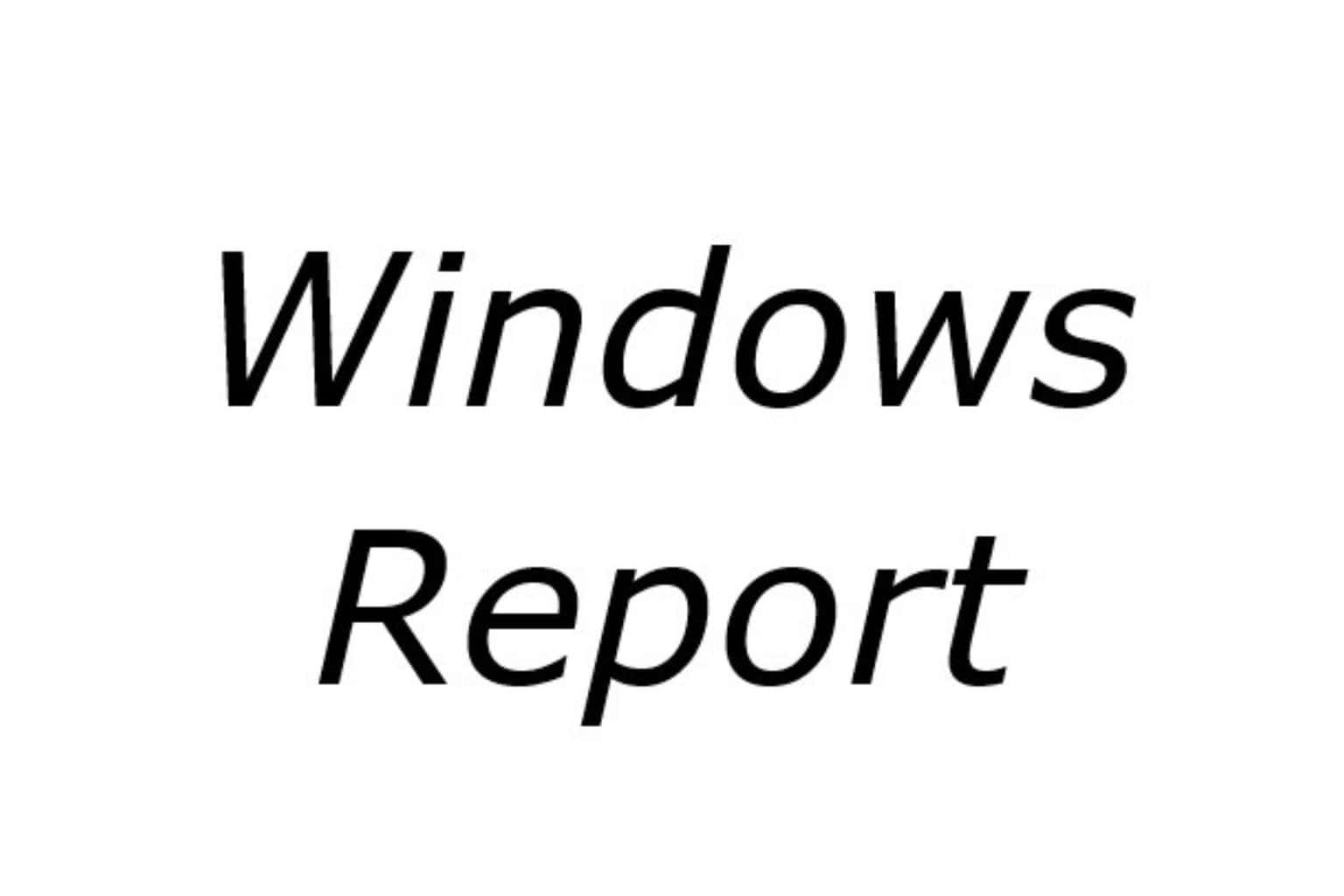





User forum
1 messages