Best Virtual Machine for Windows Server 2016 - 11 Flexible Tools
26 min. read
Updated on
Read our disclosure page to find out how can you help Windows Report sustain the editorial team. Read more
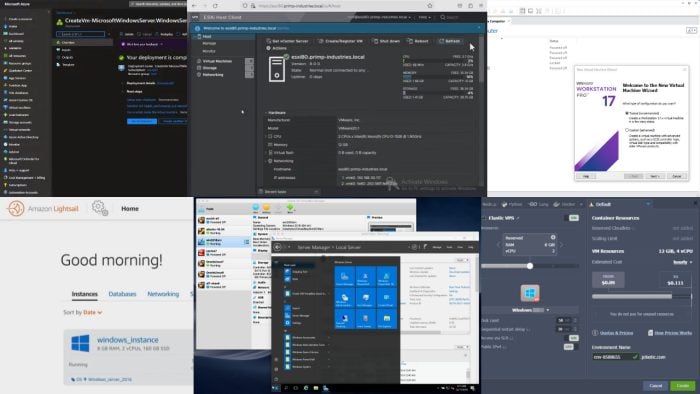
The best virtual machine for Windows Server 2016 lets you smoothly run multiple servers and sandboxed virtual desktops for IT, OT, and security operations.
I’ve tested over 30 Type 1 and Type 2 hypervisors for Windows Server 2106 for a few days. After carefully considering various virtualization technologies, common use cases, functionalities, and costs, I singled out 11 apps.
These virtual machines cover high-level requirements for hypervisors in many niches, like software development, internet security research, cloud computing, virtual desktop infrastructure (VDI), and more. So, let’s get started!
11 Best Virtual Machines for Windows Server 2016
Check out my top recommendations:
VMware Workstation Pro – Best Premium VM Solution
VMware Workstation Pro is the best virtual machine for Windows Server 2016 for medium to large-scale businesses. It’s one of the most powerful premium solutions in the market. It stands out for its ultra-modern user interface, modular approach to VM configuration, and granular customization options.
Additionally, it comes with out-of-the-box and preconfigured support for all Windows Server 2016 editions. So, as soon as you choose this server operating system, the VM engine automatically selects the best virtual hardware, software, and driver configurations.
It also allows you to create multiple files for a single VM. If you experience any issues in the guest OS, you can audit small and individual files to troubleshoot the issue. Moreover, if you’re copying a large VM from one drive to another, it’s easier with multiple files. The task also becomes less prone to data corruption.
Find below some major features of VMware Workstation Pro:
- Network customization options for creating custom virtual environments.
- Support for high-performance graphics and 3D applications for Windows guest VMs.
- Secure virtualization platform with encryption and secure boot features.
- It supports TPM required by modern Windows OSs, like Windows 11.
- You can create a full-screen mode on top of the host OS to experience seamless OS swapping and distractionless multi-tasking.
- It allows you to open a compatible virtual machine file from third-party or native sources into the VMware Workstation interface.
- You can remotely connect to VM guests that are compatible with VMware ESX and VMWare vCenter Server protocols.
- For backup purposes, you can take snapshots and restore that same configuration in the event of VM startup issues.
Pricing: You must contact sales to get a custom quote. Some resellers are offering subscriptions starting at $120 per year for one device.
| Pros | Cons |
| Modern and high-quality visual interface. | It’s pretty costly and only suitable for large business projects. |
| You can create a VM in a few clicks with the VM configuration wizard. | You can’t use GPU and 3D acceleration available in the host OS to a macOS VM guest. |
| It allows you to connect removable UDB devices to the guest VM from the host OS. | Although it translates the host GPU capabilities to the Windows guest VM, the graphics rendering performance isn’t PC game-worthy. |
| VMware offers OS-specific tools that improve the performance of the VMs. | Swapping the mouse and keyboard accessibilities between the host and guest VMs may freeze. |
| You can use the Virtual Network editor tool to optimize and secure the network interface between the guest VMs and host OS. | Due to its premium GUI nature, it requires more system resources than open-source alternatives. |
VMware ESXi – Best Bare Metal Hypervisor
VMware ESXi is a bare-metal hypervisor (Type-1) that allows you to create and manage virtual machines directly on the host hardware. It’s a free minimal version of vSphere, VMware’s enterprise-grade virtualization platform.
With its efficient resource utilization, ESXi is a popular choice if your business project is looking for a reliable virtual machine solution for the long run.
Moreover, it offers next-generation VM features like vMotion, so you can migrate virtual machines between hosts without any downtime. You can also move a running Windows Server VM from one machine to the other while others are still using the server.
Here are the best features of VMware ESXi:
- It can efficiently partition system resources for different apps and databases so you can run multiple projects on the same physical server.
- For ad hoc requirements, like sudden spikes in mobile app traffic, it consolidates system resources to cater to the additional user load for a short period of time.
- Centralized VM instance management tool for enforcing enterprise security policies and best practices across your VM fleets.
- All the VM instances running on a VMware ESXi bare metal hardware are independent. Malware, ransomware, or OS bugs crashing one VM won’t impact the others.
- During hardware failure incidents, VMware ESXi activates features like DRS and vMotion to ensure uptime for crucial apps in the server.
Pricing: VMware ESXi’s pricing is on a case-to-case basis. You can contact its sales team for a personalized quote.
| Pros | Cons |
| Consolidation and resource optimization. | The freeware version is pretty basic. Advanced features are behind a paywall. |
| It offers a limited or basic free trial edition. | Setting up and managing ESXi requires advanced technical expertise in VMware virtualization technology. |
| Each VM runs in its own isolated environment, for better security and conflict prevention. | ESXi depends heavily on the robustness of the physical server’s hardware resources to deliver fast VMs. |
| You can easily add new VMs or scale existing ones up or down based on the changing needs. | It’s a proprietary VM solution and the source code isn’t public. You can’t custom-develop features in ESXi. |
| Features like VM migration and snapshots enable high availability for your Windows Server 2016 VMs. | |
| Manage multiple VMs from a central console. |
Parallels Desktop – Best for Windows Servers on Mac
If you need to set up a Windows Server 2016 guest VM on a Mac, check out Parallels Desktop right now. It has a super-easy user interface for setting up and managing Windows VMs on Mac with little to no effort.
Best of all, you can use the powerful CPU, GPU, and neural engine resources of the latest Apple M1 and M2 Chips to host a powerful Windows Server virtually. Such robust hardware will allow you to speed up your Windows development projects on Mac without any additional investments.
Here are some outstanding features of this VM solution:
- Coherence Mode allows you to use Mac and Windows Server interfaces side-by-side. You can also use this feature to hide the Mac desktop completely.
- You can enable remote collaboration on Mac files and documents through your Windows Server VM instance. Parallels Desktop supports dragging and dropping of files between Mac Finder and Windows Explorer file management tools.
- You can rely on all the Mac hardware resources, like keyboard, camera, trackpad, mic, etc., within the Windows Server VM instance.
- It allows downloading and hot-swapping of a pre-configured VM with the same Parallels Desktop tool.
- Parallels Desktop supports complete deployment of the Microsoft 365 Suite, configuring SharePoint sites, etc.
Pricing: Its subscriptions start at $99.99/ year for one device with a 30-day money-back guarantee.
| Pros | Cons |
| Highly intuitive and flexible user interface. | Granular resource allocation might not be possible on a Mac environment for your Windows Server guest VM. |
| It takes only a few clicks to set up a Windows Server 2016 on Mac. | It’s a costly VM solution and might not be cost-effective if you only use Windows Server VMs on a Mac occasionally. |
| You can utilize the CPU and GPU capabilities of Apple M1 or M2 chips for running Windows apps and games. | It doesn’t offer integrated support for Windows Active Directory and Windows Group Policy management. |
| Easy file transferring between the host and guest VM. | It’s a Type-2 hypervisor, hence the host system might get affected due to considerable resource allocation to the Windows Server VM. |
| You can open compatible files from Mac Finder using apps on the Windows VM. | |
| You can set the Windows Server guest VM in full-screen mode hiding the entire macOS user interface. |
Microsoft Hyper-V – Best Built-In VM Solution
Microsoft Hyper-V is the leading VM solution that’s included in the Windows Server 2016. Although the Hyper-V management interface isn’t available out of the box, you can install the tool as a role once you’ve set up the primary server.
It operates as a bare-metal hypervisor, allowing you to create and manage virtual machines directly on the host server. Therefore, you can utilize the complete hardware resources and experience maximum performance for VDIs or virtual servers.
Hyper-V is especially beneficial for your organization if you heavily rely on Windows Server 2016 for integrations with other Microsoft products such as Active Directory and Domain Controller.
Here are some of the key features:
- Support for a wide range of operating systems, including Windows, Linux, and others.
- Live migration capabilities for moving virtual machines between hosts without downtime.
- Integration with Microsoft Azure for hybrid cloud deployments.
- Dynamic Memory for optimizing memory usage and performance.
- Virtual machine replication for disaster recovery purposes.
- Secure Boot functionality to protect against malware and other security threats.
- Resource Metering for monitoring and managing resource usage.
- Network virtualization for creating virtual networks within the environment.
- Support for Nested Virtualization for running virtual machines within virtual machines.
- Integration with Windows Admin Center for simplified management and monitoring tasks.
Pricing: Microsoft Hyper-V is free for personal and commercial usage. Your Windows Server 2016 purchase price already includes its cost. Also, you don’t need to pay any monthly or yearly fee if you’ve bought the server OS once.
| Pros | Cons |
| Hyper-V is free and hence highly affordable even after considering setup costs. | Certain Windows Server 2016 and Hyper-V interactions are cumbersome compared to its third-party alternatives. |
| It offers a user-friendly interface and management tools. | If you use this VM solution to run Linux desktops or servers on Windows Server, you can face various technical limitations. |
| You can easily add or remove virtual machines as needed. | You might face VM downtimes if you need to apply security and major updates to the host Windows Server. |
| It integrates with all related Microsoft tools, like Active Directory. | It offers a basic GUI for VM management. Some users might find it outdated compared to premium options, like VM Ware. |
| It offers strong security features like Secure Boot and Shielded VMs. | You’ll need separate OS licenses for guest systems installed using Hyper-V. Owning a host server’s license won’t grant automatic activation of guest OSs. |
Oracle VM VirtualBox – Best Open-Source Solution
Oracle VM VirtualBox is an open-source project introducing cross-platform support in your Windows Server 2016 workstation. You can use it to run Oracle Solaris, Linux, macOS, Windows, Windows Server, and other operating systems on the host server hardware. It’s also actively developed by Oracle and is one of the most trusted hypervisors for personal and business needs.
Moreover, it’s primarily a Type-2 hypervisor tool. It’ll need an existing host operating system on which you can install the VM solution. It’s also known as a hosted hypervisor.
Find below some major features of VirtualBox:
- It supports hardware virtualization extensions provided by modern CPUs, such as Intel VT-x and AMD AMD-V. This functionality significantly improves the performance and responsiveness of your VM systems.
- You can take snapshots of your VMs at any point in time. It’s a quick backup method of VM instances. Additionally, you can quickly revert the VM to a snapshot of choice to undo major unwanted changes or system errors.
- It can run an application of the guest VM on the host operating system screen without showing the VM engine borders. It’s known as the Seamless Windows feature.
- The Shared Folders feature lets you easily transfer files from guest to host and vice versa.
- IMultiscreen Resolutions let you create a larger display size for the guest VM irrespective of the screen dimension of the host server. So, you can create gigantic multiscreen displays, signage, event video walls, and more using a VM instance.
- The VirtualBox Remote Desktop Extension (VRDE) option makes your VM instances accessible from various remote desktop and third-party hypervisor tools.
- A virtual USB controller feature ensures you can transfer the control and authority of a USB device connected to the host to a VM desktop.
Furthermore, you can get the publicly available source code of Oracle VM VirtualBox and modify its codebase to add unique features and remove redundant functionalities. Then, you can package and market your VM as your own product with a GPLv3 license.
Pricing: It’s a free open-source VM solution. Both personal, educational, and commercial usage are allowed without any attribution.
| Pros | Cons |
| Freeware VM solution. | Its software-based virtualization feature reduces the system performance of the host and guest when used in a large-scale operation. |
| Source code available for public access. | Since it’s an open-source tool, you mostly get assistance by posting your issues in the forums. Professional support from Oracle is limited. |
| The hypervisor software is transparent in terms of security considering the open-source nature. | It might not be the best choice for high-security deployment cases of VMs on Windows Server 2016 because of the open-source nature. You must customize the code before utilizing it in sensitive projects. |
| It can integrate with the Windows Server 2016. | |
| You can hot-swap multiple VMs from one Oracle VM VirtualBox to another. |
Azure Virtual Machines – Best for Microsoft Cloud-Based Projects
Azure Virtual Machines is a cloud-based VM solution offered by Microsoft Azure. It allows you to create and manage virtual machines on the Azure cloud platform. It’s the best virtual machine for Windows Server 2016 if you’re looking for scalable and flexible virtualization options without investing in a computer hardware infrastructure.
With Azure VMs, you can easily deploy Windows Server 2016 virtual machines and run applications like SQL Servers, file servers, app servers, etc. It also provides a wide range of virtual machine sizes and configurations to meet your specific personal or professional needs.
Here are the major features of Azure Virtual Machines:
- You can easily scale up or down based on the business needs.
- Its built-in security features can protect your data and applications. These security measures are supervised by Microsoft.
- Your VMs on Azure cloud will seamlessly integrate with other Azure services.
- You pay only for what you use with flexible pricing options.
- You’ll also ensure your applications are always up and running with built-in redundancy.
- There are complementary Azure cloud management tools to manage your VM instances alongside other Microsoft cloud properties.
- You can use paid VM instance backup services for business continuation planning (BCP) and disaster management.
- Its hybrid hypervisor feature enables you to connect on-premise server infrastructure with Azure VMs.
Pricing: Its subscription starts from $6.1320/ month for a B2pts v2 VM engine with 2 vCPU(s) and 1 GB of RAM. However, this package doesn’t include any cloud storage quota. You must buy storage from Azure separately.
| Pros | Cons |
| Set up a Windows Server 2016 VM on the cloud without any hardware or software requirements. | Suitable for small-scale workloads. When you want to scale up, the cost of ownership will also increase. |
| You can run a complete app, file, or database server on the cloud using Azure VM and link that with a website or mobile app interface. | It comes with a moderate-level learning curve. |
| VM configuration is based on a low and no-code approach with semi-visual assistance. | As your use of Azure VMs grows, managing a large number of virtual machines can become complex |
| You can choose hardware resources at the granular levels to save money. | There’s always a possibility of long downtime if Azure data centers get affected by unforeseen events. |
| It allows instant uploading and running of a Windows Server VM compatible with Azure sourced from third-party destinations. | Non-payment might prevent you from accessing your year-long projects created on Azure VM instances. |
Amazon Lightsail – Best for AWS-Based Projects
If you’re already heavily invested in AWS cloud resources, you can use Amazon Lightsail to launch and maintain Windows Server 2016 instances on Amazon Web Services.
AWS takes care of everything, from resourcing Windows Server images to hardware configuration. All you need to do is subscribe to AWS Lightsail, launch the Lightsail console, and configure your Windows Server in less than 15 minutes.
You can also choose the CPU, Memory (RAM), SSD, and GPU capacities, depending on the project you’re planning to run on your server. Therefore, for low-resource incentive projects like SQL database hosting and blog site hosting, you can choose an average AWS EC2 server instance to save on monthly costs.
Alternatively, if you want to run high-performance web apps using Microsoft Web Platform for gaming, trading, image processing, and more, you can choose more CPU, GPU, and RAM.
Moreover, Amazon Lightsail comes with preactivated Windows Server operating systems. You don’t need to pay for the Windows activation costs.
Now, here’s what makes this service the best virtual machine for Windows Server 2016 and AWS projects:
- AWS Lightsail offers virtual private servers known as instances. These are high-performance virtual computing solutions with built-in security.
- You can choose the exact location of your web server required by geologically restricted projects. For example, if your business project only allows an SQL database to be hosted in the US, you can comply with this restriction with AWS cloud VMs.
- It offers load balancers that optimize and manage your Windows Server’s availability in peak and off-peak periods.
- You can choose from efficient internal storage options like object and block storage. So, if your project needs object storage, you can quickly switch to that from a block storage plan.
- If your Windows Server serves a global client base, you can use Amazon CloudFront as a secure CDN. You can set up proxy servers throughout the world so your users can quickly access server content from the closest locations.
Pricing: The pricing for a Windows Server instance on AWS Lightsail varies with the geography as well as the instance you choose. At the lowest, you’ll need to pay $0.064/ hour for a 64-bit Amazon Machine Image with the t2.medium subscription plan. The VM will include 4 GB RAM, 2 virtual CPU cores, EBS storage, and low to moderate networking bandwidth.
| Pros | Cons |
| You can launch a Windows Server in a few minutes. | It has limited options for preconfigured Windows Server instances. |
| Setting up your VM server will take less than 10 clicks. | Lightsail is suitable for basic to medium workloads. When you scale up your instance capacities, pricing increases drastically. |
| You’ll benefit from state-of-the-art computing engines like multi-core CPUs, SSD storage, GPU, etc. | It’s prone to unexpected downtimes if AWS’s infrastructure gets impacted by unanticipated events. |
| Data security and privacy are built-in with Amazon Lightsail. | |
| You can run production-level Windows Servers at low cost on AWS. | |
| You can easily access your VM instance using the Remote Desktop Connection tool. |
Google Compute Engine VM – Best for GCP-Based Projects
Do you already use Google Cloud for web and mobile app development purposes? If so, this is the best virtual machine for Windows Server 2016. You can easily set up a VM on the cloud to host file servers, mobile apps, and web apps.
Moreover, the Windows Server VM instances of GCP are preconfigured for conventional and modern workloads. You can use this solution for AI/ML projects, containerized software development, e-commerce website hosting, mobile app database server hosting, and more.
These VM server instances also come with preloaded tools and prebuilt project samples, or Jump Start Solutions. You’ll find professional templates for load-balanced VMs, dynamic websites, three-tier web apps, Java applications, e-commerce marketplaces, etc.
Here are some of its standout features:
- Compute Engine offers the best uptime SLAs of 99.9% for general VM families and 99.95% SLA for memory-optimized VMs.
- If a VM goes down, Compute Engine migrates the recent snapshot of your VM to another data center closest to your preferred location.
- GCP offers highly transparent pricing structures. You won’t be surprised by hidden fees often charged by substandard cloud platforms. You could also save a lot on VM instance costs by using the committed use discount (CUD) of up to 70%. For example, subscriptions of 1 and 3 years come with CUDs.
- You can opt for data encryption, rootkit & bootkit defense, stringent data compliance standards, etc., with specialized VM packages like Confidential VMs, Shielded VMs, and Assured Workloads.
- Dedicated cloud-based VM Manager tool to manage your fleet of VMs on GCP.
- For AI and ML projects, you can get Cloud TPUs for your Windows Server VMs.
Pricing: A single Google Compute Engine-based Windows Server 2016 VM would cost you a minimum of $132.00/ month for the following VM instance configurations:
- Instance-time of 730 hours per month.
- Paid Windows Server OS choices.
- General purpose N1 machine.
- vCPUs 2 cores.
- RAM or memory 4 GB.
- SSD persistent boot disk of 20 GB.
- Hosted in Iowa, US-Central region data center.
| Pros | Cons |
| You can scale up and down your requirements for VM instances and hardware configurations based on workloads. | It’s way more costly compared to other cloud alternatives for VMs. |
| GCP uses top-notch hardware and the latest editions. You get the maximum SLA for cloud VMs. | Active Directory integration for Google Compute Engine VMs requires manual setup. |
| It comes with GCP’s high-tech data and infrastructure security. | Google’s proprietary virtualization technology for Windows Server VMs could put you in a vendor lock-in scenario. |
| GCP infrastructure is compliant with the most stringent data privacy regulations, like CCPA, COPPA (U.S.), CJIS, EAR, FedRAMP, FERPA (U.S.), HIPAA, IRS 1075, and more. | Running Windows Server VMs continuously on Google Compute Engine might be more expensive than affordable cloud computing platforms. |
| GCP’s Windows Servers are preconfigured so you can set up and run a server in less than 10 minutes. |
Proxmox Virtual Environment – Best for Affordable Premium VMs
Proxmox Virtual Environment (Proxmox VE) is an open-source VM solution that allows you to manage virtual machines and containers on a single platform. It supports Windows Server 2016 exclusively.
Furthermore, it integrates KVM (Kernel-based Virtual Machine) for desktop and server virtualization and LXC (Linux Containers) for container-based virtualization. Therefore, if your Windows Server VM is for software development and delivery purposes based on containers, you should check out Proxmox as well.
Proxmox VE also includes built-in tools and functionalities for high-availability clustering, software-defined storage, virtual networking, and disaster recovery. Its source code is free and released under the GNU Affero General Public License. That means you can use it for free, modify it, and contribute to the project.
Find below the best features of Proxmox VE:
- KVM for complete virtualization at the hardware level with Intel VT-x or AMD-V CPU virtualization technologies.
- Container-based virtualization through LXC enables you to set up and manage application or system software containers with native tools or API access.
- It’s compatible with various Windows Server types like file, app, database, and data center servers.
- It offers a central management tool to supervise your fleet of server VMs. You can operate the tool as a cloud web app, Proxmox VE mobile app compatible with HTML5 and Android, Unix shell, Windows PowerShell, and REST API access using a JSON Schema.
- You can install a specific VM configuration file across multiple VMs or a VM cluster through the Proxmox Cluster File System or pmxcfs.
- It also offers real-time migration from one cluster to the other.
- For VM instances, storages, nodes, apps, databases, and more, you can set up a role-based access system for people and client PCs.
- Proxmox VE offers advanced VM backup systems, like Single-file restore, Live-restore, Scheduled backup, Backup storage, and so on.
Pricing: Its starter package will cost you €110 or $120 (approx.)/ year/ CPU socket. However, this plan doesn’t include human-based technical and billing support.
| Pros | Cons |
| It’s an open-source bare metal virtual machine solution. | Since it’s a Type-1 hypervisor, the tool will use the entire storage and other resources of the physical server or workstation. |
| It offers a freeware edition for learning, development, and production purposes. | If you’re installing it for the first time, be mindful that all the HDD and SSD racks will be wiped out. So, backup existing data before installing Proxmox VE. |
| Proxmox VE comes with a minimal and easy-to-use central VM management tool. | Human-based personalized technical support is only available if you subscribe to the Basic or better subscription packages. |
| Since the VM solution is installed directly on the hardware, it can optimize resources efficiently. | |
| Proxmox VE saves on CPU, RAM, GPU, and Storage by not requiring an OS or Type-2 VM engine. |
Nutanix AHV – Best for Affordable Type-1 Virtualization
Nutanix AHV is a bare metal VM solution that virtualizes servers/ desktops and containers. Also, it includes enterprise support features in an open-source environment. It’s the best virtual machine for Windows Server 2016 for medium to large business projects that need a robust Type-1 hypervisor.
Furthermore, it integrates all these features into a hyper-converged infrastructure framework to deliver all solutions under one super VM solution. It also includes Nutanix native network and storage control systems.
Alongside the hardware hypervisor functionalities, you can also use your cloud-based VMs directly from the AHV VM management user interface, Prism.
Some of its best features are as outlined below:
- The Prism tool allows you to install, upgrade, and manage VMs across all VM clusters and stacks.
- AHV is highly resilient thanks to advanced features like Live Migration, Workload Balancing, Dynamic Scheduling, Metro Clustering, Storage Snapshots, and more.
- Nutanix Kubernetes Engine is built into the AHV for cloud storage, cloud database, and virtual private cloud integration.
- It supports both AMD and Intel CPU virtualization technologies.
- You can launch VM server instances from Nutanix VM templates, without manual configuration.
- It also includes micro-features like role-based access, flexible disaster recovery, and integration support for third-party automation tools.
Pricing: It comes for free with physical servers meant for VM solutions.
| Pros | Cons |
| It’s a freeware Type-1 VM solution. | You need a business email to test drive the AHV VM engine. |
| It comes built-in with the nodes or physical servers you buy from partner server manufacturers. | It’ll remove existing data from your server or workstation HDDs or SSDs since this is a bare metal hypervisor. |
| AHV helps you to save money on VMware licensing costs. | It comes with a steep learning curve. |
| It offers a hybrid VM model suitable for synchronizing on-premise and cloud VMs under one control panel. | |
| Nutanix Life Cycle Manager software automatically updates or installs firmware, software, and drivers. |
Virtuozzo Hypervisor – Best for Out-Of-the-Box KVM
Virtuozzo Hypervisor is an optimal choice for running Windows Server 2016 VMs on a physical server. It packs all the necessary tools for setting up a high-performance KVM, like network assembly, storage control, hardware fine-tuning, security settings, VM high availability, and backups. Therefore, the physical server OS only consumes a tiny fraction of your entire hardware resources.
Furthermore, its management tools simplify the deployment, monitoring, and scaling of virtual machines. You can easily manage, enforce security policies, and approve new VMs in a large fleet.
It’s also suitable for mission-critical Windows Server-based VM projects thanks to built-in disaster recovery and high availability functionalities.
Find below some of the top features of Virtuozzo:
- It includes KVM-based virtual machines, system container virtualization, and software-defined storage for VMs.
- Its memory management function converts your server memory modules into truly elastic RAM.
- It offers a minimal overhead for network and disk I/O operations.
- The VMs and containers are always available in their peak performance states.
- Automated, fast, and consistent snapshots of VMs on remote and local servers.
- All QEMU updates come with plug-and-play support. No need to reboot your VM instances after the update.
- Different user interface tools for clients and admin users.
- It includes AES-256 HDD and SSD encryption for maximum security of server content.
Pricing: Partner and supported physical server manufacturers sell hardware along with Virtuozzo Hypervisor. So, you don’t need to buy the VM engine separately.
| Pros | Cons |
| Type-1 hypervisor nature saves hardware resources. | It comes with a steep learning curve. |
| It doesn’t make you reboot guest VMs and host hardware for security and quality updates. | Existing HDD and SSD racks will be wiped off when you install Virtuozzo Hypervisor in a physical server. |
| Elastic RAM compatibility. |
How I Chose the Best Virtual Machine for Windows Server 2016
I prioritized the following factors while doing my research:
1. Exclusive Windows Server 2016 Compatibility
I selected only those virtual machines that are fully compatible with Windows Server 2016. This also helps avoid any software conflicts or issues during usage.
2. Ownership Costs
I considered both the initial purchase price and the long-term operational costs of the hypervisor tools. By evaluating these expenses, I ensured that these solutions would be cost-effective and provide optimal value over time.
3. Host Operating System Compatibility
It’s essential that the VM works well with the host operating system, whether it’s Windows, Linux, or macOS. Multi-OS compatibility guarantees that the VM can integrate into your existing computing infrastructure.
4. Hardware Requirements
I’ve chosen only those VM solutions that require minimal hardware resources for optimal performance.
5. Advanced Features
I looked for advanced features such as live migration, automated backups, and high availability. They’re crucial for maintaining uptime and protecting data.
6. Ease of Installation and Setup
You can quickly get started with any of the above hypervisors provided you’ve already downloaded the ISO images of the respective OS or server you want to install. All the tools come with enough visual and document-based instructions to configure virtual desktops, servers, etc.
I’ve also listed a few low-code VM tools. You only need to run short and simple commands to set up hypervisors using a CLI.
7. Ease of Use and Management
All the hypervisors mentioned come with GUIs so you can follow on-screen instructions to manage the VMs. You won’t have to waste time understanding and remembering complex processes to operate them.
8. Billing and Technical Support
I considered the availability of reliable technical support and transparent billing options to avoid unexpected costs. Good support ensures you’ll get enough assistance in solving subscription and technical issues without facing any downtimes.
9. Security Features
Strong security features, such as encryption, access controls, and regular updates, are crucial for protecting the server and its data. These measures help safeguard against threats and vulnerabilities.
10. Network Configuration
The best virtual machine for Windows Server 2016 should offer flexible network configuration options to fit into any existing network setup.
11. Multi-Tenant Support
I looked for virtual machines that supported multiple tenants to efficiently manage different users and their resources on the same server. This feature is essential for organizations with multiple departments or clients.
12. Type 1 and Type 2 Choices
I evaluated the benefits of Type 1 hypervisors, which run directly on the hardware, and Type 2 ones, which run on an existing operating system. Choosing the right type depends on your specific needs and existing infrastructure.
Summary
So, now you can easily find the best virtual machine for Windows Server 2016 for your project. I’ve included comprehensive descriptions of 11 VM engines to help you with your search. Also, if you’re looking for a VPN or an antivirus for Windows Server 2016, I’ve got you covered.
If you’ve used any of the above hypervisor solutions or have a better suggestion, comment below about your experience!
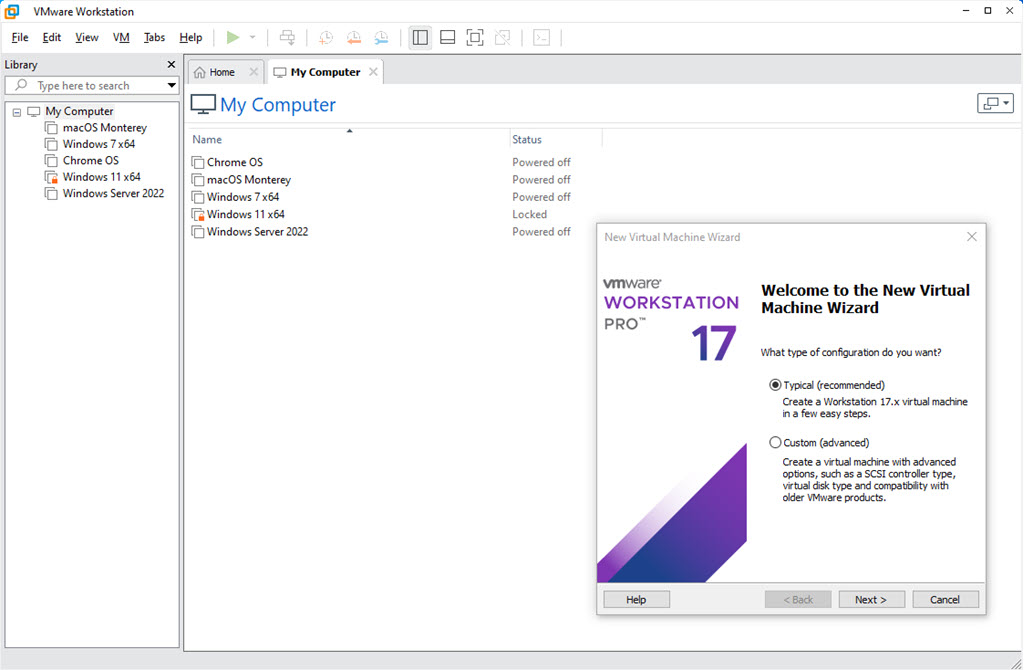
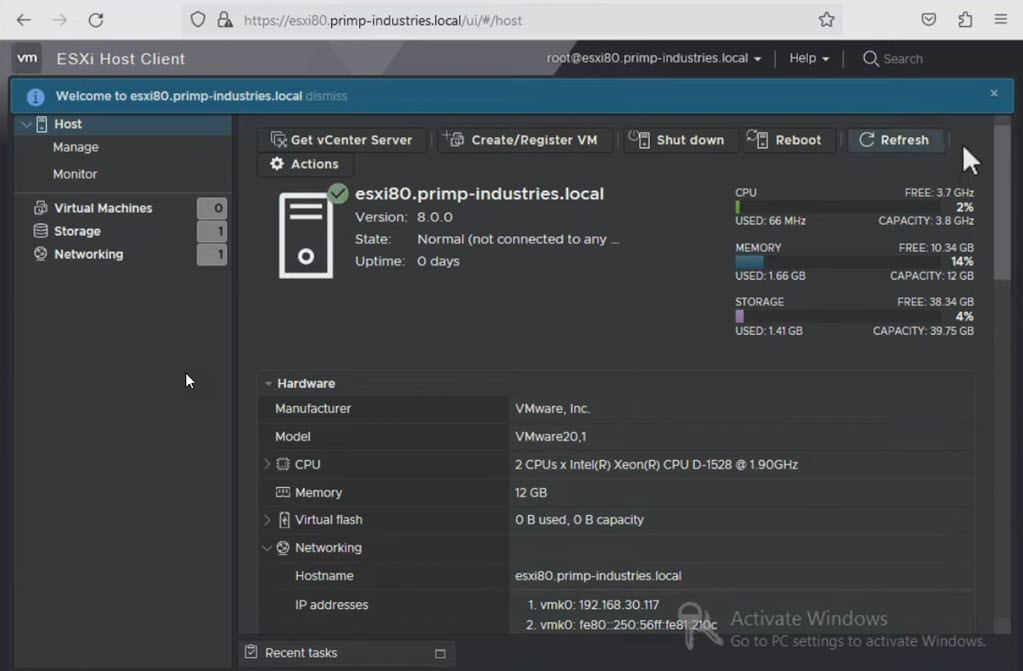
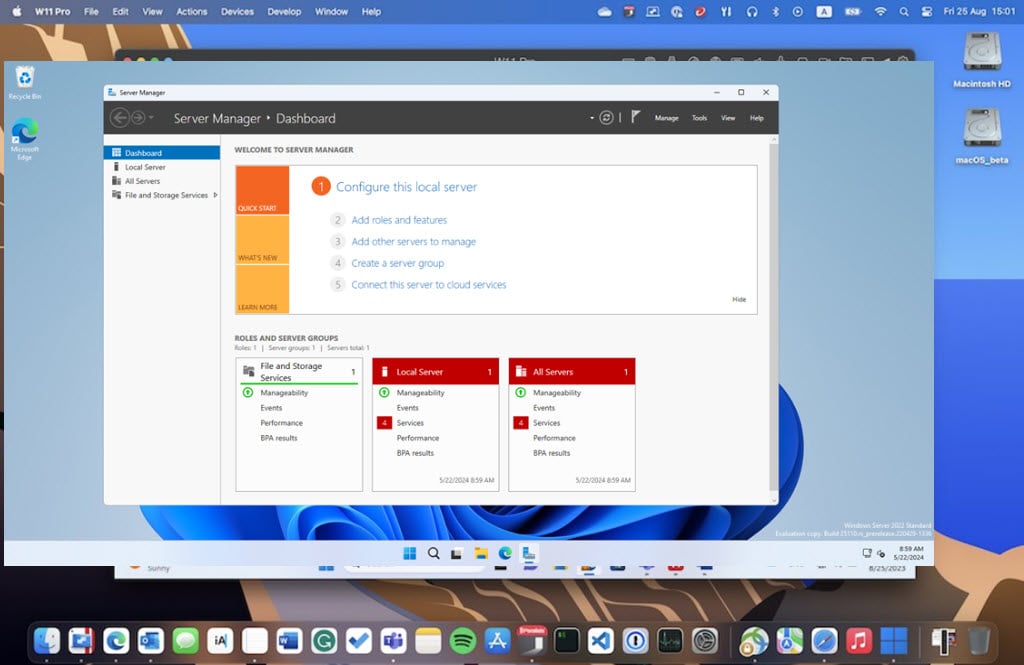
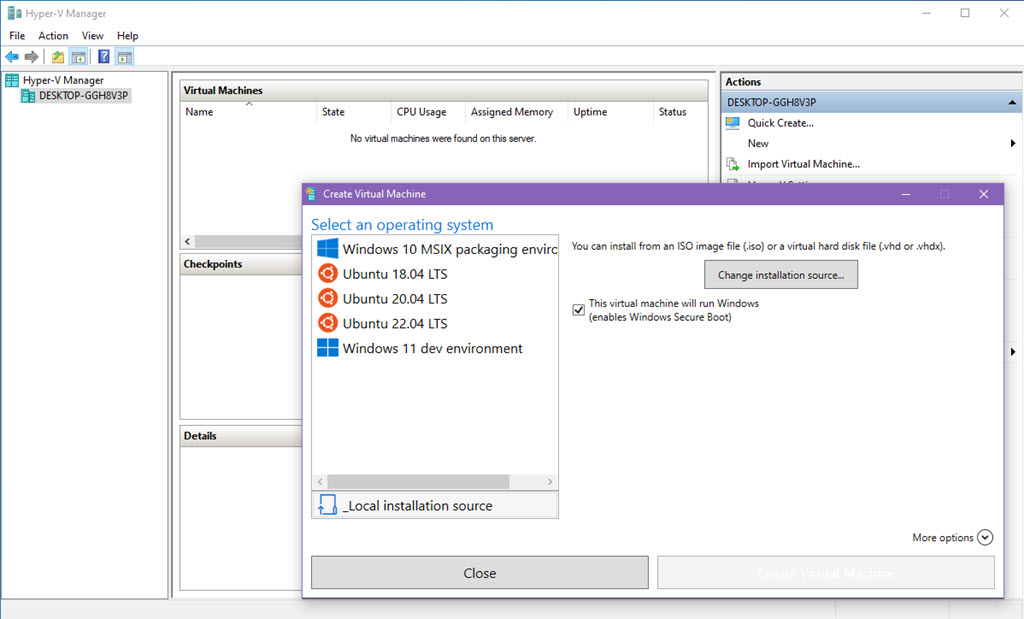
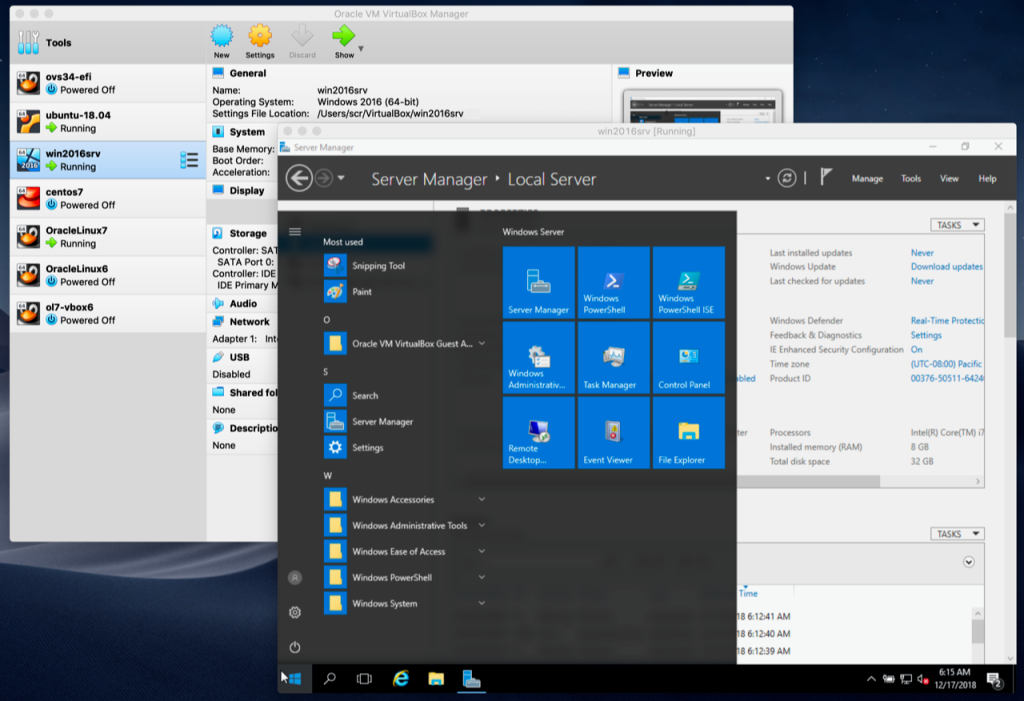
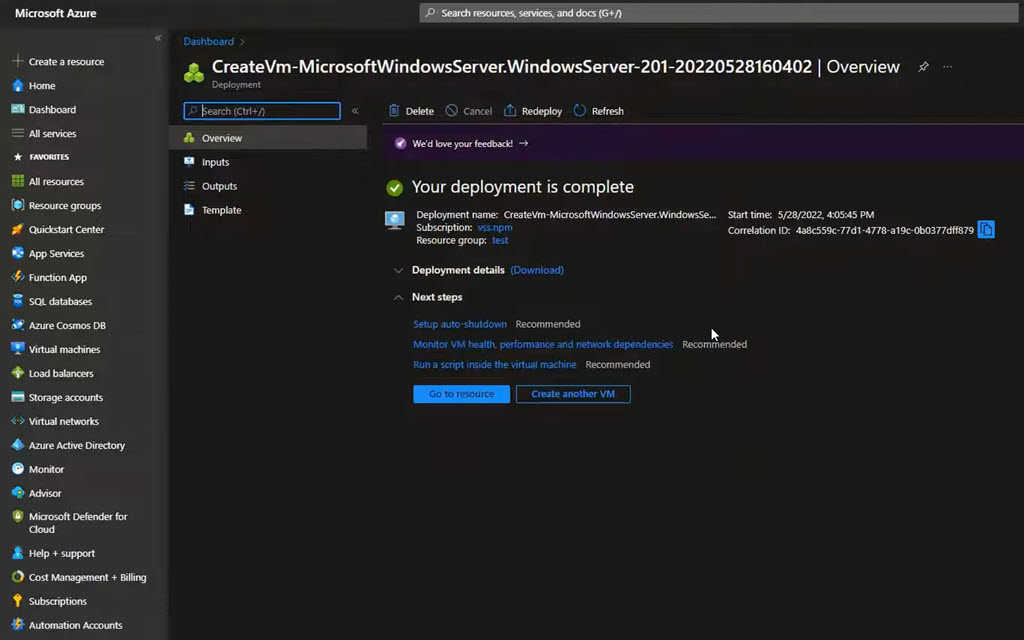
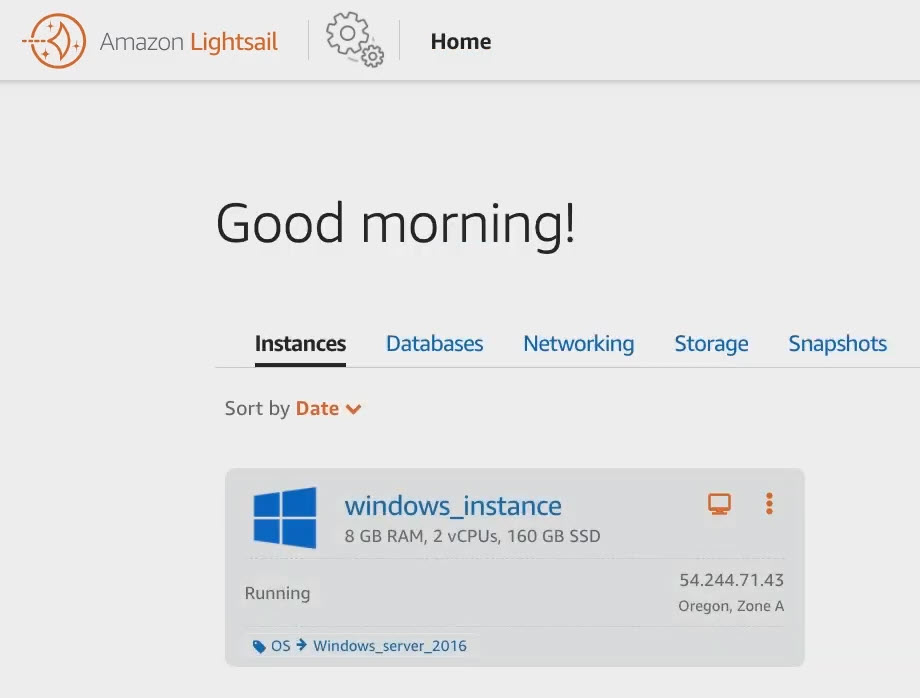
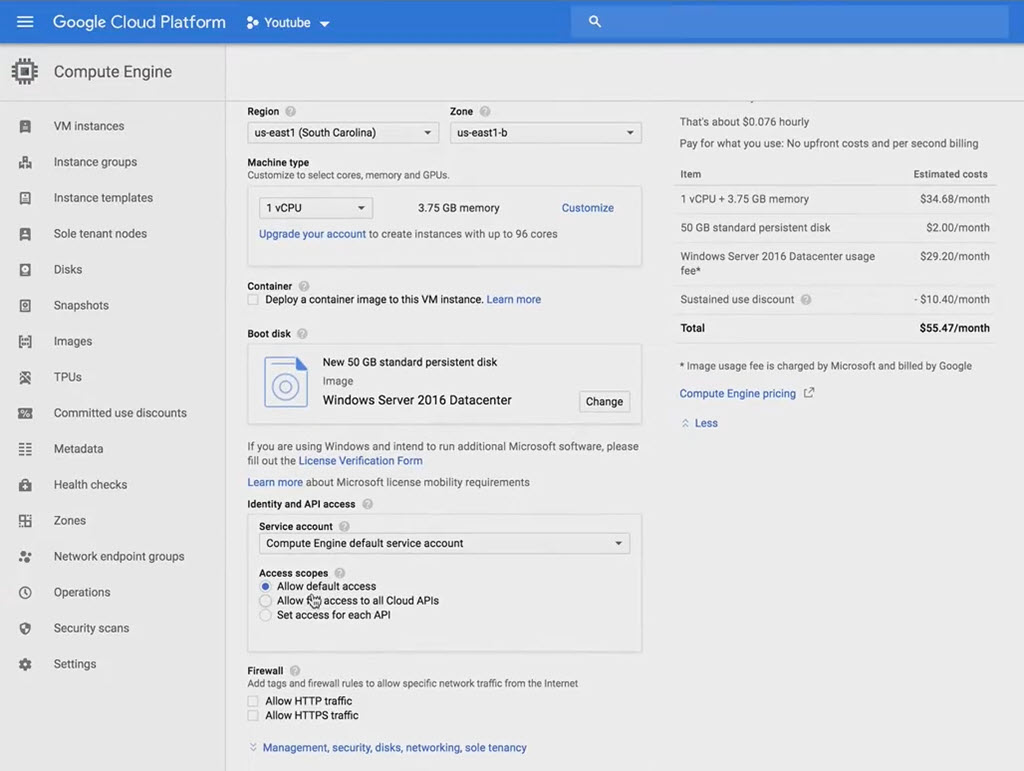
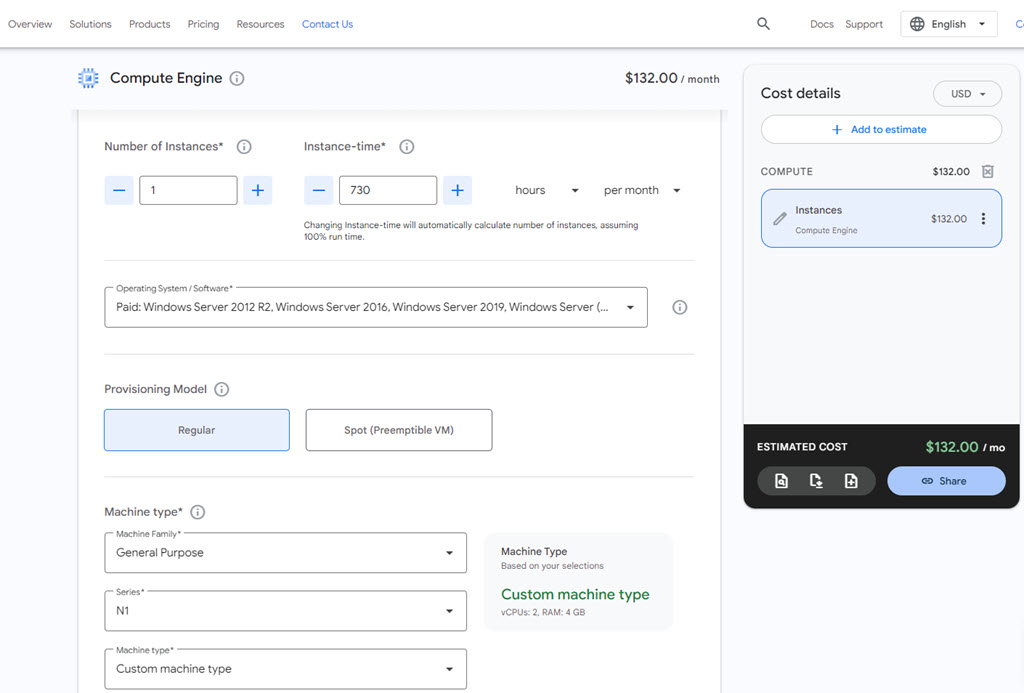
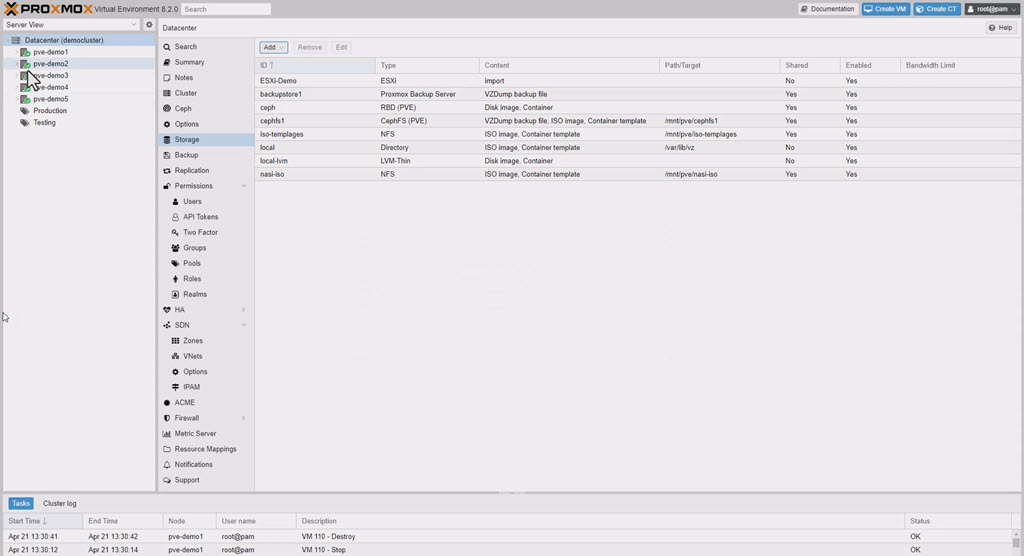
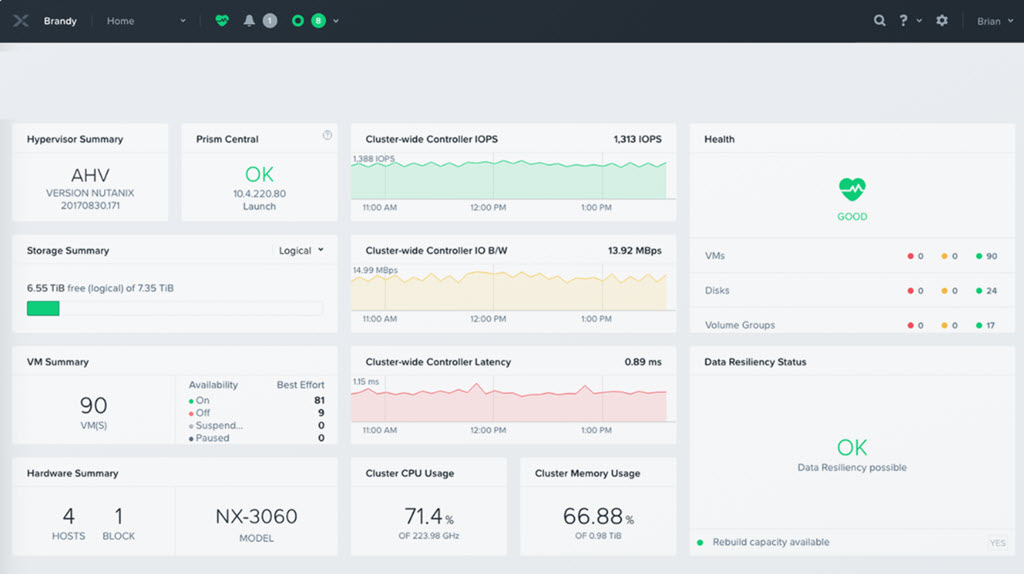
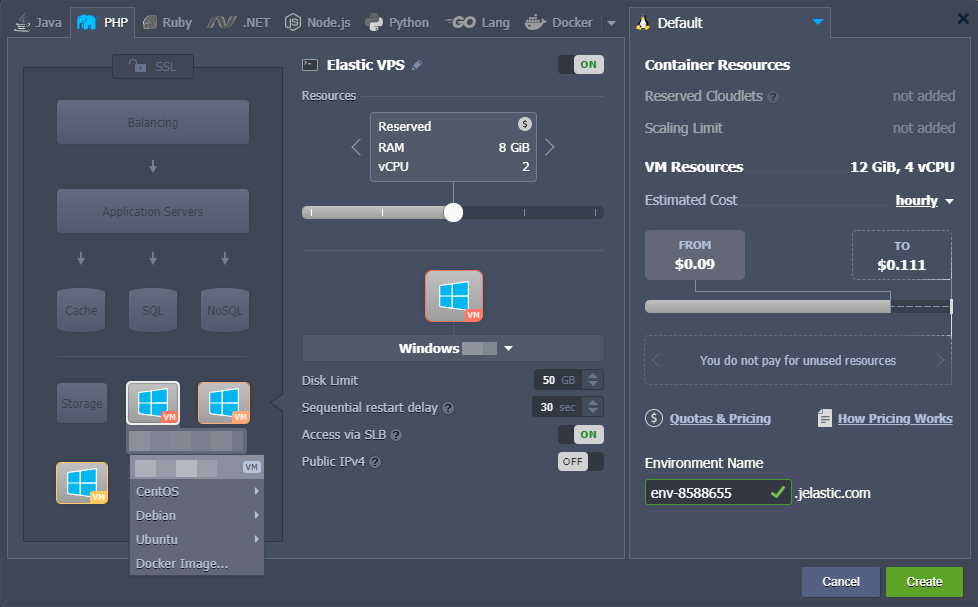

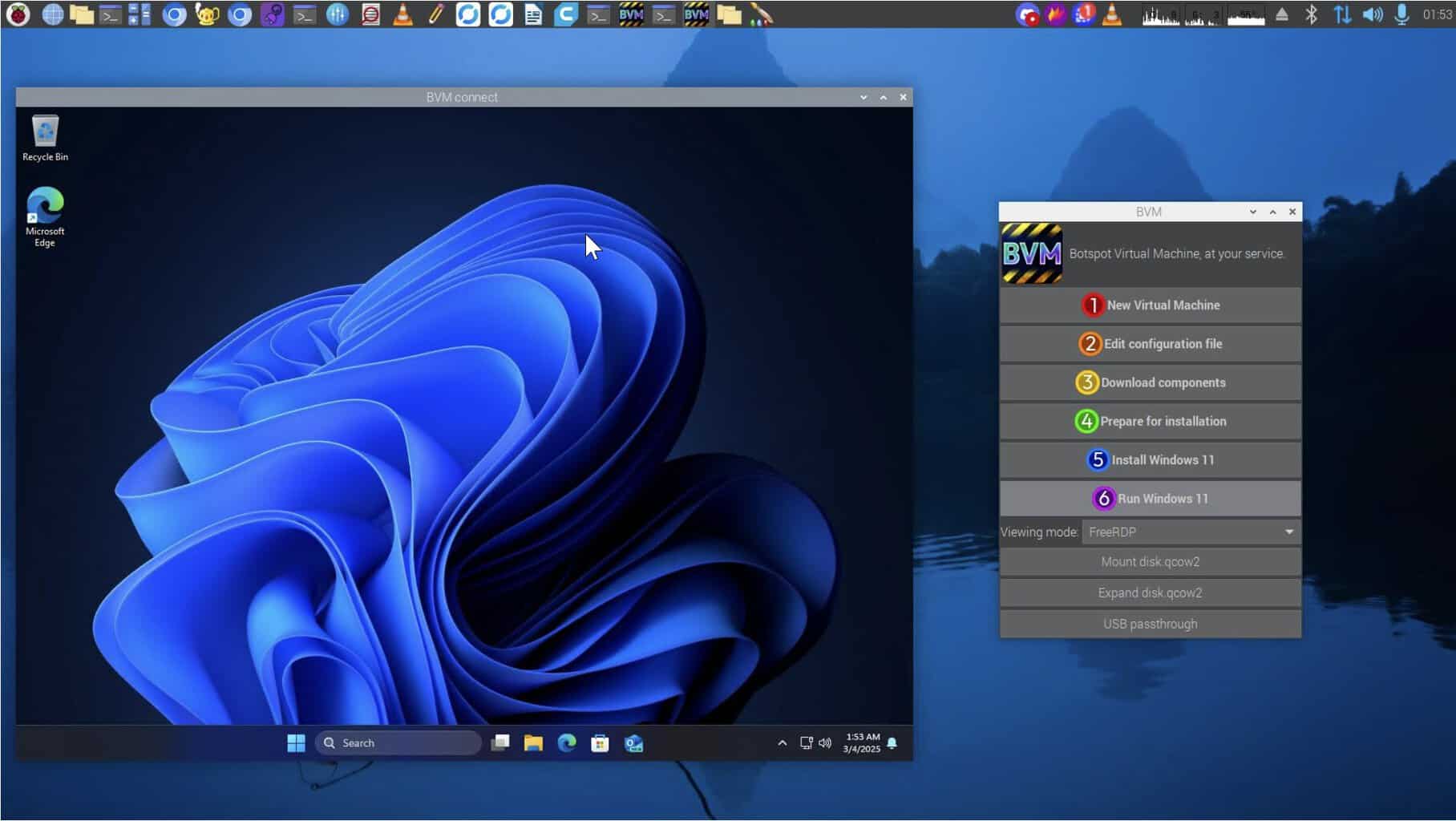






User forum
0 messages