Best 6 Software Uninstallers for Windows 11
Software uninstallers are useful for easing and automating the process of app installation
8 min. read
Updated on
Read our disclosure page to find out how can you help Windows Report sustain the editorial team. Read more
Key notes
- Uninstallation using the built-in Windows 11 app remover does not always get rid of every file related to the application, this is why a good 3rd-party uninstaller is recommended.
- When looking for an uninstaller, you can choose between a lightweight app or a more robust option, that does more than uninstall applications.

Tech is constantly evolving, and there is a need to keep up with the times. This implies that inevitably, you are exposed to several software applications.
Also, remote work has become the norm, increasing the need for more software tools. At some point, you will need to get rid of some of them, and uninstallation becomes part of your routine.
The finest software uninstallers can ensure that removing all the files connected with apps is quick and effortless. Some of these uninstallers go the extra mile of managing your browser extensions, making it easy for you to uninstall them from a central point.
With the number of options on the internet, finding the best Windows 11 uninstaller may become quite a task. So we will be discussing a few of our favorites to help you decide.
Do I need a third-party software uninstaller?
In some cases, you will need to manually remove directories, trace files, and shortcuts after installation. However, there are situations where the registry is not correctly updated.
Third-party uninstallers are built just for this purpose and would often do a better uninstallation. For example, they would be able to perform a quick scan of uninstalled apps on Windows 11 and give you the choice of picking what goes and what remains.
These uninstallers go the extra mile of scanning for outdated registry entries after an uninstallation. In addition, they ensure that no unneeded files take up space on your computer.
What are the best uninstallers for Windows 11?
IObit Uninstaller – Software installation monitoring
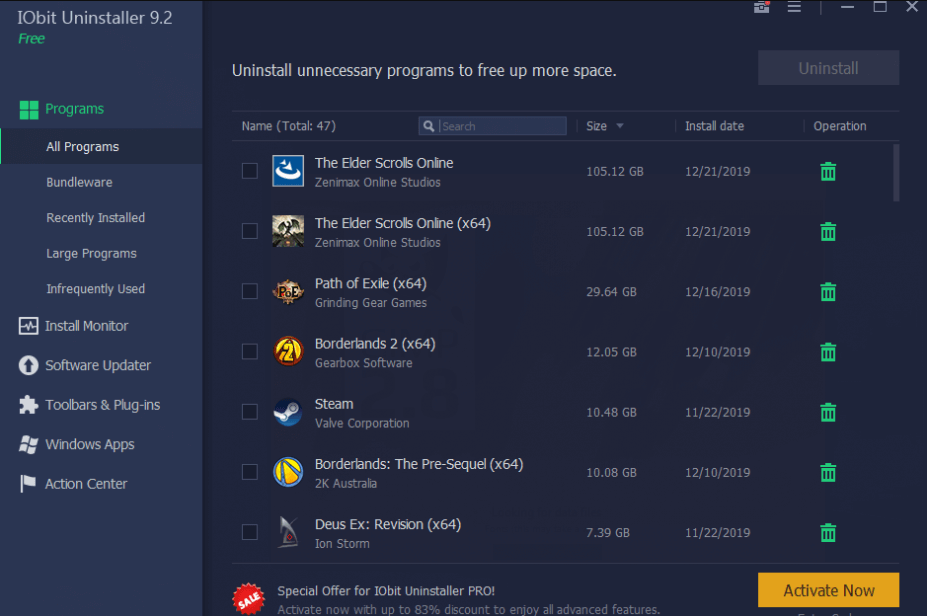
When you launch IObit Uninstaller, it immediately begins scanning the computer for installed applications. Its smart but simple layout shows a list of installed software and includes tabs for the most recent apps and the bulkiest ones.
Suppose you’ve previously deleted an application but fear it left a trail on your hard drive. In that case, this uninstaller can scan and find anything from the leftover cache to broken shortcuts from software upgrades.
IObit Uninstaller also scans your web browsers for plugins that can be deleted to improve your browsing speed. Firefox is currently supported, but Edge and Chrome are not. Each extension comes with a user rating that will help you determine whether or not to retain it.
It also has a file shredder, which is fantastic if you like to delete traces of some files.
Overall, IObit is an excellent Windows 11 installer, and its comprehensive scanning makes it comparable to many pricier products.
Additional features:
- Software installation monitoring
- Support for batch uninstalls
- Several deleting methods

IObit Uninstaller
Manage your apps and plugins on Windows 11 with the IObit uninstaller.Ashampoo Uninstaller – Service Manager

This app comes with a learning curve, but you will start to appreciate its awesome features once mastered.
You may remove apps using various techniques, including auto purging of unwanted files and the silent uninstall.
The lack of support for batch uninstallations is disappointing, but the application offers several features that will more than compensate for this.
Navigate to its Tools sub-module, where you’ll discover additional features for anything from controlling startup applications to eliminating duplicated files to defragmentation of disk drives and registry optimization.
With this tool, you can shred files, change group policies, and perform other operations.
Even though the application is a little more technical than other programs, we can conclude that it is a smart PC optimizer tool with powerful uninstalling capability.
Additional features:
- Service Manager
- Undeleter
- Extended program management

Ashampoo Uninstaller
Maintain your PC health using the feature-rich Ashampoo app uninstaller.Wise Program Uninstaller – Portable app
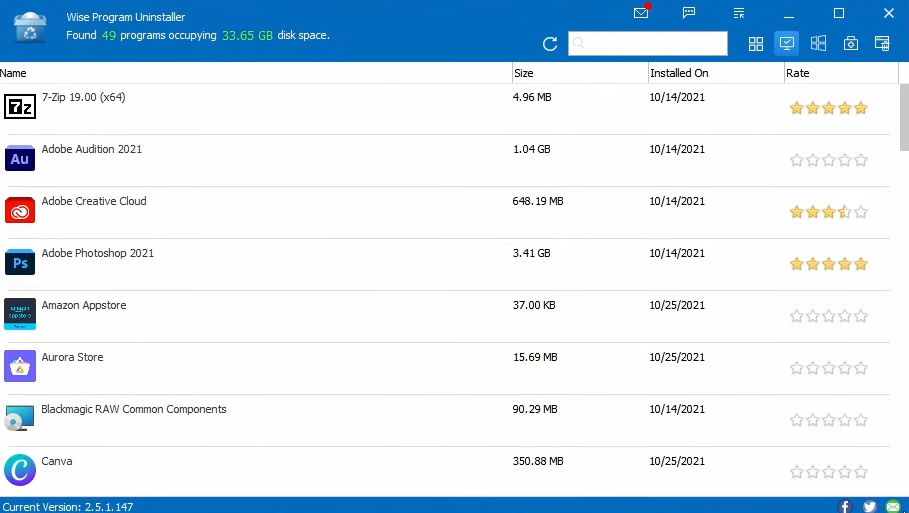
This Wise Program Uninstaller is a portable application that ensures you are not worried about how much memory or space it consumes.
It’s a lightweight uninstaller that analyzes your computer for previously installed apps and shows ratings so that you know what other users think of them. If you do not know what needs to go, this rating will be an invaluable feature.
It offers Safe and Forced uninstall for each program and will include a repair function if it was initially part of the product.
A Safe uninstall is a shortcut to the program’s uninstaller, while a Forced uninstall runs a detailed check to find junk files and damaged registry entries.
The installer displays its findings before deleting them. A downside is that it does not leave you the choice to hold on to some of the residue files.
The most significant disadvantage of its modest size is its inability to track newly installed applications, but analyzing it strictly for its uninstalling purpose makes it an excellent choice.
Additional features:
- Context Menu option
- System restore point feature

Wise Program Uninstaller
Get the best suggestions for apps to be uninstalled with this lightweight uninstaller.Revo Uninstaller – Registry scanning

The interface of Revo Uninstaller is bright but a bit crowded, and it contains utilities such as links to Window’s system tool and a startup program manager. You may find this distracting, especially since it has many other great features that can be lost in this medley of functions.
Revo Uninstaller has four options for uninstallation: safe (extra registry scanning), built-in, moderate (further scanning for residual files), and advanced (thorough system scanning).
It also has the odd Hunter Mode, which allows you to delete apps by moving their icons onto a desktop icon.
Revo includes a system restore point and can log fresh app installations.
Additional features:
- Multiple install options
- Registry scanning
- Removal of browser installation

Revo Uninstaller
Use the highly-rated Revo uninstaller for basic computer maintenance and app uninstallation.CCleaner – PC health check
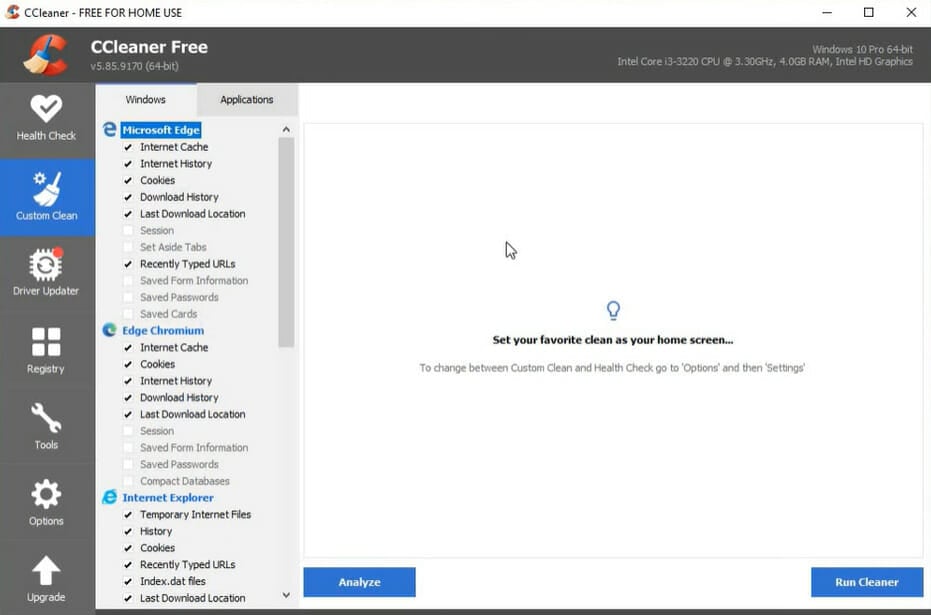
This lightweight package is possibly the most used system optimization and cleaning application available, and it comes with a lot of features.
CCleaner is a program that may be used to delete unneeded garbage files, optimize the system, and clean up the registry.
CCleaner also contains some useful extra tools, which is why it is an excellent choice.
Its uninstall sub-module is one such utility, and it does exactly what its name implies: it finds and deletes duplicate files, manages startup applications, safely deletes data files, and more.
If you’re looking for a comprehensive and straightforward uninstaller that doubles as a Windows 11 optimization utility, this is your tool.
Additional features:
- PC health check
- Software updater
- File recovery

CCleaner
Optimize and clean your PC with this lightweight tool.Geek Uninstaller – Over 30 languages support
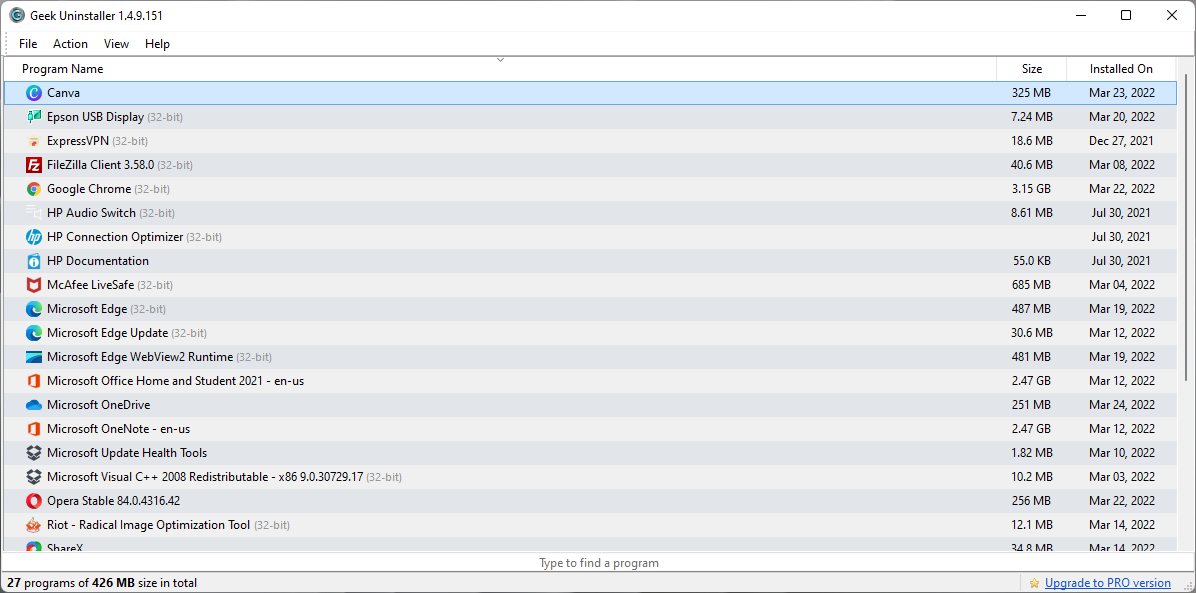
Geek Uninstaller is another excellent portable Windows 11 uninstaller. Although the developer’s website advertises a ‘Pro’ edition, this is a separate tool named Uninstall Tool. Geek Uninstaller is entirely free.
It does a quick scan of your PC and offers the typical removal options: Forced and Regular. It has a google lookup feature that comes in handy if you do not understand something or know what purpose an application serves.
While this is a very user-friendly tool, that is about as far as it goes. It does not offer a thorough check for leftovers like some other apps on this list. It also does not keep tabs on newly installed applications.
But if you just want an app to uninstall as you go, then Geek Uninstaller is perfect.
A massive selling point is that it has support for over 30 languages.
Additional features:
- Speedy system scan
- Program list export option
- Windows store app support
Most uninstallers in this list are not free but often have a free trial. Therefore, it is good practice to experiment with the free trial before deciding on what uninstaller to purchase.
A huge consideration may include other functions the tool performs other than the uninstallation of applications. So, if you are strictly looking for an uninstaller, you will likely lean towards the more portable, lightweight options in the list. On the other hand, other robust solutions on the list with additional use cases may be more suited to you.
As always, we want to hear from you in the comments. Let us know what uninstaller worked best for you.








User forum
0 messages