Fix the bioenrollmenthost.exe msvcrt.dll error like a pro
Some users reported this issue when trying to set up Windows Hello
3 min. read
Updated on
Read our disclosure page to find out how can you help Windows Report sustain the editorial team. Read more
Key notes
- To resolve this issue, you need to use an appropriate repair tool for your Windows operating system.
- Also, you need to make sure that all the drivers are up to date, especially those of the camera.
- Another solution is to set an earlier version of Windows 10, but for more details read our guide below.
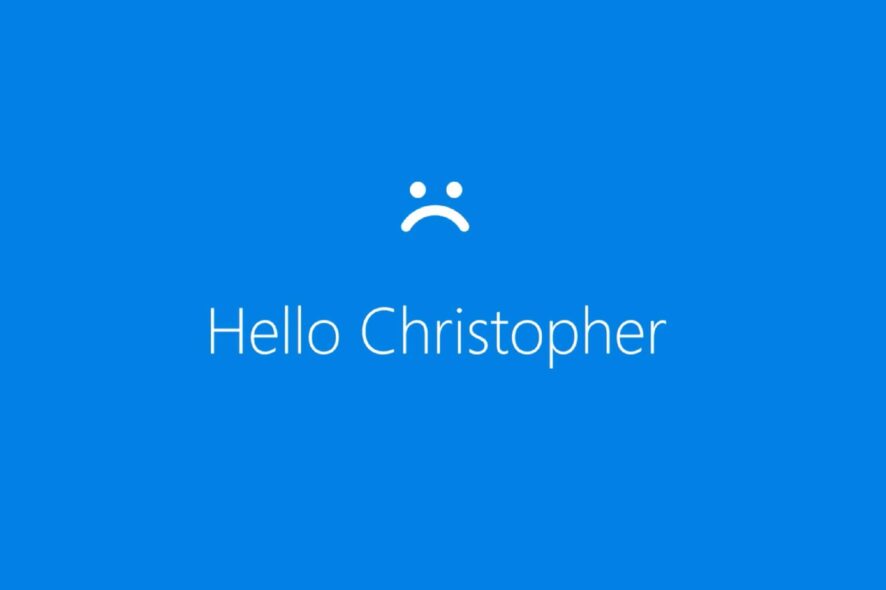
Microsoft Windows 10 comes with a Biometric Facial Recognition system called Windows Hello. It allows the users to log in to their Windows Device with their face.
However, some users have reported a bioenrollmenthost.exe msvcrt.dll error while trying to set up the Facial Recognition system.
This error can occur due to Windows update or driver malfunction as reported by the users in the Microsoft Community Forums.
I just updated my MDT task sequence for installing Win 10 Enterprise from 1703 to 1803 all deploys correctly but when trying to enroll in face recognition the bioenrollmenthost.exe crashes with error below. I have updated drivers, bios, tpm and can not get this to work.
In order to fix the Windows Hello issues in Windows 10, keep reading our guide below.
How do I fix the bioenrollmenthost.exe msvcrt.dll error?
1. Roll back to the previous build
- Click on Start and select Settings.
- Choose Update and Security.
- Click the Recovery tab.
- Under Go back to the previous version of Windows 10 click the Get Started button.
- Follow the on-screen instructions to roll back to the previous version of Windows. After the restart check if you are able to set up Biometric sign-in feature.
- You can roll back to the previous Windows OS build from the settings within 10 days of the build was installed.
If the bioenrollmenthost.exe msvcrt.dll error started to occur after upgrading to the latest Windows OS build, the issue can be with the Windows build and not your system.
2. Use a third-party DLL fixer
In case you require PC repairing software, it will fix broken DLL files and replace them with functional ones to restore the system.
To solve your operating system problems, you need a great repair tool that you can rely on and perform this job automatically.
3. Update the camera driver
- Press Windows Key + R to open Run.
- Type devmgmt.msc and press OK to open the device Manager.
- In the Device Manager, expand Cameras section.
- Right-click on your camera and select Update driver.
- Select Search automatically for updated driver software.
- Wait for Windows to look for any pending updates and install them.
- Reboot the system and check for any improvements. Hopefully, you won’t see the bioenrollmenthost.exe msvcrt.dll error anymore.
For a more automated and efficient updating process, it’s recommended to manage all the PC drivers rightly and install the latest versions with an expert tool such as Outbyte Driver Updater.
4. Install Microsoft Visual C++ 2015 Redistributable Update
- Go to the Microsoft Download Center.
- Select the language and click on the Download button.
- Now select the Download file for 64-bit or 32-bit (x86) Windows version and click Next.
- Run the installer and wait for the installation to complete.
- Reboot the system and check if you are able to set up Windows Hello facial recognition feature without any error.
If you have tried all the solutions we have presented to you in this article, then you should fix the bioenrollmenthost.exe msvcrt.dll error for good.
These were our solutions to quickly solve this annoying problem. Which of them did you use? Leave us your answer in the comment section below.
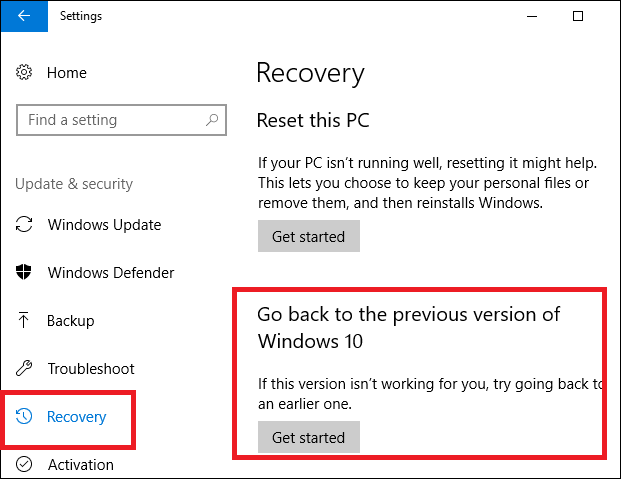
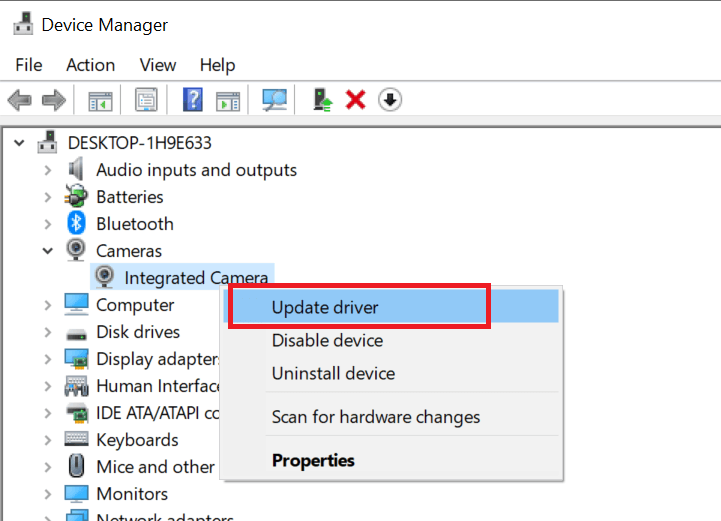
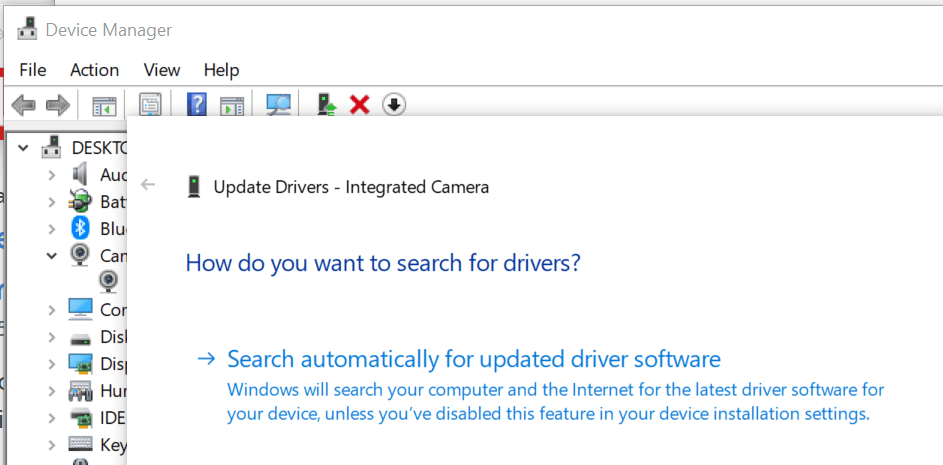
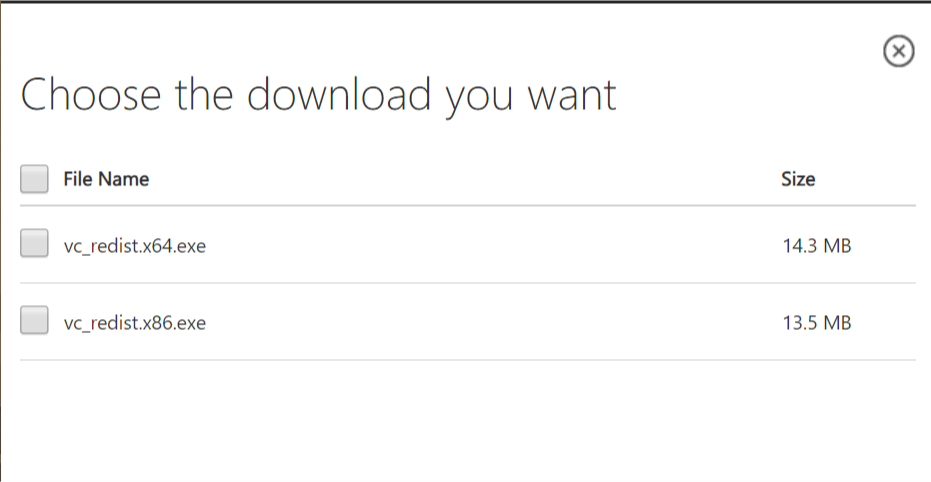








User forum
0 messages