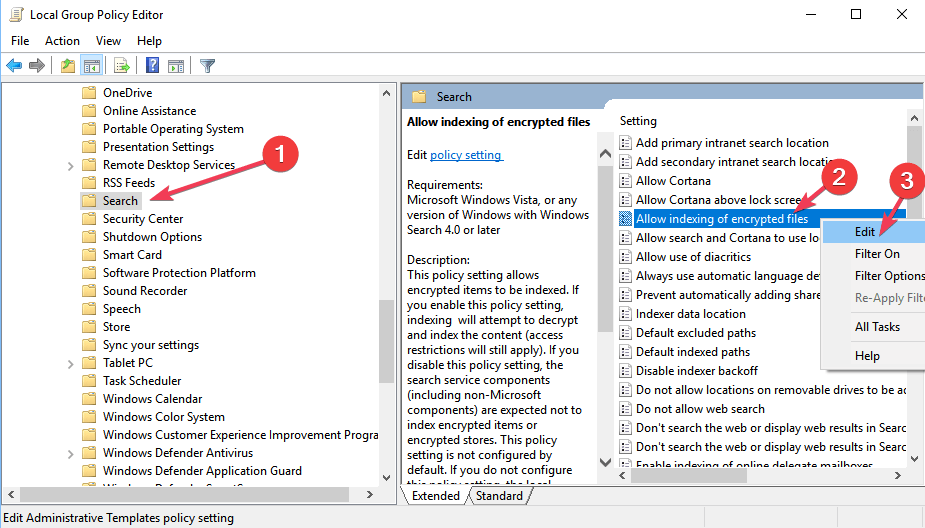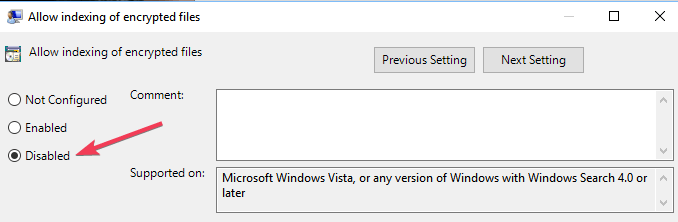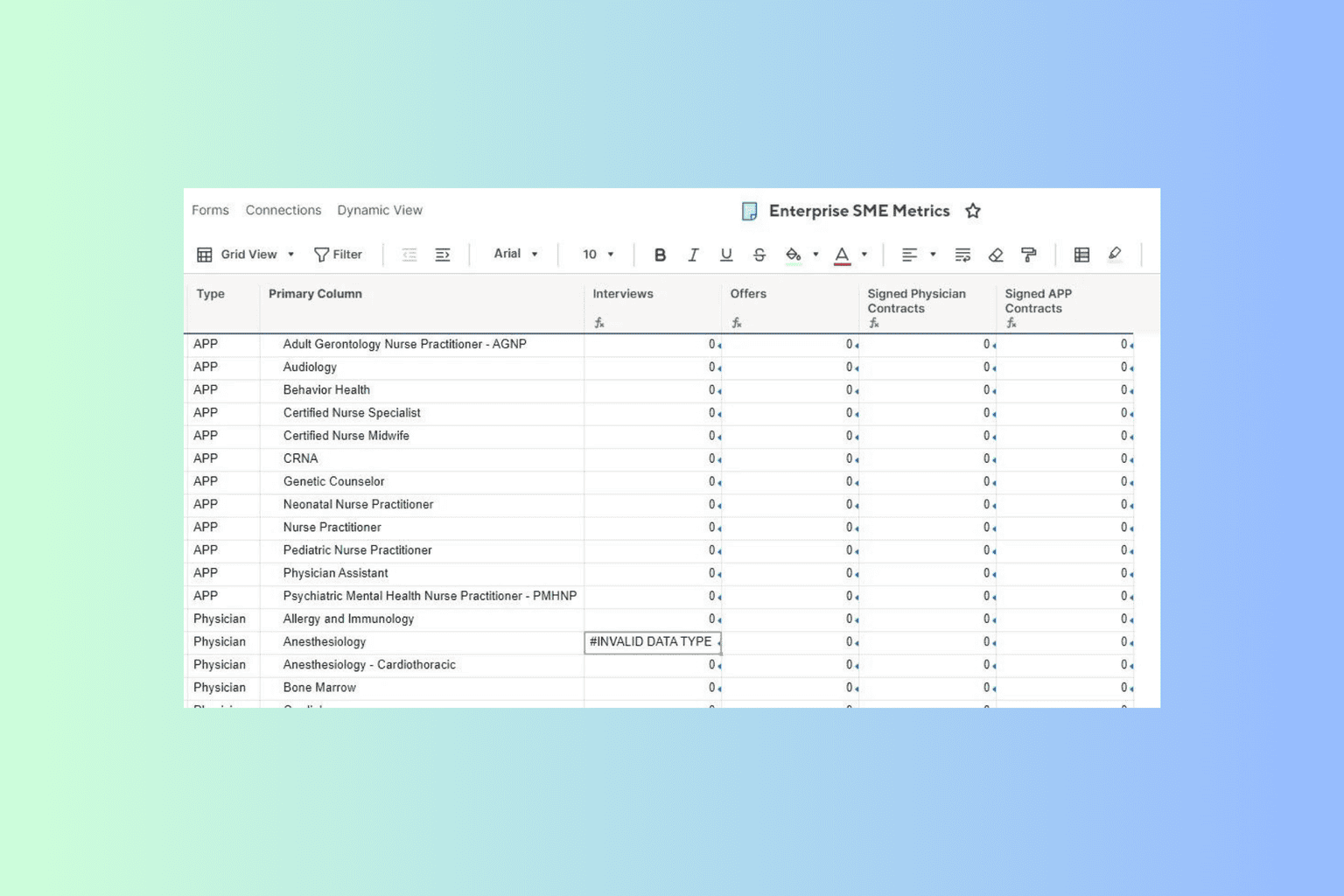How to disable encrypted file indexing on Windows 10
2 min. read
Updated on
Read our disclosure page to find out how can you help Windows Report sustain the editorial team Read more
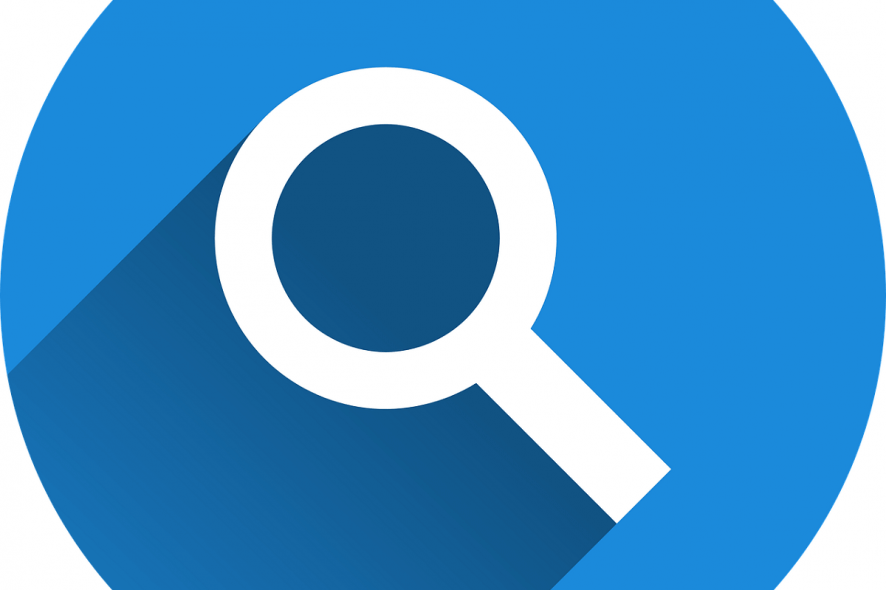
The seventh Windows 10 version that Microsoft will release in a few months’ time is code named the Windows 10 April 2019 Update or Windows 10 19H1. This will be the first major 2019 update out of two scheduled updates.
We already know that Microsoft is separating Cortana and search into two different experiences in the taskbar in this OS version.
As you probably know, the search bar allows you to search any type of files on your device and is an invaluable feature.
On the other hand, the search function can result in encrypted files being unintentionally exposed depending on user settings.
Similarly, some users may not want the search feature to display encrypted files or hidden files on the results screen of the search bar, not only because this could display sensitive data, but because Window attempts to decrypt them and display the content.
First and foremost, users can quickly decide whether to enable or disable the feature. However, many of them are not aware of these settings. As a result, encrypted files are indexed by the search tool by default.
Block Windows 10 Search from indexing encrypted files
- To change the indexing settings, you need to launch the Group Editor Policy by typing gpedit.msc in the Start menu.
- Then, go to Computer Configuration > Administrative Templates > Windows Components > Search
- Search for a policy called: Allow indexing of encrypted files
- Right-click on this feature and disable it.
So basically, if the option is enabled, Windows 10 will index encrypted files and the Search tool will display them. That means that data is decrypted in order to display the content.
This causes some problems to users who want their files to remain encrypted and hidden. If you want to let it stay like they are, you can use the search policy settings to block indexing and exclude encrypted files from the search results.
Long story short, simply change the policy to Disabled if you just want to make sure that no indexing is made.
With the landing of a new version of Window 10, the Search menu will get a boost thanks to all the changes coming to search and Cortana.
RELATED POSTS TO CHECK OUT: