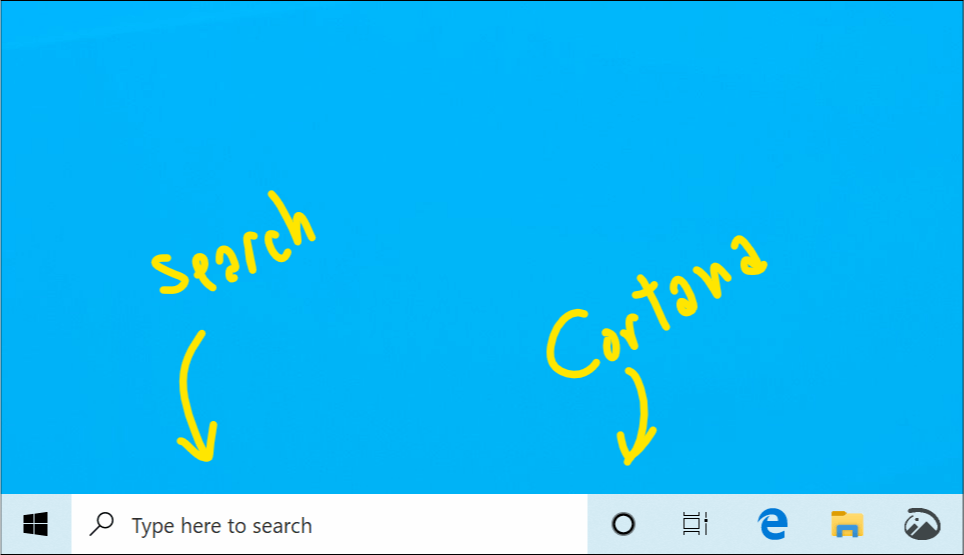Microsofts decouples Search and Cortana in Windows 10 v1901
2 min. read
Published on
Read our disclosure page to find out how can you help Windows Report sustain the editorial team Read more
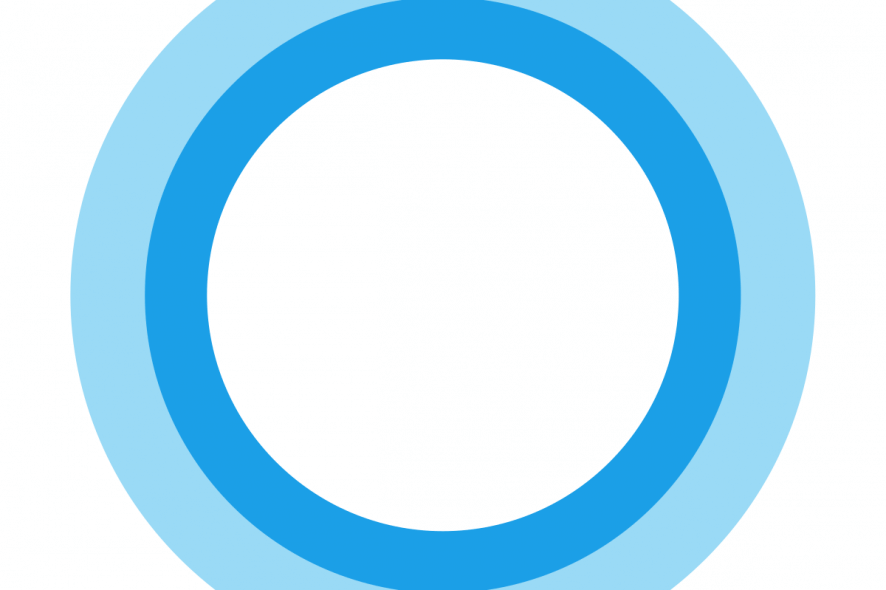
New features and updates in technology play a very important role for users. The same is valid for Window Insiders. As a matter of fact, Windows 10 Insiders can now test a new ‘feature’ where Cortana and Search are separated.
So, how is this new feature different from the previous Cortana-Search combo and how can users utilize it in a better way? In this new update, Search and Cortana are decoupled in the taskbar which means that these two features can be used separately and independently.
This has been one of most popular requests in the Feedback Hub. Some of the Insiders are already running this new OS update. They tested the separated Cortana-Search feature and they’re quite satisfied with it.
This will enable each experience to innovate independently to best serve their target audiences and use cases. […]
Some Insiders have had this update for a few weeks now, and we appreciate all the feedback we’ve received about it so far!
Here is also the tutorial for those of you who want to learn more on how to use Cortana and Search separately.
How to use Cortana and Search separately
In the taskbar, there will be a separate search icon which is a new addition brought by the latest update. On the left side of the taskbar, an icon stands for Cortana and by clicking on it, the voice-first digital assistant will be automatically launched for you.
The privacy and search settings of Search and Cortana are also segregated in two parts. Microsoft introduced this separated settings policy in order to improve the search results. You can also tweak the design of the search box (that can be unique and different for all users) and you can also integrate the Microsoft To-Do with Cortana easily.
So these are the main advantages that one can have by installing the new update. If you’re not an Insider but you want to test the new feature, you can enroll in the Windows Insider Program via the Settings page.
If you have any question about this update, feel free to comment below.
Note: For now you can get Cortana on supported markets only.
RELATED STORIES: