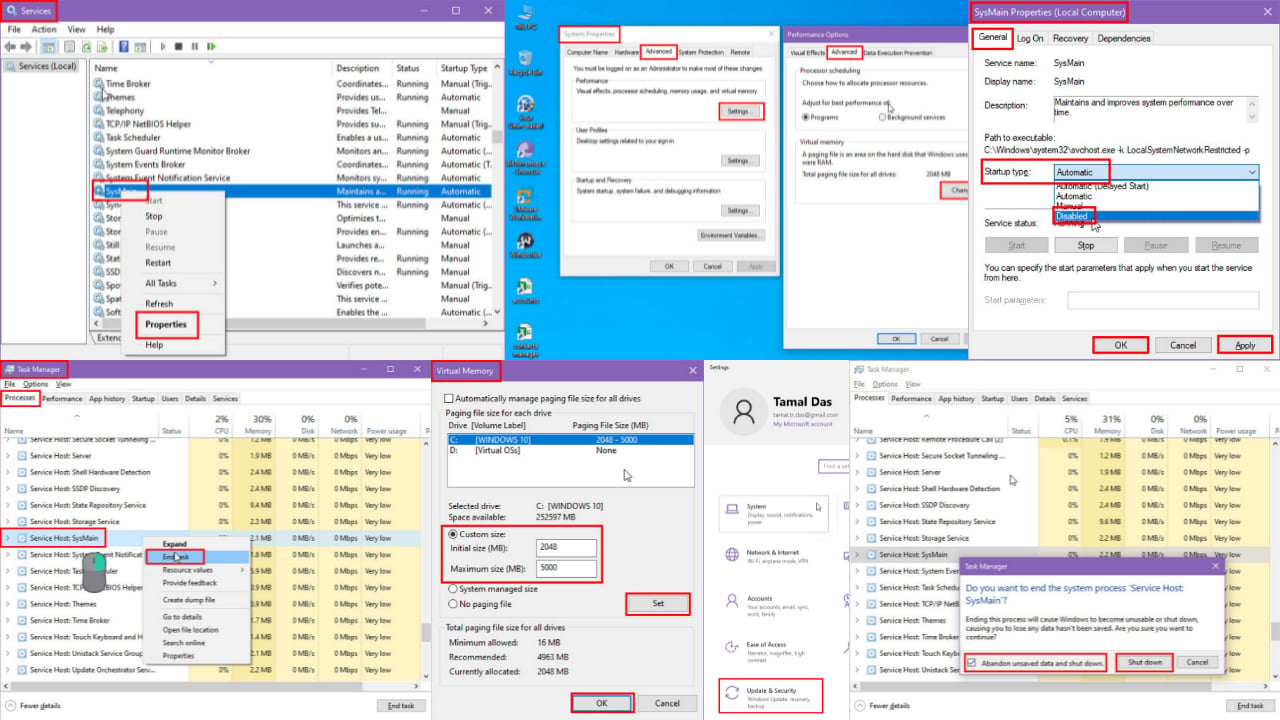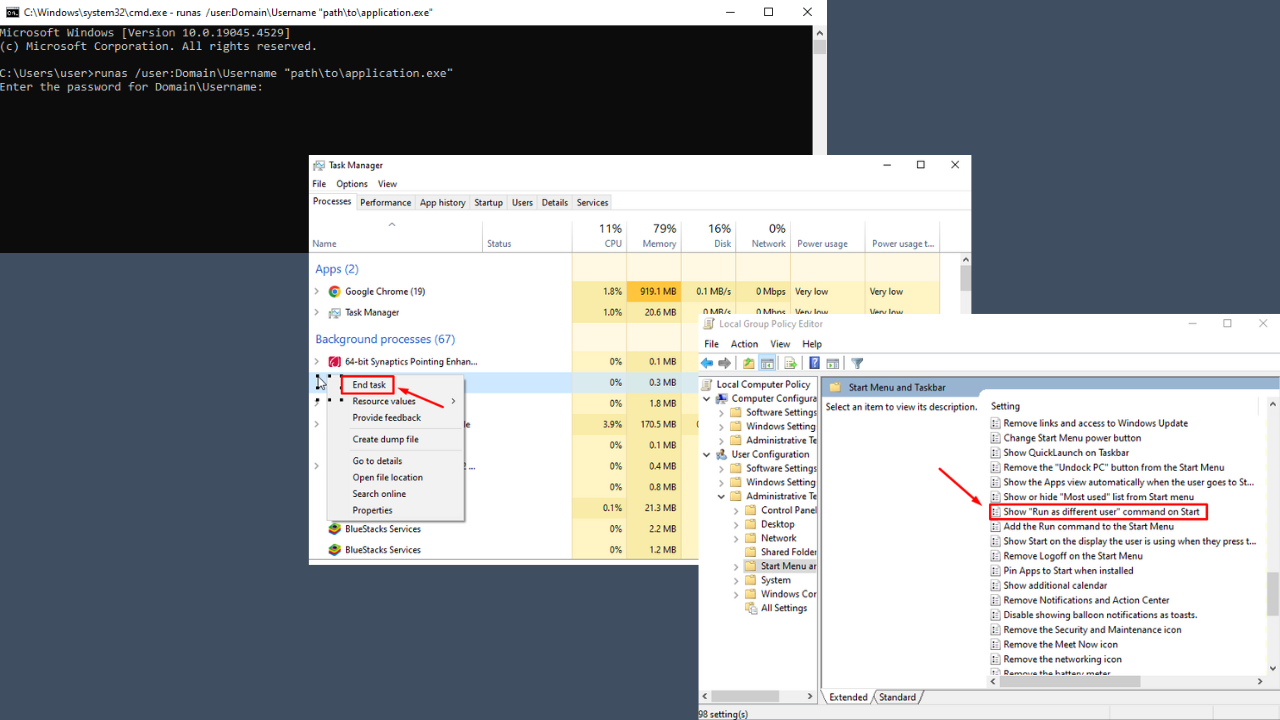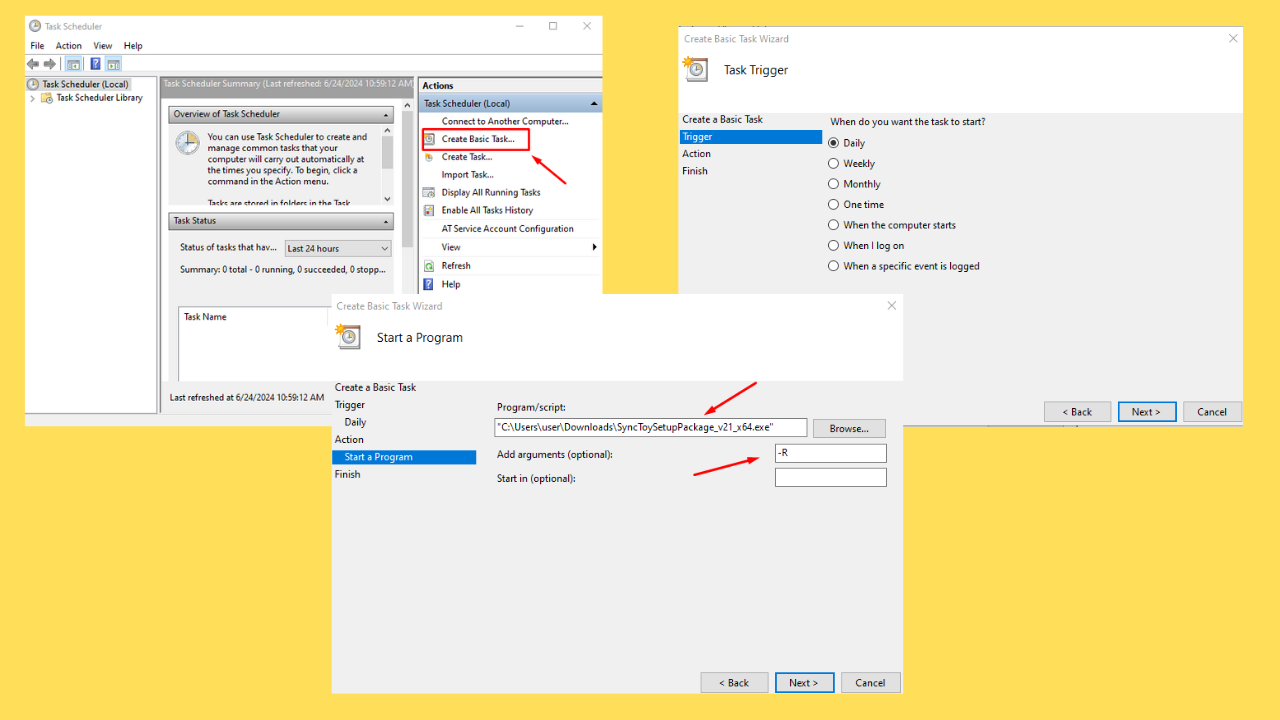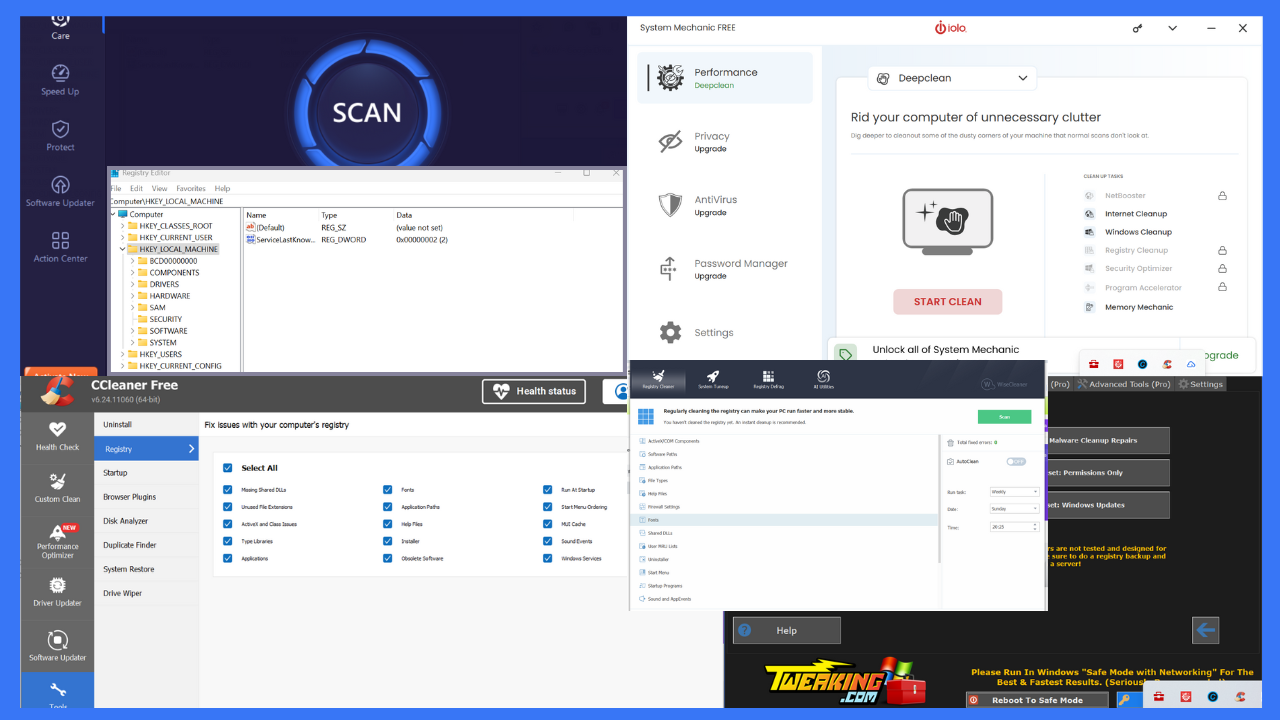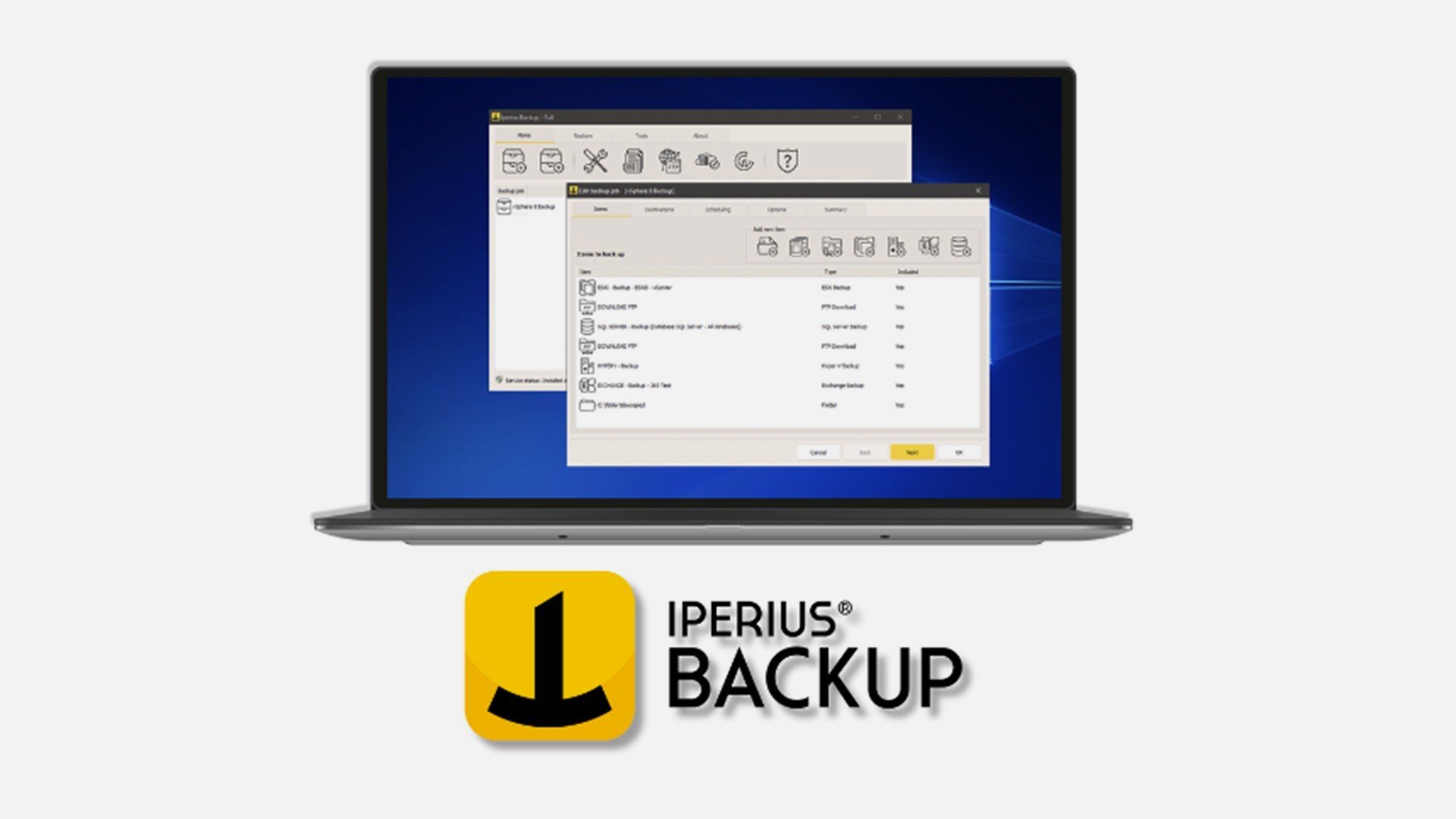How to prevent users from installing third-party apps on PC
2 min. read
Updated on
Read our disclosure page to find out how can you help Windows Report sustain the editorial team Read more

With the Creators Update, Microsoft introduced more changes and features and included more control over the kind of apps installed on your PC. It is now possible to allow users to install apps that only come from the Store on the Windows 10 Creators Update.
More security starting with version 1703
It’s pretty obvious that you can download and install apps from anywhere, but the disadvantage not knowing where it comes from. Unknown download might come with bugs that can harm your computer and have a negative impact on your OS.
From version 1703 on, Windows 10 introduced an option that blocks users from installing non-Store apps. Even traditional apps cannot be installed on your device if they’re not from Windows Store.
All the apps in Windows Store have been accurately verified by Microsoft in order to ensure that they are free of any malicious code and that they work properly.
Using this option, you’ll be able to keep your PC safer and working at highest performance.
How to block third-party app install on Windows PCs
Here are the following steps that will block apps from outside Windows Store from being installed on your computer:
- Go to Settings
- Go to Apps
- Click Apps & features
- Select the Allow apps from the Store only from under “Installing apps”
Once you’re done, the desired change will apply automatically without the need of restarting your PC.
More useful options
You have more useful options you can use from the drop-down menu:
- Allow apps from anywhere
- Warn me before installing apps from outside the Store
Even if this new feature seems like a wise way Microsoft to lure users into buying apps from Windows Store, it’s actually protecting your PC’s integrity as downloading and installing apps from unknown sources can cause trouble.
RELATED STORIES TO CHECK OUT: