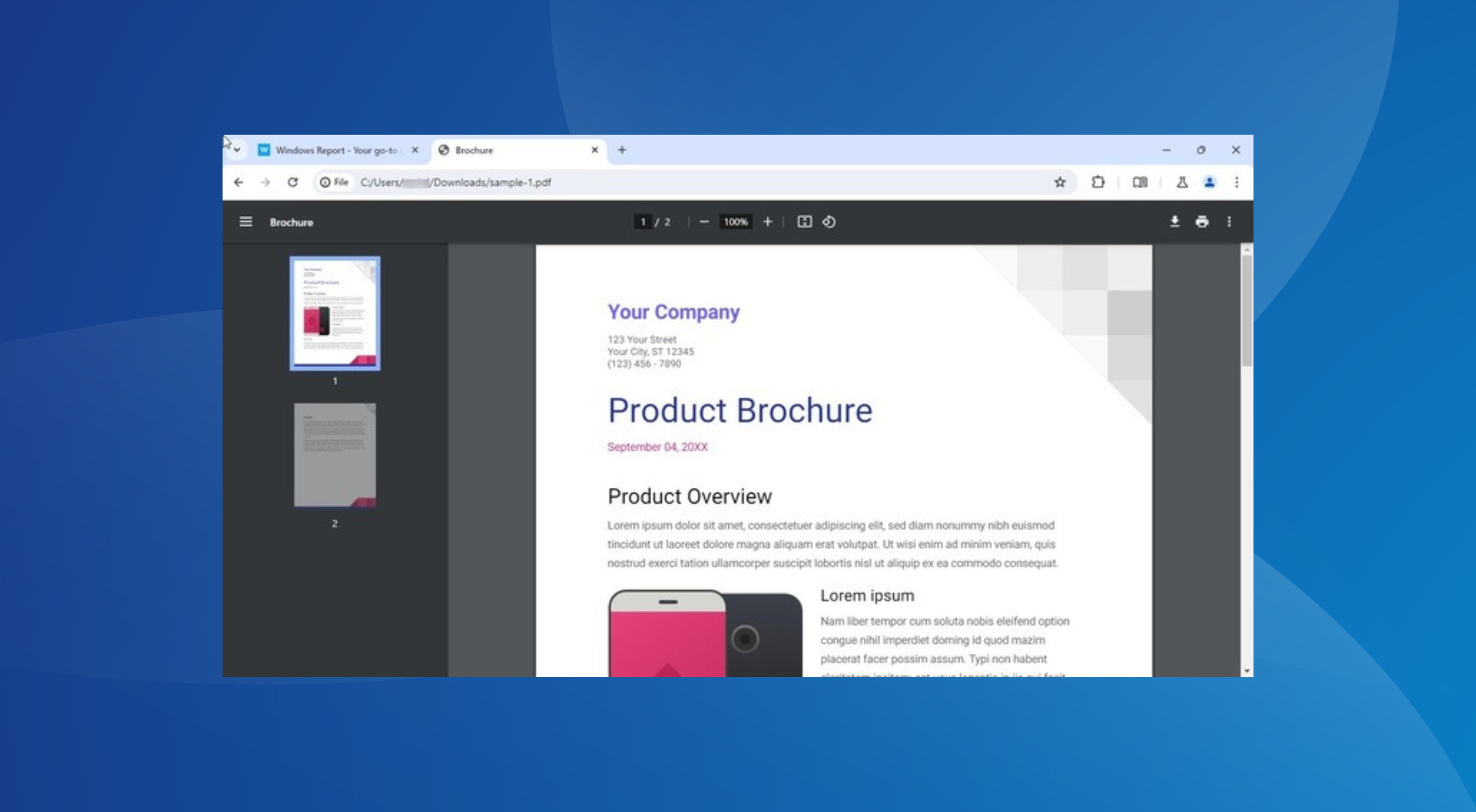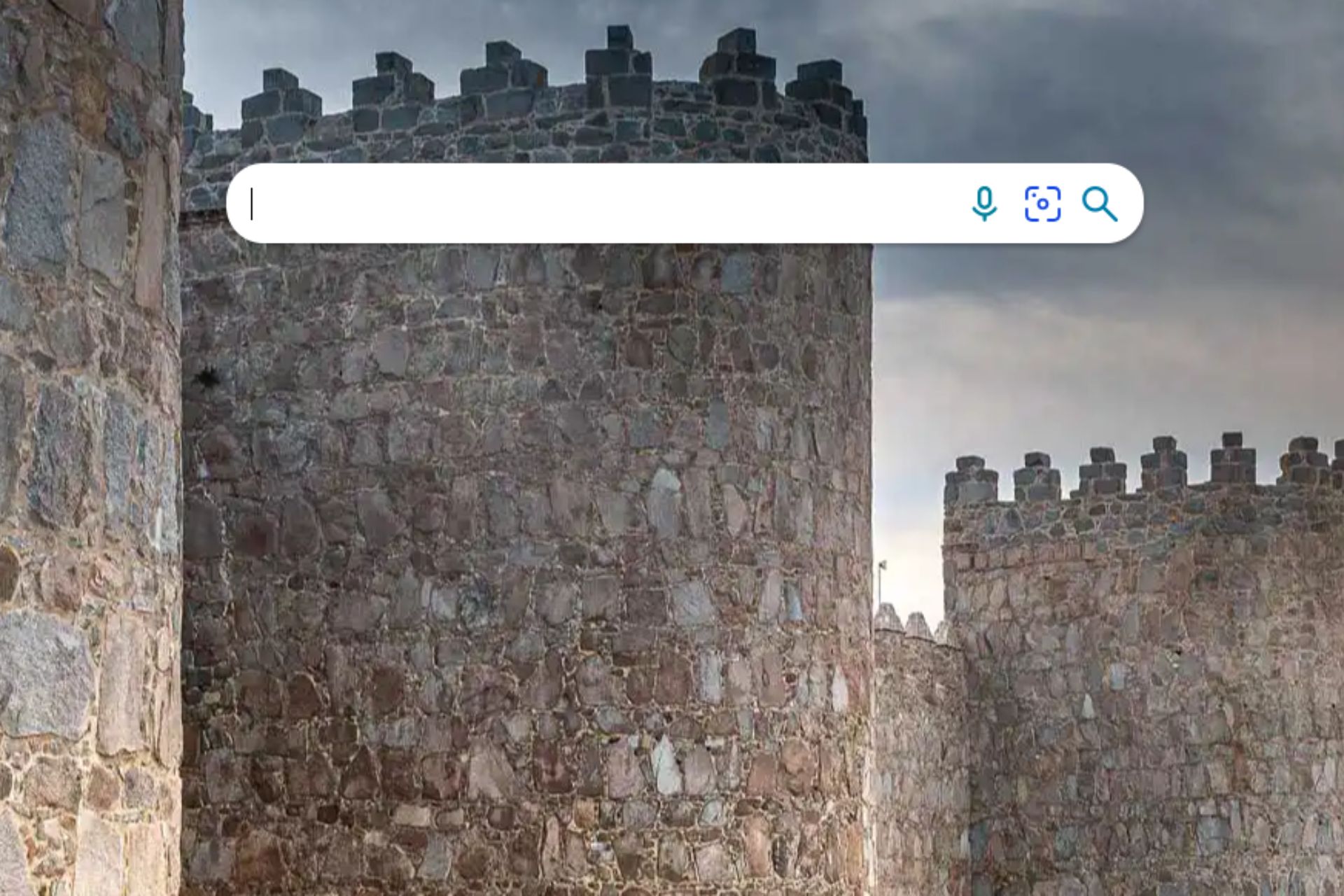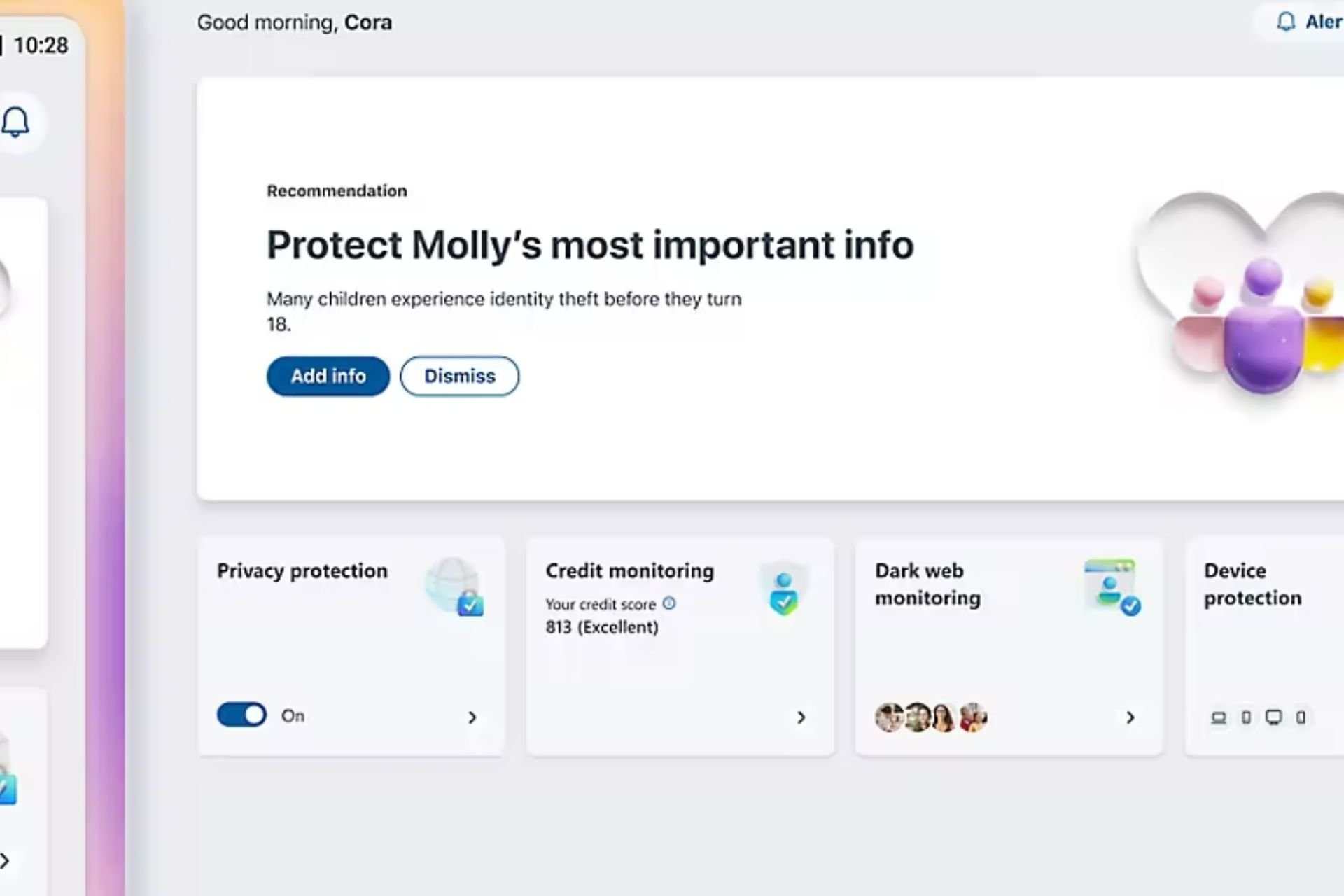Fixed: Bluetooth Devices Stop Working After Windows 8.1, 10 Resumes From Sleep or Hibernation
2 min. read
Updated on
Read our disclosure page to find out how can you help Windows Report sustain the editorial team Read more
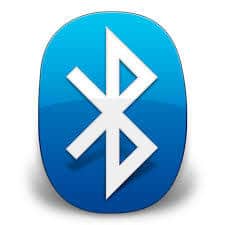
Thanks to the fact that this kind of articles are getting more popular, we’ve decided to increase their frequency. The hotfix released recently describes problems with Bluetooth devices not being recognized after Windows 8.1 resumes form sleep or hibernate state.
Consider the following scenario: You have a Windows 8.1-based computer that uses AMD Beema. You connect multiple Bluetooth devices to the computer, and they are connected to the same universal serial bus (USB) hub. You put the computer in to sleep or hibernate state, and then resume the computer. In this scenario, some Bluetooth devices cannot be recognized and therefore cannot be used.
Read Also: Fix: ‘Bluetooth Won’t Turn on’ in Windows 8, Windows 8.1
Microsoft issues fix for Bluetooth devices not being recognized on Windows 8.1
So, as we can see in the description of this KB update file, this concerns those Windows 8.1 computers who are running on AMD Beema, but I’ve seen some owners of different devices for whom this update has fixed the problem. Also, have a look at one of our previous stories if you’re facing problems with Bluetooth after the latest Windows 8.1 Update. According to Microsoft, the reason for this glitch is a malfunction in the USB hub low level driver.
This update refers to users of Windows 8.1, Windows 8.1 Enterprise and Windows 8.1 Pro operating systems and you can get it while checking for updates or by downloading the hotfix from Microsoft by following this link. Make sure you don’t miss the KB 2955164 update file, and you’ll need to have installed the KB 2919355 as well, prior to that. Let us know if this has indeed solved things for you, if not, we’ll try to work out together on a possible fix for this.
Read Also: Quick Fix: ‘Your Internet Security Settings Prevented’ in Windows 8, 8.1